On-the-fly incremental backup with Quick Backup is a new feature of Veeam Backup & Replication v8
- Tutorial
- Recovery mode
What most often do users who urgently need to get a backup of a virtual machine, for example, for testing and debugging a hotfix? Judging by our observations, most often they do a snapshot. In fact, the snapshot has enough advantages: its creation does not take much time, and if something goes wrong, you can quickly roll back the virtual machine to its previous state. However, there are also disadvantages: while you are experimenting with the machine, the snapshot is growing; virtual machine read / write performance drops; reduced free space on storage. In addition, “forgotten” (orphaned) snapshots can also cause trouble - it is not for nothing that VMware recommends monitoring the relevance and length of the snapshot chain of a virtual machine. As a result, there is a risk that due to overgrown snapshots there will be problems with the availability of production resources (in particular,
To avoid these troubles, it is wise to use a virtual laboratory or a sandbox for any kind of testing (for example, as recommended here ). But its launch and configuration take time, but what if it is barely enough?
You can start the backup process - but it also lags behind in creating a snapshot in speed, even if you use the free VeeamZIP utility (creating a full backup for a selected virtual machine on the fly, that is, on demand and without stopping the machine). Passing an incremental backup is also not always a salvation - for example, if a virtual machine is backed up in one task with several more, then when you start this task you will have to wait until they are all processed.
For such cases, the new Veeam Backup & Replication 8.0 feature, Quick Backup, is very useful, creating an incremental restore point for the selected virtual machine on the fly.
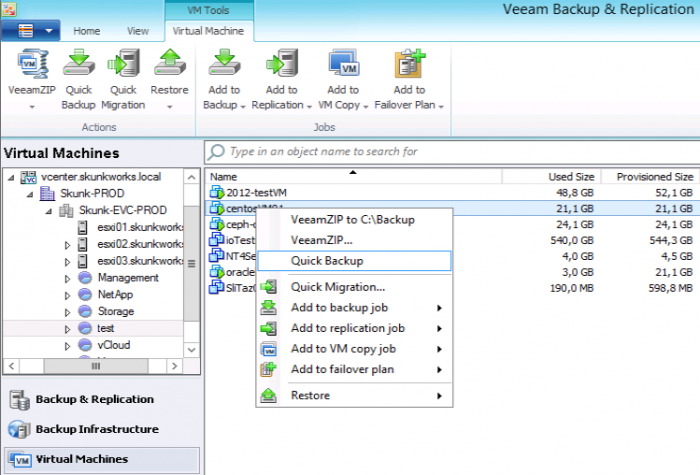
What kind of backup is this, and why is it called Quick - we understand under the cut.
When you start Quick Backup, Veeam Backup & Replication searches for a recovery point for the selected virtual machine (it doesn’t matter if it was created by a backup task that included a single machine or several).
If at least one recovery point is found, the backup task that created it will start to perform an incremental (relative to this point) backup pass. In this case, regardless of how many virtual machines are included in the task, the increment will be created only for the selected machine. (Note that both direct incremental and reverse incremental backup method chains are supported).
I foresee the question: what if this virtual machine is processed by several tasks? Then from all created recovery points the latest one will be selected, and the corresponding task will be launched.
The increment file (.VIB or .VRB) will contain only the changed blocks for the selected virtual machine, so it will take a little time to create it. No additional parameters need to be set - the settings of the original task will be used, including the path to the repository (the increment created by Quick Backup will be saved into it as well). It is important to note that job settings such as retention periods and the number of recovery points to be saved will not fail: an “additional” point will be created that, firstly, is not included in the counted recovery points, and, secondly, will be deleted along with the point that served as its starting point (i.e. according to the storage settings, as described here ).
You can start Quick Backup from the Veeam Backup & Replication console with a flick of the wrist : in the Virtual Machines view, select the virtual machine in the tree for which we want to start incremental backup, then select the Quick Backup command from the context menu on the right :
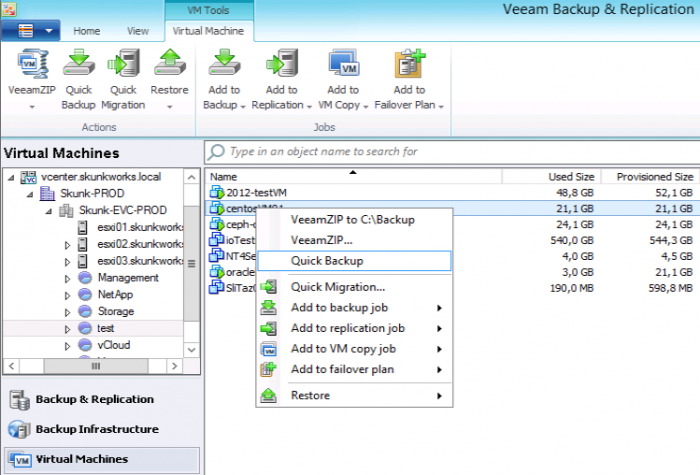
To make life easier for vSphere administrators and not forcing them to turn to different consoles for different tasks, it is possible to run the Quick Backup directly from the popular VMware vSphere Web Client - for example, our virtual machine go to the menu Actions and then select Backup> Quick Backup :
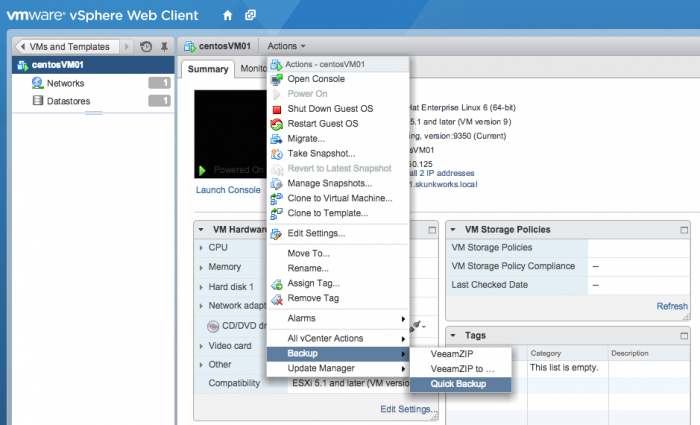
Progress inkremental th backup is displayed in the panel the Recent the Tasks :
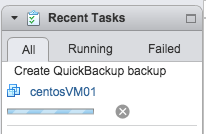
If you open the Veeam Backup & Replication console at the same time, you can see that the corresponding backup task has started and is working:
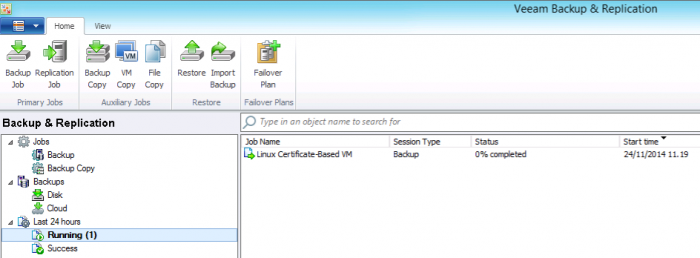
VMware administrator can, of course, not switch to the second console - when the recovery point creation is over, he will know about it from the notification in the web client panel:
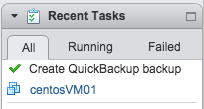
For more information about integrating Veeam Backup with the popular vSphere web client, see here .
You can recommend Quick Backup to quickly create a recovery point for a selected virtual machine, after checking if the following conditions are met:
To avoid these troubles, it is wise to use a virtual laboratory or a sandbox for any kind of testing (for example, as recommended here ). But its launch and configuration take time, but what if it is barely enough?
You can start the backup process - but it also lags behind in creating a snapshot in speed, even if you use the free VeeamZIP utility (creating a full backup for a selected virtual machine on the fly, that is, on demand and without stopping the machine). Passing an incremental backup is also not always a salvation - for example, if a virtual machine is backed up in one task with several more, then when you start this task you will have to wait until they are all processed.
For such cases, the new Veeam Backup & Replication 8.0 feature, Quick Backup, is very useful, creating an incremental restore point for the selected virtual machine on the fly.
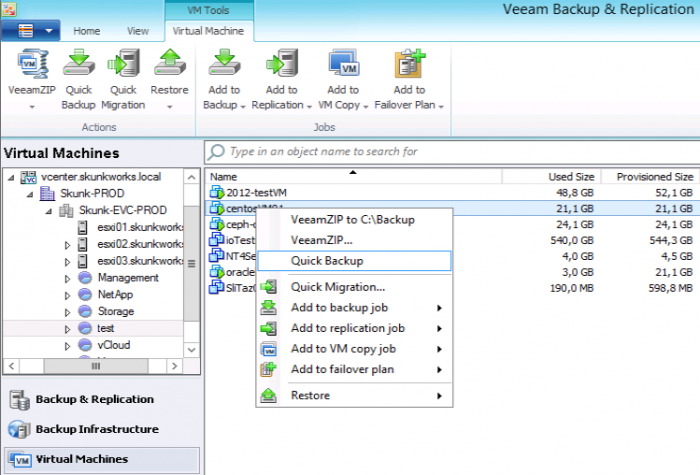
What kind of backup is this, and why is it called Quick - we understand under the cut.
How it works?
When you start Quick Backup, Veeam Backup & Replication searches for a recovery point for the selected virtual machine (it doesn’t matter if it was created by a backup task that included a single machine or several).
If at least one recovery point is found, the backup task that created it will start to perform an incremental (relative to this point) backup pass. In this case, regardless of how many virtual machines are included in the task, the increment will be created only for the selected machine. (Note that both direct incremental and reverse incremental backup method chains are supported).
I foresee the question: what if this virtual machine is processed by several tasks? Then from all created recovery points the latest one will be selected, and the corresponding task will be launched.
The increment file (.VIB or .VRB) will contain only the changed blocks for the selected virtual machine, so it will take a little time to create it. No additional parameters need to be set - the settings of the original task will be used, including the path to the repository (the increment created by Quick Backup will be saved into it as well). It is important to note that job settings such as retention periods and the number of recovery points to be saved will not fail: an “additional” point will be created that, firstly, is not included in the counted recovery points, and, secondly, will be deleted along with the point that served as its starting point (i.e. according to the storage settings, as described here ).
Which button to press?
You can start Quick Backup from the Veeam Backup & Replication console with a flick of the wrist : in the Virtual Machines view, select the virtual machine in the tree for which we want to start incremental backup, then select the Quick Backup command from the context menu on the right :
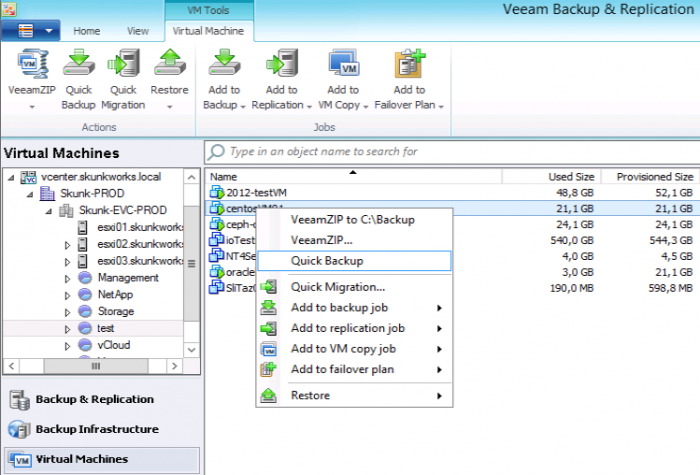
To make life easier for vSphere administrators and not forcing them to turn to different consoles for different tasks, it is possible to run the Quick Backup directly from the popular VMware vSphere Web Client - for example, our virtual machine go to the menu Actions and then select Backup> Quick Backup :
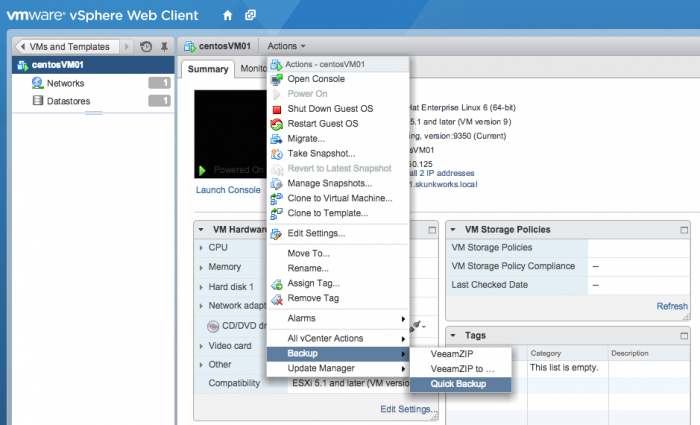
Progress inkremental th backup is displayed in the panel the Recent the Tasks :
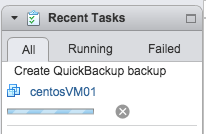
If you open the Veeam Backup & Replication console at the same time, you can see that the corresponding backup task has started and is working:
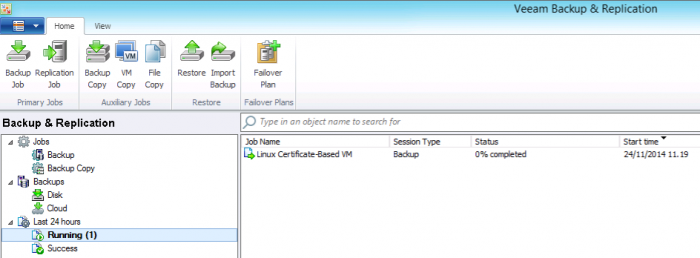
VMware administrator can, of course, not switch to the second console - when the recovery point creation is over, he will know about it from the notification in the web client panel:
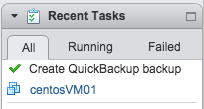
For more information about integrating Veeam Backup with the popular vSphere web client, see here .
Total
You can recommend Quick Backup to quickly create a recovery point for a selected virtual machine, after checking if the following conditions are met:
- This virtual machine must be part of the backup job on the Veeam Backup & Replication server (to start Quick Backup from the product console; to start from VMware vSphere web client, it is also necessary that this server be added to Veeam Backup Enterprise Manager, which will enable integration with vSphere Web Client)
- For this machine, there must be a full backup (i.e. .VBK file in the corresponding repository) created when the backup task was successfully completed.
Additional Information:
- An article on Habré on backup methods and backup retention time: http://habrahabr.ru/company/veeam/blog/242983/
- Article on Habré about methods of struggle against "orphan" snapshots and other problems of conducting virtual economy: http://habrahabr.ru/company/veeam/blog/238167/
- Habr article about working with VMware vSphere Web Client and using the Veeam Backup & Replication plugin for this web client: http://habrahabr.ru/company/veeam/blog/183882/
- Overview of Veeam Backup & Replication 8.0 (demo from the laboratory, in Russian): http://www.veeam.com/resource-library.html?prod=vbr&c_type=all&hyperv=all&cat=all&app=all&lang=en
