Overview of the new "Orion" theme for ISPsystem software products
ISPsystem Company introduces a new design theme for COREmanager 5 core software products called “Orion”.
The updated interface is designed to replace the old “Sirius” theme and has a redesigned modern design, more convenient to use and more advanced from the technical side.
Various innovations, such as the ability to quickly search menus and tables to simplify navigation, tabs with data, sorting and editing in tables, checking input data on the fly, advanced user interface customization options and other improvements, all significantly improve the visual user perception of information and simplifies the work with control panels.
So, let’s take a closer look at the new features and capabilities of the “Orion” theme, which allow you to effectively use the full potential of the ISPsystem control panel.
At the first stage, on the login window in the user panel, an updated login form with pop-up prompts is met.
For example, an incorrect entry of authorization data will lead to the display of an login error:

The prompts will be described later in the description of the interface theme functions.
After you enter the panel, the main screen (dashboard) will appear, which now supports the ability to configure the user. Blocks of information can be moved, collapsed, and updated individually, data can be presented both in text form and in the form of various graphs (for example, loading bandwidth, loading on a disk system):
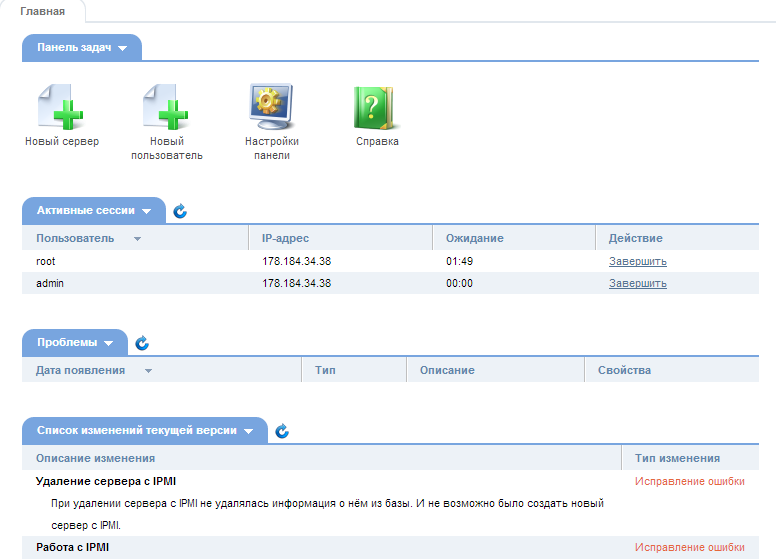
On the left side of the “Orion” design theme, a navigation menu is displayed with a list of various modules, the contents of which depend on the type of control panel software. When you open these modules are displayed on the right side of the panel.
The menu has a special window for quick search. Using this functionality significantly speeds up user navigation - just enter the first few characters of the item name to see it in the list.
The ability to hide the side menu allows you to free up space on the screen. When the “hide menu” button is clicked, the panel will disappear from the screen and will appear again when the mouse cursor is placed in the left corner of the browser window.
The ability to add a menu to favorites was present earlier, however, this mechanism is so convenient that it will not be out of place to mention its presence in the new design theme.
Each button is equipped with a tooltip that appears when you hover over the mouse as shown in the screenshot.

One of the significant changes in the “Orion” theme is the use of tabs in the interface. Now it is possible to open several menu items at the same time. It is also easy to switch between them and close modules that are no longer needed.
The screenshot shows a menu search, control panel modules open in tabs, and informational tips with warning and information.
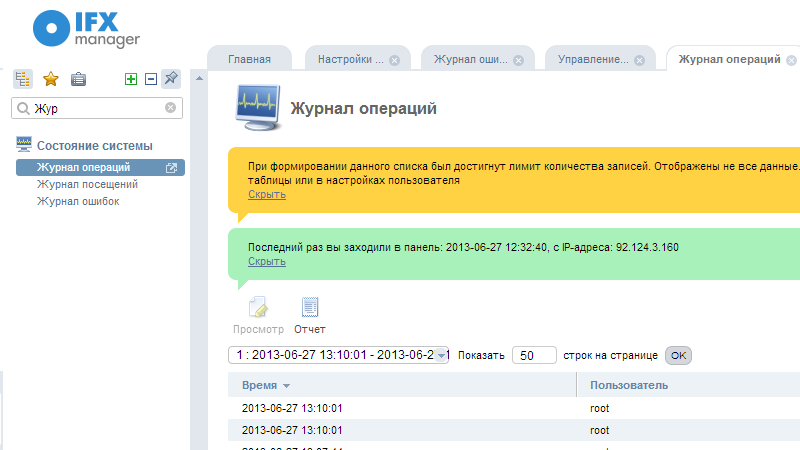
Tooltips are used almost everywhere and inform about various processes that may require action from the user of the control panel.
Tips are painted in different colors. So, red means an error, yellow means a warning, green means a normal informational message.
Using prompts allows you to quickly navigate in the control panel and make the necessary settings.
One of the most noticeable changes is the appearance of a dynamic search on menu items and displayed data. Just enter a few letters in the query window, and almost instantly, you will get the result of “filtering” the displayed data. The data found using the search form is automatically highlighted.
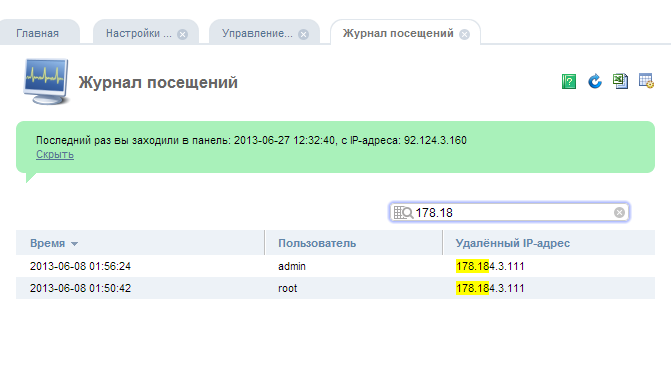
The data displayed in tabular form can be sorted by the column you need, just click on its heading to do this.
To edit the data, double-click on the required element, after which the data will be opened in the form of a form where they can be viewed or changed.
It is possible to customize the appearance of tables, you can remove unnecessary columns, define data sorting and double-click actions, change the automatic update period.
It also supports the export of data to a CSV file, which can be used for further processing, for example, in a spreadsheet program.
Fields in the input forms in the “Orion” design theme contain, as a hint, substitute text (placeholders), which disappears when focus is set in the field.
The appearance of this feature greatly facilitates the work compared to the previous version of the design theme, since now a sample of the data that must be entered when configuring any module of the control panel is indicated.
Required fields are now marked with an asterisk.
When entering data on the fly, they are checked for correctness, that is, compliance with the required type. Correctly filled fields are marked with the corresponding icon as shown in the screenshot:
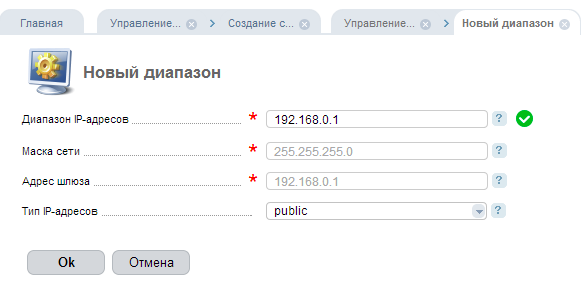
The “Orion” theme has added support for wizards. Wizards are a convenient tool for creating any setting or ordering a service.
For example, it is enough to fill in the fields in the forms one by one and click the “Next” button to add new network equipment to the control panel. You can move through the steps of the wizard in any direction (as an option, if you need to change any data in the previous step), and all entered data will be saved in the form, that is, they will not be lost.
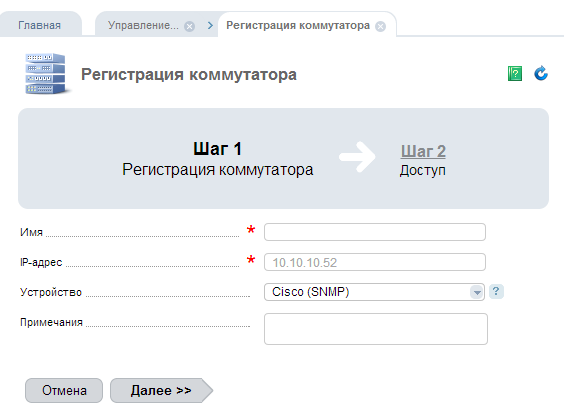
The “Orion” design theme includes functions for automatically generating reports from tabular data in the form of diagrams by pressing the “Report” button.
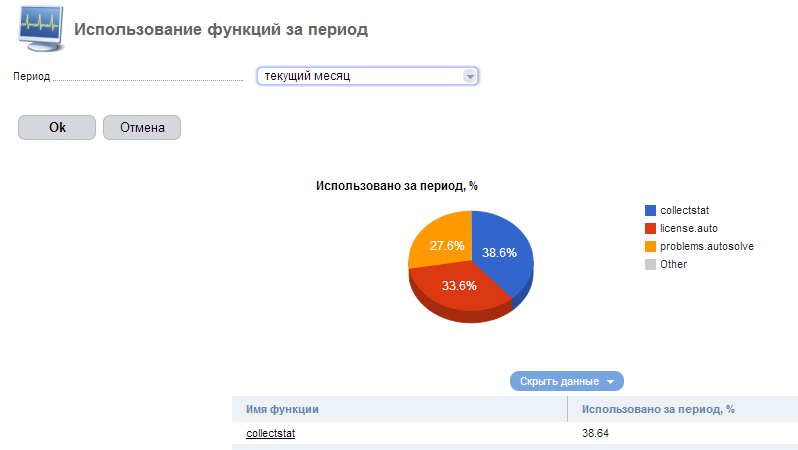
The graphics are drawn using HTML5, unlike the previous version of “Sirius”, where Adobe Flash was used for this.
The reporting module supports nesting. For example, one of our products (IPmanager) includes a report of statistics on the use of IP addresses by users. After opening it in the list of names, just click on the user name, and this will automatically lead to the opening of a new tab with statistics on the distribution of addresses by type for this user in the form of a report.
Various other enhancements and capabilities have been added to “Orion”, for example, an indicator of the complexity of the password being created has appeared - it is designed to improve security.
In the user creation form and in other places where it is necessary to specify new data for authorization, there is a password generator already familiar from the old Sirius topic, after which a new secure password is created (icon with dice) and the text in the password entry fields becomes visible.

Also, a new element has appeared in the design theme “Orion” - a progress bar to display the progress of any tasks.
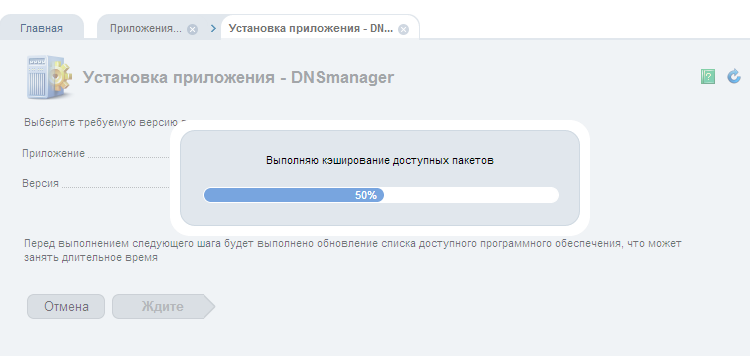
The buttons on the toolbar in the modules are now moved to the left, due to which, when the width of the window is reduced, their display remains the same and they do not disappear beyond the borders of the display.
Keyboard navigation supported. So, the ctrl + shift + m key combination will automatically set the cursor in the quick search window in the menu, and the ctrl + shift + f key will set the cursor in the data search block. Pressing ctrl + shift + a selects all the items in the current list. Using the tab key, you can navigate through the menu items.
The development and improvement of software based on COREmanager 5 continues. In the near future, various new functions will be added to the Orion theme, among them the most important ones should be noted:
Editing data in tables. To do this, in a module using tabular display, just click on the field that you want to edit, and then proceed to edit it on the same screen without having to open an additional form. This is very convenient and resembles working in a spreadsheet editor, where the user immediately receives the result of their actions, changing any cell.
Support for active icons. For example, in the table with the list of users, you can click on the icon for displaying the status of the user (on / off) to change his status. Managed indicators are used to manage mailboxes, servers, network ports, and any other functions.
The filter module is similar to similar functionality in the Sirius design theme. However, an element to control the filtering of the displayed data will be applied on the go, without the need to reload the page.
You will be able to quickly navigate through the control panels. An example is the IFXmanager software product - in the Hardware module, you can go to the list of network switches. This list displays the number of connected servers to each network device, and from it it is easy to go to the “Servers” module with an automatically installed filter for the selected switch.
You can use “Orion” in any of our software products of version 5. More detailed information on our software can be found at ispsystem.com/ru/software.
We hope that you will appreciate the updated design and new features of the design theme.
The updated interface is designed to replace the old “Sirius” theme and has a redesigned modern design, more convenient to use and more advanced from the technical side.
Various innovations, such as the ability to quickly search menus and tables to simplify navigation, tabs with data, sorting and editing in tables, checking input data on the fly, advanced user interface customization options and other improvements, all significantly improve the visual user perception of information and simplifies the work with control panels.
So, let’s take a closer look at the new features and capabilities of the “Orion” theme, which allow you to effectively use the full potential of the ISPsystem control panel.
Updated dashboard login form
At the first stage, on the login window in the user panel, an updated login form with pop-up prompts is met.
For example, an incorrect entry of authorization data will lead to the display of an login error:

The prompts will be described later in the description of the interface theme functions.
Updated Home Screen
After you enter the panel, the main screen (dashboard) will appear, which now supports the ability to configure the user. Blocks of information can be moved, collapsed, and updated individually, data can be presented both in text form and in the form of various graphs (for example, loading bandwidth, loading on a disk system):
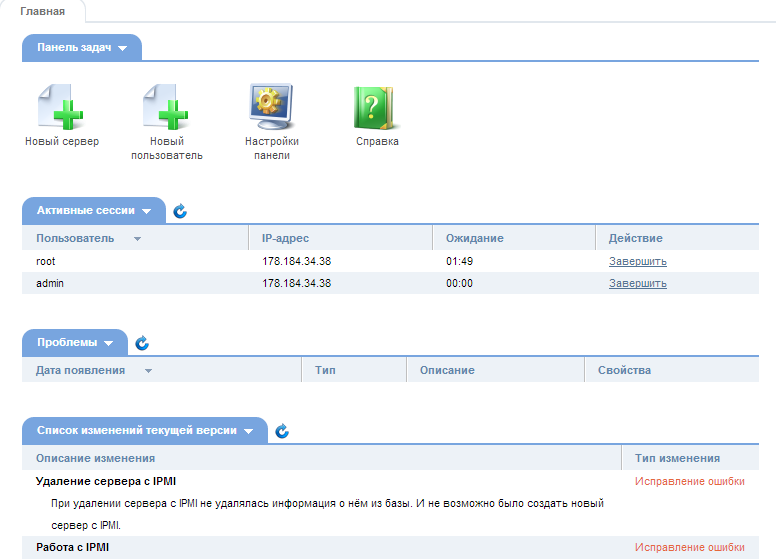
Menu and data search functions
On the left side of the “Orion” design theme, a navigation menu is displayed with a list of various modules, the contents of which depend on the type of control panel software. When you open these modules are displayed on the right side of the panel.
The menu has a special window for quick search. Using this functionality significantly speeds up user navigation - just enter the first few characters of the item name to see it in the list.
The ability to hide the side menu allows you to free up space on the screen. When the “hide menu” button is clicked, the panel will disappear from the screen and will appear again when the mouse cursor is placed in the left corner of the browser window.
The ability to add a menu to favorites was present earlier, however, this mechanism is so convenient that it will not be out of place to mention its presence in the new design theme.
Each button is equipped with a tooltip that appears when you hover over the mouse as shown in the screenshot.

One of the significant changes in the “Orion” theme is the use of tabs in the interface. Now it is possible to open several menu items at the same time. It is also easy to switch between them and close modules that are no longer needed.
The screenshot shows a menu search, control panel modules open in tabs, and informational tips with warning and information.
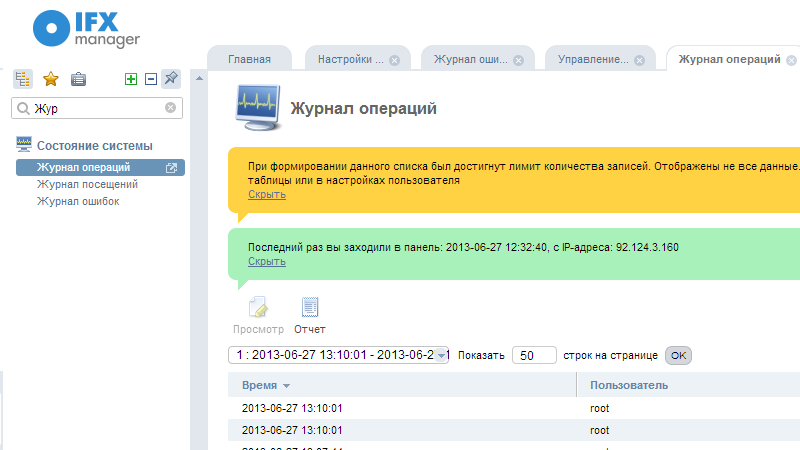
Tooltips are used almost everywhere and inform about various processes that may require action from the user of the control panel.
Tips are painted in different colors. So, red means an error, yellow means a warning, green means a normal informational message.
Using prompts allows you to quickly navigate in the control panel and make the necessary settings.
One of the most noticeable changes is the appearance of a dynamic search on menu items and displayed data. Just enter a few letters in the query window, and almost instantly, you will get the result of “filtering” the displayed data. The data found using the search form is automatically highlighted.
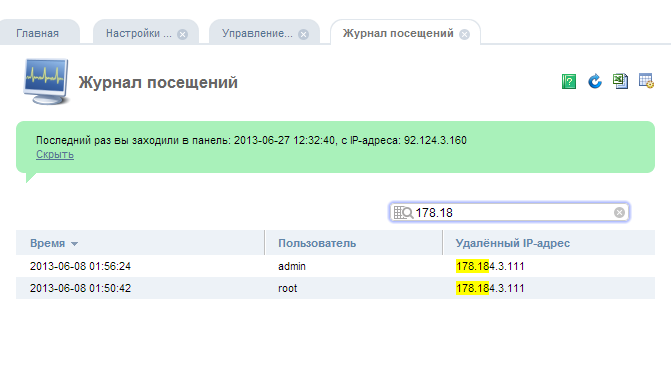
The data displayed in tabular form can be sorted by the column you need, just click on its heading to do this.
To edit the data, double-click on the required element, after which the data will be opened in the form of a form where they can be viewed or changed.
It is possible to customize the appearance of tables, you can remove unnecessary columns, define data sorting and double-click actions, change the automatic update period.
It also supports the export of data to a CSV file, which can be used for further processing, for example, in a spreadsheet program.
Tips in text input fields
Fields in the input forms in the “Orion” design theme contain, as a hint, substitute text (placeholders), which disappears when focus is set in the field.
The appearance of this feature greatly facilitates the work compared to the previous version of the design theme, since now a sample of the data that must be entered when configuring any module of the control panel is indicated.
Required fields are now marked with an asterisk.
When entering data on the fly, they are checked for correctness, that is, compliance with the required type. Correctly filled fields are marked with the corresponding icon as shown in the screenshot:
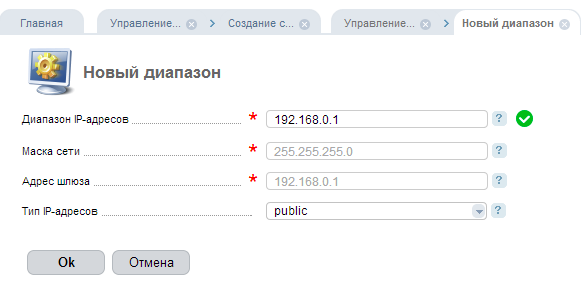
Using wizards to enter data
The “Orion” theme has added support for wizards. Wizards are a convenient tool for creating any setting or ordering a service.
For example, it is enough to fill in the fields in the forms one by one and click the “Next” button to add new network equipment to the control panel. You can move through the steps of the wizard in any direction (as an option, if you need to change any data in the previous step), and all entered data will be saved in the form, that is, they will not be lost.
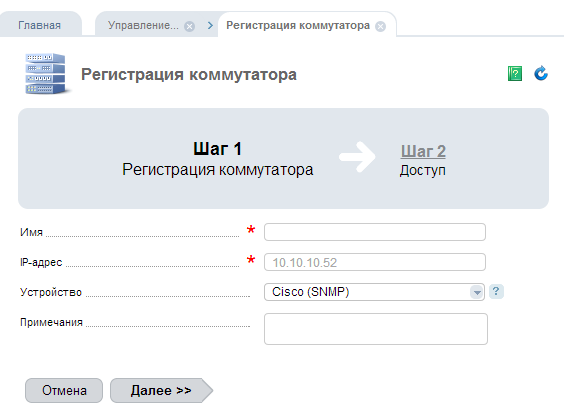
Graph and chart reports
The “Orion” design theme includes functions for automatically generating reports from tabular data in the form of diagrams by pressing the “Report” button.
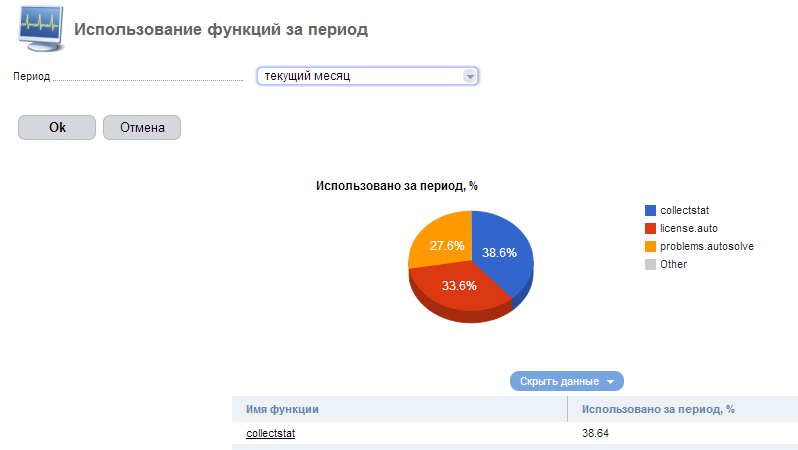
The graphics are drawn using HTML5, unlike the previous version of “Sirius”, where Adobe Flash was used for this.
The reporting module supports nesting. For example, one of our products (IPmanager) includes a report of statistics on the use of IP addresses by users. After opening it in the list of names, just click on the user name, and this will automatically lead to the opening of a new tab with statistics on the distribution of addresses by type for this user in the form of a report.
Other enhancements
Various other enhancements and capabilities have been added to “Orion”, for example, an indicator of the complexity of the password being created has appeared - it is designed to improve security.
In the user creation form and in other places where it is necessary to specify new data for authorization, there is a password generator already familiar from the old Sirius topic, after which a new secure password is created (icon with dice) and the text in the password entry fields becomes visible.

Also, a new element has appeared in the design theme “Orion” - a progress bar to display the progress of any tasks.
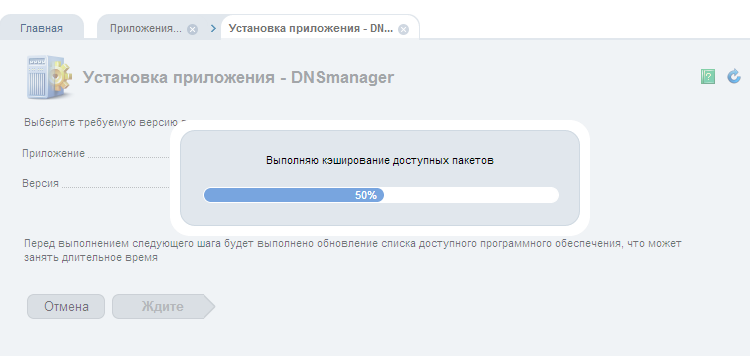
The buttons on the toolbar in the modules are now moved to the left, due to which, when the width of the window is reduced, their display remains the same and they do not disappear beyond the borders of the display.
Keyboard navigation supported. So, the ctrl + shift + m key combination will automatically set the cursor in the quick search window in the menu, and the ctrl + shift + f key will set the cursor in the data search block. Pressing ctrl + shift + a selects all the items in the current list. Using the tab key, you can navigate through the menu items.
Development does not stand still
The development and improvement of software based on COREmanager 5 continues. In the near future, various new functions will be added to the Orion theme, among them the most important ones should be noted:
Editing data in tables. To do this, in a module using tabular display, just click on the field that you want to edit, and then proceed to edit it on the same screen without having to open an additional form. This is very convenient and resembles working in a spreadsheet editor, where the user immediately receives the result of their actions, changing any cell.
Support for active icons. For example, in the table with the list of users, you can click on the icon for displaying the status of the user (on / off) to change his status. Managed indicators are used to manage mailboxes, servers, network ports, and any other functions.
The filter module is similar to similar functionality in the Sirius design theme. However, an element to control the filtering of the displayed data will be applied on the go, without the need to reload the page.
You will be able to quickly navigate through the control panels. An example is the IFXmanager software product - in the Hardware module, you can go to the list of network switches. This list displays the number of connected servers to each network device, and from it it is easy to go to the “Servers” module with an automatically installed filter for the selected switch.
You can use “Orion” in any of our software products of version 5. More detailed information on our software can be found at ispsystem.com/ru/software.
We hope that you will appreciate the updated design and new features of the design theme.
