Remote server control. The problem is resolved. All DRAC!
Probably, many server owners and novice hosters are thinking about the problem of remote control. Indeed, in most data centers there is no adequate technical support, and indeed any support. Therefore, in case of malfunctions, you have to wait quite a long time (sometimes more than a day) for the server to simply reboot (!), Not to mention serious software / hardware failures. Of course, there are KVM and network outlets, but these solutions are quite expensive and often useless. DELL invented the hardware remote access controller DRAC (Dell Remote Access Controller). It is a small but very useful board.
Here's what this thing looks like: At a price on the well-known American site ebay.com, this unit costs about $ 50! It works only with DELL servers and provides all the remote administration features, starting from the banal KVM (which, incidentally, is pretty well implemented) and ending with mounting the ISO image remotely and booting from it to reinstall the OS. It works through the network (there is a separate LAN port on the board for connecting the board to the network) in ALL browsers thanks to the JAVA applet. Moreover, it works on the server in any state, the main thing is that the server is connected to the mains and LAN on the DRAC card. True, it was possible to mount the image only in IE, while other browsers stubbornly cursed. Perhaps the firmware version is just a curve, well, or hands :)

I would like to show a little interface and KVM.
Here's what it all looks like: Now let's look at setting up this “Pribluda”. It is, in principle, very simple, but on the Internet it is extremely difficult to find useful information on this topic. I recommend starting the setup with firmware, as The firmware is actively developing, JAVA applets are being updated, the interface and cross-browser compatibility are improving. At the moment, if I'm not mistaken, the current firmware version is version 1.51. To update, you must run the following set of commands:
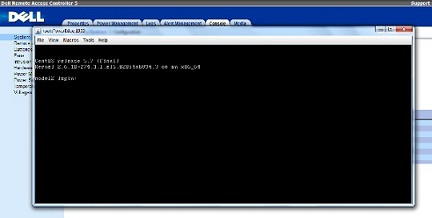
The update lasts about five minutes.
Now let's get started with the setup. The configuration is carried out by DELL utilities, or through the BIOS. Through the BIOS, everything is trivial, we will analyze the option of utilities. The easiest way to install them on CentOS is to connect the repository and install from it. Proceed:
At this stage, everything is installed, but a reboot is required to work. You can get around this step by doing
After going to the console to apply the PATH variable.
The setting is only to register the IP address and subnet mask for the DRAC interface in order to access it over the network.
This is done as follows:
Where 192.168.1.1 is the IP to set, 255.255.255.24 is the subnet mask, 192.168.1.1 is the gateway address.
You can view the current network settings with the command:
In the case of the applied settings above, its output will look like this:
Well, that’s all, then, using a browser, we go through the installed IP and see the DRAC interface. Default access data:
root login, password calvin.
Good administration to all! ;)
Author: Roman Malinovsky, head of technical support for the hosting project Unlimits Telecom.
Original English article published at slashdot.org
Here's what this thing looks like: At a price on the well-known American site ebay.com, this unit costs about $ 50! It works only with DELL servers and provides all the remote administration features, starting from the banal KVM (which, incidentally, is pretty well implemented) and ending with mounting the ISO image remotely and booting from it to reinstall the OS. It works through the network (there is a separate LAN port on the board for connecting the board to the network) in ALL browsers thanks to the JAVA applet. Moreover, it works on the server in any state, the main thing is that the server is connected to the mains and LAN on the DRAC card. True, it was possible to mount the image only in IE, while other browsers stubbornly cursed. Perhaps the firmware version is just a curve, well, or hands :)

I would like to show a little interface and KVM.
Here's what it all looks like: Now let's look at setting up this “Pribluda”. It is, in principle, very simple, but on the Internet it is extremely difficult to find useful information on this topic. I recommend starting the setup with firmware, as The firmware is actively developing, JAVA applets are being updated, the interface and cross-browser compatibility are improving. At the moment, if I'm not mistaken, the current firmware version is version 1.51. To update, you must run the following set of commands:
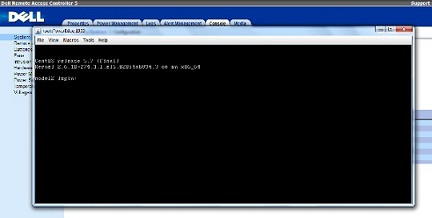
# wget http://downloads.dell.com/sysman/RAC_FRMW_LX_R253040.BIN# chmod 0755 RAC_FRMW_LX_R253040.BIN# ./RAC_FRMW_LX_R253040.BINThe update lasts about five minutes.
Now let's get started with the setup. The configuration is carried out by DELL utilities, or through the BIOS. Through the BIOS, everything is trivial, we will analyze the option of utilities. The easiest way to install them on CentOS is to connect the repository and install from it. Proceed:
# wget -q -O - http://linux.dell.com/repo/hardware/OMSA_6.5.3/bootstrap.cgi | bash# yum install srvadmin-allAt this stage, everything is installed, but a reboot is required to work. You can get around this step by doing
# srvadmin-services.sh start After going to the console to apply the PATH variable.
The setting is only to register the IP address and subnet mask for the DRAC interface in order to access it over the network.
This is done as follows:
# racadmsetniccfg-s 192.168.1.2 255.255.255.240 192.168.1.1Where 192.168.1.1 is the IP to set, 255.255.255.24 is the subnet mask, 192.168.1.1 is the gateway address.
You can view the current network settings with the command:
# racadm getniccfgIn the case of the applied settings above, its output will look like this:
[root@node]# racadm getniccfg
NIC Enabled = 1
DHCP Enabled = 0
IP Address = 192.168.1.2
Subnet Mask = 255.255.255.240
Gateway = 192.168.1.1Well, that’s all, then, using a browser, we go through the installed IP and see the DRAC interface. Default access data:
root login, password calvin.
Good administration to all! ;)
Author: Roman Malinovsky, head of technical support for the hosting project Unlimits Telecom.
Original English article published at slashdot.org
