Windows 3.1 on Android
There is no limit to human ingenuity.
This time they found a way to run Windows 3.1 (and possibly higher) on a device running Android OS.
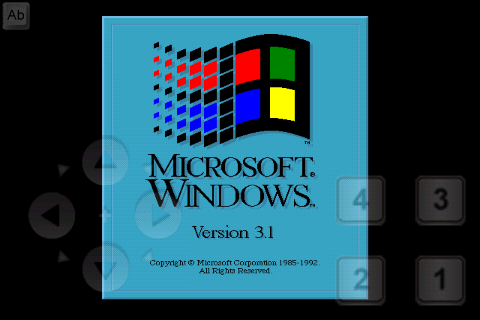
The system is installed original and fully working, the only big minus is a rather complicated control.
And so for this we need:
Getting started:
The next time you launch aDosBox, the console opens again, in which you need to enter the commands:
Or add these 3 lines to the end of the /mnt/sdcard/app-data/org.hystudio.android.dosbox/.dosbox/dosbox-0.74.conf file to automatically start Windows when aDosBox starts.
And for the sweet screenshots of the installation and the desktop:
Install? Click Enter!

Can we just see? Express installation then.

The process has started!
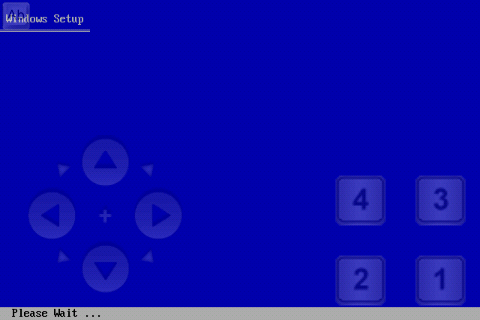
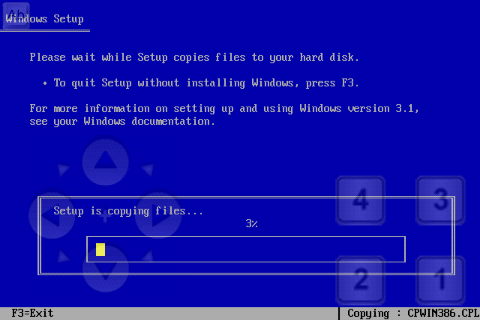
A beautiful GUI ...
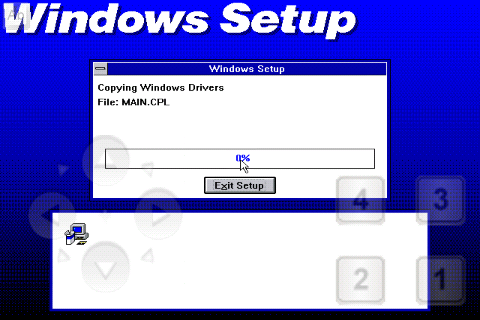
A text editor is installed, you need to somehow write messages :)
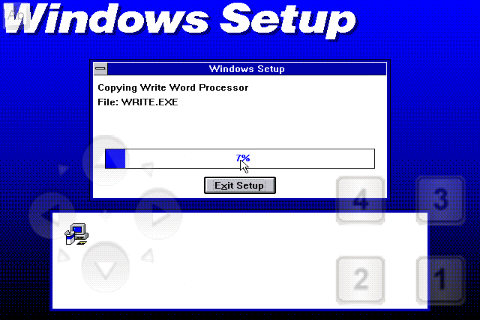
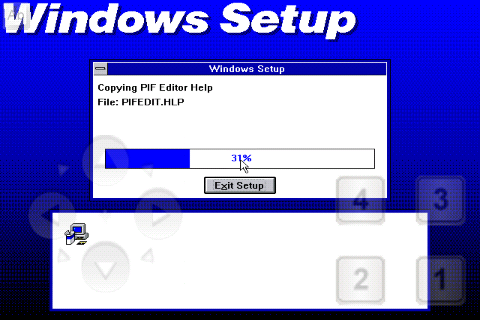
Minesweeper !!! As without games ...
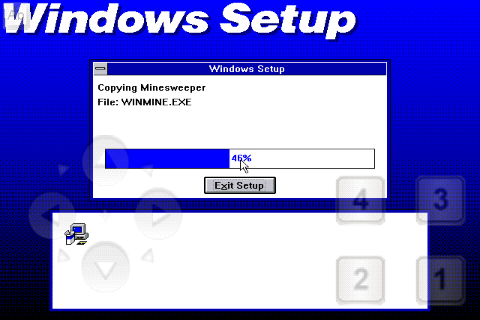
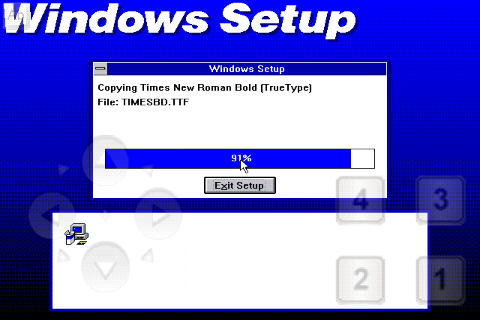
Will we install the printer? What ?! No, we won’t.

Learning Win 3.1? Thanks, we know, we can.
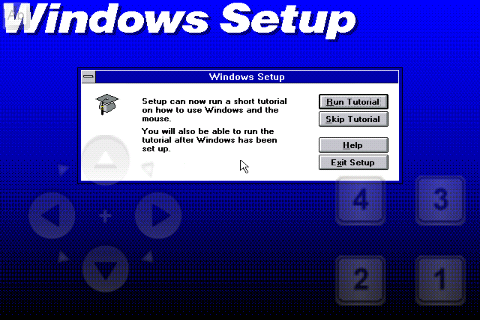
Reboot to Windows or continue to MS-DOS? Our goal is Windows, so reboot!

We are waiting for a couple of seconds ...
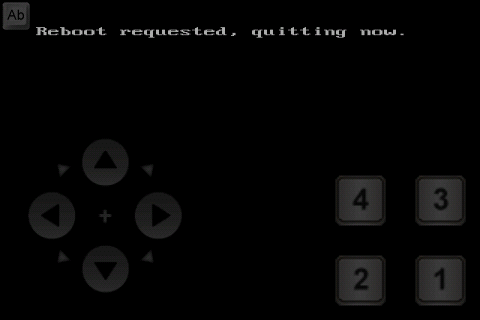
Native childhood screensaver!
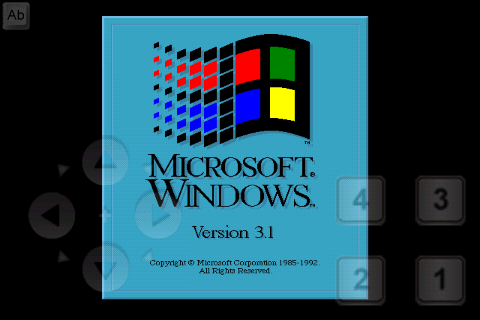
And here is the desired desktop!
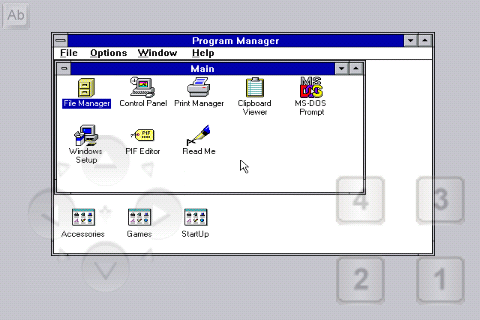
PS I’ll add that for this purpose the most convenient is Hacker's Keyboard
PPS on powerful devices and later versions of Windows. The launch and screenshots were made on the SE Xperia x8i, everything worked quickly and smoothly.
PPPS Source.
PPPPS The topic is far from new, but I didn’t find any mention on Windows about launching Windows on Android.
This time they found a way to run Windows 3.1 (and possibly higher) on a device running Android OS.
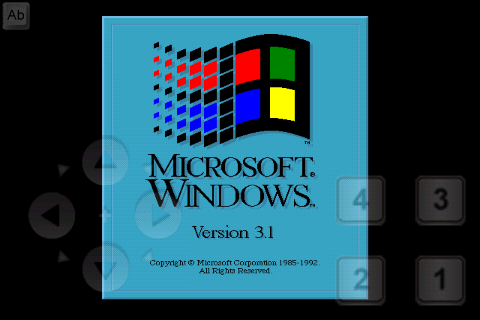
The system is installed original and fully working, the only big minus is a rather complicated control.
And so for this we need:
- A device with Android version 2.2 or higher
- Appendix aDosBox
- Windows installation files
- Free space on the SD card or in the device itself (20 mb (
this is a problem ..)) - Straight arms
Getting started:
- Install aDosBox from the market
- Removing Windows 3.1 installation files to the memory card folder winsetupfiles
- Create an empty folder on a memory card - Windows
- Run aDosBox and enter the commands:
- mount d / mnt / sdcard / winsetupfiles
- mount c / mnt / sdcard / windows
- D:
- setup
- Installation starts.
- We perform all the installation steps (Khabrovsk-geeks should be able to install Win 3.1)
- PROFIT!
The next time you launch aDosBox, the console opens again, in which you need to enter the commands:
- mount c / mnt / sdcard / windows
- c:
- windows \ win.com
Or add these 3 lines to the end of the /mnt/sdcard/app-data/org.hystudio.android.dosbox/.dosbox/dosbox-0.74.conf file to automatically start Windows when aDosBox starts.
And for the sweet screenshots of the installation and the desktop:
Install? Click Enter!

Can we just see? Express installation then.

The process has started!
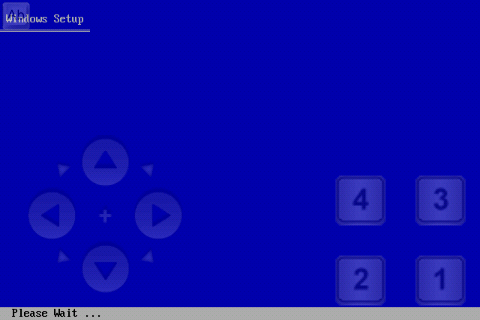
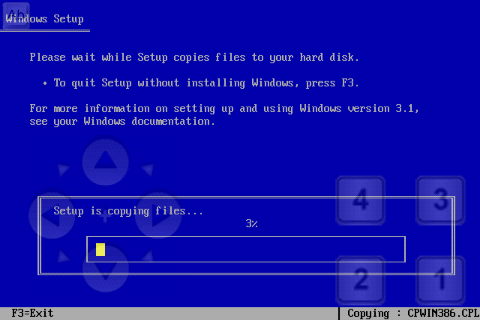
A beautiful GUI ...
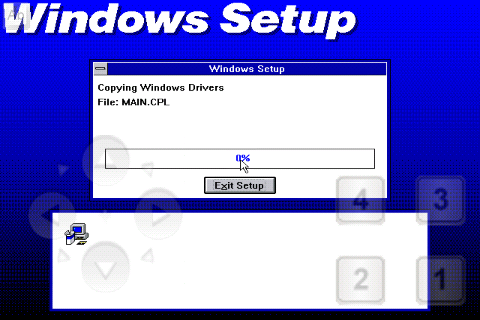
A text editor is installed, you need to somehow write messages :)
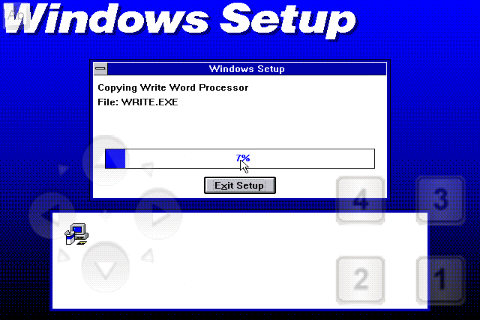
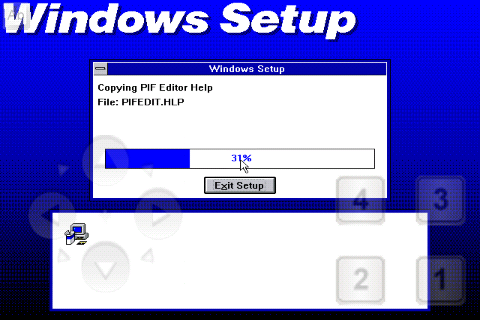
Minesweeper !!! As without games ...
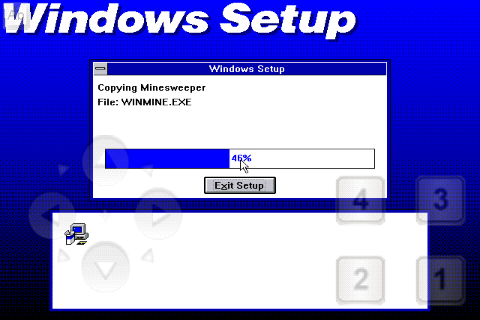
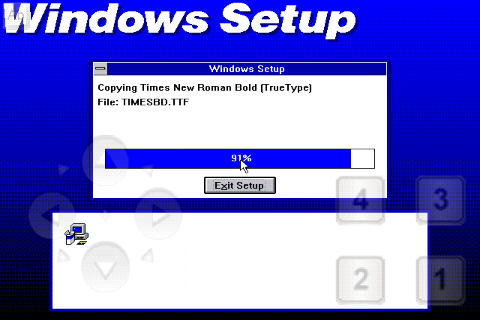
Will we install the printer? What ?! No, we won’t.

Learning Win 3.1? Thanks, we know, we can.
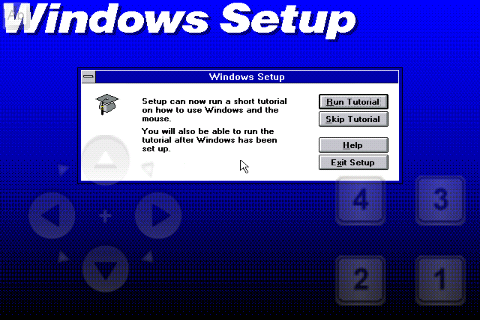
Reboot to Windows or continue to MS-DOS? Our goal is Windows, so reboot!

We are waiting for a couple of seconds ...
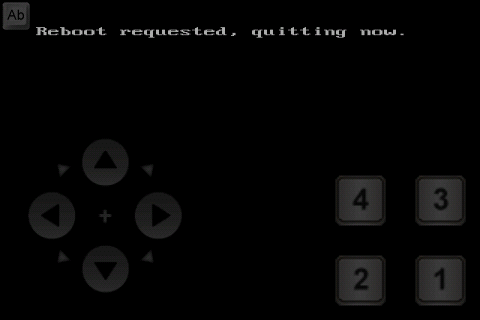
Native childhood screensaver!
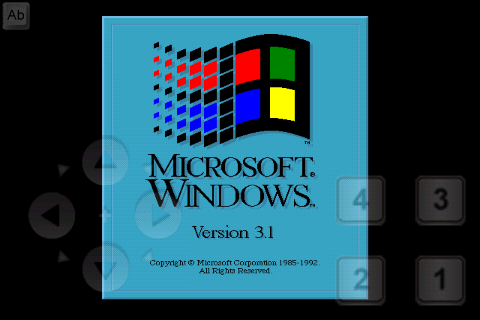
And here is the desired desktop!
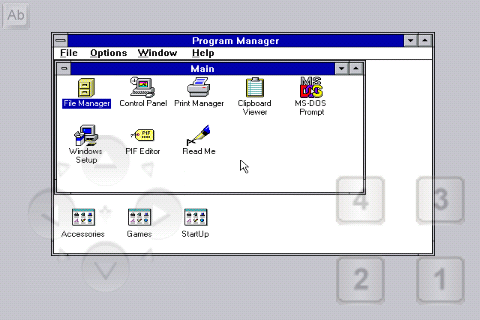
PS I’ll add that for this purpose the most convenient is Hacker's Keyboard
PPS on powerful devices and later versions of Windows. The launch and screenshots were made on the SE Xperia x8i, everything worked quickly and smoothly.
PPPS Source.
PPPPS The topic is far from new, but I didn’t find any mention on Windows about launching Windows on Android.
