Using the Veeam Availability Console: Configuring Managed Backup Services Managed Backup Services
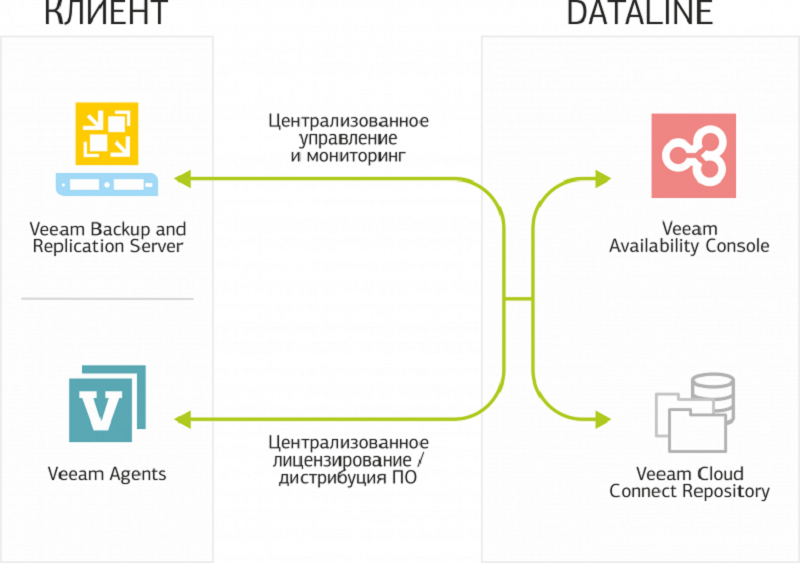
We recently launched a new client backup policy management service, Veeam Managed Backup. It is based on the Veeam Availability Console portal. On the functionality of the portal Veeam already told . Briefly recall the main ones:
- For the client - monitoring tasks and infrastructure of the Republic of Kazakhstan, obtaining information on billing;
- For the provider - managing client backups: configuration, monitoring and maintenance.
In my article I want to talk about how to work in the portal and configure Managed Backup for virtual environments. But first, briefly about how good Veeam Managed Backup is. It allows you to outsource the entire backup process, even if the resources are on the client’s site. The service uses a licensing model for VMs with the included service Veeam Cloud Connect.
What does this mean for the client? First of all, the opportunity to receive an additional copy of the backup of your VM in the cloud of the service provider without overpaying for the Veeam Cloud Connect license. Only space on storage for backups (Cloud Connect Backup) or replication (Cloud Connect Replication) is paid. Secondly, payment is made on the basis of the use of licenses, that is, cost flexibility as compared to a license like Perpetual License.
But back to the Veeam Cloud Connect portal: the first step in setting up a managed backup is to create a client account.
Step 1: Creating an organization
When you receive a request to connect to the Managed Backup Veeam service, you need to create an “Organization” and its “Account”.
- To do this, go to the Veeam Availability Console and open the Companies section.
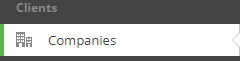
- Go to the "New Company" section and select the "Company Info" tab. We enter the name of the company and the contact details of the employee on the client side:
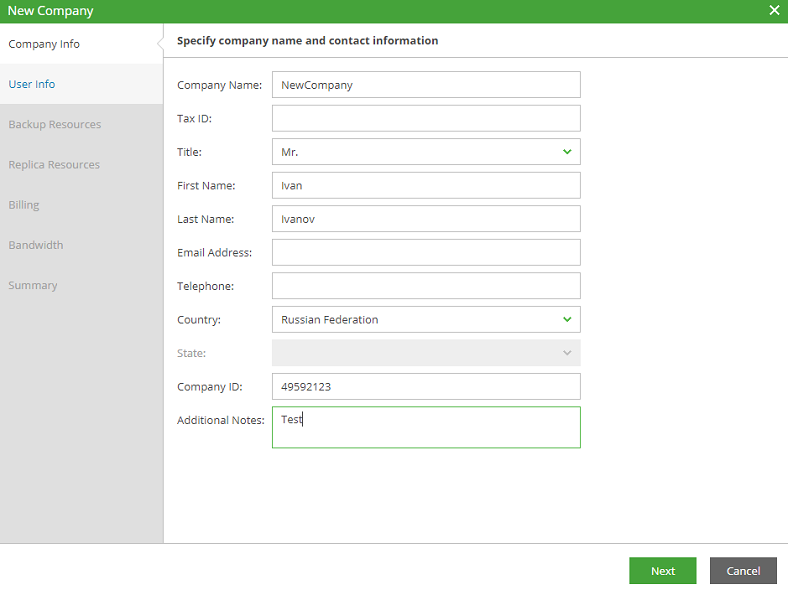
- In the tab “User Info” we set the login and password for the subsequent connection:

Here it is important to clarify that if the client ordered only the Managed Backup Service, then the resources in the cloud are not allocated to him. If necessary, Cloud Connect resources can be quickly added to a client subscription (Backup Storage, Hardware Plan).
Step 2: Subscription Plan
After establishing a client account, you need to create a subscription plan (Subscription Plan) and assign a price for the allocated resources: license cost per VM, storage storage for Cloud Connect backups, technical support services, etc.
- Go to the "Billing" section and select "Create New" to create a new subscription. Or use a previously created subscription plan, if it fits.
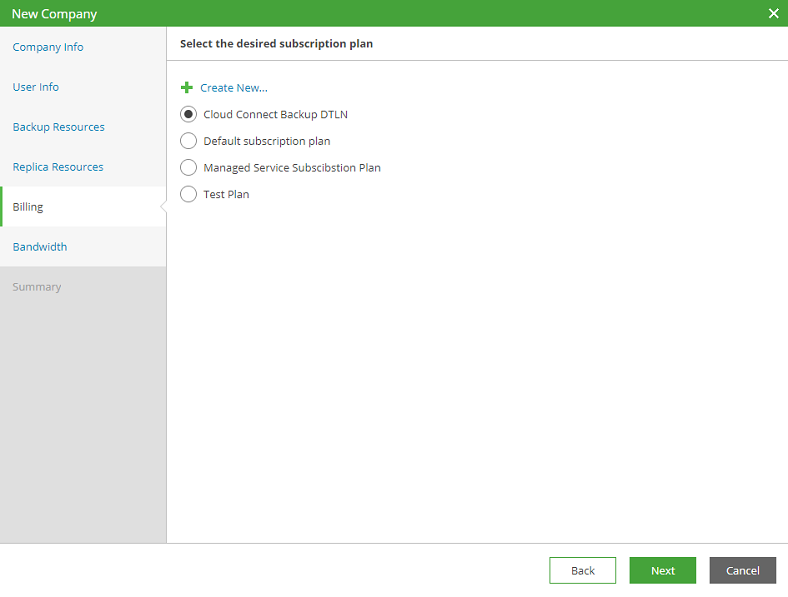
- The "Edit Plan" section opens. In it, select the “Managed Backup” field and enter the prices for the resources for the month:
- managed services - backup management;
- managed VM - the cost of licenses per VM (Cloud Connect Backup \ Replication, managed service);
- workstation agent - cost of Veeam agent for workstations;
- server agent - Veeam agent cost for servers;
- cloud agent is a Veeam backup agent deployed on a VM in a VMware vSphere virtual environment, Microsoft Hyper-V, Microsoft Azure, or Amazon Cloud.
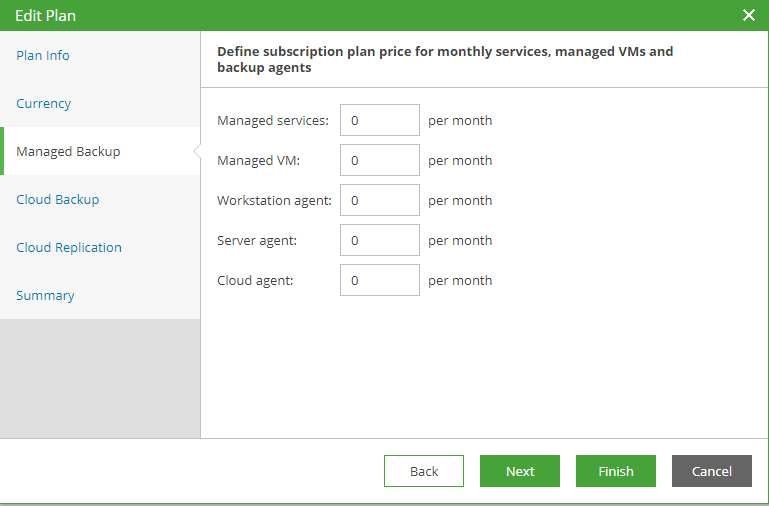
The cost of resources can be assigned or changed later. - managed services - backup management;
- Select the tab "Cloud Backup" and make the cost of backup for the month:
- VM backup - Veeam Backup & Replication license;
- Server backup - Veeam Agent license for Server;
- Workstation backup - the cost of the license Veeam Agent for Workstation;
- Cloud repository - the amount of cloud storage;
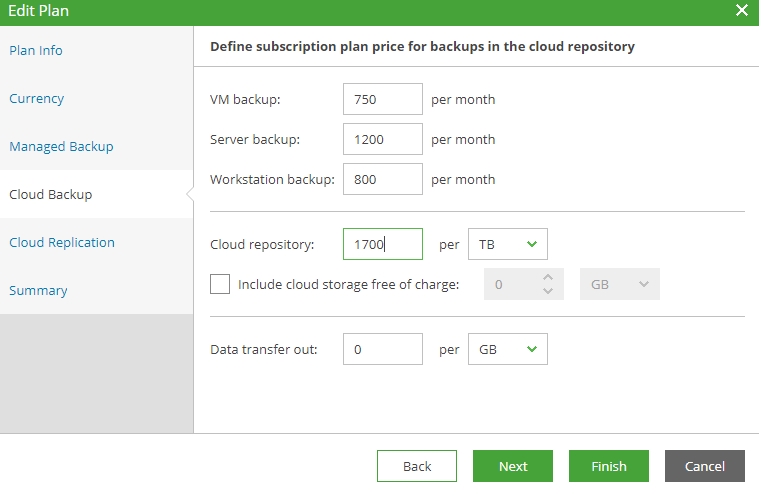
- VM backup - Veeam Backup & Replication license;
- Select the created subscription plan:
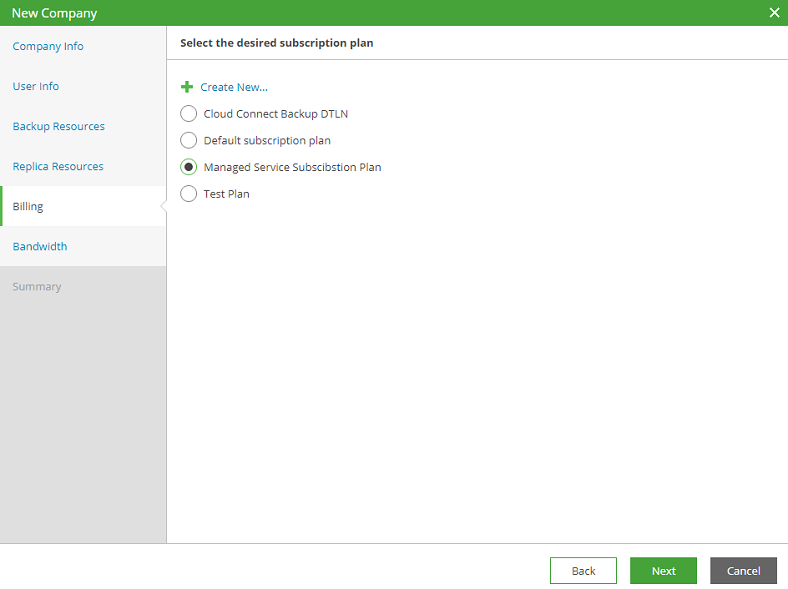
- Now, according to the chosen plan, the client will generate a monthly bill for the resources used. It looks like this:
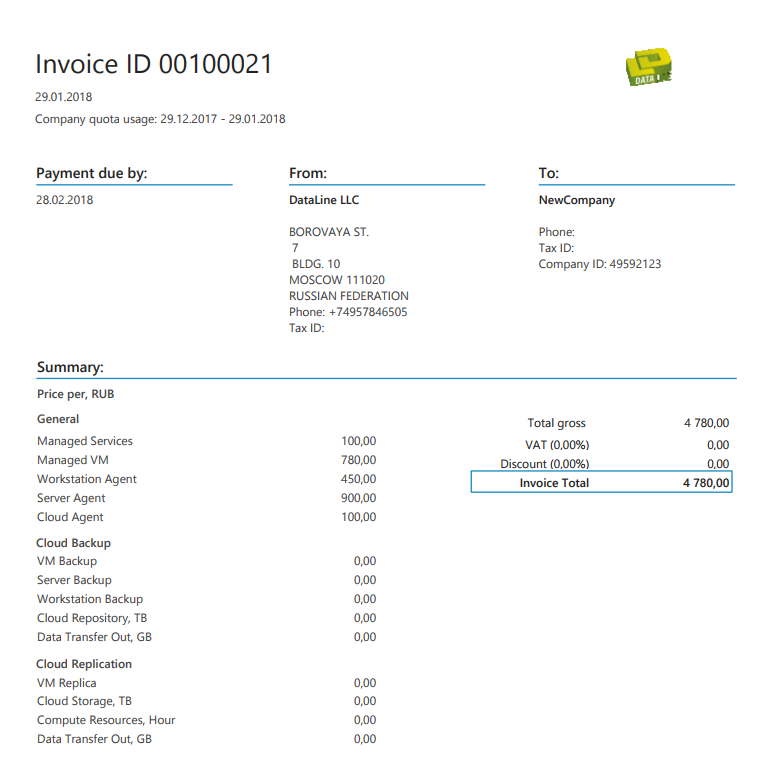
Step 3: Client Access
After the company is created, we send the customer a welcome e-mail with the VAC (Veeam Availability Console) login data. The letter is sent directly from the portal.
- To do this, go to the "Companies" section, select the desired company and click "Send Welcome Email".


- It looks like a letter sent from the portal.
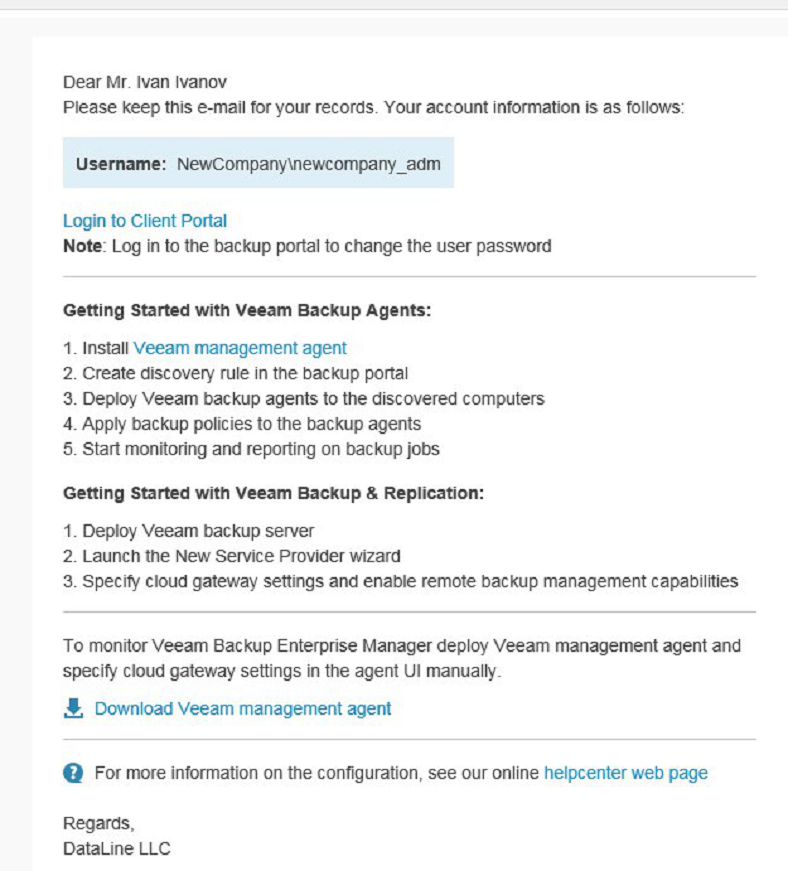
Unfortunately, the option to send in Russian is not yet available. They even turned to the developers with this question, but there is no exact answer.
After sending the account data to the client, you can proceed to setting up the Veeam Managed Backup service.
Step 4: Configure Backup
First of all, we will coordinate with the client resources and the number of servers for its infrastructure: backup servers, proxy servers and much more.
Once the resources are matched, the infrastructure and Veeam licenses are deployed on client servers.
- Install Veeam Backup & Replication. In accordance with the requirements of the client, we deploy all the necessary elements of Veeam:
- Backup Server;
- Proxy server \ Repository (Gateway) servers;
- Enterprise Manager.
- Backup Server;
- After successful deployment of the system, go to the console Veeam Backup & Replication:

- We select client resources.
- Install the necessary licenses.
- We connect licenses to client servers.
- We create backup tasks in accordance with the wishes and requirements of the customer.
Step 5: Connect the client to Veeam Cloud Connect
Now we connect the client’s infrastructure to the Veeam Cloud Connect DataLine service.
- To do this, open the Veeam Backup & Replication console, go to the “Service Provider” tab, click “Add Service Provider” and enter the DNS or client IP address.

- Be sure to put a tick to allow access to the provider for remote installation and server management.
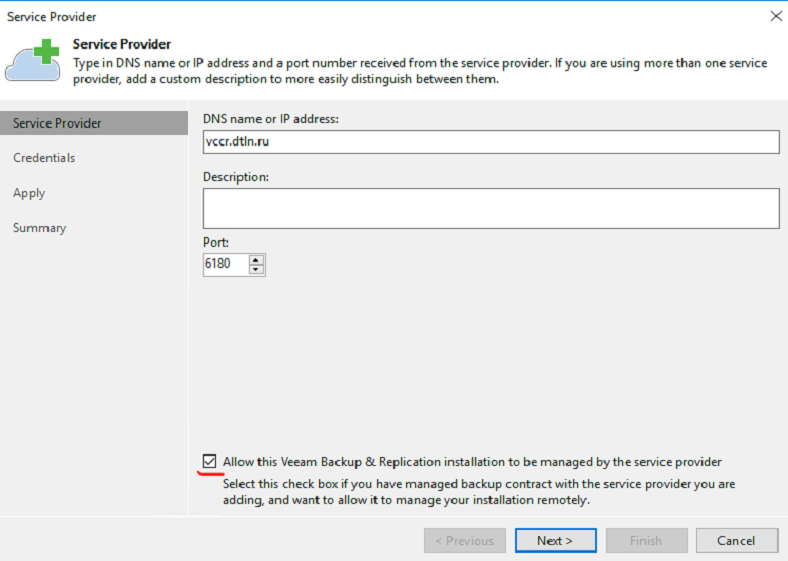
- Enter the password and login to connect:
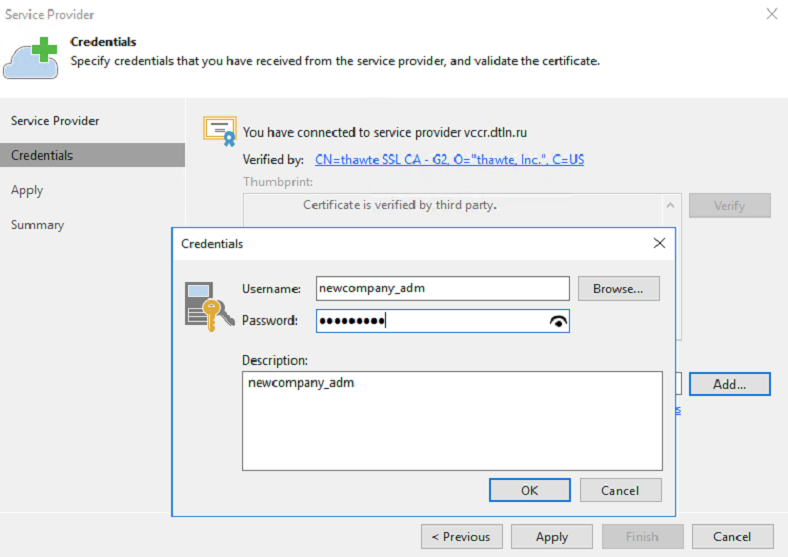
- After connecting to Veeam Cloud Connect, the client server will be available for remote administration. To connect to the Veeam Availability Console or to the backup server Veeam used Cloud Gateways in the provider's console.

Provider Console Veeam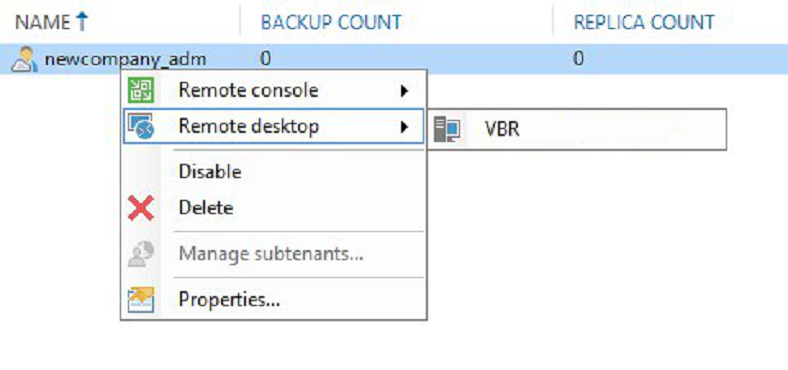
Backup Server Veeam
Veeam Availability Console
The Veeam Managed Backup service is configured, and the service provider’s engineers continue to manage the server. The client can independently restore VMs / files from his tasks using the Veeam Availability Console portal.
If necessary, the client can be granted access to Veeam Backup Enterprise Manager. It will be part of the Veeam infrastructure deployed to the client earlier.

That's all, ask questions and leave comments in the comments and send applications for Veeam Managed Backup .
