Attempt to create a universal input device
Basic input devices
- Keyboard
- Mouse
- Gamepad
- Joystick
- Touchpad
Alternative input devices
- Graphics tablet
- Webcam
- Scanner
- Microphone
- Trackball
- Joystick
- Light pen
- Steering wheel
- Pedals
- Dance mat
Input Devices and User Positions
User locations
- Sitting at the table (standing next to the table)
- Sitting on the couch (in a chair, etc.)
- Standing (walking, on the run, ....)
Current state of affairs
| User position | Input Devices |
|---|---|
| Sitting at the table (standing next to the table) | Keyboard, mouse, joystick, steering wheel, pedals, light pen |
| Sitting on the couch (in a chair, etc.) | Gamepad |
| Standing (walking, on the run, ....) | Gamepad, dance mat |
Perspective input devices based on user position
| User position | Input Devices |
|---|---|
| Sitting at the table (standing next to the table) | Device with two touch panels |
| Sitting on the couch (in a chair, etc.) | Mobile device with two touch panels |
| Standing (walking, on the run, ....) | Device - lighter (for one hand) |
On the pros and cons of the input device
The main disadvantages of modern input devices
- Lack of versatility. For each task - its own device.
Some suggestions regarding input devices
- The user must simultaneously see the keyboard and the screen. Switching attention reduces input speed and adds errors!
- Poking around the screen - blocking your view, not aesthetically pleasing and not hygienic!
- The number of character sets is increasing, but the number of keys is not. Many stickers on the keys do not stick. Switching with key combinations takes time and requires memorization.
- At night, it is difficult to use a keyboard without backlighting.
- Have a keyboard and mouse on the table - limit the free space.
- In addition to devices for character input and positioning, a device is needed to change the point of view (gaze).
Characteristics of input devices
Selection field
Selection field - a set of elements by which you can make a selection. For example, for 106 keyboards (abstract), the selection field is 106. For a mouse, the selection field, relatively speaking, is equal to the screen resolution.
Comfortable selection field
Despite the fact that, as previously announced, the mouse selection field is equal to the screen resolution, for a comfortable selection of elements it is desirable to reduce this field somewhat. For example, when selecting images in a folder or one button from several in a dialog, the sizes of the elements increase significantly. The more sizes of elements that you need to choose, the smaller the field of choice, but the higher the comfort. In this sense: a comfortable field of choice is a set of elements, among which you can choose one quickly enough and not too straining.
Selectivity
Selectivity - the ability to select an additional feature when selecting the main element. For example, for a 3-button mouse, selectivity (in the simplest case, without double or triple clicks) is three, and for the keyboard (if we are talking about the SHIFT, ALT, CTRL and WIN keys), selectivity is 4 + 1.
Comfortable selectivity
Comfortable selectivity is the ability to select an additional feature without much effort. For example, when selecting an item using a 5-button mouse, it is convenient to use any of the top three buttons. But the use of two buttons at once, or the use of small lower buttons can slow down the process of work. Therefore, despite the fact that the theoretical selectivity of a 5-button mouse is 5 ^ 2-1 = 31, the comfortable selectivity is 3, i.e. much less.
Pick time
Selection time - the time required to enter information (character input, pointer positioning, click on an object, pointer rotation, etc.)
Characteristics of input devices
| Device | Selection field | Comfortable selection field | Comfortable selectivity | Selection time, sec |
|---|---|---|---|---|
| Keyboard | ≈ 100 | ≈ 100 | x 4 | ≈ 0.1 - 1 |
| Mouse | ≈ 1920 x 1080 | ≈ 500 x 250 | x 5 | ≈ 0.3 - 1 |
| Gamepad | ≈ 20 | ≈ 20 | x 4 | ≈ 0.1 - 0.3 |
| Joystick | ≈ 10 | ≈ 10 | x 2 | ≈ 0.1 - 0.3 |
| Touchpad | ≈ 1920 x 1080 | ≈ 100 x 80 | x 1 | ≈ 0.3 - 1 |
| Graphics tablet | ≈ 1920 x 1080 | ≈ 100 x 80 | x 1 | ≈ 0.3 - 1 |
| Webcam | ≈ 640 x 480 | ≈ 640 x 480 | x 1 | ≈ 1 |
| Scanner | ≈ 2500 x 3500 | - | - | ≈ 10 |
| Microphone | ? | - | - | ≈ 2 |
| Trackball | ≈ 1920 x 1080 | ≈ 500 x 250 | x 2 | ≈ 0.3 - 0.5 |
| Light pen | ≈ 640 x 480 | ≈ 500 x 250 | x 1 | ≈ 0.3 - 0.5 |
| Steering wheel | ? | ? | x 1 | ≈ 0.1 - 0.3 |
| Pedals | ≈ 2-3 | ≈ 2-3 | x 1 | ≈ 0.1 - 0.3 |
| Dance mat | ≈ 10 | ≈ 10 | x 1 | ≈ 0.1 - 0.3 |
Universal Input Device
There is a need to create a universal input device, more convenient than the keyboard and mouse, besides replacing the gamepad.
For example, it can be two touch panels with several additional buttons and, optionally, microsensors.
Desktop Universal Input Device

Approximate dimensions: 12 × 30 cm.
Mobile Universal Input Device
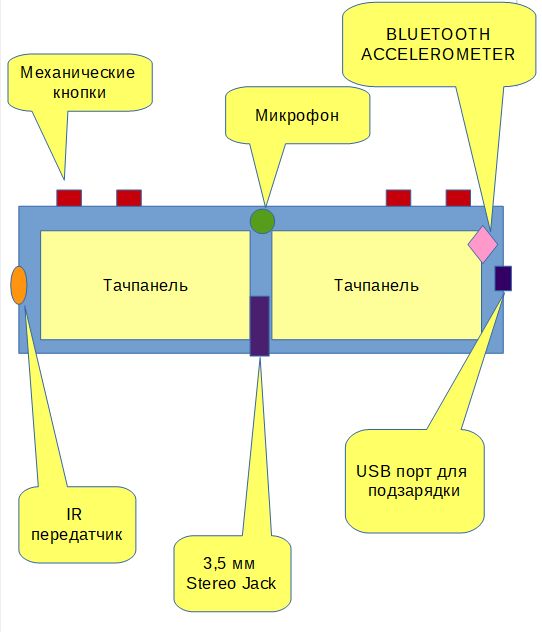
Approximate dimensions: 4 × 15 cm.
Improved positioning accuracy as you type
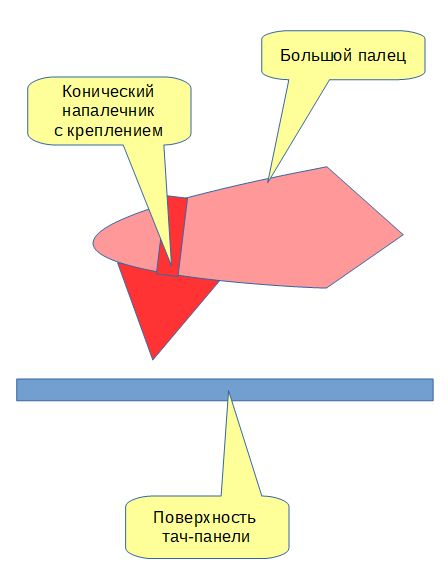
Sensors determine the direction of sight
Determining the direction of gaze in relation to the use of PC gives new possibilities for the implementation of a user-friendly interface. Modern operating systems with a graphical interface allow you to run individual applications in the form of windows, between which you can switch using the "taskbar". Many operating systems implement the concept of multiple desktops. For users whose work is connected with the constant switching between windows and desktops in search of information, the use of sensors determining the direction of sight would speed up the work.
Working in the applications themselves with the help of this function, it would be possible to show additional information or implement the ability to view in an additional mode.
In games, such as racing, changing the direction of gaze could be used to change the point of view (from the driver’s seat, from the hood, from the top of the car, rear view) or display a map, damage information, a place in the race, etc.
User Sensors
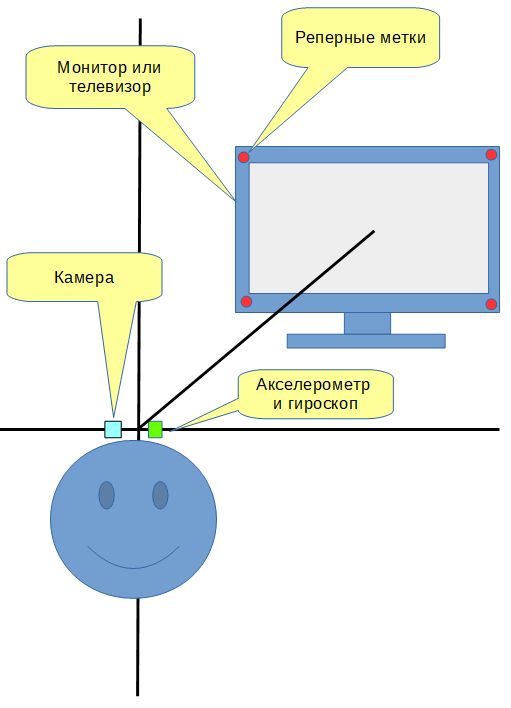
Sensors located on the monitor

New approach to entering information
Combining the universal input device in the form of two touch panels and sensors of orientation of the direction of sight, you can realize a very convenient input of information.
For example, by lowering your head slightly downwards, you can activate a window for entering text information (imitating the behavior of people typing text and not owning “blind typing”). And returning to its original position, use the touch panel as a device to control the graphical cursor.
Hardware and software components
One of the problems facing the implementation of the project of using sensors for determining the direction of sight and a universal input device is the software component. Since the direction is new, it takes time to experiment and select suitable scenarios for entering text, positioning the cursor, and controlling in games.
