How to delegate simple reports to the robot. Writing a bot in Python and Google BigQuery
- Transfer

Do you have tasks that are repeated day after day, from week to week? For example, writing reports. You request data, conduct analysis, visualize (make graphs, charts), and then send it to the boss. But what if all this is automated?
In this tutorial, we will create a bot for Telegram that will help automate reporting. And the coolest thing is that the entire program will consist of only 50 lines of code! If you are creating a bot for Telegram for the first time, then you should read this post here .
Skillbox recommends: A hands-on course Python developer from scratch .
We remind you: for all readers of “Habr” - a discount of 10,000 rubles when registering for any Skillbox course using the “Habr” promo code.
Getting down
Installing libraries
We will use google-cloud-bigquery to get data from Google BigQuery. matplotlib , numpy and pandas will help to visualize the data. python-telegram-bot will send the finished data to Telegram.
pip3 install google-cloud-bigquery matplotlib numpy pandas python-telegram-bot
Connect the Google BigQuery API
If we want to use the service, we need to connect the Google BigQuery API. To do this, go to the Google Developers Console and create a new project (or select an existing one).
In the control panel, select ENABLE APIS AND SERVICES and look for the BigQuery API.
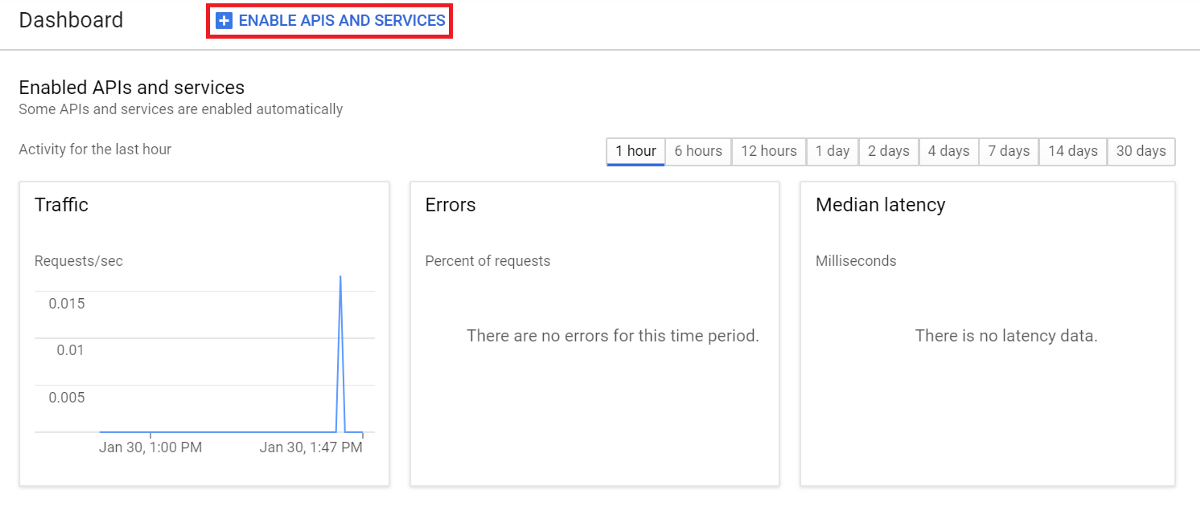
Select Enable to connect the API.

Create an account key.
Go to the Google Developers Console again , select the Credentials, Create credentials and Service account key tabs.
Then - New service account, and in the Service account name field, enter the name.
From the Role drop-down list, select Project> Owner, then Create.
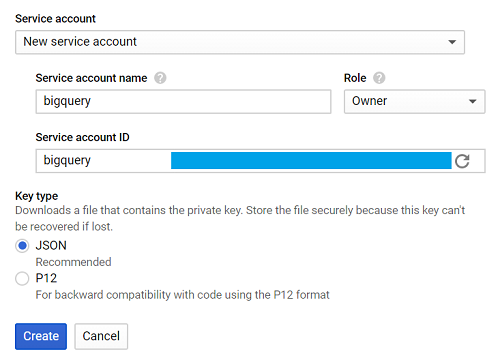
A file that will automatically load is called creds.json.
We expose GOOGLE_APPLICATION_CREDENTIALS, indicating the path to creds.json in the terminal.
export GOOGLE_APPLICATION_CREDENTIALS = '[PATH_TO_CREDS.JSON]'
If everything went well, it's time to start writing a program.
Application creation
For the tutorial we will use the data from bigquery-public-data.stackoverflow, for our report we will choose the number of daily publications.
Everything is quite simple.
Query the table -> Visualize the data -> Save the visualization -> Send the image
Let's create one function to define each stream.
Query to BigQuery
First, import the library.
from google.cloud import bigquery
Create a function called query_to_bigquery, where the parameter is query.
def query_to_bigquery(query):
client = bigquery.Client()
query_job = client.query(query)
result = query_job.result()
dataframe = result.to_dataframe()
return dataframeThis function will return the request as a data frame.
Visualize the data.
To solve this problem, select matplotlib.
import matplotlib.pyplot as plt
We need five parameters, where x is the data on the x axis, x_label is the name for the axis, y is the data for the y axis, y_label is the name for the axis and title is the title of the entire visualization.
def visualize_bar_chart(x, x_label, y, y_label, title):
plt.title(title)
plt.xlabel(x_label)
plt.ylabel(y_label)
index = np.arange(len(x))
plt.xticks(index, x, fontsize=5, rotation=30)
plt.bar(index, y)
return pltSaving an image
Now let's use two functions to create a visualization and save it.
We will send the number of daily published posts. First we write a request.
query = """
SELECT DATE(creation_date) date, COUNT(*) total_posts
FROM `bigquery-public-data.stackoverflow.post_history`
GROUP BY 1
HAVING date > DATE_SUB('2018-12-02', INTERVAL 14 DAY)
ORDER BY 1
"""The query helps to collect data for two weeks starting December 2, 2018.
We use this date because 2018-12-02 is the latest data recorded in bigquery-public-data.stackoverflow.post_history, in other cases you can use CURRENT_DATE () to get the latest data.
Call the query_to_bigquery function to get the data.
dataframe = query_to_bigquery (query)
Then use the date data column for the x axis, and the total_posts column for the y axis.
x = dataframe ['date']. tolist ()
y = dataframe ['total_posts']. tolist ()
Render using the visualize_bar_chart function and save it as an image.
plt = visualize_bar_chart (x = x, x_label = 'Date', y = y, y_label = 'Total Posts', title = 'Daily Posts')
plt.savefig ('viz.png') We wrap
this code in a function called get_and_save_image.
def get_and_save_image():
query = """
SELECT DATE(creation_date) date, COUNT(*) total_posts
FROM `bigquery-public-data.stackoverflow.post_history`
GROUP BY 1
HAVING date > DATE_SUB('2018-12-02', INTERVAL 14 DAY)
ORDER BY 1
"""
dataframe = query_to_bigquery(query)
x = dataframe['date'].tolist()
y = dataframe['total_posts'].tolist()
plt = visualize_bar_chart(x=x, x_label='Date', y=y, y_label='Total Posts', title='Daily Posts')
plt.savefig('viz.png')Sending an image
In order to send a report to the recipient, you need to know the chat_id parameter.
We use userinfobot and type / start. The bot responds with the necessary information, chat_id is contained in the id field.
Now create the send_image function. It will use the get_and_save_image function to retrieve and save the image. And then we send everything to the correct contact.
def send_image(bot, update):
get_and_save_image()
chat_id = 'CHAT_ID_RECEIVER'
bot.send_photo(chat_id=chat_id, photo=open('viz.png','rb'))The main program
Finally, create another function, main, to launch the application. Do not forget to change YOUR_TOKEN for the bot.
Remember: this program will send the image automatically at the time you specified. For example, we will send a report at nine in the morning every day.
def main():
updater = Updater('YOUR_TOKEN')
updater.job_queue.run_daily(send_image, time=datetime.datetime.strptime('9:00AM', '%I:%M%p').time(), days=(0,1,2,3,4,5,6))
updater.start_polling()
updater.idle()
if __name__ == '__main__':
main()As a result, our application will look like this:
from google.cloud import bigquery
from telegram.ext import Updater
import matplotlib.pyplot as plt
import numpy as np
import datetime
def query_to_bigquery(query):
client = bigquery.Client()
query_job = client.query(query)
result = query_job.result()
dataframe = result.to_dataframe()
return dataframe
def visualize_bar_chart(x, x_label, y, y_label, title):
plt.title(title)
plt.xlabel(x_label)
plt.ylabel(y_label)
index = np.arange(len(x))
plt.xticks(index, x, fontsize=5, rotation=30)
plt.bar(index, y)
return plt
def get_and_save_image():
query = """
SELECT DATE(creation_date) date, COUNT(*) total_posts
FROM `bigquery-public-data.stackoverflow.post_history`
GROUP BY 1
HAVING date > DATE_SUB('2018-12-02', INTERVAL 14 DAY)
ORDER BY 1
"""
dataframe = query_to_bigquery(query)
x = dataframe['date'].tolist()
y = dataframe['total_posts'].tolist()
plt = visualize_bar_chart(x=x, x_label='Date', y=y, y_label='Total Posts', title='Daily Posts')
plt.savefig('viz.png')
def send_image(bot, update):
get_and_save_image()
chat_id = 'CHAT_ID_RECEIVER'
bot.send_photo(chat_id=chat_id, photo=open('viz.png', 'rb'))
def main():
updater = Updater('YOUR_TOKEN')
updater.job_queue.run_daily(send_image, time=datetime.datetime.strptime('9:00AM', '%I:%M%p').time(), days=(0,1,2,3,4,5,6))
updater.start_polling()
updater.idle()
if __name__ == '__main__':
main()Save the file and name it main.py.
We start the application by entering the command in the terminal:
python3 main.py
Everything is ready. Now we have a robot consisting of 50 lines of code that generates reports without our intervention.
Let's check the bot from here by selecting the / send command.
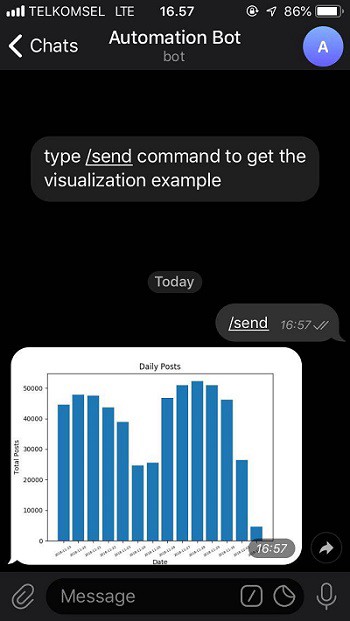
You can get the finished code in my GitHub .
Skillbox recommends:
- Two-year practical course "I am a PRO web developer . "
- Online course "C # Developer with 0" .
- Practical annual course "PHP-developer from 0 to PRO" .
