Install 3CX PBX in Amazon Lightsail Cloud
- Tutorial
Recently, 3CX has certified a new hosting - Amazon Lightsail for installing virtual PBX entities. Amazon Lightsail is a simplified and cheaper version of Amazon AWS. Starting virtual servers with 3CX is now possible with less effort, cheaper and on an all-inclusive basis. There are several ready-made configurations of VPS-servers suitable for starting PBXs of any capacity . For example, a configuration with 1 GB of RAM for $ 5 per month. Suitable for installations from 8 to 16 simultaneous calls. The $ 10 configuration is suitable for systems with up to 32 simultaneous calls (with an average load). Serious use of the PBX, for example, as a call center (connecting CRM, recording conversations and 35+ simultaneous users) will work well on a machine for $ 20 or $ 40 per month.
It is important to note that using your own hosting and 3CX license, it is you who remain the owner of the PBX (and not the third-party company - the owner of the cloud PBX, as is usually the case). You have access to all system parameters and manage users (there can be unlimited users). You can also connect your own SIP trunks and those IP phones that are more suitable for you.
Installing a 3CX PBX on Amazon Lightsail takes a few minutes. Log in to your account, get the API key and use the PBX Express service.
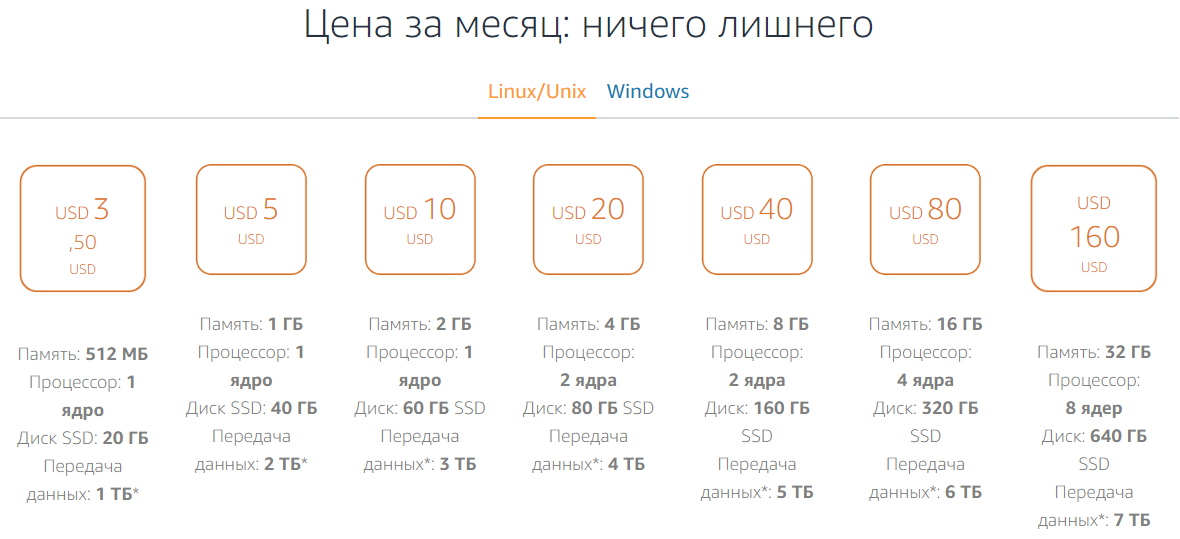
First of all, create an Amazon AWS account if you do not already have one. Provide credit card details even if you plan to use free offers. Once registered, go to the AWS console . The start page should look like the one below. The Russian language in the Lightsail console is not currently supported.
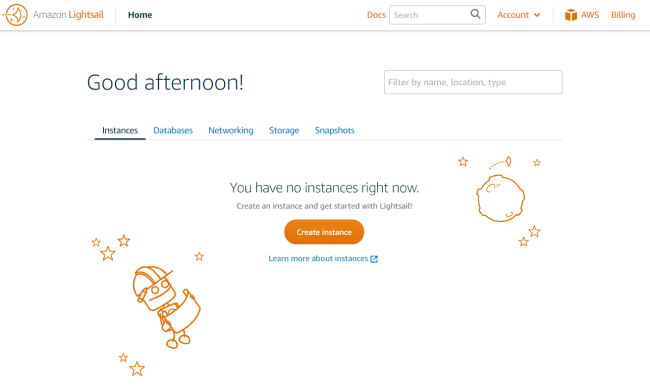
In order for the 3CX PBX Express service to create PBX entities for you, you must create an API access key. To do this, select Account> Account in the upper right corner of the console. Click the Advanced tab, and then click the Go to the IAM console link.
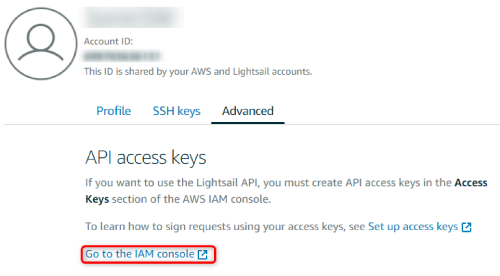
In the window that appears, click Continue to Security Credentials.
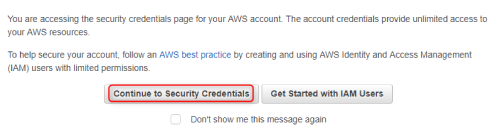
Expand the Access keys section (access key ID and secret access key) and click Create New Access Key.
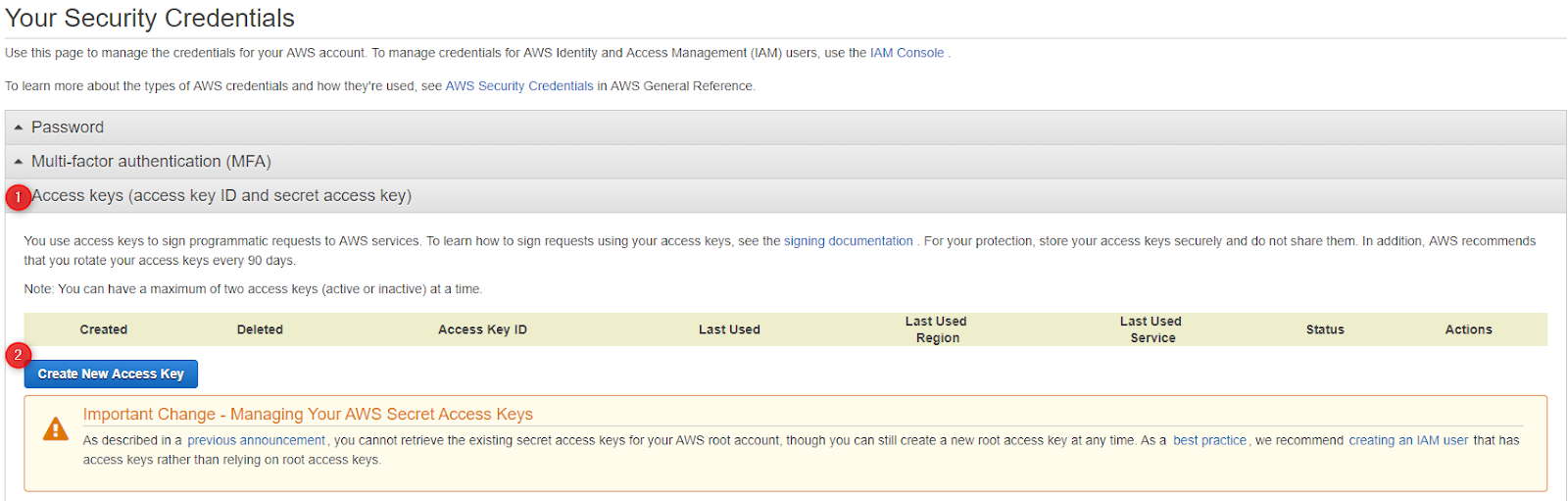
A passkey will be created. Copy it or download the key file. You will use this key in the PBX Express wizard.
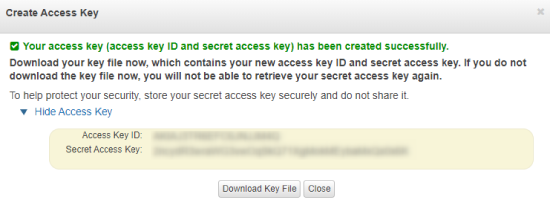
Further installation and configuration of the PBX is done using the PBX Express wizard . If you do not have a 3CX license, get it for free . Confirm your e-mail address, after which a license and a link to the PBX Express service will come to it. Follow this link to begin setting up 3CX in your Amazon account.
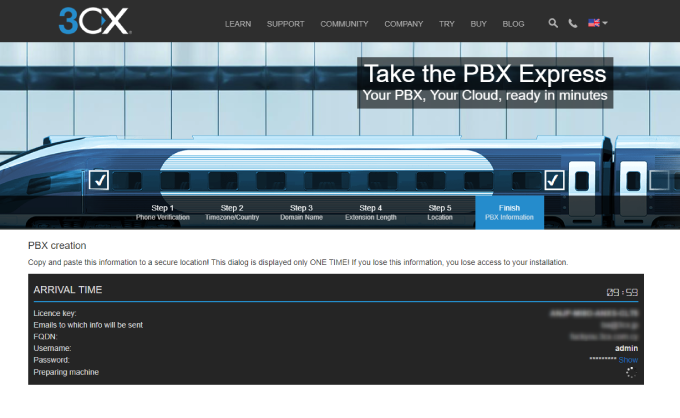
Log in to your Amazon account in the same browser window in which you launched PBX Express. Select the Amazon Lightsail service and specify the previously created Access Key ID and the corresponding Secret Access Key.
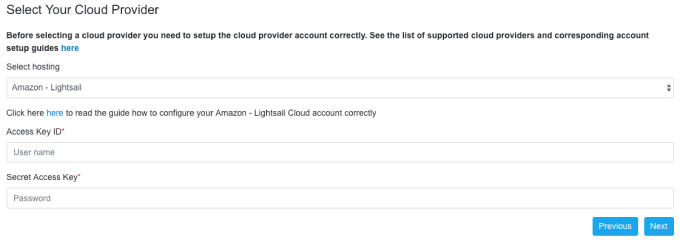
Select the type and region of your virtual server.
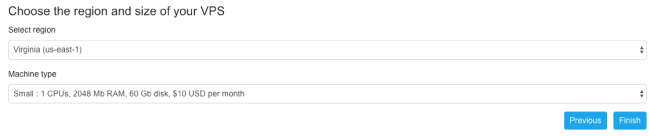
After that, the creation of the VPS server with 3CX in your account will begin. When the PBX Express Wizard finishes working in the Amazon console, go to the Instances section to see your 3CX server.
When you create the first server in the selected region, an SSH passkey will be created for Amazon Lightsail virtual servers. You can download the key file from the Account> Account> SSH keys section. Virtual servers with admin username. Third-party SSH keys are not supported by the PBX Express service.
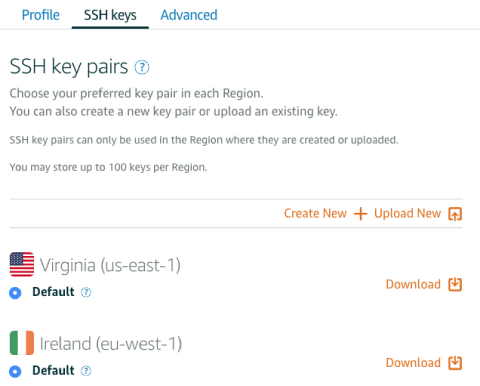
Installation of 3CX PBX in Google Cloud , Microsoft Azure , OVH , AWS .
It is important to note that using your own hosting and 3CX license, it is you who remain the owner of the PBX (and not the third-party company - the owner of the cloud PBX, as is usually the case). You have access to all system parameters and manage users (there can be unlimited users). You can also connect your own SIP trunks and those IP phones that are more suitable for you.
Installing a 3CX PBX on Amazon Lightsail takes a few minutes. Log in to your account, get the API key and use the PBX Express service.
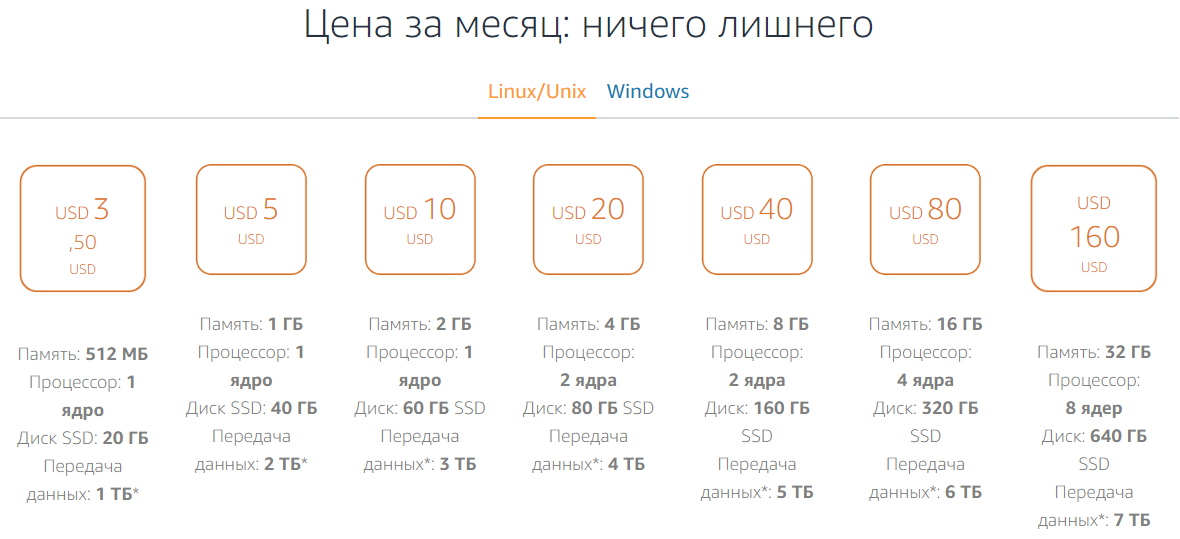
Setting up Amazon hosting
First of all, create an Amazon AWS account if you do not already have one. Provide credit card details even if you plan to use free offers. Once registered, go to the AWS console . The start page should look like the one below. The Russian language in the Lightsail console is not currently supported.
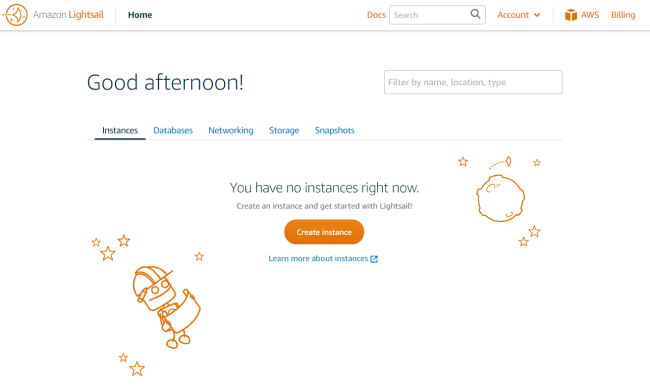
API access key
In order for the 3CX PBX Express service to create PBX entities for you, you must create an API access key. To do this, select Account> Account in the upper right corner of the console. Click the Advanced tab, and then click the Go to the IAM console link.
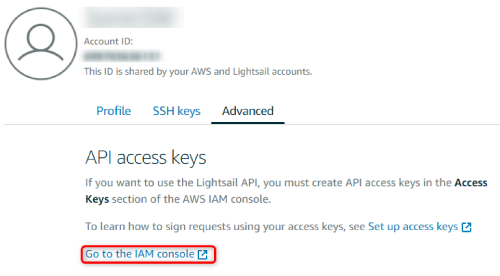
In the window that appears, click Continue to Security Credentials.
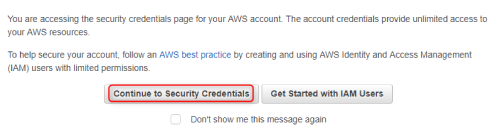
Expand the Access keys section (access key ID and secret access key) and click Create New Access Key.
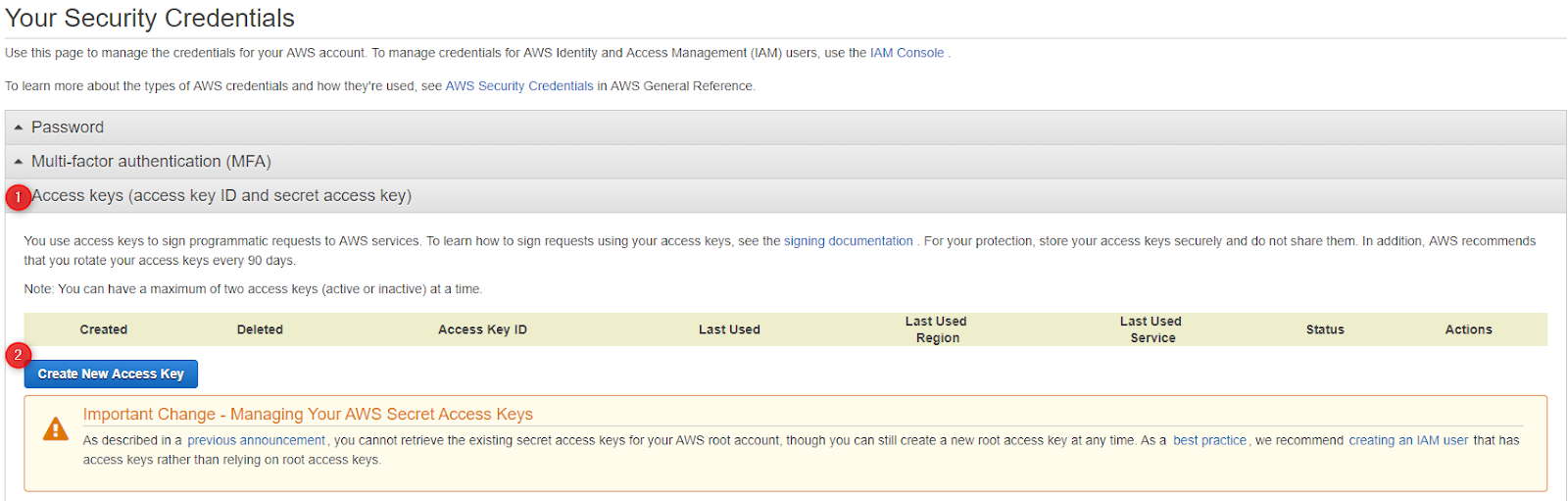
A passkey will be created. Copy it or download the key file. You will use this key in the PBX Express wizard.
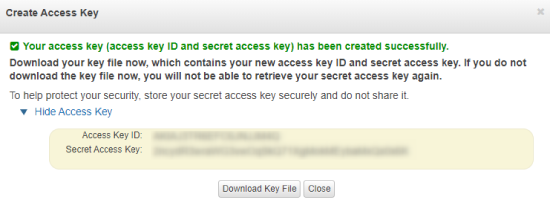
3CX Installation: PBX Express Wizard
Further installation and configuration of the PBX is done using the PBX Express wizard . If you do not have a 3CX license, get it for free . Confirm your e-mail address, after which a license and a link to the PBX Express service will come to it. Follow this link to begin setting up 3CX in your Amazon account.
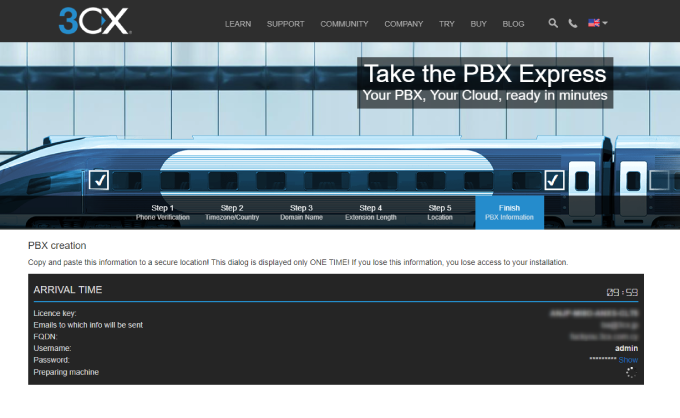
Log in to your Amazon account in the same browser window in which you launched PBX Express. Select the Amazon Lightsail service and specify the previously created Access Key ID and the corresponding Secret Access Key.
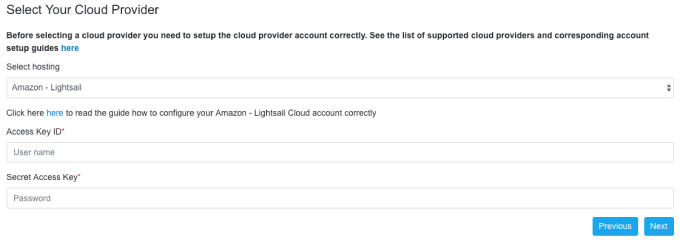
Select the type and region of your virtual server.
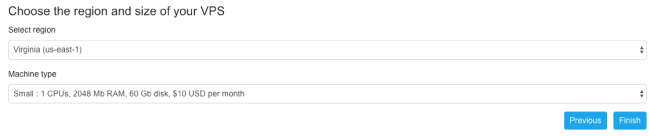
After that, the creation of the VPS server with 3CX in your account will begin. When the PBX Express Wizard finishes working in the Amazon console, go to the Instances section to see your 3CX server.
Connect to 3CX Server via SSH (Putty)
When you create the first server in the selected region, an SSH passkey will be created for Amazon Lightsail virtual servers. You can download the key file from the Account> Account> SSH keys section. Virtual servers with admin username. Third-party SSH keys are not supported by the PBX Express service.
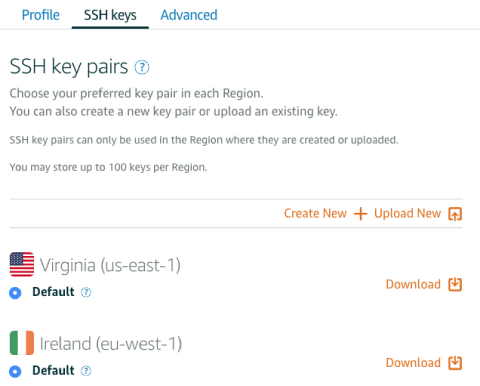
Additional Information
Installation of 3CX PBX in Google Cloud , Microsoft Azure , OVH , AWS .
