Managing 3CX Call Center Operators
- Tutorial
IP PBX 3CX Phone System has an integrated call center with capabilities sufficient for most small and medium-sized companies. It is important to note that the call center is already integrated into the system and does not require a separate purchase.
At the moment, the call center is working on incoming calls and is implemented through the functionality of Call Queues. A group of agents is connected to each Call Queue, while a separate agent can be connected to one or more queues. Incoming calls are distributed between operators as they become available. If all operators are busy, the subscriber will wait on the line (in this case, you can specify the maximum waiting time, exceeding which will be considered a violation of the quality of service). While waiting, subscribers can play a greeting message, music, or offer to order a callback from the Queue.
In this guide, we will look at various ways to connect and disconnect call center agents in the Call Queue.
Perhaps this will be obvious to many, but it is worth recalling that first of all you should go into the Queue settings and add those operators who will serve it.
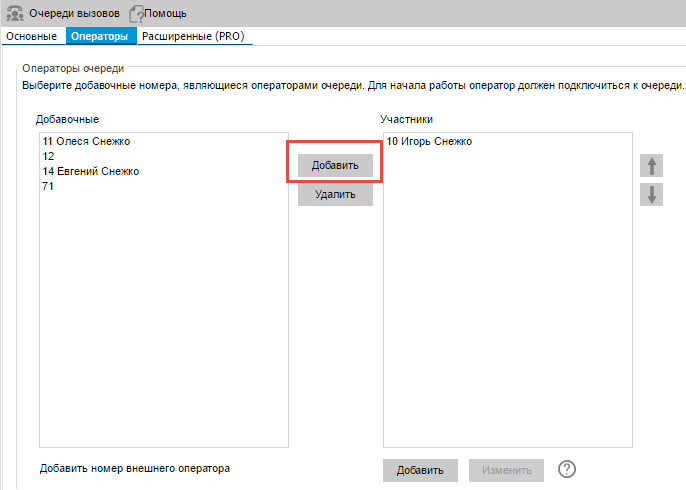
The Q button in the 3CXPhone interface of the operator connects and disconnects the operator to / from all the queues to which it is connected. If the agent is disconnected from the queues ( Queue Log Off is the default state of the new operator), the letter Q is gray. If connected, the letter Q is white or blue, depending on the theme used.
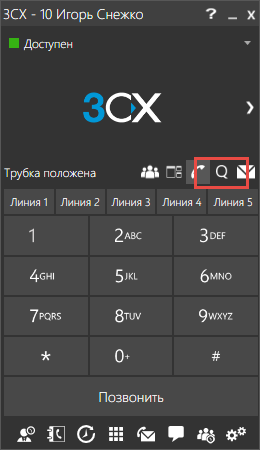
Hardware IP phones, of course, do not have a special button for working with queues, however, using the 3CX Phone System, you can configure the BLF buttons of the IP phone to enter and exit the Queue. The BLF buttons of the IP phone console after the auto-tuning procedure will look something like this. When you press the buttons, you will hear a voice confirmation “This extension has entered the queue” or “This extension has left the queue”.
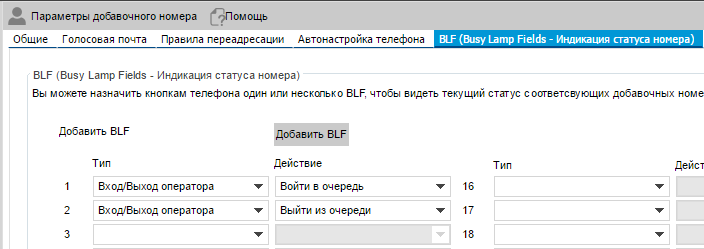
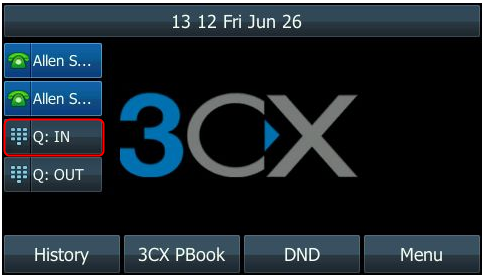
If you are using a simple IP phone without BLF buttons or an analog phone connected via the FXS gateway, you can use special dialcodes that are configured by the 3CX administrator in the PBX section - Dialcodes tab . By default, the entry into the Queues is dialcode * 62 , and the output is * 63 . If necessary, you can change these values.
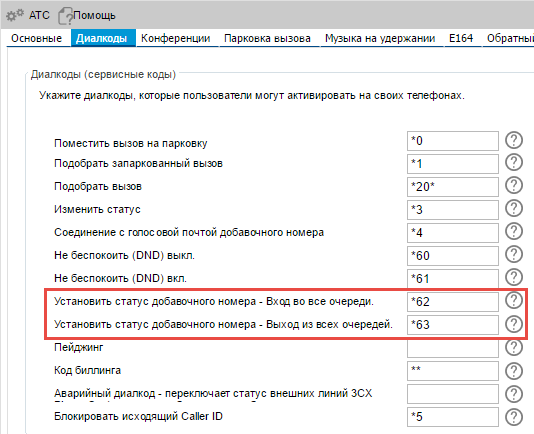
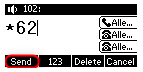
Depending on the onset of working / non-working hours or lunch break, the user status may automatically change. Business hours are configured globally for the entire organization, but you can specify individual business hours for a specific employee.
Of course, the operator can change his status manually. If the user status changes automatically or manually, you can configure simultaneous connection / disconnection to / from all Queues. In other words, participation in the call processing process will be synchronized with the actual working status of the employee-operator. To do this, the 3CX administrator must enable the appropriate options in the user properties in the Working hours schedule section .
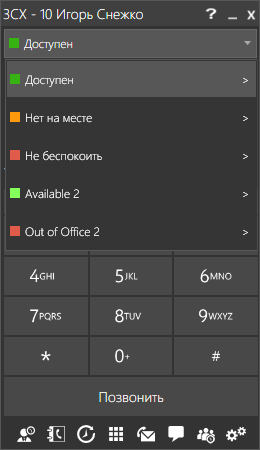
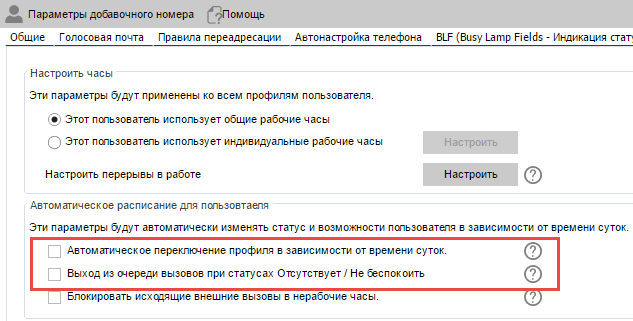
Another interesting opportunity to automatically change the status of the status of the user - to track his work with the mouse and keyboard. If an employee does not use them for a certain time, this means that he has moved away from the computer, but forgot to switch his status. The problem is that at this time calls may come from the queue, and the call distribution algorithm waits for the operator to respond for a while, by default, 20 seconds. Thus, calls will be stuck with the absent agent, and the total service time will increase. In order to avoid such a situation and exclude the human factor, it is recommended to set the automatic change of status to Out of place , in the absence of user activity.
In 3CXPhone for Windows, go toSettings - Account Settings - your account - Advanced - section Automatically change status during inactivity . Now, if the operator has moved away from the computer and has not switched his status, he will be automatically disconnected from the Queue after 5 minutes.
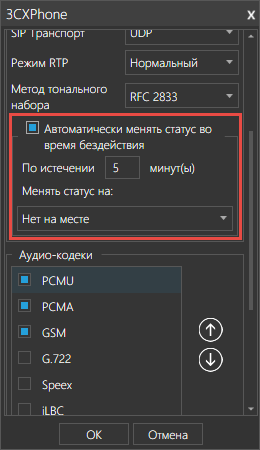
The 3CX administrator can allow the user access to the settings of his own number. This is done in the extension settings in the Settings tab . Specifying your phone number as a login and Password for accessing 3CX web services as a password , a user can independently, without a 3CXPhone client, change his status in the Other 3CX Phone System web interface contribution . Attention: using all of the above methods, the user enters or leaves all Call Queues at the same time .
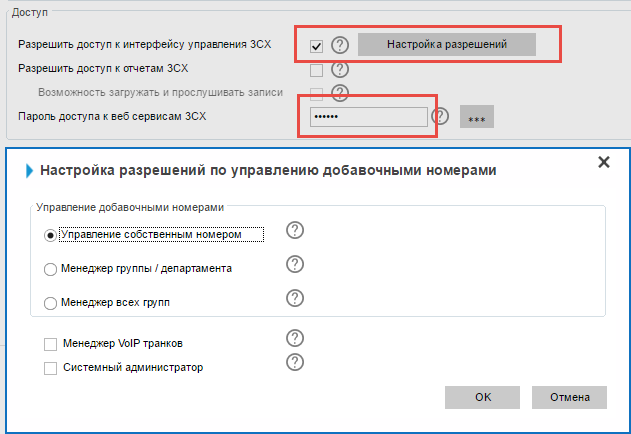
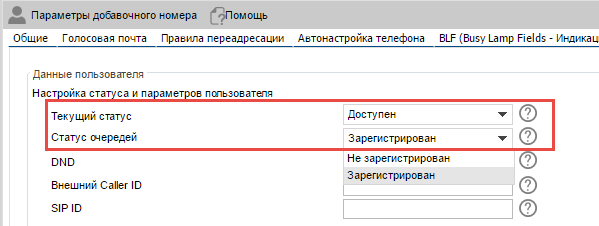
If you work in several queues at the same time, you can disconnect or connect to a specific queue, depending on current tasks or loading Queues. You can do this from the 3CXPhone Operator Panel, which opens when you click on the icon in 3CXPhone. In any view of the Operator Panel where queues are available, go to the desired queue, right-click on your name and select the desired action.
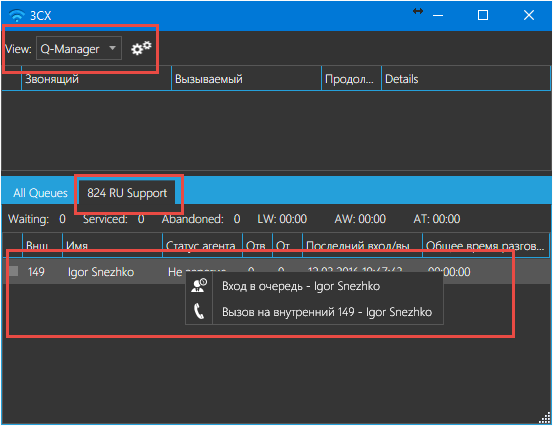
An employee who is designated as a queue manager in the 3CX Phone System interface can connect and disconnect other queue agents. The procedure for connecting or disconnecting the operator is the same as described above for independent connection.
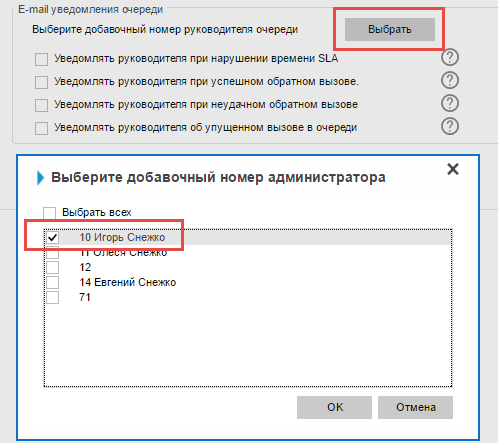
We examined an important part of the work of the call center in 3CX Phone System - operator management in Call Queues. Additional information on the 3CX integrated call center is available at the following links:
At the moment, the call center is working on incoming calls and is implemented through the functionality of Call Queues. A group of agents is connected to each Call Queue, while a separate agent can be connected to one or more queues. Incoming calls are distributed between operators as they become available. If all operators are busy, the subscriber will wait on the line (in this case, you can specify the maximum waiting time, exceeding which will be considered a violation of the quality of service). While waiting, subscribers can play a greeting message, music, or offer to order a callback from the Queue.
In this guide, we will look at various ways to connect and disconnect call center agents in the Call Queue.
Adding agents to the Queue
Perhaps this will be obvious to many, but it is worth recalling that first of all you should go into the Queue settings and add those operators who will serve it.
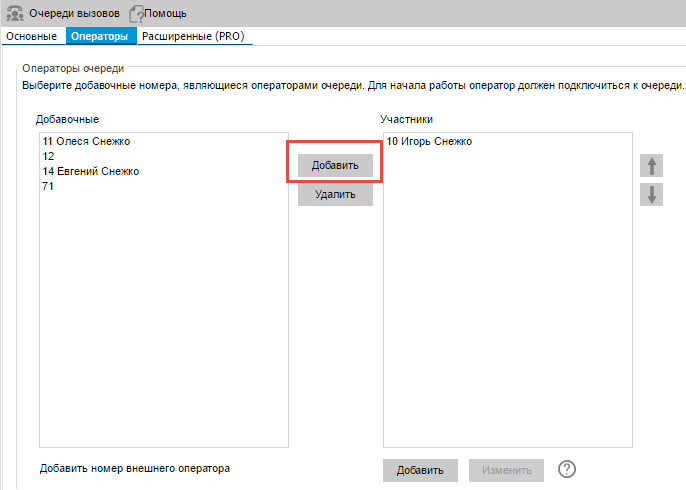
Q button in 3CXPhone
The Q button in the 3CXPhone interface of the operator connects and disconnects the operator to / from all the queues to which it is connected. If the agent is disconnected from the queues ( Queue Log Off is the default state of the new operator), the letter Q is gray. If connected, the letter Q is white or blue, depending on the theme used.
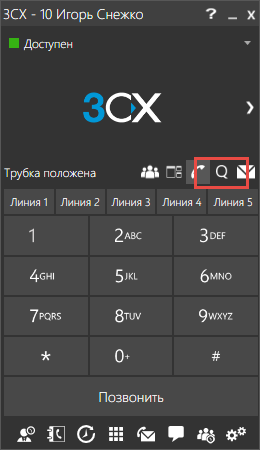
BLF buttons on an IP phone
Hardware IP phones, of course, do not have a special button for working with queues, however, using the 3CX Phone System, you can configure the BLF buttons of the IP phone to enter and exit the Queue. The BLF buttons of the IP phone console after the auto-tuning procedure will look something like this. When you press the buttons, you will hear a voice confirmation “This extension has entered the queue” or “This extension has left the queue”.
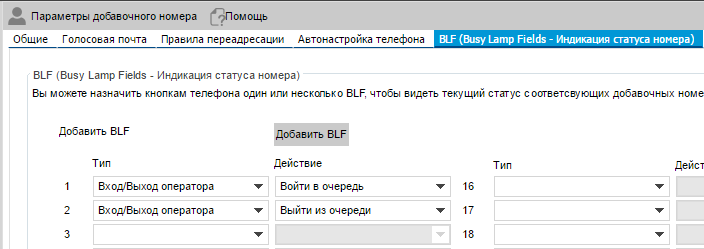
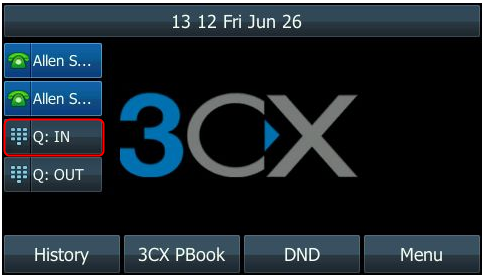
Dialcodes
If you are using a simple IP phone without BLF buttons or an analog phone connected via the FXS gateway, you can use special dialcodes that are configured by the 3CX administrator in the PBX section - Dialcodes tab . By default, the entry into the Queues is dialcode * 62 , and the output is * 63 . If necessary, you can change these values.
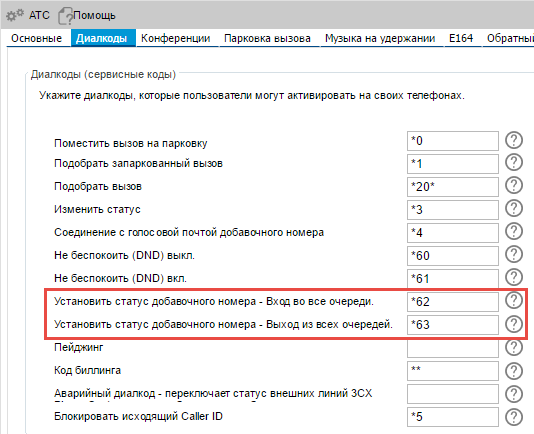
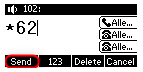
Time of day and current user status
Depending on the onset of working / non-working hours or lunch break, the user status may automatically change. Business hours are configured globally for the entire organization, but you can specify individual business hours for a specific employee.
- During business hours, the user status is set to Available
- Out of hours, user status - Do Not Disturb
- During the lunch break, user status - None
Of course, the operator can change his status manually. If the user status changes automatically or manually, you can configure simultaneous connection / disconnection to / from all Queues. In other words, participation in the call processing process will be synchronized with the actual working status of the employee-operator. To do this, the 3CX administrator must enable the appropriate options in the user properties in the Working hours schedule section .
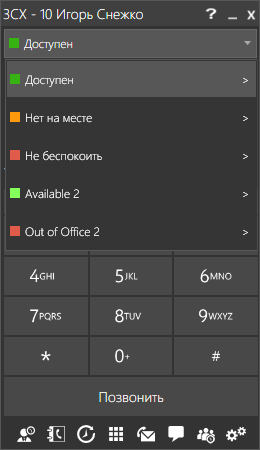
- Available Status connects the agent to all Queues
- The Do Not Disturb or None status disconnects the agent from all Queues.
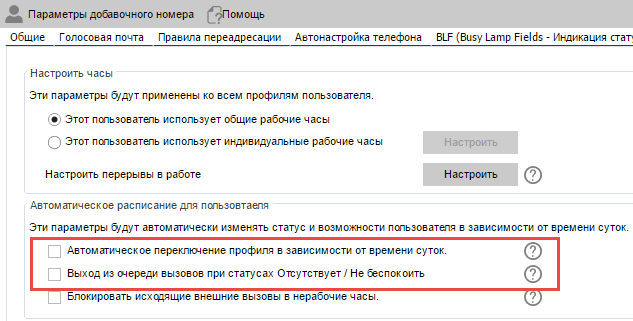
Lack of user activity
Another interesting opportunity to automatically change the status of the status of the user - to track his work with the mouse and keyboard. If an employee does not use them for a certain time, this means that he has moved away from the computer, but forgot to switch his status. The problem is that at this time calls may come from the queue, and the call distribution algorithm waits for the operator to respond for a while, by default, 20 seconds. Thus, calls will be stuck with the absent agent, and the total service time will increase. In order to avoid such a situation and exclude the human factor, it is recommended to set the automatic change of status to Out of place , in the absence of user activity.
In 3CXPhone for Windows, go toSettings - Account Settings - your account - Advanced - section Automatically change status during inactivity . Now, if the operator has moved away from the computer and has not switched his status, he will be automatically disconnected from the Queue after 5 minutes.
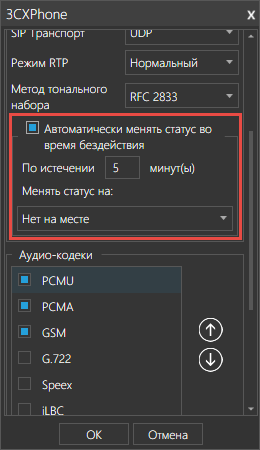
3CX control interface
The 3CX administrator can allow the user access to the settings of his own number. This is done in the extension settings in the Settings tab . Specifying your phone number as a login and Password for accessing 3CX web services as a password , a user can independently, without a 3CXPhone client, change his status in the Other 3CX Phone System web interface contribution . Attention: using all of the above methods, the user enters or leaves all Call Queues at the same time .
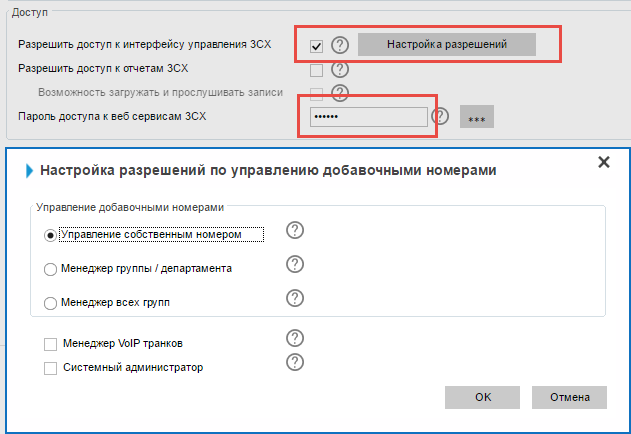
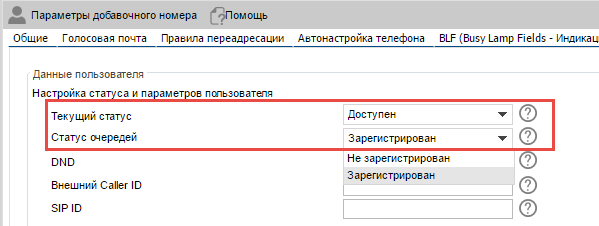
Logging in and out of a specific Call Queue (3CX Pro Edition)
On Your Own Via 3CXPhone for Windows Operator Panel
If you work in several queues at the same time, you can disconnect or connect to a specific queue, depending on current tasks or loading Queues. You can do this from the 3CXPhone Operator Panel, which opens when you click on the icon in 3CXPhone. In any view of the Operator Panel where queues are available, go to the desired queue, right-click on your name and select the desired action.
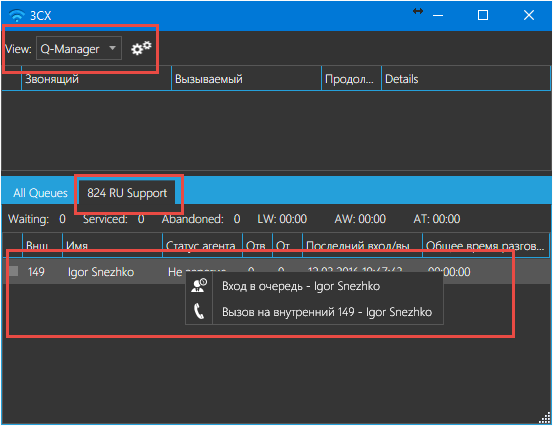
Queue Manager via 3CXPhone for Windows Operator Panel
An employee who is designated as a queue manager in the 3CX Phone System interface can connect and disconnect other queue agents. The procedure for connecting or disconnecting the operator is the same as described above for independent connection.
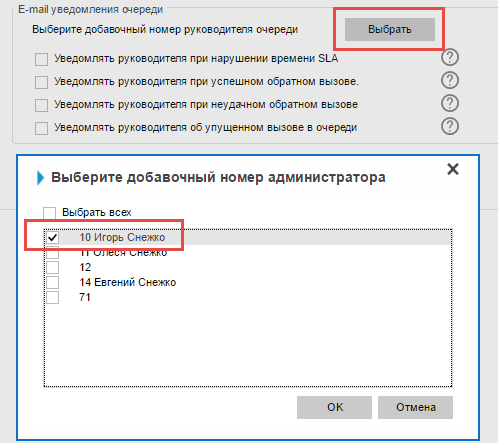
Conclusion
We examined an important part of the work of the call center in 3CX Phone System - operator management in Call Queues. Additional information on the 3CX integrated call center is available at the following links:
