Guide: Configuring 3CX Phone Connection to Office 365
In this article, we will analyze the configuration of the 3CX softphone plugin, which allows you to synchronize contacts with Office 365 and make calls directly from the Office environment.The application can also open a contact record in Office 365, create a new contact if the number is not found, and save a note about the call.
To make an outgoing call from Office 365, just click the “hot button”: just select a number from the list and press the key combination to automatically initiate a call from your phone.
- Any commercial 3CX Phone System v12.5
- Installed 3CXPhone for Windows
- Office 365 Account
You can download the distribution here: 3CXPlugins125.exe.
Select “Microsoft Office 365” and follow the instructions.
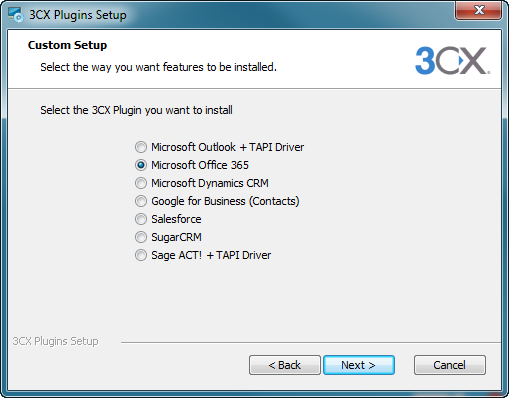
When completed, start 3CX Plugins Manager to configure.
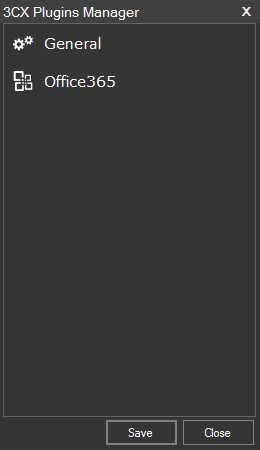
Click the General tab to open the settings section. Here you can configure the connection to Office 365 and the behavior of the pop-up window (when making a call, when answering or don’t show at all), as well as the length of the Caller ID according to which the application makes a comparison.
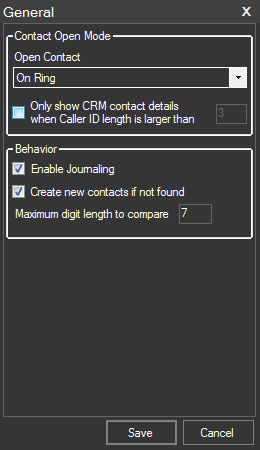
If you want to automatically register all incoming calls, enable the “Enable Journaling” option. In this case, after making a call, you can add an additional note on this conversation. You can also configure the creation of a new contact if the number is not found.
Also in the Behavior section you can select the number of digits to compare. With an incoming call, caller ID can have different formats depending on how the call came through PSTN or VoIP. The number can come in the international format (including the country code), in the national format (with the city code) or in the local format (number only).
You can also create a contact in Office 365 with a prefix that is not present in the caller ID. In this case, to compare caller ID with phone numbers from contacts, you need to specify the number of digits to compare. This is usually the length of the local phone number.
The Office 365 plugin compares the last digits of a Caller ID with the last digits of a phone number. If you install a large number of characters for comparison, then it is likely that, for some contacts, a match will not be found.
Fill in the Login Information section, just enter your email and password.
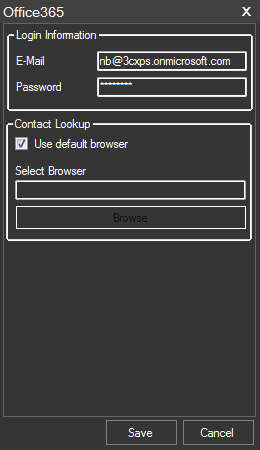
For pop-up contact cards, you can set to use the default browser or some other browser.
When an incoming call and the number of contacts matches, the entry will automatically be displayed in the browser.
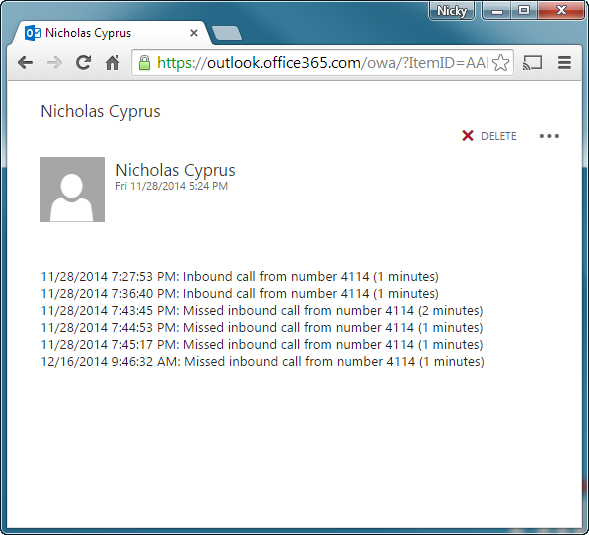
When the call is completed and provided that the “Enable Journaling” option is enabled, you can add new data to the existing one.
If the contact is not found and the “Create new contacts if not found” option is enabled, a request appears to create a new record.
You can make outgoing calls directly from Office 365 using the hotkey combination. This feature is available for 3CXPhone for Windows and the Office 365 plugin does not change anything in this case.
To make an outgoing call from Office 365, just click the “hot button”: just select a number from the list and press the key combination to automatically initiate a call from your phone.
System requirements
- Any commercial 3CX Phone System v12.5
- Installed 3CXPhone for Windows
- Office 365 Account
Install Office 365
You can download the distribution here: 3CXPlugins125.exe.
Select “Microsoft Office 365” and follow the instructions.
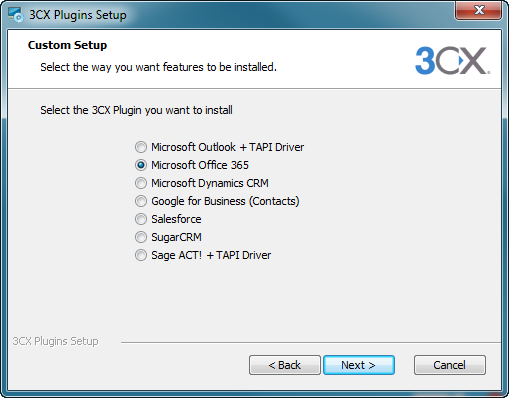
When completed, start 3CX Plugins Manager to configure.
And now - the actual setup of the Office 365 plugin! ...
Main
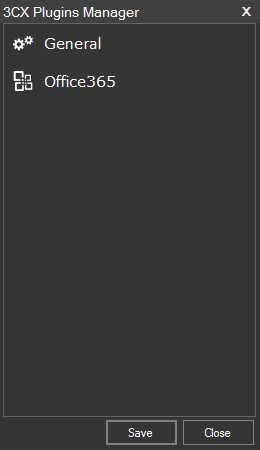
Click the General tab to open the settings section. Here you can configure the connection to Office 365 and the behavior of the pop-up window (when making a call, when answering or don’t show at all), as well as the length of the Caller ID according to which the application makes a comparison.
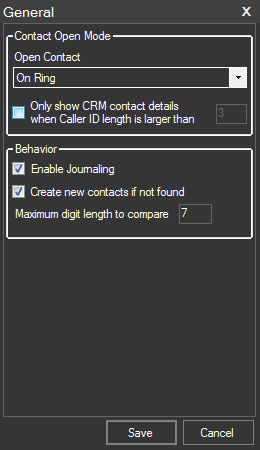
If you want to automatically register all incoming calls, enable the “Enable Journaling” option. In this case, after making a call, you can add an additional note on this conversation. You can also configure the creation of a new contact if the number is not found.
Also in the Behavior section you can select the number of digits to compare. With an incoming call, caller ID can have different formats depending on how the call came through PSTN or VoIP. The number can come in the international format (including the country code), in the national format (with the city code) or in the local format (number only).
You can also create a contact in Office 365 with a prefix that is not present in the caller ID. In this case, to compare caller ID with phone numbers from contacts, you need to specify the number of digits to compare. This is usually the length of the local phone number.
The Office 365 plugin compares the last digits of a Caller ID with the last digits of a phone number. If you install a large number of characters for comparison, then it is likely that, for some contacts, a match will not be found.
Office 365 setup
Fill in the Login Information section, just enter your email and password.
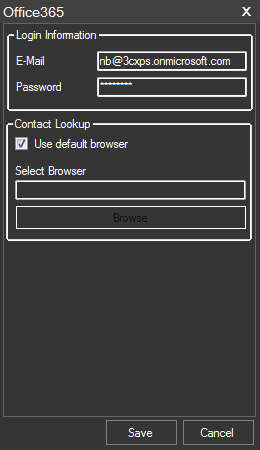
For pop-up contact cards, you can set to use the default browser or some other browser.
Incoming calls
When an incoming call and the number of contacts matches, the entry will automatically be displayed in the browser.
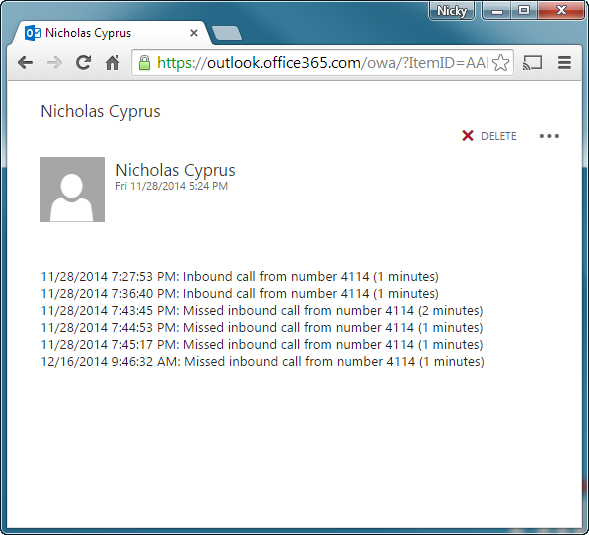
When the call is completed and provided that the “Enable Journaling” option is enabled, you can add new data to the existing one.
If the contact is not found and the “Create new contacts if not found” option is enabled, a request appears to create a new record.
Calls from Office 365
You can make outgoing calls directly from Office 365 using the hotkey combination. This feature is available for 3CXPhone for Windows and the Office 365 plugin does not change anything in this case.
