IPega PG-9025 Gamepad Review: Turning an Android Smartphone into a Handheld Console
Not so long ago, my colleague alexeystar talked about the Samsung Gamepad Android-gamepad , with which you can play games on your smartphone, and a quadrocopter like Parrot Ar. Drone 2.0 to manage. However, not everyone may like the price of the device - in Russia it costs a little more than 2,000 rubles (~ $ 60). I decided to go the more economical way and for more than moderate $ 24.14 I got the iPega PG-9025 - the device, so to speak, widely known in narrow circles. More or less well-known alternatives to him are not too many, in fact, only Wamo Pro comes to mind with a similar price. However, I wanted, ahem, an outstanding design, because the choice was made in favor of the iPega product.
In fact, there are quite a few general model reviews on the Web. But even with the seeming abundance of information, I had to spend quite a lot of time (scary to think - two weeks) before I normally “connected” the gamepad to the smartphone. I hope some of my tips will facilitate the development of the iPega PG-9025 to its future owners.

Externally, the iPega PG-9025 definitely succeeded, which is called "live even better than in the pictures." You can not say that this is one of the cheapest (read - available) gamepads for Android-smartphones. 99% of the case, with the exception of the retractable holder, is covered with high-quality soft touch plastic. All sorts of dirt deposits reluctantly accumulate, every minute desire to wipe the device with active use does not occur.


Assembly performed on four with a plus. There are no obvious backlashes or noticeable deflections, but in some places the joints could be denser. The main thing is that you immediately understand that the buttons are made with high quality, after a couple of months of active use they should not “crumble”. However, by the end of the summer we will see how realistic my assumption will be.

From the point of view of tactile sensations, there is a complete order, since as far as I sometimes do not like soft touch on smartphones - there is no at least unnecessary “velvety” coverage here. But from the position of the gamepad it is not so good. It would seem a priori understandable - a device of this type should sit firmly in your hand and not slip out. However, the notorious surface just eliminates the most tenacious contact with the palm; no rubberized inserts at least on the sides are provided. Add to this, as such, the form of the case, which looks original, but is far from the concept of competent ergonomics. Yes, you get used to it quickly, you can suffer inconvenience - although after iPega PG-9025 you start to especially appreciate gamepads of a more classical form, such as those for Xbox or PS.
The set of keys is quite traditional for gamepads, except that from the front it is supplemented with a number of "multimedia" buttons. I never used the controls of the music player, but from time to time I turned to the volume keys.

Sticks have a moderate stroke - not too light, but not hard, they spring back to the starting point normally. The size of the top hat is sufficient for the thumb of a man, not to mention the female faces. By the way, just the rubber coating of the sticks impressed me, inserts from the same material on the body would have looked more than appropriate. What I did not like about the front is the overly bright red diode. In fact, even through the finger it is remarkably transparent. The most quick-witted comrades advise corny to close up the source of visual irritation with electrical tape.

At the back are two large L1 / R1 keys. It looks beautiful, but again - not very practical. If the smartphone is inserted into the holder, in a good way the fingers reach half the area of the button, directly touching the “knuckle” falls only on the narrow edges of the keys.

If the hypotenuses of the triangular keys were turned left / right, and not up - then there would be no inconvenience. The owners of phablets have a wide (in landscape orientation) case, which will certainly worsen the ability to reach the buttons. Looking ahead, I’ll say that I tested on the LG G2 Mini (4.7 inches) and Highscreen Zera S (4.5 inches) and Highscreen Zera F (4 inches). The last smartphone turned out to be the most convenient, since it minimally blocked access to the rear buttons.

A pair of keys below successfully fit under your fingers, and, almost regardless of the options for grabbing the gamepad. There are no full-fledged hammers, but adjusted for the price, this is uncritical.

Alas, it was my copy that turned out to be slightly defective - the left stick “stuck” in extreme positions left and above, and in a kind of “calm” state in the center strove to activate movement somewhere to the side. Fortunately, the nearby cross has successfully duplicated this stick both in shooters and (especially) racing titles.
In the hands of the iPega PG-9025 is as follows. The main inconvenience - as such, the palm rest is not involved at all, you have to compress and hold the body solely with your fingers. The second option is to control the sticks with the knuckles of the thumbs, then the situation improves somewhat.

4.5 inches, Highscreen Zera S - dimensions to match other 5-inch devices. The rear buttons are partially blocked.

4 inches, Highscreen Zera F - the most convenient access to back keys.
The smartphone holder is designed so that the device is located "flush" with the gamepad, and not at an angle. It immediately seemed to me that this was not the best solution, after receiving the model the assumption was only confirmed. To ensure that the ends of the smartphone are not scratched, rubber inserts-shock absorbers are provided.
This section is devoted to the connection process and will be useful primarily to owners of iPega PG-9025 who have problems. For the rest, I immediately propose to go to the review of compatibility with games.
That's right, it took me almost two weeks to comprehend full “Zen”. It would seem that he found mutual understanding with one way to connect - and he completely refused to act on another device. Or I just remembered that a gamepad is compatible with a certain game, but on a different smartphone - no reaction. The manual says "It can be used when connected with the Bluetooth mobile phone and without any drivers." And you won’t get into the wording - you really do connect via Bluetooth, but getting iPega PG-9025 to somehow prove itself in games is a completely different story.
During the experiments, I saw almost all the errors and problems that one could only encounter when trying to “lock up” the iPega PG-9025 with a smartphone and tablet. There are dozens of discussion pages on forums (not only Russian-language ones) in which people unsuccessfully (mostly) seek solutions. The funny thing was the situation with the guys selling iPega gamepads in one of the VKontakte groups - they write that "Buying on our site ***. Com, you get the official application from the ipega developers" - they say, without this you will not see happiness, buy only with us, and no one else will give you this very program.
The confusion is that turning on the iPega PG-9025 can already be in four modes. For a certain mode, hold down the X, A, B or Y button, and then click on "HOME".

The modes are as follows:
Y - SPP Mode. At one of the sellers (not in the instructions!), I accidentally subsequently read that this method is suitable for devices with root. I also entered the Chinese forum aipaige.com, which once again confirmed the need for root to use this mode and the GHTouch application. I repeat, not a word was said about this in the instructions.
X - GamePad Mode. Theoretically, this is our coveted regime, but not in practice. More precisely, for a couple of games of the same manufacturer, it was just such a connection that was needed, but only that.
A - Keyboard Mode. This is the last thing you think about, and in the tips for connecting "turnkey" in the instructions, he does not appear at all. As it turned out, in vain.
B- iCade modes. The mode for iOS requires downloading the iCade application from the App Store.
I’ve already “cried” enough, so I won’t bore you anymore and present an algorithm of actions tested on Highscreen Zera S and F. Let me remind you that the first one works on the 4-core MediaTek 6582, the second - on the 2-core MediaTek 6572. By the way, quote From the topic on w3bsit3-dns.com: “If you have a smart on the MTK processor. Everything is bad. Get ready for dancing with a tambourine, firmware, learning Tincore Keymapper mana and setting it up on your device. ”
1. Install the program, which in the instructions is called "ipega game lobby". In fact, this is the “Ipega Game Center”, which is installed from the IPEGA Game Center_ENG.apk file. The installation file is easily located by Google or another search service.
2. Turn on Bluetooth, launch the “Ipega Game Center”. The program should automatically warn you about the need to change the input method. We agree, click "Bitgames IME", select the item of the same name.


3. Return, click "Default Input Metod". No "Bitgames IME"? It doesn’t matter, click "Configure input methods", select the desired item, return. Again - “Default Input Metod”, this time the desired item is on the list. "Done."
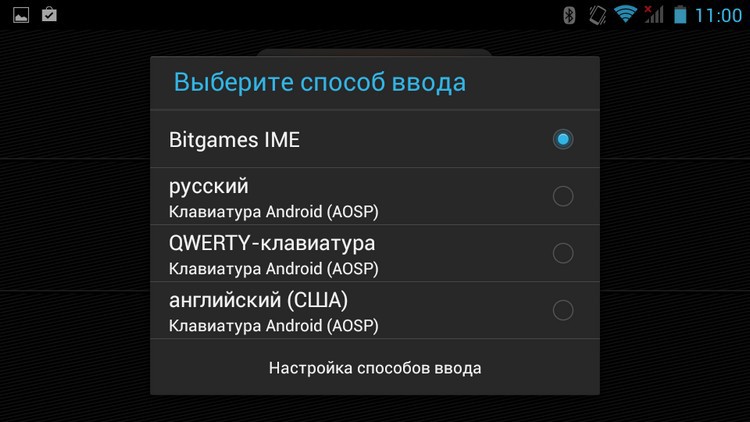
4. Go to the Bluetooth system settings, turn on the gamepad (A + HOME) in parallel. Click on the "ipega media gamepad". The light on the iPega PG-9025 stops flashing and remains on.

That's it, now we launch games and enjoy. At first sight.
My experience and forum posts indicate that game support can vary greatly depending on the models of smartphones and tablets. For example, NFS Most Wanted, I identified the iPega PG-9025 as a MOGA game controller, but it didn’t react to any button on the gamepad. And I know for certain that in some smartphones there were no problems with this.
Games were mainly seen in MOGA in iPega PG-9025, the purpose of all buttons was demonstrated on a separate screen.
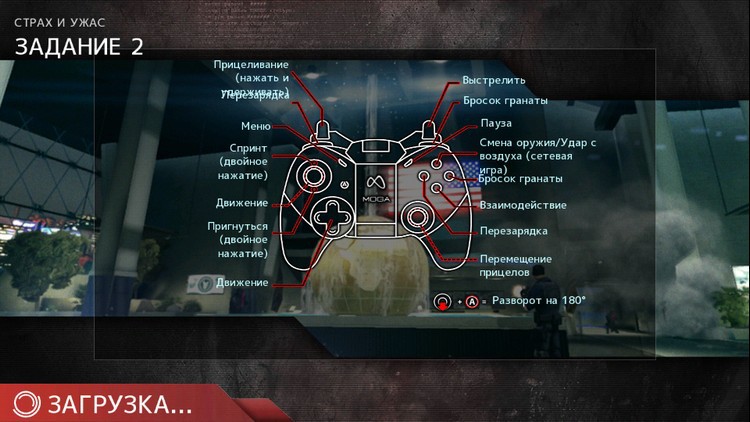

To celebrate, I visited the MOGA Games page ,which contains a complete list of games supported by the controller. Alas, the tests showed a result of 50/50, the title of the title in the list did not guarantee his support by my gamepad. Again, your experience may be more successful, depending on the smartphone. Yes, and I will not write off the root with Y + HOME mode - I have not had the opportunity to personally test it.
Of the shooters, everything was OK with Modern Combat 4, Dead Trigger 2, and Shadowgun: DeadZone. With the last two came out pad. Initially, on the very first evening, I experimented with connecting to the tablet, which I gave the next day. And I definitely remembered that everything was normal with the games MADFINGER Games. Half a week of endless attempts - voila, it turns out that for Dead Trigger 2 and Shadowgun: DeadZone you need to switch to X + HOME mode. I note that all other games either did not act up with A + HOME, or completely refused to interact with the gamepad. A rare exception is a pair of developments like Six Guns, in which only the left stick and its duplicate cross worked.

I can’t say that I really enjoyed MADFINGER products, but I’m not a fan of aiming with a gamepad. But the MC4 developers have the honor and praise - in the sight mode of that, it immediately automatically focuses on the enemy in sight. So the fun turned out to be excellent, it is really fun to play.
My racing ambitions were fully satisfied in Asphalt 8, Riptide GP2 and GT Racing 2. My colleague didn’t really like to “drive” on the gamepad, but I liked this entertainment more than I liked. It is from a position of diversity - regarding convenience, I won’t say that the accelerometer or the control of touch buttons seriously lose the gamepad. Real Racing 3 is not "wound up", even for MOGA it is supported only under iOS.
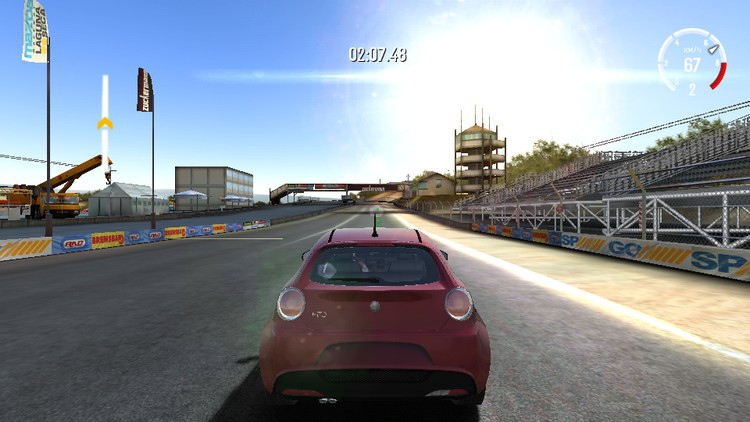
There was no mutual understanding with GTA: Vice City and San Andreas - either only function buttons or moving sticks worked.

From the “rest” - I fully enjoyed Prince of Persia: The Shadow and the Flame and Real Football 2013.

Of course, I did not miss the opportunity to find out how things are with the emulators of classic consoles. For GBA, the free application “My Boy! Free. " Ten points, absolutely all buttons, including the "start", have earned. It was the turn of emu.N64, further programs did not raise any questions - in any of them the gamepad was detected correctly, all buttons could be configured in a couple of minutes.


A miracle did not happen, I cannot call the iPega PG-9025 a mega-universal device. Depending on the smartphone or tablet, you may have exciting “dancing with a tambourine”. And not to say that they are absolutely justified - many including large games still do not support this gamepad. Plus there are questions for the case - it looks attractive, but practical convenience is by no means an ice. And the location of the smartphone flush with the surface of the iPega PG-9025 significantly loses to the solutions with the installation of the smartphone at an angle. If the priority is nostalgia for classic consoles, this model is definitely a great product. Plus, the price of less than $ 30 is another argument in favor of the iPega PG-9025. If you definitely expect maximum compatibility with Google Play games,
In fact, there are quite a few general model reviews on the Web. But even with the seeming abundance of information, I had to spend quite a lot of time (scary to think - two weeks) before I normally “connected” the gamepad to the smartphone. I hope some of my tips will facilitate the development of the iPega PG-9025 to its future owners.

Exterior, buttons and sticks
Externally, the iPega PG-9025 definitely succeeded, which is called "live even better than in the pictures." You can not say that this is one of the cheapest (read - available) gamepads for Android-smartphones. 99% of the case, with the exception of the retractable holder, is covered with high-quality soft touch plastic. All sorts of dirt deposits reluctantly accumulate, every minute desire to wipe the device with active use does not occur.


Assembly performed on four with a plus. There are no obvious backlashes or noticeable deflections, but in some places the joints could be denser. The main thing is that you immediately understand that the buttons are made with high quality, after a couple of months of active use they should not “crumble”. However, by the end of the summer we will see how realistic my assumption will be.

From the point of view of tactile sensations, there is a complete order, since as far as I sometimes do not like soft touch on smartphones - there is no at least unnecessary “velvety” coverage here. But from the position of the gamepad it is not so good. It would seem a priori understandable - a device of this type should sit firmly in your hand and not slip out. However, the notorious surface just eliminates the most tenacious contact with the palm; no rubberized inserts at least on the sides are provided. Add to this, as such, the form of the case, which looks original, but is far from the concept of competent ergonomics. Yes, you get used to it quickly, you can suffer inconvenience - although after iPega PG-9025 you start to especially appreciate gamepads of a more classical form, such as those for Xbox or PS.
The set of keys is quite traditional for gamepads, except that from the front it is supplemented with a number of "multimedia" buttons. I never used the controls of the music player, but from time to time I turned to the volume keys.

Sticks have a moderate stroke - not too light, but not hard, they spring back to the starting point normally. The size of the top hat is sufficient for the thumb of a man, not to mention the female faces. By the way, just the rubber coating of the sticks impressed me, inserts from the same material on the body would have looked more than appropriate. What I did not like about the front is the overly bright red diode. In fact, even through the finger it is remarkably transparent. The most quick-witted comrades advise corny to close up the source of visual irritation with electrical tape.

At the back are two large L1 / R1 keys. It looks beautiful, but again - not very practical. If the smartphone is inserted into the holder, in a good way the fingers reach half the area of the button, directly touching the “knuckle” falls only on the narrow edges of the keys.

If the hypotenuses of the triangular keys were turned left / right, and not up - then there would be no inconvenience. The owners of phablets have a wide (in landscape orientation) case, which will certainly worsen the ability to reach the buttons. Looking ahead, I’ll say that I tested on the LG G2 Mini (4.7 inches) and Highscreen Zera S (4.5 inches) and Highscreen Zera F (4 inches). The last smartphone turned out to be the most convenient, since it minimally blocked access to the rear buttons.

A pair of keys below successfully fit under your fingers, and, almost regardless of the options for grabbing the gamepad. There are no full-fledged hammers, but adjusted for the price, this is uncritical.

Alas, it was my copy that turned out to be slightly defective - the left stick “stuck” in extreme positions left and above, and in a kind of “calm” state in the center strove to activate movement somewhere to the side. Fortunately, the nearby cross has successfully duplicated this stick both in shooters and (especially) racing titles.
In the hands of the iPega PG-9025 is as follows. The main inconvenience - as such, the palm rest is not involved at all, you have to compress and hold the body solely with your fingers. The second option is to control the sticks with the knuckles of the thumbs, then the situation improves somewhat.

4.5 inches, Highscreen Zera S - dimensions to match other 5-inch devices. The rear buttons are partially blocked.

4 inches, Highscreen Zera F - the most convenient access to back keys.
The smartphone holder is designed so that the device is located "flush" with the gamepad, and not at an angle. It immediately seemed to me that this was not the best solution, after receiving the model the assumption was only confirmed. To ensure that the ends of the smartphone are not scratched, rubber inserts-shock absorbers are provided.
Connecting
This section is devoted to the connection process and will be useful primarily to owners of iPega PG-9025 who have problems. For the rest, I immediately propose to go to the review of compatibility with games.
That's right, it took me almost two weeks to comprehend full “Zen”. It would seem that he found mutual understanding with one way to connect - and he completely refused to act on another device. Or I just remembered that a gamepad is compatible with a certain game, but on a different smartphone - no reaction. The manual says "It can be used when connected with the Bluetooth mobile phone and without any drivers." And you won’t get into the wording - you really do connect via Bluetooth, but getting iPega PG-9025 to somehow prove itself in games is a completely different story.
During the experiments, I saw almost all the errors and problems that one could only encounter when trying to “lock up” the iPega PG-9025 with a smartphone and tablet. There are dozens of discussion pages on forums (not only Russian-language ones) in which people unsuccessfully (mostly) seek solutions. The funny thing was the situation with the guys selling iPega gamepads in one of the VKontakte groups - they write that "Buying on our site ***. Com, you get the official application from the ipega developers" - they say, without this you will not see happiness, buy only with us, and no one else will give you this very program.
The confusion is that turning on the iPega PG-9025 can already be in four modes. For a certain mode, hold down the X, A, B or Y button, and then click on "HOME".

The modes are as follows:
Y - SPP Mode. At one of the sellers (not in the instructions!), I accidentally subsequently read that this method is suitable for devices with root. I also entered the Chinese forum aipaige.com, which once again confirmed the need for root to use this mode and the GHTouch application. I repeat, not a word was said about this in the instructions.
X - GamePad Mode. Theoretically, this is our coveted regime, but not in practice. More precisely, for a couple of games of the same manufacturer, it was just such a connection that was needed, but only that.
A - Keyboard Mode. This is the last thing you think about, and in the tips for connecting "turnkey" in the instructions, he does not appear at all. As it turned out, in vain.
B- iCade modes. The mode for iOS requires downloading the iCade application from the App Store.
I’ve already “cried” enough, so I won’t bore you anymore and present an algorithm of actions tested on Highscreen Zera S and F. Let me remind you that the first one works on the 4-core MediaTek 6582, the second - on the 2-core MediaTek 6572. By the way, quote From the topic on w3bsit3-dns.com: “If you have a smart on the MTK processor. Everything is bad. Get ready for dancing with a tambourine, firmware, learning Tincore Keymapper mana and setting it up on your device. ”
1. Install the program, which in the instructions is called "ipega game lobby". In fact, this is the “Ipega Game Center”, which is installed from the IPEGA Game Center_ENG.apk file. The installation file is easily located by Google or another search service.
2. Turn on Bluetooth, launch the “Ipega Game Center”. The program should automatically warn you about the need to change the input method. We agree, click "Bitgames IME", select the item of the same name.


3. Return, click "Default Input Metod". No "Bitgames IME"? It doesn’t matter, click "Configure input methods", select the desired item, return. Again - “Default Input Metod”, this time the desired item is on the list. "Done."
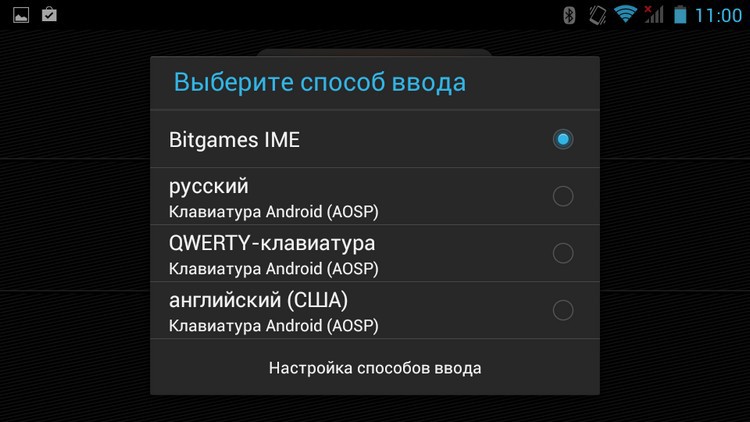
4. Go to the Bluetooth system settings, turn on the gamepad (A + HOME) in parallel. Click on the "ipega media gamepad". The light on the iPega PG-9025 stops flashing and remains on.

That's it, now we launch games and enjoy. At first sight.
Game compatibility
My experience and forum posts indicate that game support can vary greatly depending on the models of smartphones and tablets. For example, NFS Most Wanted, I identified the iPega PG-9025 as a MOGA game controller, but it didn’t react to any button on the gamepad. And I know for certain that in some smartphones there were no problems with this.
Games were mainly seen in MOGA in iPega PG-9025, the purpose of all buttons was demonstrated on a separate screen.
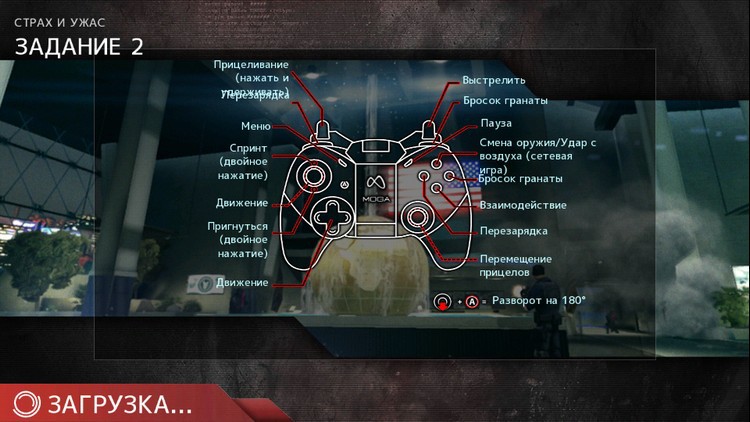

To celebrate, I visited the MOGA Games page ,which contains a complete list of games supported by the controller. Alas, the tests showed a result of 50/50, the title of the title in the list did not guarantee his support by my gamepad. Again, your experience may be more successful, depending on the smartphone. Yes, and I will not write off the root with Y + HOME mode - I have not had the opportunity to personally test it.
Of the shooters, everything was OK with Modern Combat 4, Dead Trigger 2, and Shadowgun: DeadZone. With the last two came out pad. Initially, on the very first evening, I experimented with connecting to the tablet, which I gave the next day. And I definitely remembered that everything was normal with the games MADFINGER Games. Half a week of endless attempts - voila, it turns out that for Dead Trigger 2 and Shadowgun: DeadZone you need to switch to X + HOME mode. I note that all other games either did not act up with A + HOME, or completely refused to interact with the gamepad. A rare exception is a pair of developments like Six Guns, in which only the left stick and its duplicate cross worked.

I can’t say that I really enjoyed MADFINGER products, but I’m not a fan of aiming with a gamepad. But the MC4 developers have the honor and praise - in the sight mode of that, it immediately automatically focuses on the enemy in sight. So the fun turned out to be excellent, it is really fun to play.
My racing ambitions were fully satisfied in Asphalt 8, Riptide GP2 and GT Racing 2. My colleague didn’t really like to “drive” on the gamepad, but I liked this entertainment more than I liked. It is from a position of diversity - regarding convenience, I won’t say that the accelerometer or the control of touch buttons seriously lose the gamepad. Real Racing 3 is not "wound up", even for MOGA it is supported only under iOS.
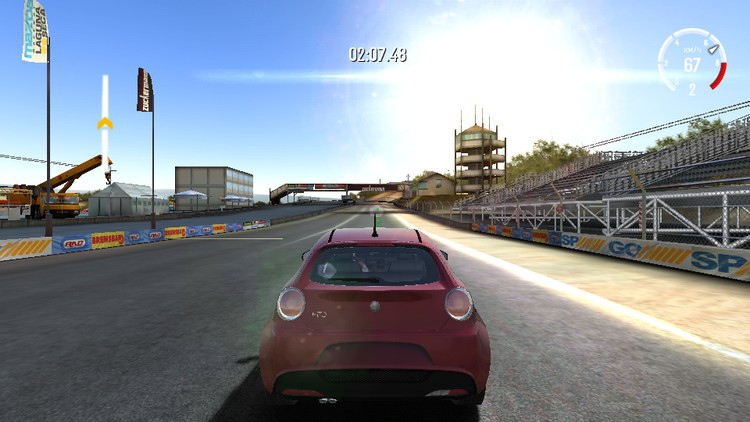
There was no mutual understanding with GTA: Vice City and San Andreas - either only function buttons or moving sticks worked.

From the “rest” - I fully enjoyed Prince of Persia: The Shadow and the Flame and Real Football 2013.

Of course, I did not miss the opportunity to find out how things are with the emulators of classic consoles. For GBA, the free application “My Boy! Free. " Ten points, absolutely all buttons, including the "start", have earned. It was the turn of emu.N64, further programs did not raise any questions - in any of them the gamepad was detected correctly, all buttons could be configured in a couple of minutes.


Conclusion
A miracle did not happen, I cannot call the iPega PG-9025 a mega-universal device. Depending on the smartphone or tablet, you may have exciting “dancing with a tambourine”. And not to say that they are absolutely justified - many including large games still do not support this gamepad. Plus there are questions for the case - it looks attractive, but practical convenience is by no means an ice. And the location of the smartphone flush with the surface of the iPega PG-9025 significantly loses to the solutions with the installation of the smartphone at an angle. If the priority is nostalgia for classic consoles, this model is definitely a great product. Plus, the price of less than $ 30 is another argument in favor of the iPega PG-9025. If you definitely expect maximum compatibility with Google Play games,
