Tronsmart Vega S89 - media player with an 8-core Mali 450 video accelerator

The media players with Rockchip RK3188 are being replaced by a new generation based on the Amlogic S802 chip, which is based on a 4-core Cortex-A9 processor with a maximum frequency of up to 2 GHz and an eight-core Mali 450 video accelerator.
Today we are reviewing one of the first media players on this chip - Tronsmart Vega S89.
► Specifications
 Quad-core Mali 450MP video accelerator Image
Quad-core Mali 450MP video accelerator Image output in the following formats:
HDMI: 480i, 480p, 576i, 576p, 720p50, 720p60, 1080p24 (starting with firmware 106k4), 1080i50, 1080p50, 1080i60, 1080p60, 2160p24, 2160p25, 2160p30, 2160pSMPTEGA
VGA , 576i
 Quad-core Amlogic S802 processor with Cortex A9 architecture
Quad-core Amlogic S802 processor with Cortex A9 architecture  2 GB RAM
2 GB RAM  Android 4.4.2 operating system
Android 4.4.2 operating system  16 GB user memory + microSD card slot
16 GB user memory + microSD card slot  Communication: Wi-Fi (802.11 b / g / n 2.4GHz / 5GHz), Ethernet 10 / 100Mbps, Bluetooth 4.0
Communication: Wi-Fi (802.11 b / g / n 2.4GHz / 5GHz), Ethernet 10 / 100Mbps, Bluetooth 4.0 Trosnsmart S89 is positioned as a device with support for image output in 4K, also known as QFHD or UltraHD. The resolution of this format is 3840 x 2160 pixels.
There are several modifications to this player: S89 Standard, S89 Elite and S89-H.
The differences can be found in the table below:
| S89 elite | S89 standard | S89-h | |
|---|---|---|---|
| Storage device | 8GB | 16GB | 16GB |
| 5GHz Wifi | Not | Yes | Yes |
| Dolby and DTS | supported in XBMC | supported in XBMC | hardware supported |
| Price | ~ $ 110 | ~ $ 99 | ~ $ 130 |
In the S89-H version, the Amlogic S802-H chip is installed with hardware support for decoding audio in Dolby and DTS formats. In the Standard and Elite versions, decoding of such sound is possible through XBMC.
There are several different similar models in hardware - these are the Beelink S82, M8 and others. It is difficult to say which of them is a manufacturer. Active work on the firmware of both Tronsmart and Beelink.
Among the more famous competitors, MINIX with the new MINIX X8 model can be distinguished. Like the Tronsmart S89, they are produced on various modifications of the Amlogic S802 chip.
► Appearance and equipment
For testing, I got the S89 Standard model, which comes in a small square box: 
The standard package is very extensive:
- power supply
- USB cable
- HDMI cable
- AV cable
- control panel The control

panel seemed pretty familiar in appearance. Indeed, one of the previous Kingnovel K-R42 media players, which I was testing, went almost identical in the kit.
For complete happiness, probably only the OTG cable is missing.
The instruction in English:

The device has the shape of a “washer”, the surface is corrugated above: I

must say that the dust on such a surface collects very quickly.
Below are 3 rubber feet and ventilation holes:

All expansion ports are located on the back. Right behind the power button are located: 2 full-sized USB ports, AV output, input for connecting a power supply, LAN port:

HDMI, optical audio output, microSD card slot, OTG:

On the whole, the design looks pretty simple, the plastic quality is on average level.
Let's see what is inside.
S89 can be disassembled quite simply: it is necessary to tear off 3 rubberized legs, under which the bolts will be hidden. We turn them off and then divide the case into 2 halves. Be careful - do not damage the Wifi antenna, it is glued to the top and it has a very short connection to the board.
On the Amlogic chip itself there is a radiator:

On the bottom of the case there is a metal plate for better heat dissipation:

Under intense load, the temperature of the case reaches 41-43 degrees above, and below - 50-55 degrees.
Amlogic S802 chip:

Micron

read-only memory: SK Hynix random access memory DD3 : AP6330

Wifi module supporting 802.11n 5GHz:

Rear view of the board:

Revision of my V2.0 board: I

must say that it is quite common to release new revisions of the board over time. And because of this, branching of the firmware version may appear. But this usually happens only at the start of production. At the moment, the Tronsmart S89 model has been in production for several months, so the likelihood of being with the old revision of the board is extremely small.
It is possible to connect to the serial port for debugging:

► Firmware
First of all, after receiving the device, we immediately update the firmware to the most relevant one. At the moment, this is a modified firmware Finless 1.8. Significant updates compared to previous versions include: - 1080P 24hz image output is supported
- built-in drivers for XBOX and Playstation gamepads
- patch for 720p image output for users who do not have FullHD TVs
Warning: flashing deletes all data from the internal memory! If you have important information - do not forget to backup.
The firmware installs from a microSD card.
Download the latest firmware from the Freaktab website, at the time of writing, this is firmware version 1.8
You need to unzip the archive and copy the received zip files to a microSD card formatted in FAT32.
Now you need to turn on our S89. Before turning on, make sure that the OTG cable is not connected, otherwise the download will start in flashing mode - but we don’t need it.
There are three ways to update the firmware:
Method 1:
1) Starting S89 with the inserted memory card, go to “Applications” and launch the “Update” application
2) Press the “Select” button and select the file s82_s89_finless18.zip
3) Press the “Update” button
4) The system should reboot and automatically install the firmware.
If, after installation, S89 rebooted independently, then everything is fine and the firmware is installed.
If Recovery downloads, then proceed with the installation:
5) Use the mouse to select “Apply updated from EXT”
6) Select the SD card and then the file s82_s89_finless18.zip
7) The firmware will be installed and you will go to the main Recovery menu
8) Select Reboot Now and after rebooting the firmware will complete the installation.
Method 2:
This method can be used if your S89 does not boot or Method 1 does not work. To flash S89 in this way you need to connect a mouse for navigation in Recovery.
1) Make sure your OTG cable is not connected
2) Copy the s82_s89_finless18.zip file to the microSD card and insert it into the S89
3) Disconnect the power from the S89
4) Reconnect the power, but do not press the power button
5) There is a Reset button at the back near the AV output, you need to hold it with a clip
6) While holding the Reset button, press the power button on S89
7) Hold the Reset button before the Tronsmart logo appears, after which it can be released
8) Recovery should boot -menu. If it does not boot, repeat steps 3-7 again.
9) Using the mouse, select “Apply updated from EXT”
10) Select the SD card, and then the file s82_s89_finless18.zip
11) The firmware will be installed and you will go to the main menu of Recovery
12) Select Reboot Now and after rebooting the firmware will complete the installation.
Method 3:
Suitable if you have already installed another version of Finless ROM and it has a Reboot application.
You must select the reboot item in Recovery. Then:
1) Using the mouse, select “Apply updated from EXT”
2) Select the SD card and then the file s82_s89_finless18.zip
3) The firmware will install and you will go to the main Recovery menu
4) Select Reboot Now and after the reboot the firmware will complete the installation.
►Software and performance
The heart of the Tronsmart S89 is the 4-core Cortex-A9 Amlogic S802 chip, which operates at a frequency of up to 2 GHz. The graphics are controlled by the 8-core Mali 450 chip. The amount of RAM is 2GB, and the constant is 16GB. 
Such technical characteristics are allowed to achieve good results in synthetic tests.
Let's start with Antutu:
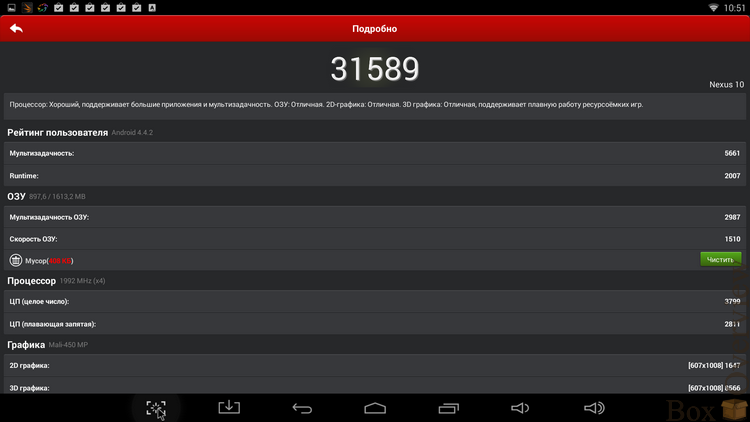
Over 31,000 points!
Quadrant will appreciate the result of 8492 points:

Mali 450 shows good results in the 3dmark graphics test:
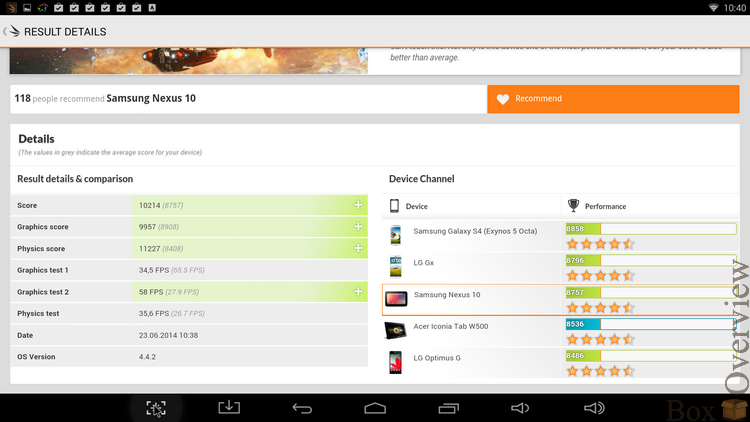
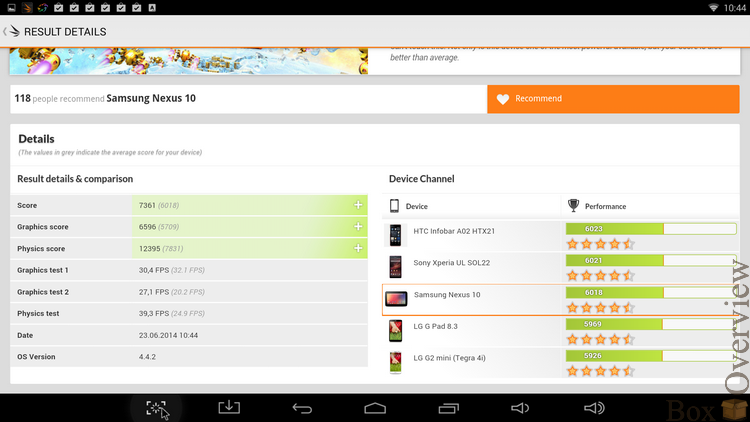
In Nenamark 2, the maximum result is 60 fps:
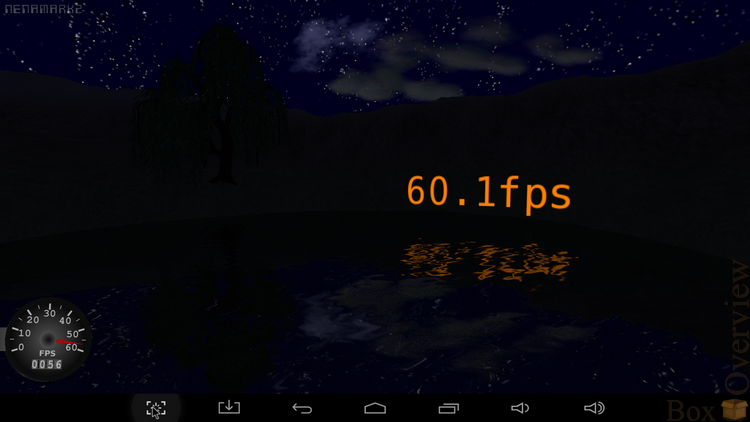
In the multitasking test in the Vellamo S89 application, it confidently takes the first place:
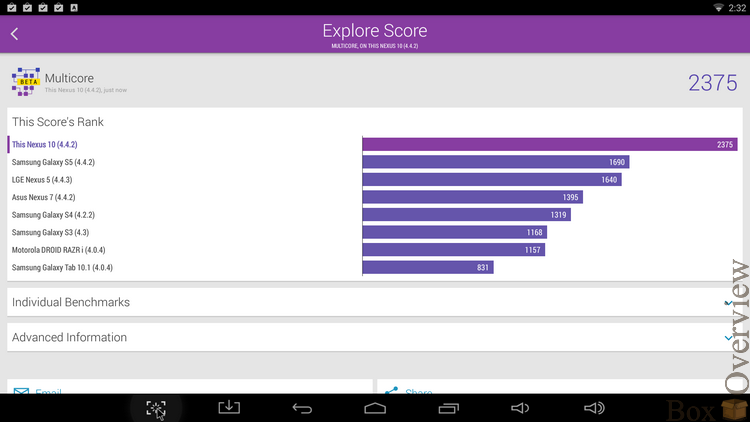
In the performance test, Metal takes the middle lines in the rating:
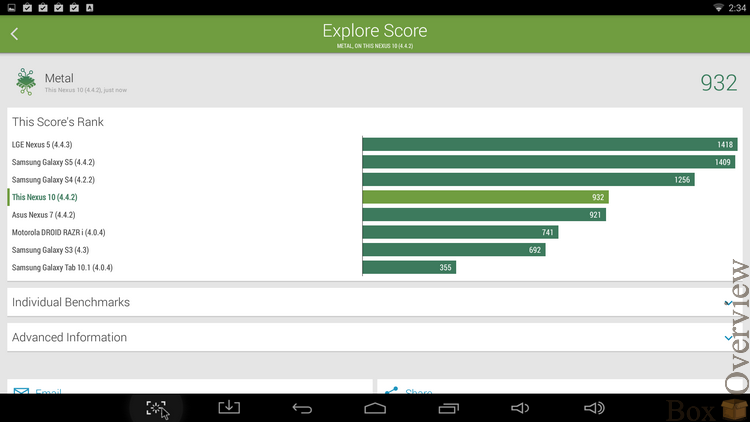
The performance of the built-in browser is not bad, but it does not reach the first lines in the rating:

Android 4.4.2 is preinstalled. Launchers 2: the first is multimedia, for ease of setup and management, the second is the standard Android launcher.
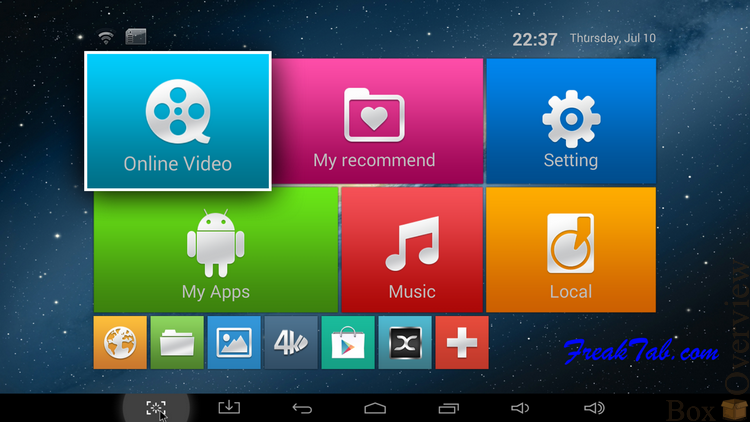
The settings of the multimedia launcher are located on 4 tabs. On the first, we configure the connection to Wifi or Ethernet:

On the Display tab, you can configure the HDMI connection, align the screen frame, turn off the status bar:

On the Advanced tab, you can configure the Miracast mode, control using the RemoteIE application, configure the digital audio output:

On the last tab Other there is information about the system. OTA update does not work at the moment, but the manufacturer promises to bring this feature to mind in the near future.

The firmware can be updated manually by running the “Update and backup” application:

The standard launcher has the usual look:

Android version 4.4.2 is installed.
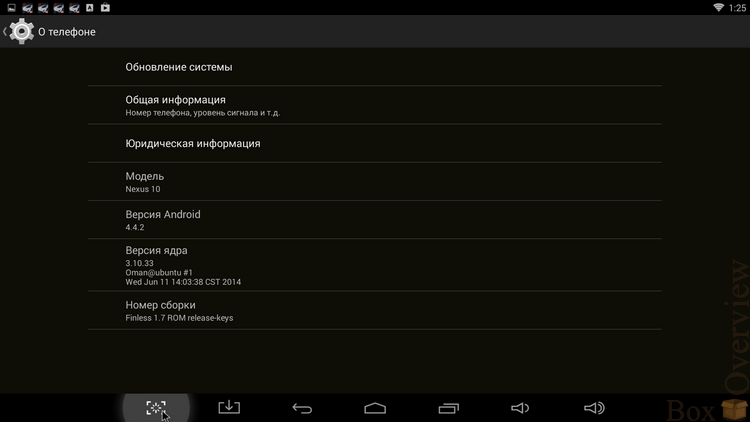
Both launchers work quite smoothly. In the multimedia launcher, the interface language is only English, but this does not cause difficulties in management - since all menu items are intuitive.
►Games
In all previous mini-computers and media consoles, it was quite difficult to just turn on and enjoy your favorite games, but S89 in this regard I was very pleased! Starting with the Finless 1.7 firmware, a patch has appeared that adds full support for XBOX and Playstation gamepads, in the Finless 1.8 firmware this patch is already included and it does not need to be installed additionally. A lot of popular games support gamepad control.
Asphalt 8 immediately after launch offers to choose a convenient layout for control:

The game itself works fine at maximum graphics settings:

Dead Trigger 2 automatically determines the gamepad and offers to configure the control yourself. After a couple of minutes of setup, we are already in the game:

At the same time, playing is very, very comfortable, the motion control is smooth, without jerking or sticking.
Let's try something heavier, for example - GTA San Andreas. The game starts without problems, but there were problems with my XBOX 360 Wireless for Windows gamepad: the camera was spinning around its axis and it was impossible to play. Using Google, a solution was quickly found on the w3bsit3-dns.com forum :
1. Download the keylayout.zip archive
2. Connect the gamepad to S89
3. Install and run the USB device list application

4. Determine the vid / pid values for the connected gamepad. In my case it is 045e: 0719.
5. We find the file the appropriate file in the archive keylayout Vendor_045e_Product_0719.kl and copy it to system / usr / keylayout /. To copy, you need to get Root access rights and set write permissions to system directories.
Then you can start GTA and enjoy the game:
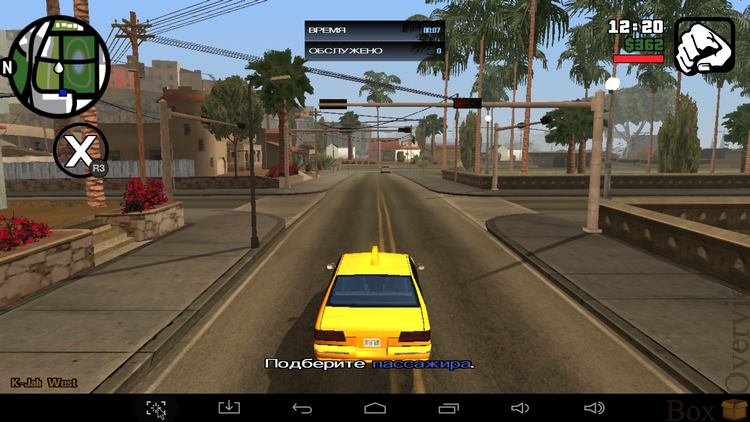
You can get even more pleasure by installing the ExaGear Strategies application , which allows you to run games for PC. The most popular old school games, such as: Heroes 3, Disciples II, Civilization 3, Fallout 2 and many others, work perfectly with this application.
The application works in free mode for 3 days.
Let's try to play the most interesting games on the Tronsmart S89!
First of all, you need to install the game on your PC and go to the folder where you installed it.
To start ExaGear Strategies, you need to create a folder with the game in the root of the Exagear folder in which the exe file of the game will be located. There you must copy all the files of the installed game from the PC. For each game - a separate folder.
After starting Exagear, you need to select a game:
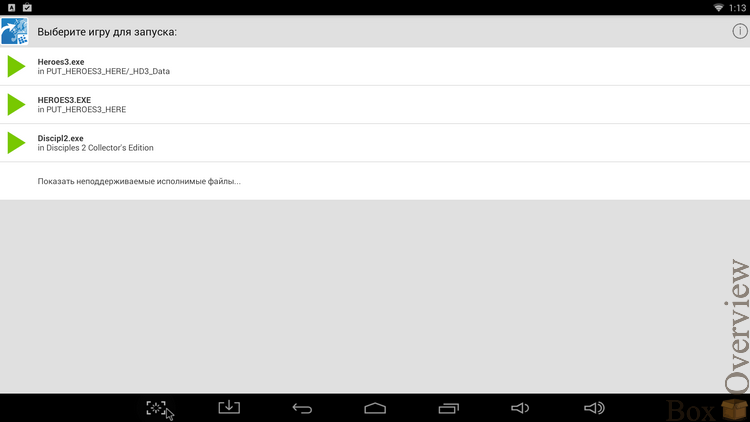
And in the next step, the control configuration:
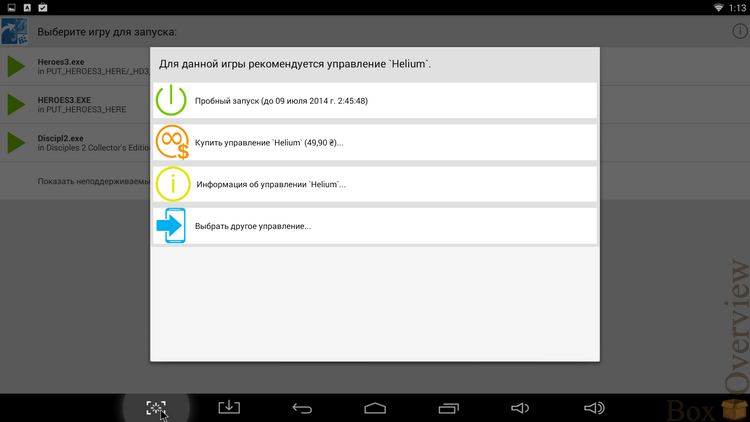
That's all, now you can play!
You need to start exclusively with the classics - Heroes of Might and Magic III:


I played with the mouse connected. The game works well, but sometimes after pressing the interface button in the game, a slight delay before the action is noticeable, which is absolutely not critical and does not affect the gameplay in any way.
The next game was Disciples II:


At the moment, EXA Gear allows you to run a large number of games, more details about the description can be found in the topic on w3bsit3-dns.com
►Video
Something we played and almost forgot to test the function, which is the main in this console - playing video. As noted earlier, the S89 supports image output with resolutions up to 3840 x 2160 pixels. Since I do not have a TV with such a resolution, I will conduct testing on a TV with a resolution of 1920 × 1080 pixels.
For testing, 2 sets of video files were taken: HDTV_test_files and NMT DVD5 Test Disc . Video was played in XBMC, files are located on an external microSD memory card.
Test results for the HDTV file set test:
00019.m2ts (testing interlaced video) - OK
03.split.5.ts (testing codecs VC-1, DTS-HD) -minor frame
drops 720p16rf-001.mkv - tests of 16 reframes at 720p - OK
Casino.21.mkv (avg. bitrate 21Mbps) file playback with a stream of 21 megabits - OK
Casino.32.mkv (avg. bitrate 32Mbps) file playback with a stream of 32 megabytes - OK
Casino.42.mkv (avg. bitrate 42Mbps) playback of a file with a stream of 42 megabytes - OK
Casino.50.m2ts (video bitrate> 40Mbps) - playback of Blu-ray discs with a stream of 40 megabytes - OK
Casino.50.mkv (video bitrate> 40Mbps) - play mkv files with a stream of 50 megabits - OK
Casino.Royale.BDrip.1080p.SPLIT-004.mkv - OK
Satoyama.II.Japan.Secret.Water.Garden.1080p.rus.-002. mkv - AVC + AC3 -OK
TheBankJob-sample-16rf.mkv (1080p 16Ref.frames) - testing 16 reframe files with a resolution of 1080p - OK
VC-1_Sub.mkv - testing smoothness VC-1 playback - the video is jerky
hns-fc-new-002.mkv ( 1080p 16Ref.frames) testing 16 reframe files with a resolution of 1080p - OK
twin.peaks.s01e01.sample-007.mkv - testing the AAC codec with different channel quality. - OK
From the NMT DVD5 Test Disc, the files from the Audio and Bitrate folders were tested. Unfortunately, I do not have a speaker system, so testing various audio formats consists only in evaluating playback capabilities.
DD + .m2ts - OK
DD-EX-.vob - OK
DD.vob - OK
DD_TrueHD.m2ts - OK
DTS-ES_PCM.vob - OK
DTS.vob - OK
DTS_96_24.vob - OK
DTSVorbis.mkv - OK
The Bitrate folder contains a video with a different bitrate, the numbers in the file name indicate the bitrate in Mbps / sec, video resolution - 1920x1080.
bird20.mkv - OK
bird24.mkv - OK
bird28.mkv - OK
bird34.mkv - OK
bird38.m2ts - OK
bird38.mkv - OK
bird42.m2ts - OK
bird42.mkv - OK
bird50.m2ts - OK
bird50.mkv - OK
bird55.m2ts - the OK
bird55.mkv - the OK
bird60.m2ts - the OK
bird60.mkv - the OK
bird70.m2ts - the OK
bird70.mkv - the OK
bird80.m2ts - the OK
bird80.mkv - the OK
bird90.m2ts - noticeable jerks
bird90.mkv - jerks are noticeable
Total S89 plays video with a bitrate up to 90Mbps!
If you have a video with sound in DTS or Dolby format, you need to use XBMC to watch such a video, because the S802 chip does not have hardware support for decoding these formats.
I used XBMC version 13.1:
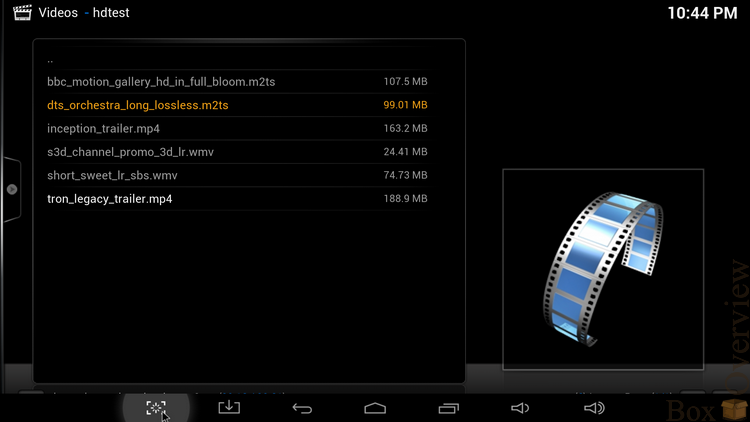
According to the manufacturer, playback of H.265 encoded videos is supported.
2 clips were tested in this format ( first - Video: HVC1 1920x1072 25fps 10.2 Mbps; Audio: AAC 2 channels 320kbps, second - Video: MPEG5 Video (H265 HEVC) 1920x1080 25fps 10 734 kbps; Audio: AAC 48000Hz stereo 317kbps). And the first and second were reproduced with significant jerks.
4K videos should only be played in the built-in 4K player. The videos were tested:
- 4K Samsung
Video: HEVC (H.265), 48.8 Mbps, 3840 * 2160
Audio: AAC, 125 Kbps, 2 channels, Front: LR, 48.0 KHz
Result:in 4K Player, files did not play, in other players - significant problems with the video. The reason lies in the H.265 codec.
- 4K HD.Club Showreel
Video: AVC (h264), 99.3 Mbps, 3840 * 2160.16: 9.29.970 fps
Audio: AAC, 448 Kbps, 2 channels, Front: LR, 48.0 KHz
Result: plays without problems
- 4K Richmond
Video: AVC (h264), 118 Mbps, 3840 * 2160.16: 9.29.970 fps
Audio: PCM, 1536 Kbps, 2 channels, Front: LR, 48.0 KHz
Result: plays without problems
I want to draw attention to the fact that the video bitrate in the last 2 videos is about 100 Mbit / s. The picture in these test videos can be described in one word - “wow”, it remains to get a 4K TV and wait for the mass appearance of high-resolution films.
►Management
The control panel is included in the package, but it is primitive enough to fully work in the Android OS. The cursor moves by holding the direction arrows, which is not very convenient. Alternative control options are the so-called Air mouse, in which there is a built-in gyroscope, you control the cursors with the help of hand movements in the air. At the moment I have such a set of remote controls:

1 - iPazzport. In my opinion, this is the most convenient mouse keyboard. It is easy to hold in one hand for moving the cursor and it is convenient to type text on the keyboard by expanding it horizontally.
2 - UKB-500 RF. Keyboard with touchpad. Using the touchpad to control the cursor is not very convenient, and the keyboard itself is rather cumbersome.
3 - Q6. Large remote control, the keyboard in which is located under the hinged lid. Convenient enough if you just need a good remote control. Of the additional features - a built-in microphone and earpiece.
If you do not want to purchase an additional device to control your media player, you can simply connect the mouse and keyboard via USB. Another budget management option is the ability to control from another device running Android. To do this, you need to install the RemoteIME application on your tablet or phone, enable the remote control option in the S89 settings, launch the RemoteIME application, connect to the device found: The

application is quite simple, the cursor on the screen repeats your movements that you make on the touch screen.

You can switch the operation mode of the slides, call up the keyboard, or open additional controls for starting videos.

Despite its simplicity, using this method of management is quite convenient.
► Conclusions
 Good performance
Good performance  Image output at 1080p and 2160p
Image output at 1080p and 2160p  Support for Wifi 802.11n 5GHz
Support for Wifi 802.11n 5GHz  High-quality firmware from third-party developers
High-quality firmware from third-party developers  No additional settings are required for games with
No additional settings are required for games with  Android 4.4.2 KitKat gamepad
Android 4.4.2 KitKat gamepad  Heating under high loads
Heating under high loads  Problems with H.265 video playback
Problems with H.265 video playback  No external Wifi antenna
No external Wifi antennaTronsmart S89 is the next step in the development of Chinese media players. It seems to me that the device came out very worthy: excellent performance in both synthetic tests and games, high-resolution video playback in most popular formats. And besides the standard functions of the media player, you can enjoy all the advantages of the Android OS - browse the Internet, talk on Skype, install any application from Google Play!
At the moment, the problem with playing videos in the H.265 format can be attributed to minus, but I think that in the next firmware updates it will be fixed.
►Where to buy?
You can buy the Tronsmart S89 Standard at the Geekbuying.com store for $ 109.99, the Elite version will cost $ 99, and the S89-H version will cost $ 130. UPD : $ 5 discount coupon for Standard and Elite versions - NMXDUDMM I
remind you that you can subscribe in order not to miss new reviews and articles
 on the company’s page (“subscribe” button), or on your favorite social network:
on the company’s page (“subscribe” button), or on your favorite social network:  Vkontakte ,
Vkontakte ,  Google + ,
Google + ,  On twitter
On twitter