A new concept of using VoIP as an example of a Wi-Fi IP phone Escene WS220-N
Our world is becoming more and more “wireless.” Wireless mouse and keyboards, wireless printers and headsets have appeared in offices. One of the groups of devices that have not yet refused the wires, until recently, remained IP-phones.

Today we are going to look at the Escence WS220-N IP phone , which opens up new possibilities for using VoIP that were not previously available in stationary IP phones at a relatively low cost for this class of phone.
The device is identical to the popular model of a series of corporate phones Escene ES220 , but has a key feature - the presence of a wireless network interface IEEE 802.11 b / g / n.
Connecting the phone to the network via Wi-Fi significantly increases the flexibility of the connection - increasing the mobility and ease of deployment of telephony. Using cordless phones, it’s easy to organize a workplace wirelessly, there are a lot of examples where connecting phones and workstations over a wireless network is, if not the only way, then an extremely desirable option.
For example, building a LAN (local area network) is either impossible or undesirable, for economic reasons, or a local area network already exists. A good example is the need for high mobility and speed of network deployment to operational status. Also, the wireless connection of the workplace can be useful for aesthetic reasons, for example, a minimum of wires and objects in the workplace. When conducting events of limited time it is easier, faster and more convenient to deploy a wireless network. If employees often move from office to office, transporting the “network with you" is just as easy using cordless phones.
Work at home is becoming more and more common: for many, a laptop and an IP phone connected to the network are enough for a full-fledged work. This is where the problem arises: if all laptops have been connected via Wi-Fi for a long time, then the need to pull the wire from the router hanging in the hallway under the ceiling to the kitchen becomes a problem. This is where the stationary Wi-Fi IP phone helps out .
Of course, there are wireless solutions on the market - VoIP-DECT phones, but they are less convenient for working in a stationary workplace, and are designed for employees who travel most of the time, for example, across the enterprise.
Using a Wi-Fi IP phone , you can connect any computer to the network without laying cables to the workplace.
Stationary workplace - at such a place the computer (desktop or laptop) does not have a wireless interface (Wi-Fi adapter), then the Ethernet network cable connects to the computer, on the other hand, into the PC’s port of the wireless IP phone, then the phone connects via Wi-Fi to router or access point.
Mobile workstation - all devices in this place have wireless interfaces: a computer (desktop or laptop) and a wireless IP phone are connected via Wi-Fi to a router or access point.
As an IP-PBX, either your own PBX or a service provided by the provider can be used.
Company IP-PBX - a software or hardware-software platform located in the company's office (for example, Asterisk, 3CX, etc.)
Cloud IP-PBX - a platform located at the service provider (for example, MTT, Telphin, Mango, Tekmi, etc.)
The Escene WS220-N phone has an attractive appearance and a wide range of additional functions, while the product retains an attractive price. When developing phones, engineers and designers at Escence used a single approach to design, functionality, and control interfaces. The lineup includes two models - basic and advanced, but they share similar features - they meet high requirements and have all the necessary functions of enterprise-class IP phones.
Phone Escene WS220-NIt is a basic model and is aimed at corporate consumers who place high demands on the appearance of phones, workmanship and ease of use while maintaining a reasonable cost.

Features:
The cost of the WS220-N model is about 5,000 rubles, which is cheaper than analogues of other manufacturers.
Functionality:
VoIP
Data transfer
Physical parameters
Additional types of service (additional functions)
Control
Nutrition




Inside the phone is neatly packed, there is nothing superfluous in the box, obviously, such a configuration reduces the cost of the phone.
The box contains standard equipment, which includes:


Conventionally, the buttons on the phone can be divided into 3 blocks.
The first block is the management of lines and a headset.
The phone has two independent SIP accounts (two SIP lines). By default, outgoing calls are established from line 1, unless of course it is configured, if necessary, make a call from line 2, you need to press the line button, then dial the number — the phone will send the call through a second SIP account. The phone can accept two simultaneous calls. Near the Line 1 and Line 2 buttons there is a light indication, when a call arrives, the diode of the line to which the call arrives lights up. There is a separate button for calling voicemail and a very useful button (the headset icon is shown above it) for switching to the headset and vice versa, the button also has a light indicator, which allows the operator to control whether the headset is turned on or off.
The second block is multifunctional navigation keys.
The block is used, first of all, for convenient navigation through the menu, the “C” button is used to delete a character, it also turns off and turns on the microphone during a call. Use the Up and Down buttons to adjust the ringtone volume or the phone volume during a call.
The third block is the management of additional functions.
There are all the necessary buttons, just the ones that are used most often:

There is a standard sticker on the back of the phone with the model number, serial number and MAC address.




The left figure shows the side block of interfaces, for power from the AC mains using the power adapter on the panel there is a 5 Volt jack, for connecting a headset uses the RJ11 connector. Ethernet - PC interface for connecting the phone to a computer; there is a dummy on the LAN port, since the LAN port is connected wirelessly. The right figure shows the connector for connecting the RJ11 handset.

This is what the panel looks like with the wires connected.


This is how the phone looks assembled, high-quality plastic, the screen backlight is not very bright, but bright enough to read messages on the screen without difficulty.
The phone has a monochrome LCD screen with a backlight of 128 * 32 characters, not large, but its size is enough to easily read information from the screen.

This is how the phone screen with the registered line in Russian looks like. “Line 1 (10)” is an arbitrary label, which is configured in the “SIP Accounts” menu and is called “Label”. The back arrow on the screen to the right means that call forwarding is set.

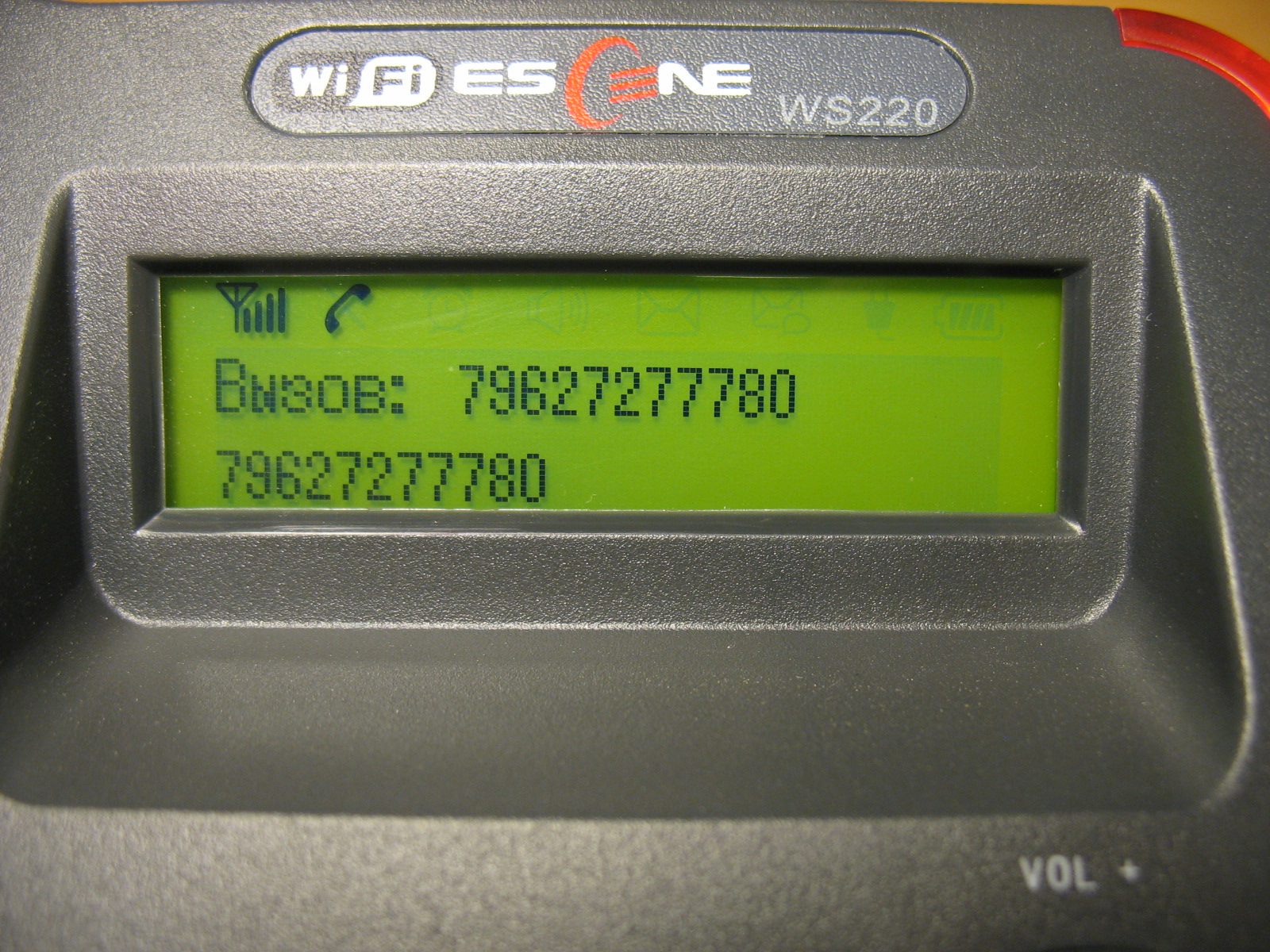
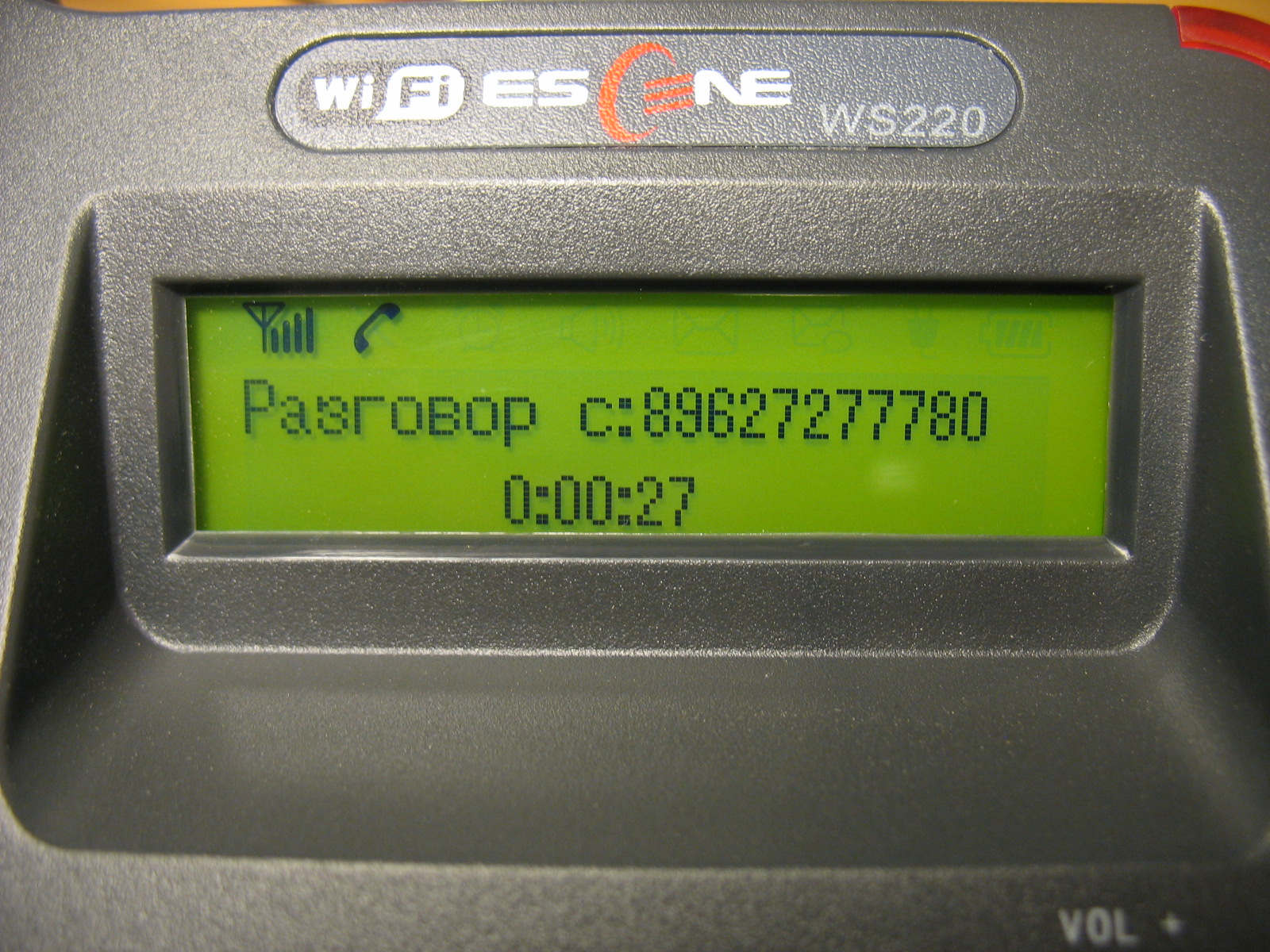

In addition to a sound signal and an indication on the screen, during an incoming call, the diode of the corresponding line of the telephone and the red indicator lamp located on the upper right corner of the telephone flash.


The phone can be configured either using the on-screen menu, or using the web-based interface. Unlike most phones from other manufacturers that leave a minimum of settings in the phone’s menu and a larger number of them only through the web interface, Escene developers decided to make available from the phone’s menu, in addition to the standard settings, settings related to SIP accounts.
This step is justified, in some cases, you can set up your phone faster. In addition, sometimes there may be problems with accessing the phone via the web interface or it may be necessary to remotely explain to the employee how to reconfigure his phone. It will be easier for an untrained person to use the phone menu than the web-based interface.
You can connect to the phone in two ways:
Initial setup using the phone buttons
So, we installed the phone, if necessary, connected a computer to it through the PC port. The access point or Wi-Fi router to which the phone will be connected has access to a local area network (LAN).
Now we need to turn on the Russian language in the menu:
Press the OK button, it is in the middle of the block of navigation buttons, the menu will open. To move through the menu, use the Up or Down navigation buttons, to return to the previous item, use the C button. Next, press the number 1 (or the “OK” button), which corresponds to the selection of the “Language” menu, use the up or down navigation buttons to select “Russian” and press “OK”. Then press the “C” button until you exit the menu.
Now you need to configure the network settings:
Click “OK”, then select the “System Settings” menu (or press the number 6), number 2 - “Advanced Settings”, the default password is blank, just click “OK”. Next, select “Network”, then “LAN port”, by default, after the phone boots up, a DHCP client is turned on, which tries to obtain an IP address, therefore there must be a DHCP server in the network where the IP phone is located. If all the settings are made correctly, the phone will receive an IP address and will be ready for further configuration.
If you need to use a static IP address, press the number 1 - “Type” and select “Static” and press “OK”. By default, IP 192.168.0.200 is configured on the phone, to change the IP address, mask, gateway and DNS settings, use the menu buttons and navigation keys, after saving the settings, the phone will reboot. I draw your attention to the fact that in this menu “LAN Port” you can configure the port for access to the web interface, by default it is 80, as well as the port for access to the phone via telnet.
The LAN port in the phone still remained, but instead of the RJ-45 jack for connecting the cable, a dummy plug was inserted, and the LAN port is connected to the Wi-Fi controller, in this case the physical medium for transmission is not a cable, but a wireless network, so it needs to be configured.
To set up the wireless network, click “OK”, then select the “System Settings” menu (or press number 6), number 2 - “Advanced Settings”, the default password is blank, just click “OK”. Next, select item 7 - “Wi-Fi Setup”, if necessary, in item 4 - “WPA / WPA2” set the AES or TKIP encryption algorithm. Next, select item 5 - “List of sites” and press “OK”, the phone will scan the air, and in the list that appears, a list of all available SSIDs of wireless networks will be displayed indicating the signal strength of the network, the higher the signal value, the closer the wireless point is and the more sure will be the reception. Select the name of the wireless network you want to connect to and click “OK”, a list of the detected parameters of this wireless network will open, select any item and click “OK”, the “Key:” parameter will open, Using the keyboard, enter the network key. For example, the letter b will correspond to 4 clicks on the “2” button on the phone panel.
After completing the key entry, click the “OK” button, the message “Please wait ...” will appear on the screen. To make sure that the connection is successful, select menu item 3 - “Current site: NETWORK NAME” and click “OK”, in step 2 - “Status” the status “Connected” will be displayed - the connection to this network has been successfully established or “Disconnected” - connection to this network is not established.
If the SSID of the network you want to connect to is not announced on the air, select “Enter SSID manually”, then in the menu that appears, specify the SSID manually in the “SSID:” menu item and the encryption type in the “Encryption Type” menu item (WPA / WPA2 / WEP ), then, to connect to the network, select the “Communication” menu item to connect to this network with the specified settings.
The PC Port setting deserves special attention (Menu -> Settings -> Advanced Settings -> Network -> PC Port). Here you can configure the network mode between the PC and LAN ports (working via Wi-Fi). In Bridge mode, this is a two port switch. If you set the “Router” mode, then the IP port and mask are assigned to the PC port, NAT address translation is enabled between the LAN and PC, you can also enable the DHCP server. Thus, the phone also becomes a router with support for NAT address translation.
Now you need to check the correctness of the network settings and see the IP address that was assigned by DHCP, for this click “OK”, select “Status”, then number 7 - “View status”, then the “Network” menu, in my case the IP address, Assigned by DHCP: 192.168.1.27
Configuring Additional Phone Features
All these settings are made in the “Menu” -> “Functions”.
Auto answer allows you to set up an automatic answer to a call without picking up the handset.
DND allows you to reject all calls in case of busy subscriber.
VM number - set the number for accessing voicemail (by default, this number is * 97 - the standard number for accessing voicemail from the Asterisk distribution kit with FreePBX).
The hot line allows you to set automatic dialing of a given number immediately or with a set timeout.
Forwarding allows you to set conditional and unconditional forwarding to the specified numbers.
Support for additional services (TWO) and programmable buttons
The phone supports two independent SIP accounts, that is, registration on two different IP PBXs. When registering both lines at the same time, by default, the first line will be used. To switch to the second line (it must be configured) and return to the first, use the “Line 1” and “Line 2” buttons.
Please note that the phone supports two simultaneous calls, therefore, to use simultaneous SIP registration on both lines in the settings of SIP accounts for each line, you need to set the "Number of lines used by the account" parameter to 1 (the default value is 2). That is, the device supports only two lines, you can distribute them at your discretion - or assign both lines to the first SIP account or distribute one line to each SIP account and register both at the same time.
As for the Far East Region, they all work correctly:
To access the call logs, press the OK button, then the number 3 (corresponds to the Call History menu item)
The call log contains records of the most recent outgoing, incoming and missed calls. Each log stores up to the last 20 calls.
To access the web interface from a computer with access to the network where the phone is located, enter the IP address of the phone in the address bar of the web browser, in my case it is 192.168.1.27
Default login and password:
root
root
There are two levels of access on the phone:
It is advisable to change the password after the first authorization.
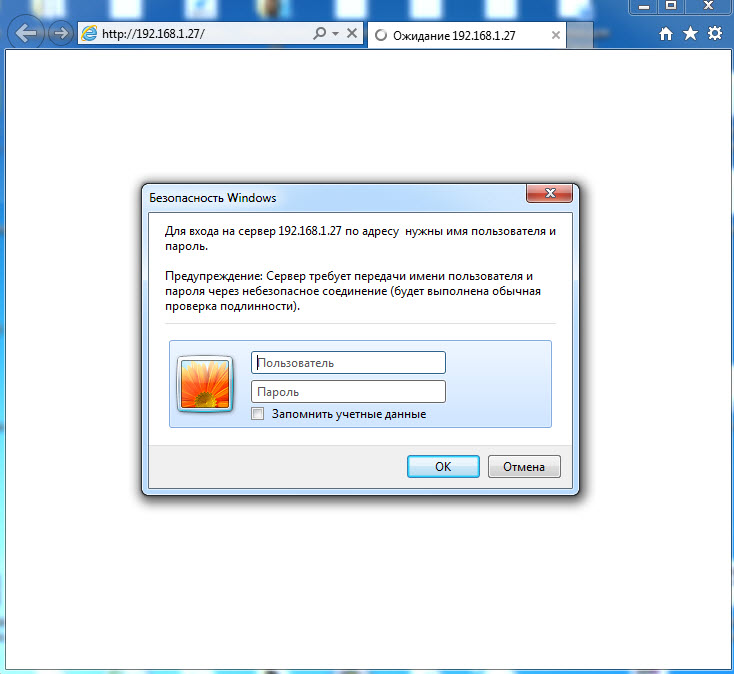
We get to the main menu of the web-configurator of the phone. For convenience, we immediately select the Russian language in the lower left menu: The

menu is divided into several groups:

Consider the most important phone menu items.
These tabs will be discussed in more detail below.
Wi-Fi Settings menu Solutions for Wi-Fi connection problems
Network menu -> “LAN port”
You can set one of three connection methods: via DHCP, static IP, or PPPoE. An important setting is HTTP and Telnet ports, they should be made non-standard if the phone is in an untrusted network (for example, with an external IP address on the Internet).
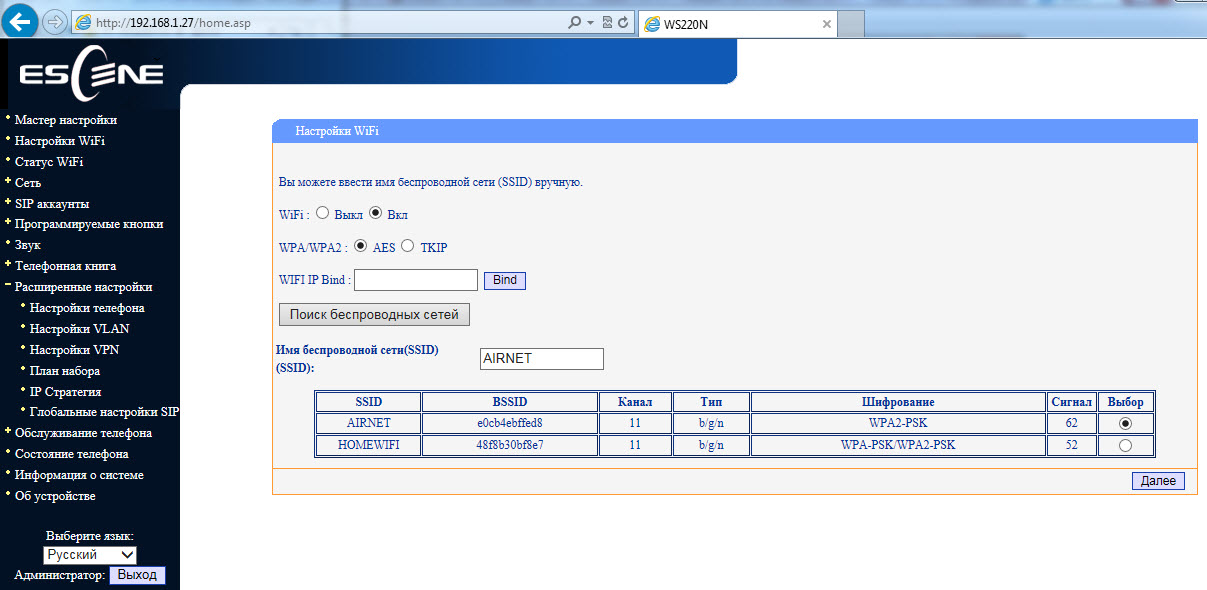
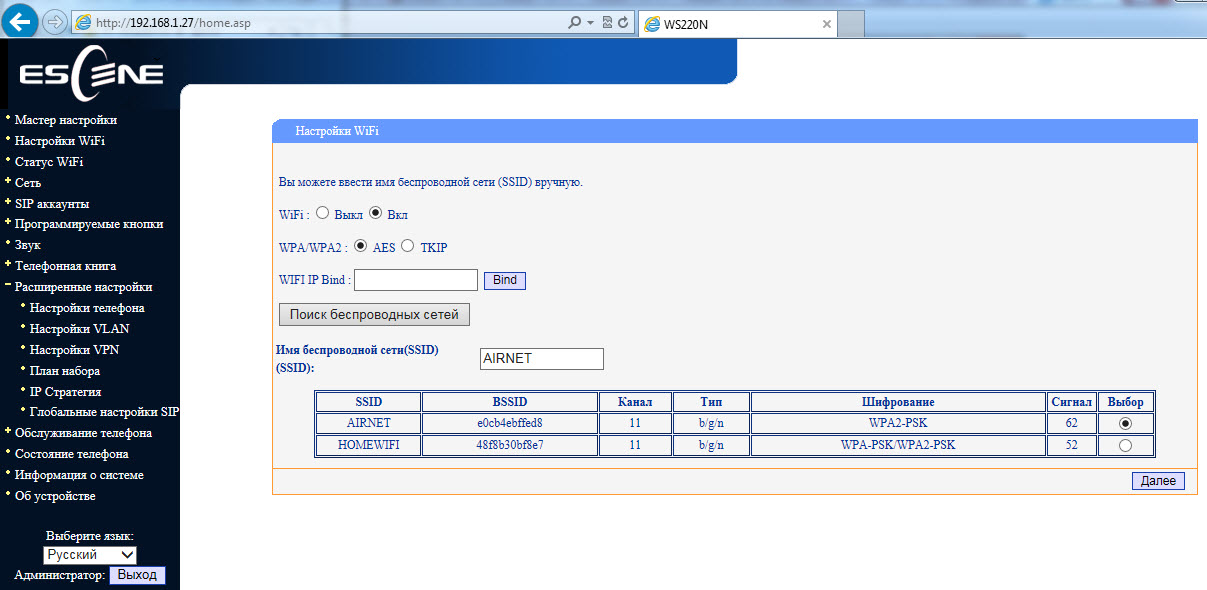

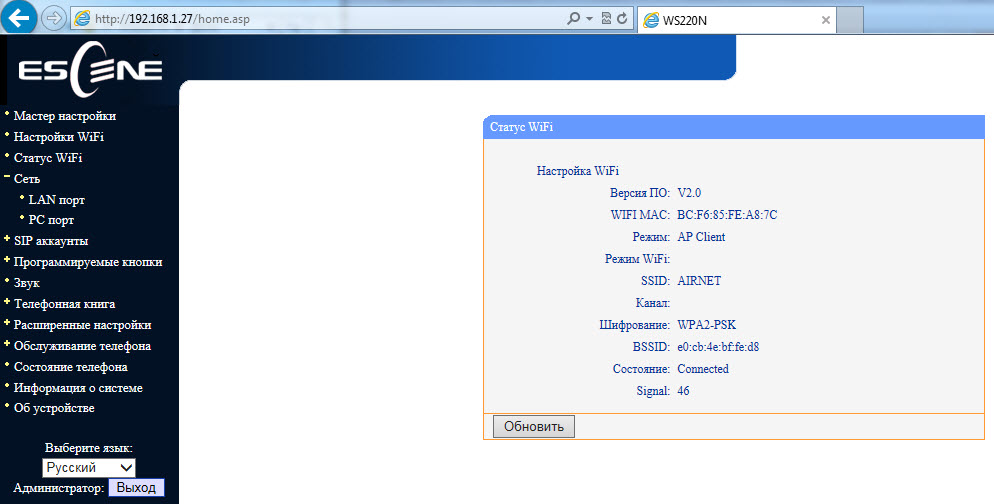
Menu "Network" -> "PC port"
Between the LAN and PC ports of the phone, L2 switching is switched on by default - "Bridge" mode. The phone can switch to L3 routing mode - the NAT address translation will turn on on the LAN port, the IP address will need to be configured on the PC port, and if necessary, enable the DHCP server in which to register the pool of IP addresses for clients.
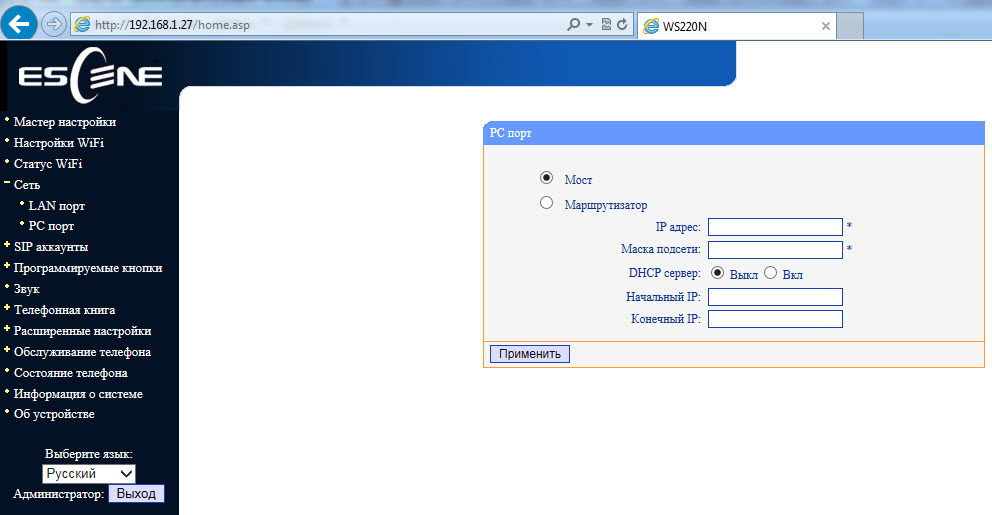
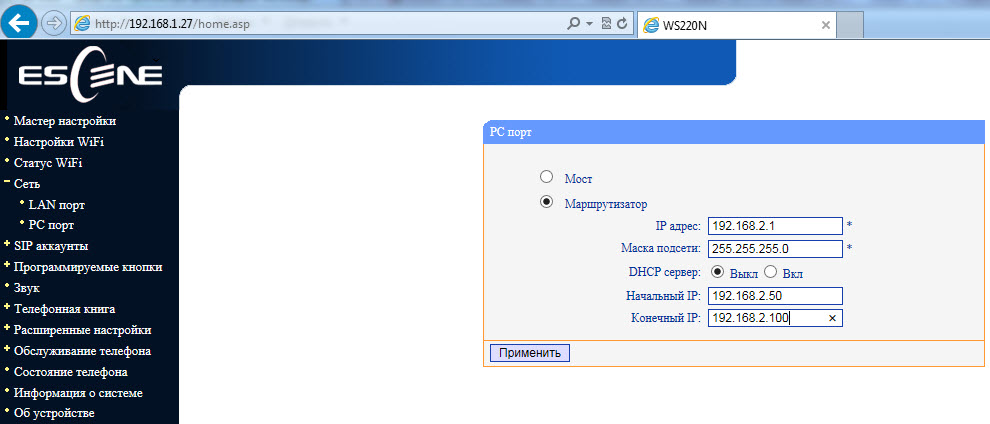
Advanced Settings Menu -> VPN Settings
VPN settings are moved to advanced settings, but since we are considering network settings, it is logical to mention it now.
If you need to connect the phone through a secure VPN channel, then you can do it directly from the phone, without buying additional equipment (for example, a VPN router), the phone supports L2TP and SSL VPN. This is a very useful feature for several reasons.
Firstly, if you have several phones that need to be delivered to a remote office, there is no need to buy a VPN concentrator at each remote point, just configure the VPN client built into the phone. Then, through the tunnel, register his phone on the IP PBX at the central office.
Secondly, a VPN increases security, more and more administrators are thinking about how to protect terminals that are on the Internet, two problems are becoming more acute - the danger of a terminal hacking and the difficulty of getting access to engineers for a telecom operator to configure it, because often the terminal is behind NAT. Using a VPN client solves both of these problems, so such a useful feature will become more and more popular.

VoIP Settings Your
phone allows you to manage a large number of SIP signaling settings and settings for RTP media traffic.
Menu “SIP Accounts” -> “Account 1”
In addition to the standard settings for the SIP account - Username (UserID), Name (AuthID) and password, there is a “Label” field, it allows you to insert any line description that will be displayed on the phone screen.
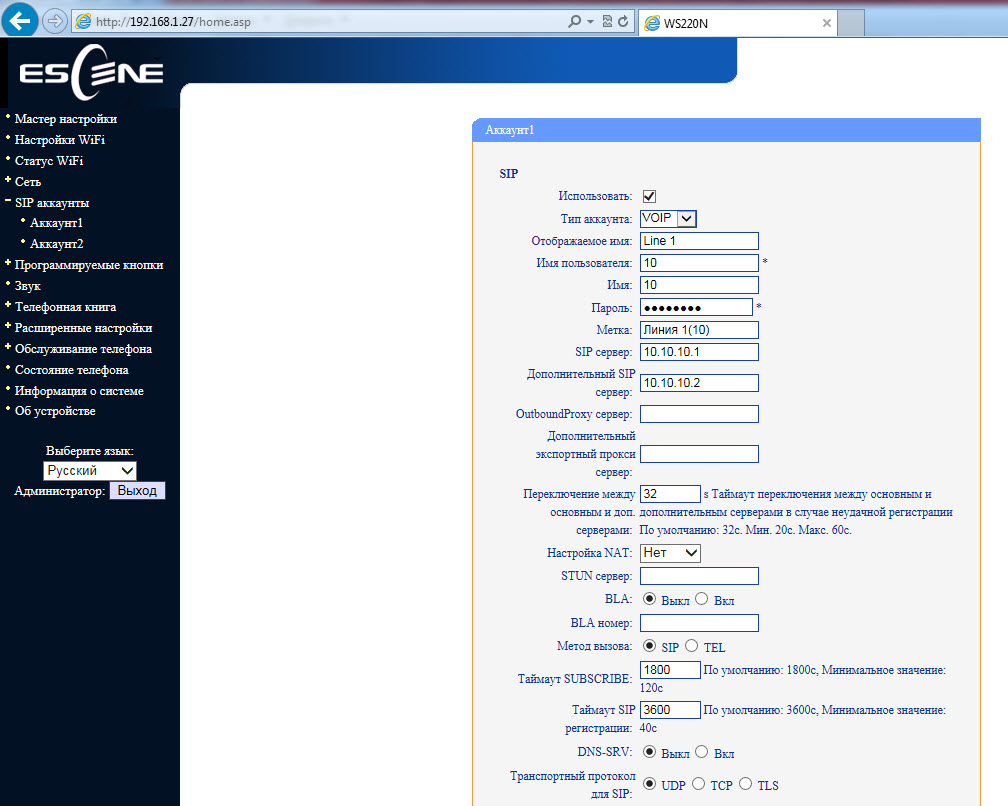
In addition to the main IP address of the SIP server, you can add an additional IP SIP server; if registration fails during the timeout, which is 32 seconds by default, its address of the additional SIP server will be used for registration. The phone supports RTP and SIP signaling traffic over TLS.
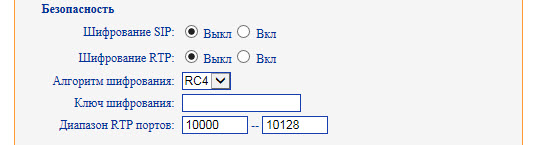
Sound menu
By default, when called, the phone declares all possible codecs. If necessary, unused codecs can be disabled.
Various volume parameters are configured in the menu: handset, ringer, microphone, speakerphone. You can enable echo cancellation and VAD. Moreover, you can download your ringtone.
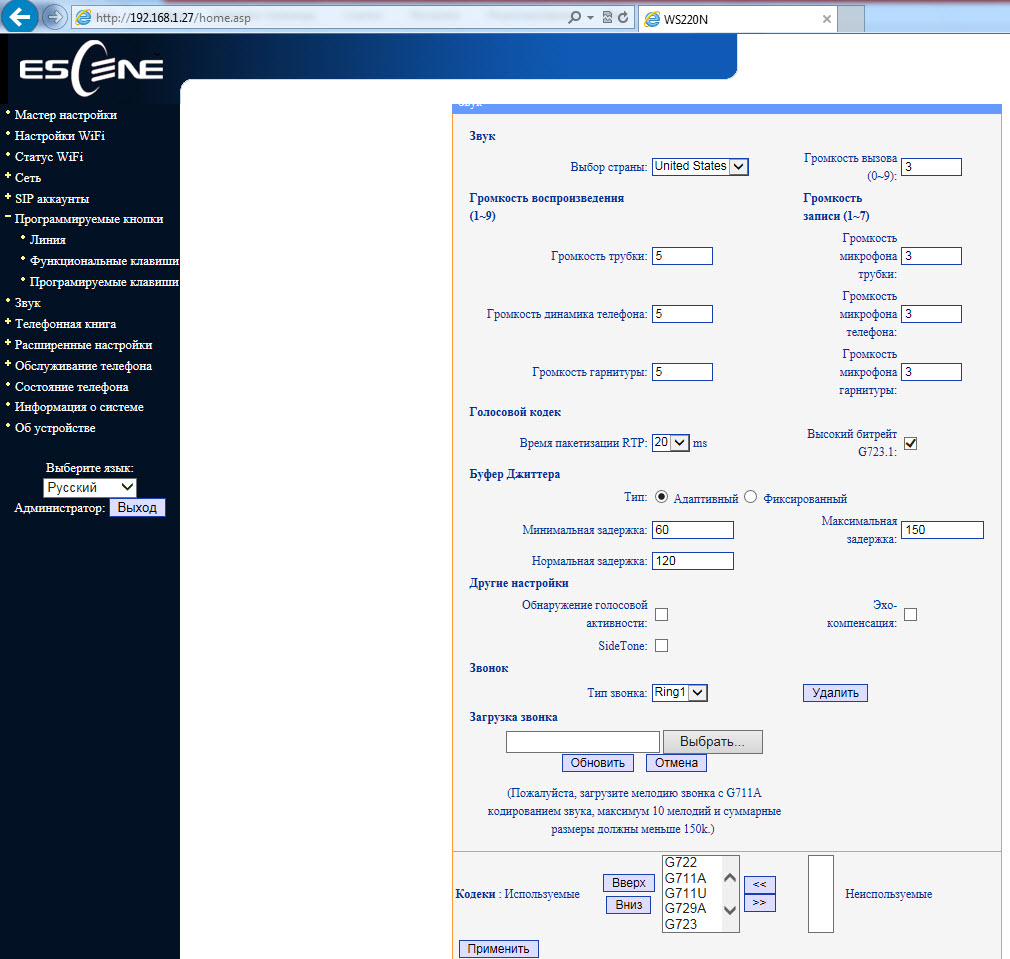
Menu “Advanced Settings” -> “Global SIP Settings”
If you set the SIP settings here, they will be applied for both lines automatically, except for the settings “Local SIP Port” and “RTP Port Range”, which can be useful for proper network settings screen.
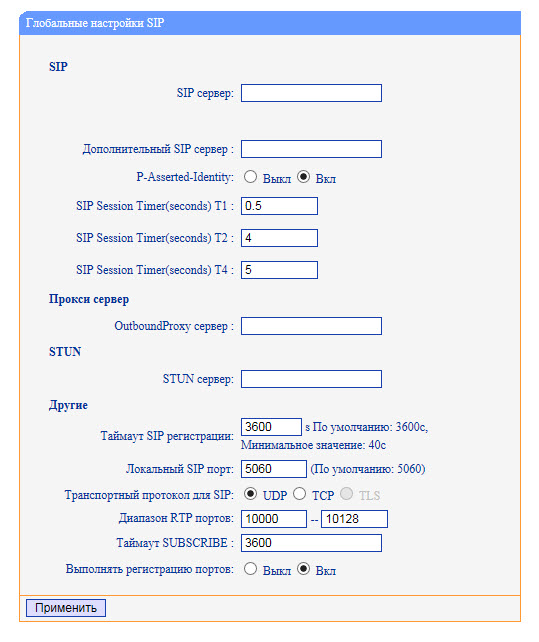
Menu "Advanced Settings" -> "Phone Settings"
In this menu, additional functions are configured. Such as “Hot line” - when you pick up the handset, the preset number is automatically dialed, you can enable auto search by address book during dialing and auto answer a call.
If you want to transfer a call using a special combination of buttons (old code), instead of the standard SIP message 302, this can be specified in the “Special code for transferring calls” setting. A useful setting that allows you to keep the connection in the conference if the initiator leaves it. You can set call forwarding by condition (busy and “no answer”) and unconditional.
In this menu, codes are configured that will be transmitted when the “Pickup” buttons (value in the “Call Pickup Code” field) and “Voicemail” (value in the “Voicemail Number” field) are pressed.
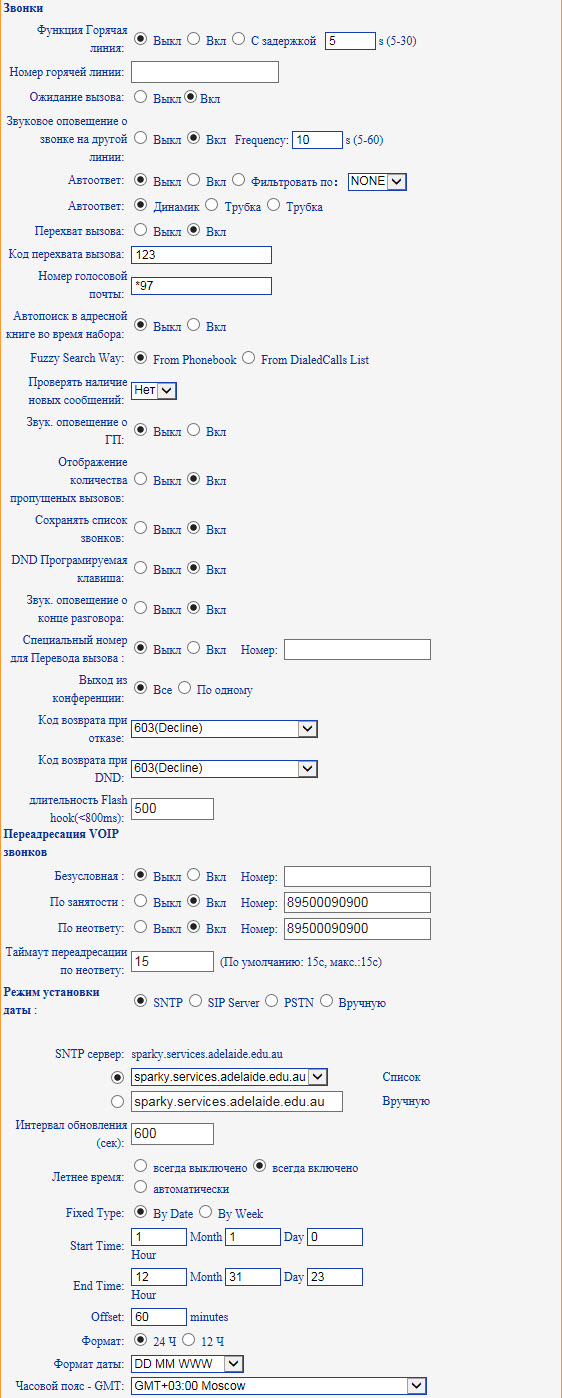
Menu "Phonebook"
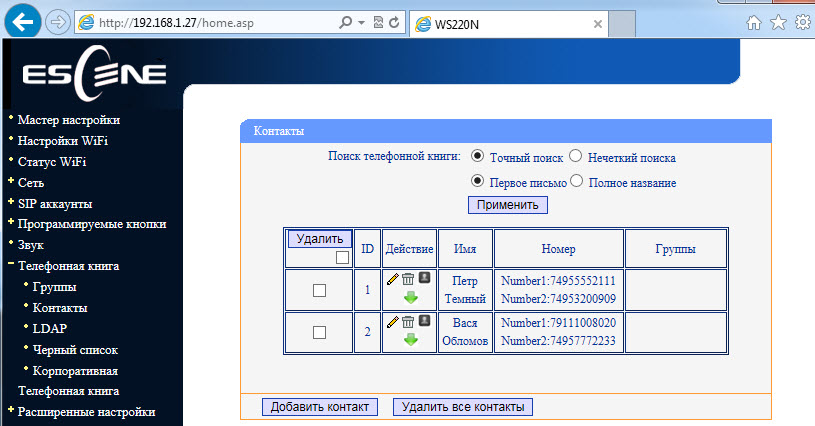
The phone has a built-in phone book, and quite advanced. It allows you to store up to 300 records of contacts, in each of which you can save up to 3 phone numbers. Entries can be made through the on-screen menu of the phone, using the web interface. To download or save a ready-made phonebook in XML format, use the menu “Phone Service” -> “Update via HTTP” -> “XML Phonebook”, here you can save or download the phonebook in xml format.
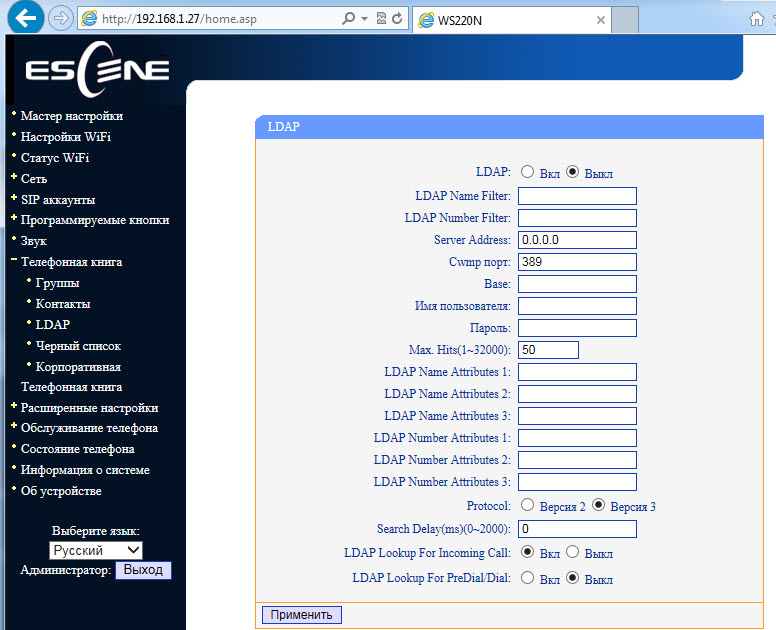
If the company uses an LDAP server, you can connect a phone to it and synchronize corporate contacts. Protocol versions 2 and 3 are supported, also using the settings “LDAP Lookup For Incoming Call” and “LDAP Lookup For PreDial / Dial” you can search for the contact name for incoming and outgoing calls, if the contact is in the LDAP directory, the number will be his name is automatically added.
The phone also supports blacklists or ban lists: an unwanted phone number is added to this list and can no longer get through.
The Debug menu.
To debug the phone, you can enable logging by specifying the necessary logs (Menu “Phone service” -> Log). You can view them in two ways:
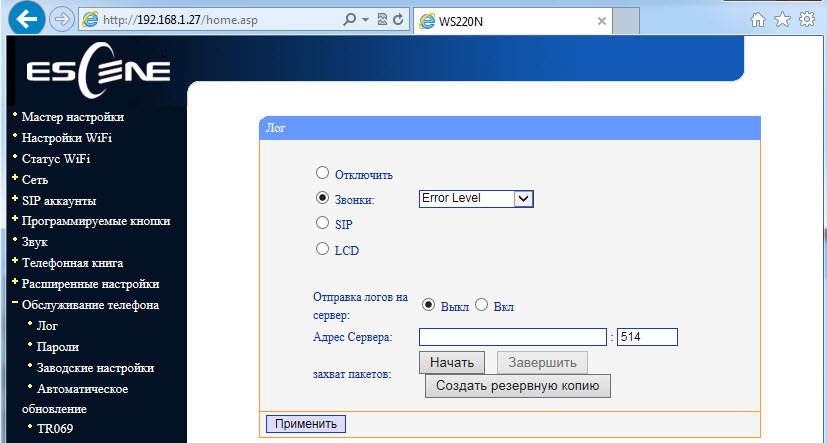
Menu “Phone Service” -> “Auto Provision” (Auto update).
Using this menu, you can configure the phone to automatically download configuration, firmware and notebook. You can download using one of several protocols: http / https / ftp / tftp.

Backing up and updating software You can
copy configuration files using three different protocols. FTP, TFTP and HTTP - the choice of a protocol is a matter of taste and convenience. Software update is extremely simple, you need to select the firmware file, then click update.
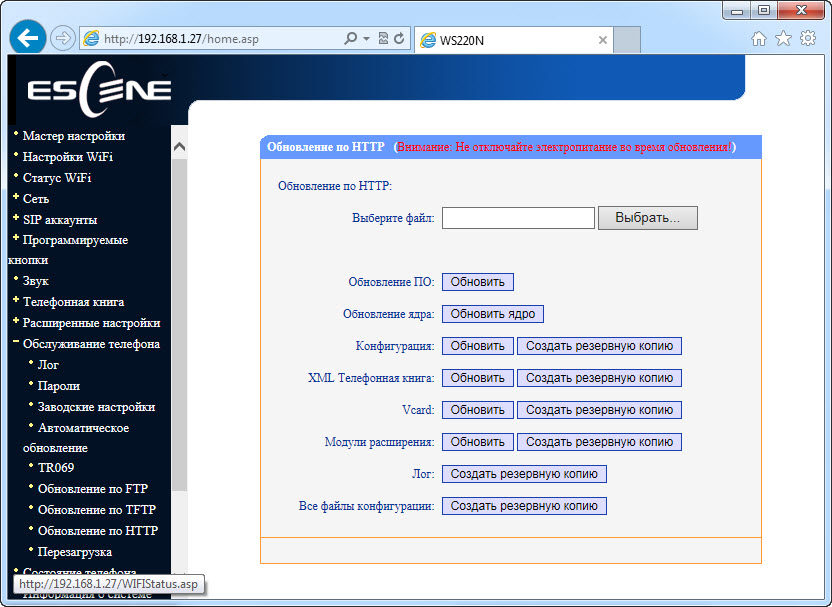
Phone status and system software can be viewed in the menu items “Status” and “System Information”
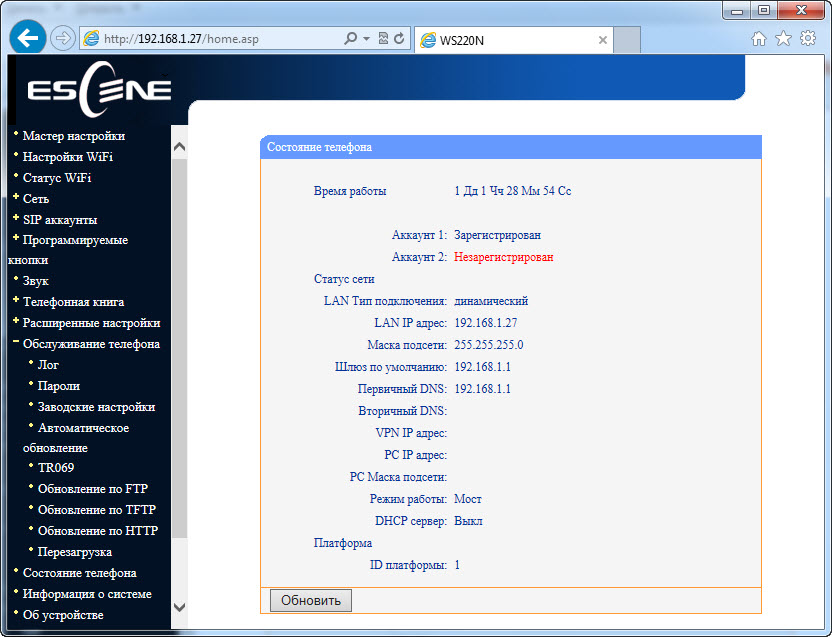
Suppose we need to configure two extension numbers (two SIP accounts). For example, the first record on the Asterisk IP PBX, the second on the virtual IP PBX:
Server IP address with Asterisk = 10.10.10.1
UserID = 10
password = QOXZuTcZ38qlBsr
SIP server (Asterisk) = 10.10.10.1
In the Asterisk sip.conf configuration this will be equivalent to:
[ 10]
deny = 0.0.0.0 / 0.0.0.0
secret = QOXZuTcZ38qlBsr
dtmfmode = rfc2833
canreinvite = no
context = from-internal
host = dynamic
type = friend
nat = yes
port = 5060
qualify = yes
callgroup = 01
pickupgroup = 01
allow = g722
dial = SIP / 10
mailbox = 10 @ device
permit = 0.0.0.0 / 0.0.0.0
callerid = device <10>
callcounter = yes
faxdetect = no
Equivalent when configured in the Free-PBX web interface, using the first line as an example:
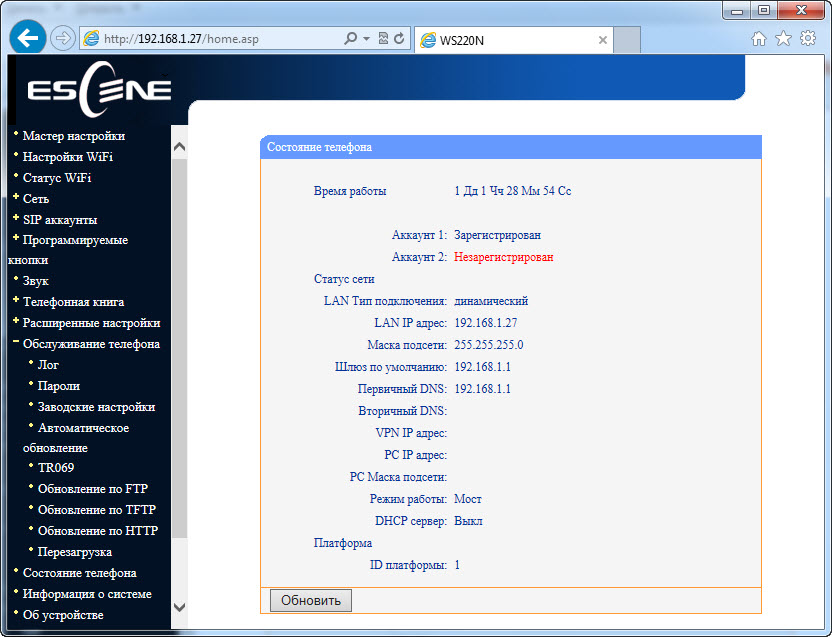
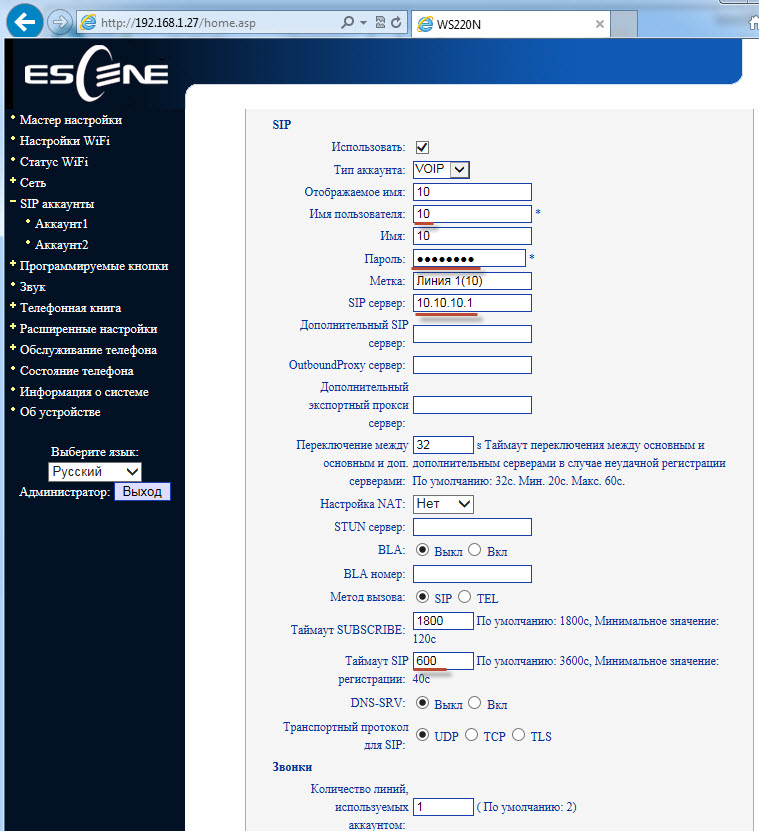
To work with Asterisk, it’s enough to configure Username = 10, password (Password) = QOXZuTcZ38qlBsr and SIP server (SIP Server) = 10.10.10.1. You can add a label (Label) that will be displayed on the phone screen, in this case, "Line 1".
You can reduce the time of re-registration from the standard 3600 seconds to 600 seconds, this is especially true if the IP PBX is located outside the office, for example, Virtual PBX. If the phone is located on the local network and the IP PBX is on the Internet, no special settings are usually required to overcome NAT. Next, click the “Submit” button
Exactly the same thing must be done with the second line, for example, city number 78126470011 on the West Call SIP server. We will register it on a virtual PBX with a non-standard SIP port 9966:
userid = 78126470011
authid = 6470011
password = eIoMzKsf
sip proxy = uc.westcall.net
port = 9966
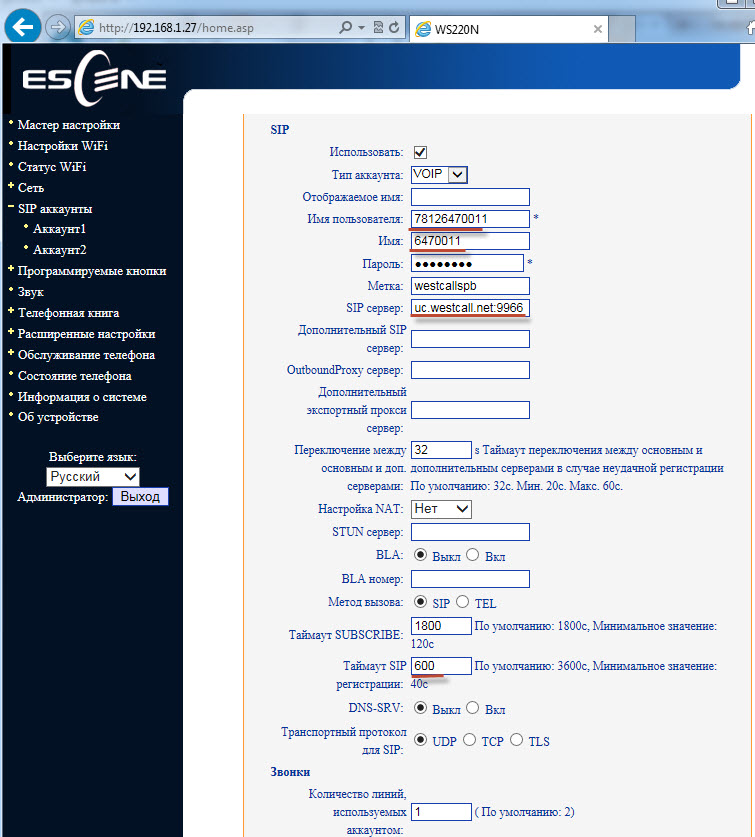
To specify a non-standard SIP port (other than 5060), you must explicitly specify it in the SIP server line : uc.westcall.net:9966 . Then click the “Apply” button.
In case of successful registration, the corresponding indication will appear on the phone screen, so information about the line registration status is available on the Status menu page:
Account 1: Registered
Account 2: Registered
In order to use the DVO buttons (transfer, hold, conference), additional settings are not required.
The phone is very attractive considering its cost and functionality.
Wi-Fi-enabled Escene IP telephones are creating a new model for consuming IP-telephony services - thanks to the use of a wireless network connection, the devices have a high degree of mobility, and the time required to deploy or remove equipment is significantly reduced.
К ключевым особенностям телефона можно отнести:
There were several reasons: the high voice traffic requirements for communication quality, and the high cost of Wi-Fi solutions. The victorious procession of the N standard and a significant reduction in the cost of Wi-Fi modules made it possible to overcome these barriers and offer another model for using an IP phone - the stationary wireless IP phone Escene .

Today we are going to look at the Escence WS220-N IP phone , which opens up new possibilities for using VoIP that were not previously available in stationary IP phones at a relatively low cost for this class of phone.
The device is identical to the popular model of a series of corporate phones Escene ES220 , but has a key feature - the presence of a wireless network interface IEEE 802.11 b / g / n.
Connecting the phone to the network via Wi-Fi significantly increases the flexibility of the connection - increasing the mobility and ease of deployment of telephony. Using cordless phones, it’s easy to organize a workplace wirelessly, there are a lot of examples where connecting phones and workstations over a wireless network is, if not the only way, then an extremely desirable option.
For example, building a LAN (local area network) is either impossible or undesirable, for economic reasons, or a local area network already exists. A good example is the need for high mobility and speed of network deployment to operational status. Also, the wireless connection of the workplace can be useful for aesthetic reasons, for example, a minimum of wires and objects in the workplace. When conducting events of limited time it is easier, faster and more convenient to deploy a wireless network. If employees often move from office to office, transporting the “network with you" is just as easy using cordless phones.
Work at home is becoming more and more common: for many, a laptop and an IP phone connected to the network are enough for a full-fledged work. This is where the problem arises: if all laptops have been connected via Wi-Fi for a long time, then the need to pull the wire from the router hanging in the hallway under the ceiling to the kitchen becomes a problem. This is where the stationary Wi-Fi IP phone helps out .
Of course, there are wireless solutions on the market - VoIP-DECT phones, but they are less convenient for working in a stationary workplace, and are designed for employees who travel most of the time, for example, across the enterprise.
Using a Wi-Fi IP phone , you can connect any computer to the network without laying cables to the workplace.
Stationary workplace - at such a place the computer (desktop or laptop) does not have a wireless interface (Wi-Fi adapter), then the Ethernet network cable connects to the computer, on the other hand, into the PC’s port of the wireless IP phone, then the phone connects via Wi-Fi to router or access point.
Mobile workstation - all devices in this place have wireless interfaces: a computer (desktop or laptop) and a wireless IP phone are connected via Wi-Fi to a router or access point.
As an IP-PBX, either your own PBX or a service provided by the provider can be used.
Company IP-PBX - a software or hardware-software platform located in the company's office (for example, Asterisk, 3CX, etc.)
Cloud IP-PBX - a platform located at the service provider (for example, MTT, Telphin, Mango, Tekmi, etc.)
The Escene WS220-N phone has an attractive appearance and a wide range of additional functions, while the product retains an attractive price. When developing phones, engineers and designers at Escence used a single approach to design, functionality, and control interfaces. The lineup includes two models - basic and advanced, but they share similar features - they meet high requirements and have all the necessary functions of enterprise-class IP phones.
Phone Escene WS220-NIt is a basic model and is aimed at corporate consumers who place high demands on the appearance of phones, workmanship and ease of use while maintaining a reasonable cost.

Features:
- Part of a single lineup at the corporate level.
- Wireless Wi-Fi Support
- High quality body materials.
- High ergonomics.
- Suitable for work in the contact center.
- Easy setup through a clear interface.
- Russified web-interface and on-screen menu.
- The ability to fully customize the phone using the screen and buttons, including SIP accounts.
- The ability to adapt the phone to work with SIP-compatible equipment.
- Functionality is greater than most IP-PBXs and telecom operators currently support.
The cost of the WS220-N model is about 5,000 rubles, which is cheaper than analogues of other manufacturers.
Functionality:
- Direct SIP connection to Virtual IP PBXs (e.g. Broadworks, MFI RTU) and to office IP PBXs (e.g. Asterisk, 3CX IP PBX, Avaya IP Office).
- LAN port with IEEE b / g / n wireless Wi-Fi controller
- The ability to work in switching or routing mode between PC and LAN ports (Wi-Fi connection)
- Easy installation and operation, the possibility of advanced settings (including SIP and DVO functions) through the on-screen menu or via the web interface.
- Support for two simultaneous calls on two independent SIP accounts.
- Adaptation for the operator to work in the contact center (ergonomics, an additional RJ11 connector for the headset of the contact center operator).
- Full duplex speakerphone, caller ID, call hold, call transfer and call forwarding, as well as other additional functions.
- Support for high definition audio Voice HD (G.722 codec).
- Built-in VPN client.
- Encryption of signal SIPS and SRTP media traffic.
- Support for corporate notebook using LDAP or XML or personal notebook.
- Russified OSD and web-based phone.
- Specifications
Specifications
VoIP
- RFC 3261 standard SIP server, Asterisk, Avaya, Cisco, Broadsoft, RTU MFI, 3CX IP PBX, Panasonic SIP-PBX and others.
- Encryption of SIPS signaling traffic and SRTP media traffic.
- Audio codecs: G.711 u / a, G.722 (HD Voice), G.729a, G.723.
- QoS: TOS, Jiffer Buffer, VAD, CNG, G.168 (32ms).
- Support for DNS SRV.
- Two SIP accounts with the ability to register on two independent SIP servers and the ability to automatically switch in case of loss of registration.
- Two simultaneous phone calls from either of two SIP accounts.
Data transfer
- Wireless Wi-Fi controller (IEEE b / g / n, WPA / WPA2 and 64/128 bit WEP) on the LAN port
- 1 * RJ45 10 / 100M Ethernet (PC Port)
- IP Addressing: DHCP client or static IP assignment.
- Built-in VPN client L2TP or SSL VPN.
- Network protocols HTTP, BOOTP, FTP, TFTP, IEEE 802.1Q, IEEE 802.1X.
Physical parameters
- Monochrome LCD screen with backlight and a resolution of 128x32 pixels.
- Call indicator light.
- Full duplex speaker and speakerphone.
- Two buttons for selecting line 1 and line 2.
- 6 navigation multifunction buttons (4 navigation buttons, “OK” button and button for deleting the “C” symbol).
- Buttons of additional services: conference, transfer, hold and interception.
- Handsfree button and redial.
- Voicemail Button
- Headset switch button.
- Connector for connecting the RJ11 handset.
- An additional headset jack is the ability to connect a headset, a headset for a contact center with an RJ11 connector is supported.
Additional types of service (additional functions)
- Waiting for a second call, queue (if it supports IP PBX), transferring a call, transferring a call, holding a call, intercepting a call, returning a call, retrying a call, answering
- Speed dialing, button to start recording a conversation using the old code (if it supports IP PBX)
- Multilateral conference (if supports IP PBX), 3-way conference on the phone
- Do Not Disturb (DND)
- Voicemail (if supported by IP PBX)
- Personal Notebook, Corporate Notebook (LDAP or XML)
Control
- Protocol update: HTTP / TFTP / (PnP auto-provisioning) PnP auto-provision.
- Configuration: via the phone’s on-screen menu / web-interface / auto-provision.
- Debugging: telnet / phone screen / web-interface.
Nutrition
- Adapter model AD300 (AV 220/110 Volts, DC output voltage DC 5 Volts / 1.2A), included in the scope of delivery.
- Scope of delivery, appearance and packaging
- Packaging
- The phone comes in a cardboard box that shows the company logo, on the side of the package there is a sticker with the model number and barcode of the device.


Phone Package Contents


Inside the phone is neatly packed, there is nothing superfluous in the box, obviously, such a configuration reduces the cost of the phone.
The box contains standard equipment, which includes:
- Telephone set.
- Handset.
- Handset cord.
- RJ45 patch cord for connecting to a network.
- Instruction and warranty card.
- Escence AD300 power supply in a cardboard box.
Front panel and hardware buttons


Conventionally, the buttons on the phone can be divided into 3 blocks.
The first block is the management of lines and a headset.
The phone has two independent SIP accounts (two SIP lines). By default, outgoing calls are established from line 1, unless of course it is configured, if necessary, make a call from line 2, you need to press the line button, then dial the number — the phone will send the call through a second SIP account. The phone can accept two simultaneous calls. Near the Line 1 and Line 2 buttons there is a light indication, when a call arrives, the diode of the line to which the call arrives lights up. There is a separate button for calling voicemail and a very useful button (the headset icon is shown above it) for switching to the headset and vice versa, the button also has a light indicator, which allows the operator to control whether the headset is turned on or off.
The second block is multifunctional navigation keys.
The block is used, first of all, for convenient navigation through the menu, the “C” button is used to delete a character, it also turns off and turns on the microphone during a call. Use the Up and Down buttons to adjust the ringtone volume or the phone volume during a call.
The third block is the management of additional functions.
There are all the necessary buttons, just the ones that are used most often:
- Conference - to create a 3-party conference (initiator, and two participants), to create a conference with a large number of participants, support for such a function on the IP PBX is required.
- Transfer - Transfer a call during a call.
- Hold / Pickup - during a conversation, when you press the button, the call will be put on hold, with an incoming call, the button allows you to intercept the call.
- Redial - redial the last number.
- Speakerphone - enable or disable the speakerphone (speakerphone), it is full duplex in the phone.
Phone back cover

There is a standard sticker on the back of the phone with the model number, serial number and MAC address.
Phone Interfaces & Connectors




The left figure shows the side block of interfaces, for power from the AC mains using the power adapter on the panel there is a 5 Volt jack, for connecting a headset uses the RJ11 connector. Ethernet - PC interface for connecting the phone to a computer; there is a dummy on the LAN port, since the LAN port is connected wirelessly. The right figure shows the connector for connecting the RJ11 handset.

This is what the panel looks like with the wires connected.
View of the phone on the table


This is how the phone looks assembled, high-quality plastic, the screen backlight is not very bright, but bright enough to read messages on the screen without difficulty.
Phone screen
The phone has a monochrome LCD screen with a backlight of 128 * 32 characters, not large, but its size is enough to easily read information from the screen.

This is how the phone screen with the registered line in Russian looks like. “Line 1 (10)” is an arbitrary label, which is configured in the “SIP Accounts” menu and is called “Label”. The back arrow on the screen to the right means that call forwarding is set.
Dialing a number

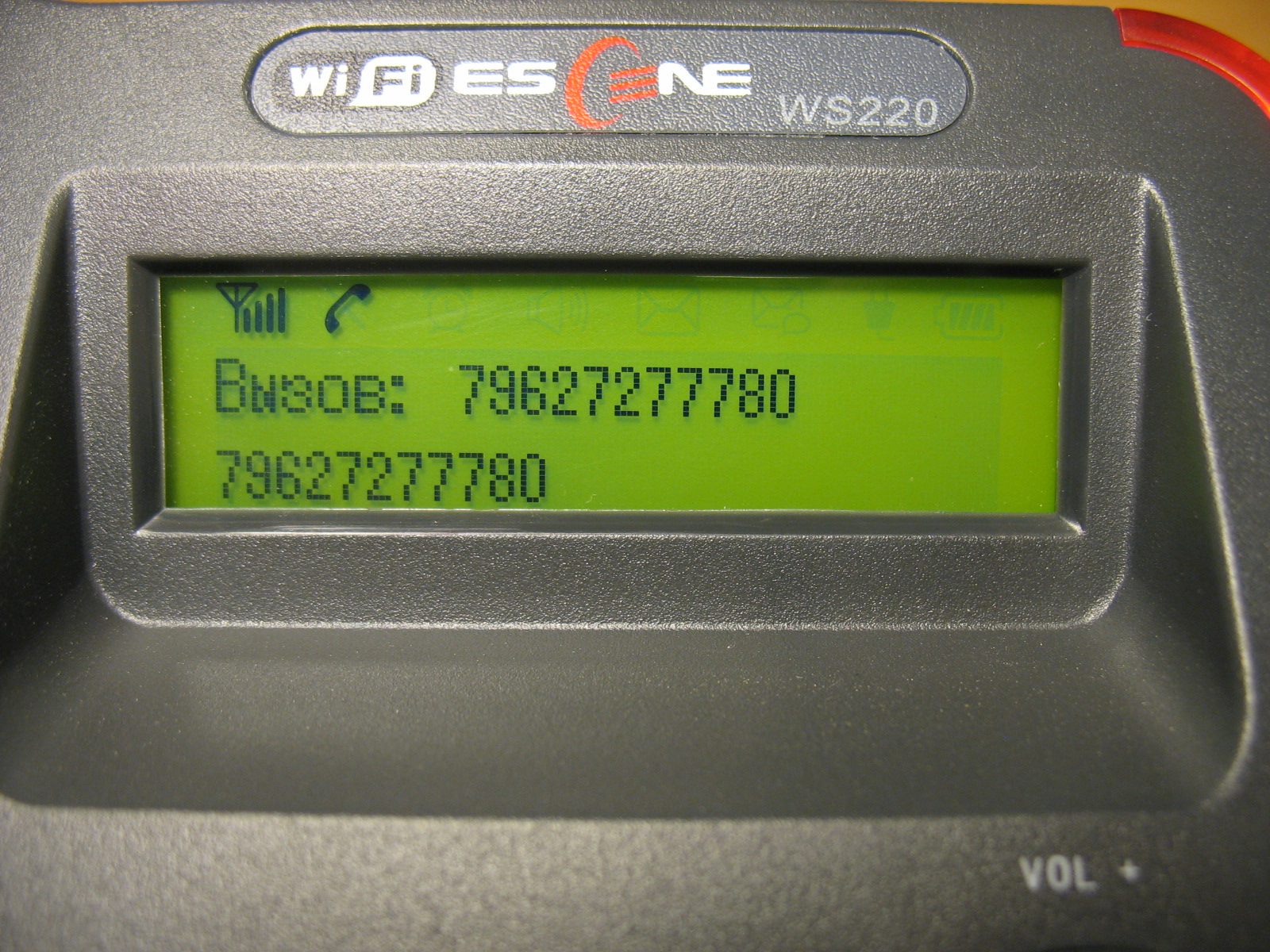
Conversation Status
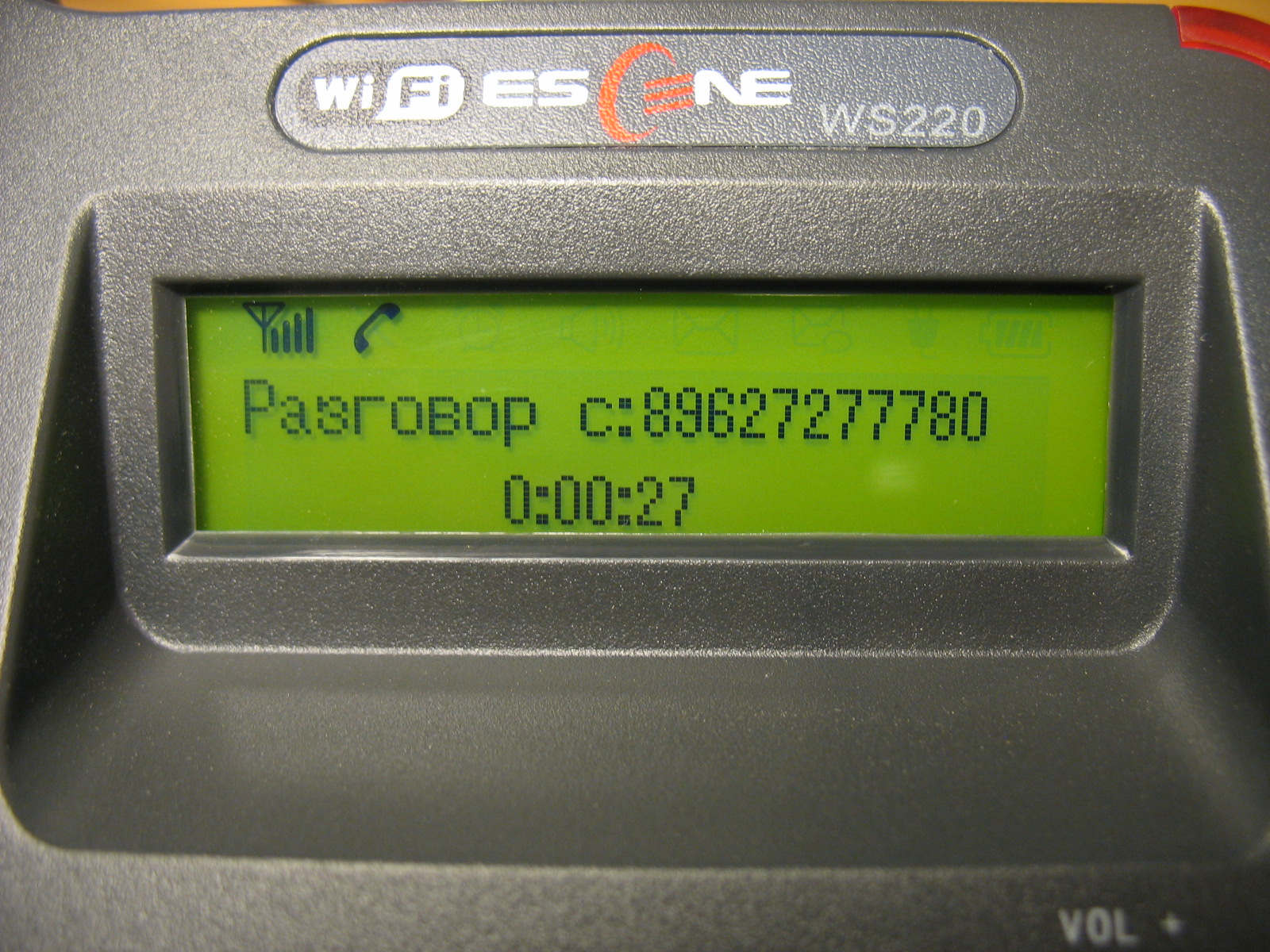
Incoming call

In addition to a sound signal and an indication on the screen, during an incoming call, the diode of the corresponding line of the telephone and the red indicator lamp located on the upper right corner of the telephone flash.
Call lists

Menu view on the phone screen

Phone setup
The phone can be configured either using the on-screen menu, or using the web-based interface. Unlike most phones from other manufacturers that leave a minimum of settings in the phone’s menu and a larger number of them only through the web interface, Escene developers decided to make available from the phone’s menu, in addition to the standard settings, settings related to SIP accounts.
This step is justified, in some cases, you can set up your phone faster. In addition, sometimes there may be problems with accessing the phone via the web interface or it may be necessary to remotely explain to the employee how to reconfigure his phone. It will be easier for an untrained person to use the phone menu than the web-based interface.
You can connect to the phone in two ways:
- Подключиться к телефону через порт PC при помощи компьютера — по умолчанию на телефоне настроен статический IP адрес 192.168.0.200, а порт PC и LAN(Wi-Fi) работают в режиме моста.
- С помощью кнопок телефона настроить подключение к беспроводной сети и подключиться к телефону через неё.
Initial setup using the phone buttons
So, we installed the phone, if necessary, connected a computer to it through the PC port. The access point or Wi-Fi router to which the phone will be connected has access to a local area network (LAN).
Now we need to turn on the Russian language in the menu:
Press the OK button, it is in the middle of the block of navigation buttons, the menu will open. To move through the menu, use the Up or Down navigation buttons, to return to the previous item, use the C button. Next, press the number 1 (or the “OK” button), which corresponds to the selection of the “Language” menu, use the up or down navigation buttons to select “Russian” and press “OK”. Then press the “C” button until you exit the menu.
Now you need to configure the network settings:
Click “OK”, then select the “System Settings” menu (or press the number 6), number 2 - “Advanced Settings”, the default password is blank, just click “OK”. Next, select “Network”, then “LAN port”, by default, after the phone boots up, a DHCP client is turned on, which tries to obtain an IP address, therefore there must be a DHCP server in the network where the IP phone is located. If all the settings are made correctly, the phone will receive an IP address and will be ready for further configuration.
If you need to use a static IP address, press the number 1 - “Type” and select “Static” and press “OK”. By default, IP 192.168.0.200 is configured on the phone, to change the IP address, mask, gateway and DNS settings, use the menu buttons and navigation keys, after saving the settings, the phone will reboot. I draw your attention to the fact that in this menu “LAN Port” you can configure the port for access to the web interface, by default it is 80, as well as the port for access to the phone via telnet.
The LAN port in the phone still remained, but instead of the RJ-45 jack for connecting the cable, a dummy plug was inserted, and the LAN port is connected to the Wi-Fi controller, in this case the physical medium for transmission is not a cable, but a wireless network, so it needs to be configured.
To set up the wireless network, click “OK”, then select the “System Settings” menu (or press number 6), number 2 - “Advanced Settings”, the default password is blank, just click “OK”. Next, select item 7 - “Wi-Fi Setup”, if necessary, in item 4 - “WPA / WPA2” set the AES or TKIP encryption algorithm. Next, select item 5 - “List of sites” and press “OK”, the phone will scan the air, and in the list that appears, a list of all available SSIDs of wireless networks will be displayed indicating the signal strength of the network, the higher the signal value, the closer the wireless point is and the more sure will be the reception. Select the name of the wireless network you want to connect to and click “OK”, a list of the detected parameters of this wireless network will open, select any item and click “OK”, the “Key:” parameter will open, Using the keyboard, enter the network key. For example, the letter b will correspond to 4 clicks on the “2” button on the phone panel.
After completing the key entry, click the “OK” button, the message “Please wait ...” will appear on the screen. To make sure that the connection is successful, select menu item 3 - “Current site: NETWORK NAME” and click “OK”, in step 2 - “Status” the status “Connected” will be displayed - the connection to this network has been successfully established or “Disconnected” - connection to this network is not established.
If the SSID of the network you want to connect to is not announced on the air, select “Enter SSID manually”, then in the menu that appears, specify the SSID manually in the “SSID:” menu item and the encryption type in the “Encryption Type” menu item (WPA / WPA2 / WEP ), then, to connect to the network, select the “Communication” menu item to connect to this network with the specified settings.
The PC Port setting deserves special attention (Menu -> Settings -> Advanced Settings -> Network -> PC Port). Here you can configure the network mode between the PC and LAN ports (working via Wi-Fi). In Bridge mode, this is a two port switch. If you set the “Router” mode, then the IP port and mask are assigned to the PC port, NAT address translation is enabled between the LAN and PC, you can also enable the DHCP server. Thus, the phone also becomes a router with support for NAT address translation.
Now you need to check the correctness of the network settings and see the IP address that was assigned by DHCP, for this click “OK”, select “Status”, then number 7 - “View status”, then the “Network” menu, in my case the IP address, Assigned by DHCP: 192.168.1.27
Configuring Additional Phone Features
All these settings are made in the “Menu” -> “Functions”.
Auto answer allows you to set up an automatic answer to a call without picking up the handset.
DND allows you to reject all calls in case of busy subscriber.
VM number - set the number for accessing voicemail (by default, this number is * 97 - the standard number for accessing voicemail from the Asterisk distribution kit with FreePBX).
The hot line allows you to set automatic dialing of a given number immediately or with a set timeout.
Forwarding allows you to set conditional and unconditional forwarding to the specified numbers.
Support for additional services (TWO) and programmable buttons
The phone supports two independent SIP accounts, that is, registration on two different IP PBXs. When registering both lines at the same time, by default, the first line will be used. To switch to the second line (it must be configured) and return to the first, use the “Line 1” and “Line 2” buttons.
Please note that the phone supports two simultaneous calls, therefore, to use simultaneous SIP registration on both lines in the settings of SIP accounts for each line, you need to set the "Number of lines used by the account" parameter to 1 (the default value is 2). That is, the device supports only two lines, you can distribute them at your discretion - or assign both lines to the first SIP account or distribute one line to each SIP account and register both at the same time.
As for the Far East Region, they all work correctly:
- The Conference button allows you to transfer a call; call transfer is implemented using the SIP 302 Moved Temporarily message. This message is today almost all IP PBXs on the market.
- Кнопка Transfer — перевод вызова с консультацией и вслепую, так же использует SIP 302 Moved Temporarily.
- Кнопка Hold/Pickup позволяет или поставить вызов на удержание во время разговора или перехватить вызов. По умолчанию при нажатии на эту кнопку срабатывает стандартная комбинация 123, её можно переназначить через web-интерфейс в меню «Расширенные настройки» -> «Настройки телефона» параметр «Код перехвата вызова».
- Кнопка Redial –позволяет повторить набор последнего номера.
- Кнопка Громкая связь — позволяет включить или выключить громкую связь, ответить на вызов с включением громкой связи или завершить вызов, если разговор состоялся через громкую связь.
To access the call logs, press the OK button, then the number 3 (corresponds to the Call History menu item)
The call log contains records of the most recent outgoing, incoming and missed calls. Each log stores up to the last 20 calls.
Web Interface Overview
To access the web interface from a computer with access to the network where the phone is located, enter the IP address of the phone in the address bar of the web browser, in my case it is 192.168.1.27
192.168.1.27Default login and password:
root
root
There are two levels of access on the phone:
- administrator level that can change any settings
- and a user who can perform a limited number of settings.
It is advisable to change the password after the first authorization.
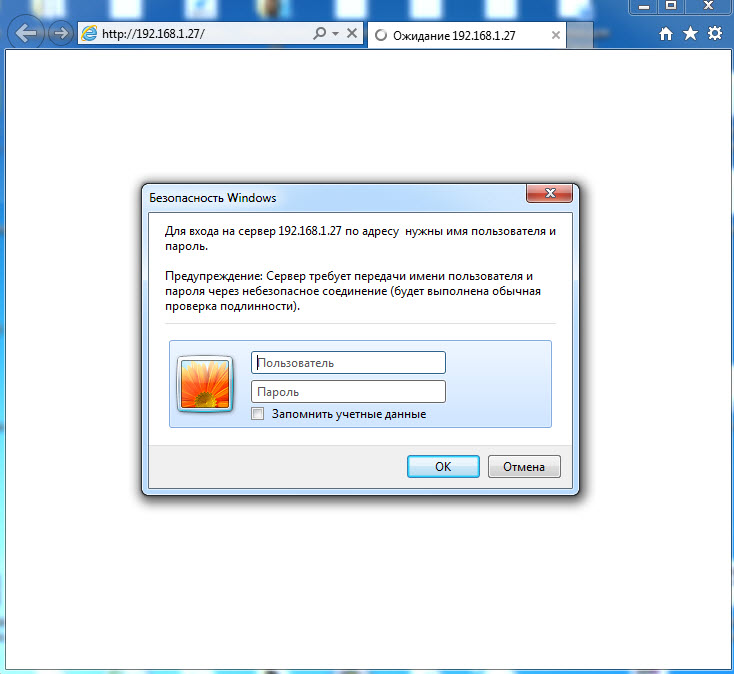
We get to the main menu of the web-configurator of the phone. For convenience, we immediately select the Russian language in the lower left menu: The

menu is divided into several groups:
- Network settings (Wi-Fi wireless network, interfaces, VLAN, VPN, etc.)
- VoIP settings (SIP entries and advanced features for signaling and media traffic)
- Settings for additional phone functions (settings for the phone book, programmable buttons, dial plan, sound, etc.)
- Service settings (logging, reset and reboot, configuration management and software updates, etc.)

Consider the most important phone menu items.
- The “Setup Wizard” menu serves for quick basic phone setup, allows you to sequentially configure two tabs: the “Network” menu -> “LAN port” and the basic setup of the SIP account located in the “SIP Accounts” -> “Account1” menu.
These tabs will be discussed in more detail below.
Network settings
Wi-Fi Settings menu Solutions for Wi-Fi connection problems
Network menu -> “LAN port”
You can set one of three connection methods: via DHCP, static IP, or PPPoE. An important setting is HTTP and Telnet ports, they should be made non-standard if the phone is in an untrusted network (for example, with an external IP address on the Internet).
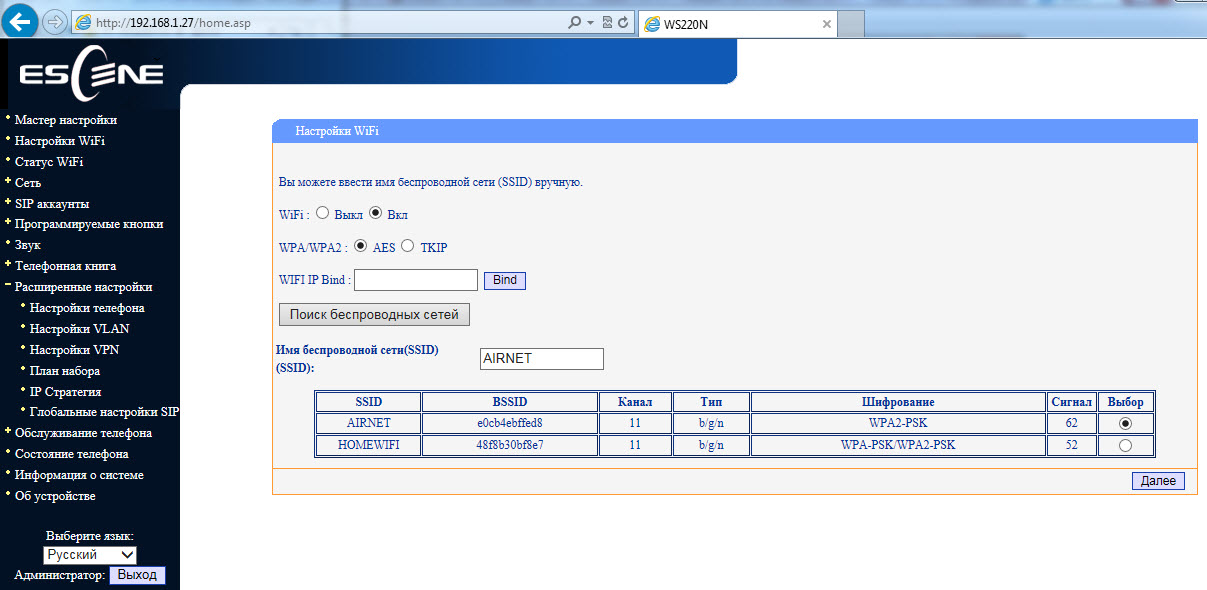
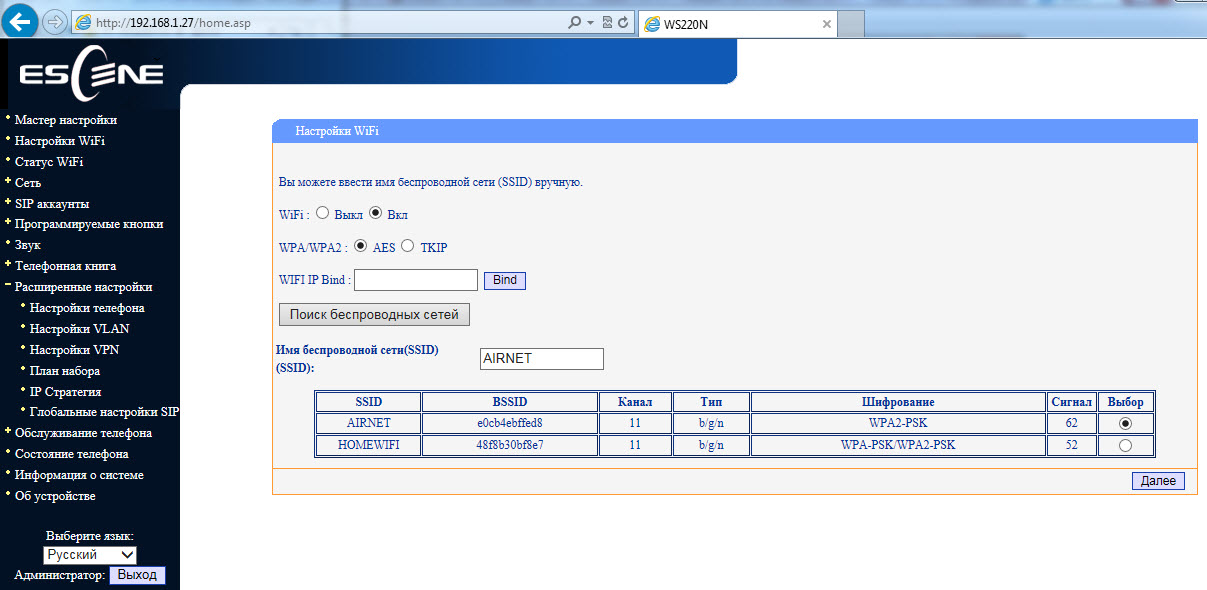

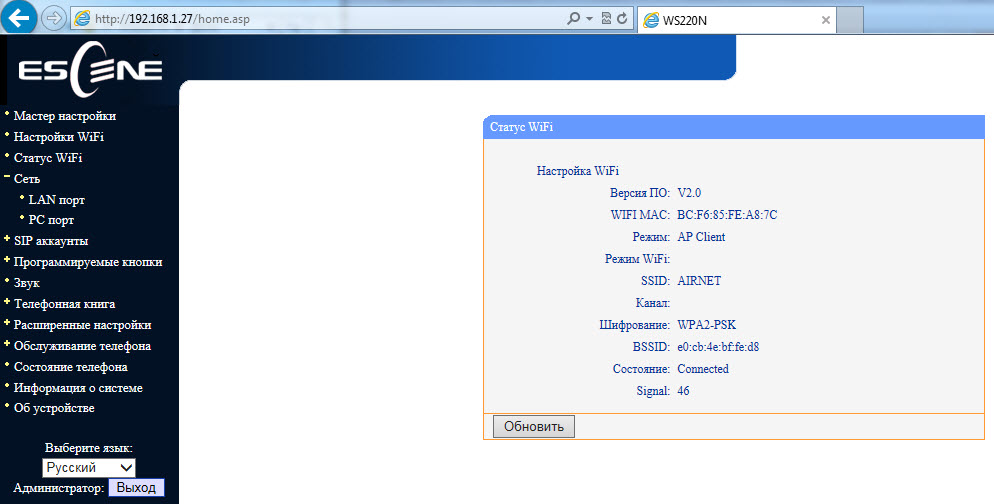
Menu "Network" -> "PC port"
Between the LAN and PC ports of the phone, L2 switching is switched on by default - "Bridge" mode. The phone can switch to L3 routing mode - the NAT address translation will turn on on the LAN port, the IP address will need to be configured on the PC port, and if necessary, enable the DHCP server in which to register the pool of IP addresses for clients.
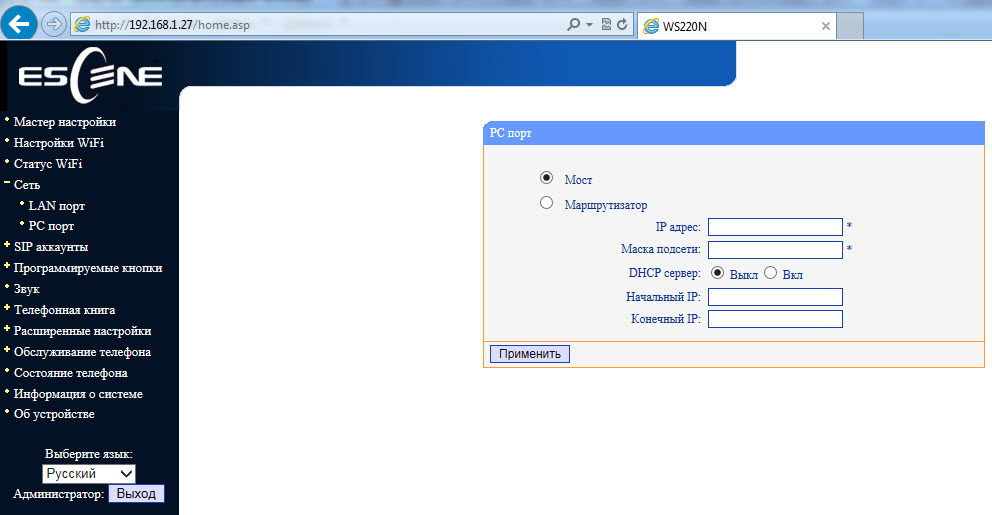
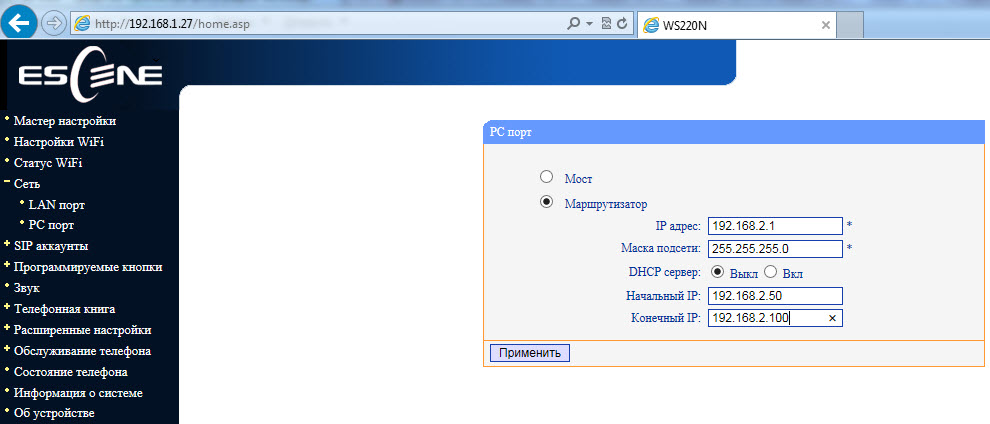
Advanced Settings Menu -> VPN Settings
VPN settings are moved to advanced settings, but since we are considering network settings, it is logical to mention it now.
If you need to connect the phone through a secure VPN channel, then you can do it directly from the phone, without buying additional equipment (for example, a VPN router), the phone supports L2TP and SSL VPN. This is a very useful feature for several reasons.
Firstly, if you have several phones that need to be delivered to a remote office, there is no need to buy a VPN concentrator at each remote point, just configure the VPN client built into the phone. Then, through the tunnel, register his phone on the IP PBX at the central office.
Secondly, a VPN increases security, more and more administrators are thinking about how to protect terminals that are on the Internet, two problems are becoming more acute - the danger of a terminal hacking and the difficulty of getting access to engineers for a telecom operator to configure it, because often the terminal is behind NAT. Using a VPN client solves both of these problems, so such a useful feature will become more and more popular.

VoIP Settings Your
phone allows you to manage a large number of SIP signaling settings and settings for RTP media traffic.
Menu “SIP Accounts” -> “Account 1”
In addition to the standard settings for the SIP account - Username (UserID), Name (AuthID) and password, there is a “Label” field, it allows you to insert any line description that will be displayed on the phone screen.
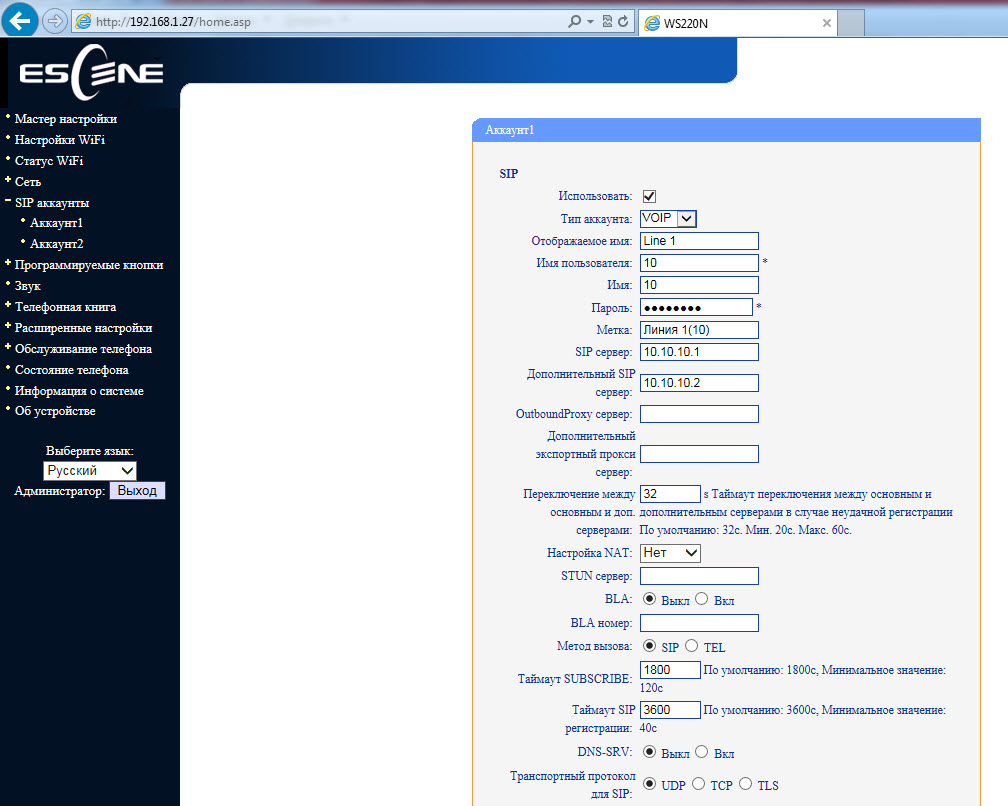
In addition to the main IP address of the SIP server, you can add an additional IP SIP server; if registration fails during the timeout, which is 32 seconds by default, its address of the additional SIP server will be used for registration. The phone supports RTP and SIP signaling traffic over TLS.
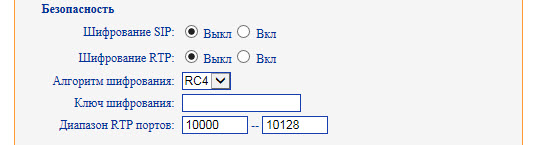
Sound menu
By default, when called, the phone declares all possible codecs. If necessary, unused codecs can be disabled.
Various volume parameters are configured in the menu: handset, ringer, microphone, speakerphone. You can enable echo cancellation and VAD. Moreover, you can download your ringtone.
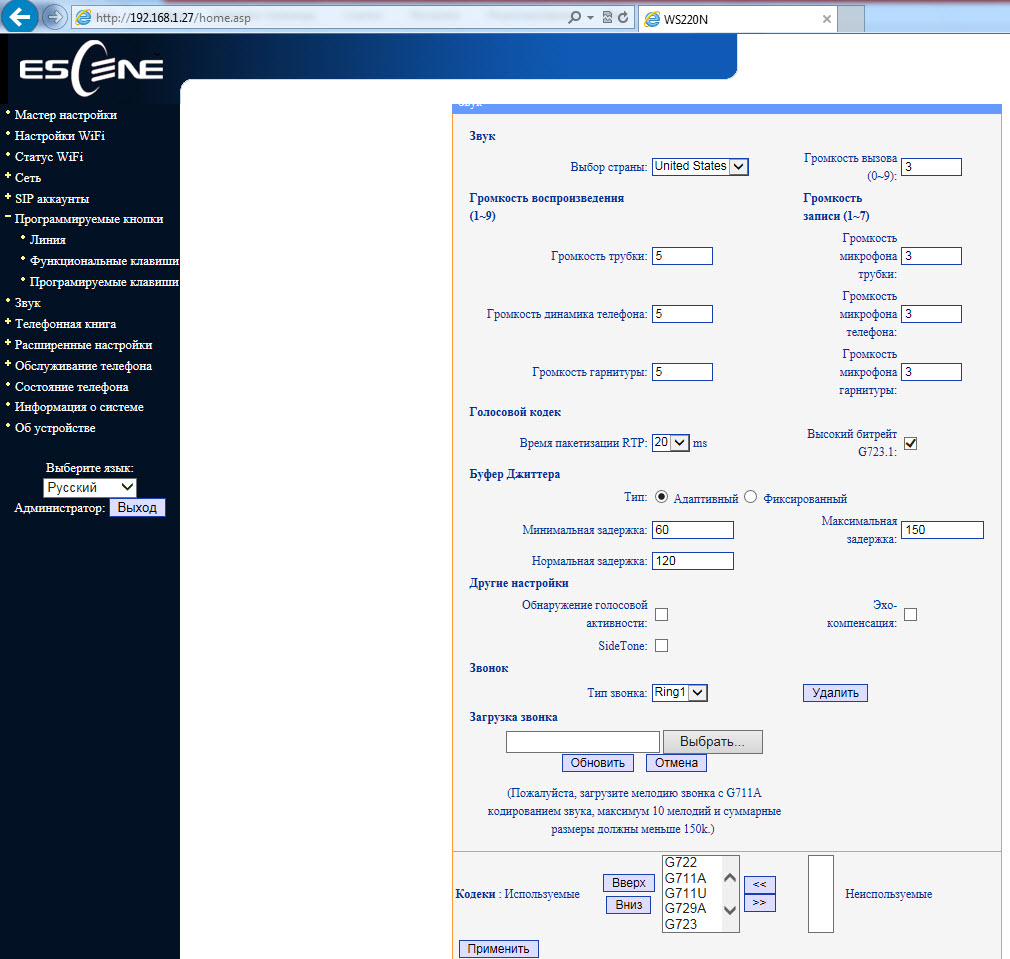
Menu “Advanced Settings” -> “Global SIP Settings”
If you set the SIP settings here, they will be applied for both lines automatically, except for the settings “Local SIP Port” and “RTP Port Range”, which can be useful for proper network settings screen.
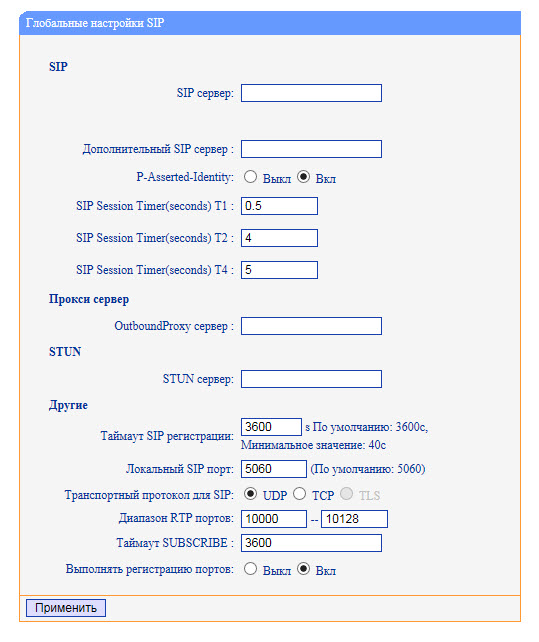
Menu "Advanced Settings" -> "Phone Settings"
In this menu, additional functions are configured. Such as “Hot line” - when you pick up the handset, the preset number is automatically dialed, you can enable auto search by address book during dialing and auto answer a call.
If you want to transfer a call using a special combination of buttons (old code), instead of the standard SIP message 302, this can be specified in the “Special code for transferring calls” setting. A useful setting that allows you to keep the connection in the conference if the initiator leaves it. You can set call forwarding by condition (busy and “no answer”) and unconditional.
In this menu, codes are configured that will be transmitted when the “Pickup” buttons (value in the “Call Pickup Code” field) and “Voicemail” (value in the “Voicemail Number” field) are pressed.
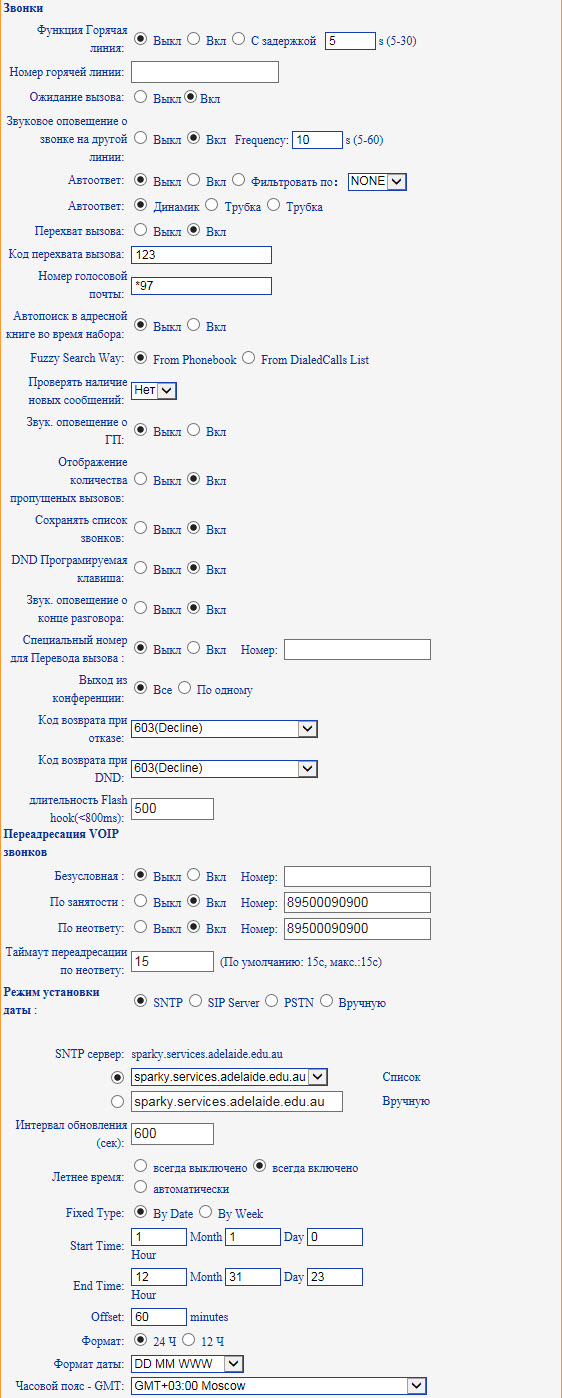
Menu "Phonebook"
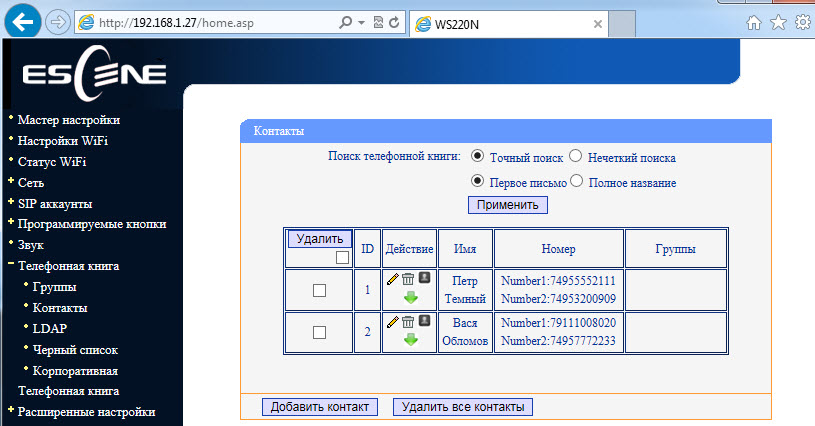
The phone has a built-in phone book, and quite advanced. It allows you to store up to 300 records of contacts, in each of which you can save up to 3 phone numbers. Entries can be made through the on-screen menu of the phone, using the web interface. To download or save a ready-made phonebook in XML format, use the menu “Phone Service” -> “Update via HTTP” -> “XML Phonebook”, here you can save or download the phonebook in xml format.
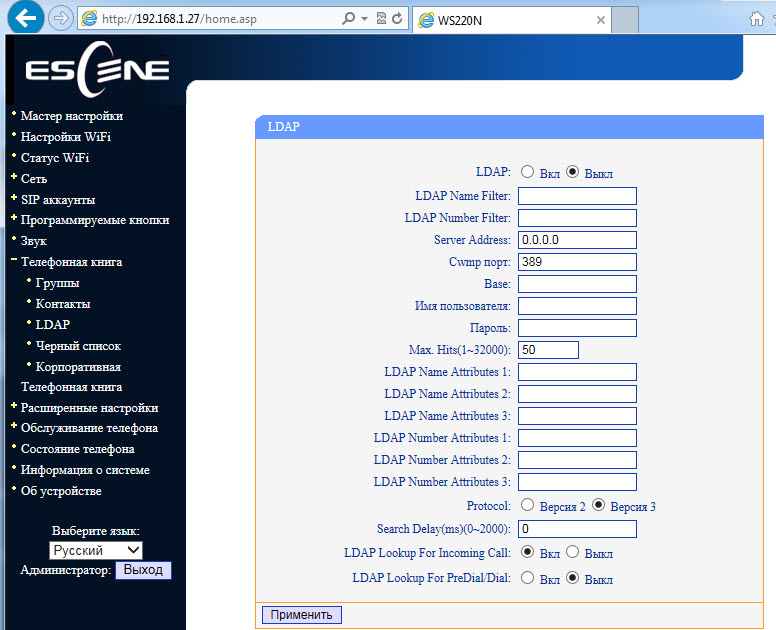
If the company uses an LDAP server, you can connect a phone to it and synchronize corporate contacts. Protocol versions 2 and 3 are supported, also using the settings “LDAP Lookup For Incoming Call” and “LDAP Lookup For PreDial / Dial” you can search for the contact name for incoming and outgoing calls, if the contact is in the LDAP directory, the number will be his name is automatically added.
The phone also supports blacklists or ban lists: an unwanted phone number is added to this list and can no longer get through.
Service Settings
The Debug menu.
To debug the phone, you can enable logging by specifying the necessary logs (Menu “Phone service” -> Log). You can view them in two ways:
- In the same menu, enable sending logs to the syslog server.
- In the menu “Phone Service” -> “Update via HTTP” download the log file.
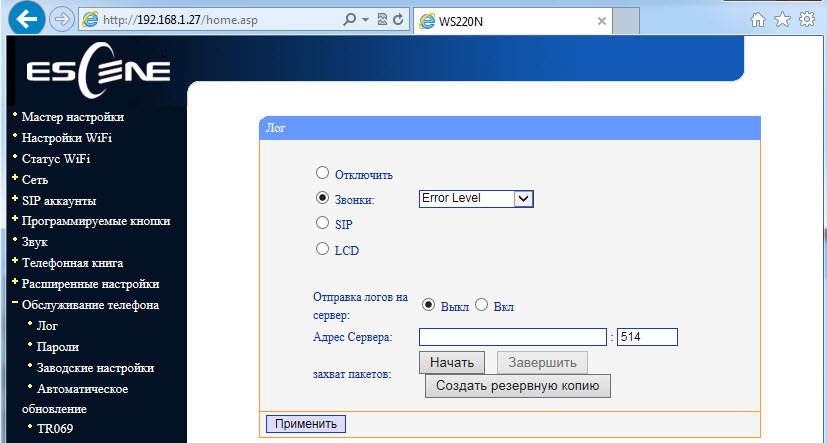
Menu “Phone Service” -> “Auto Provision” (Auto update).
Using this menu, you can configure the phone to automatically download configuration, firmware and notebook. You can download using one of several protocols: http / https / ftp / tftp.

Backing up and updating software You can
copy configuration files using three different protocols. FTP, TFTP and HTTP - the choice of a protocol is a matter of taste and convenience. Software update is extremely simple, you need to select the firmware file, then click update.
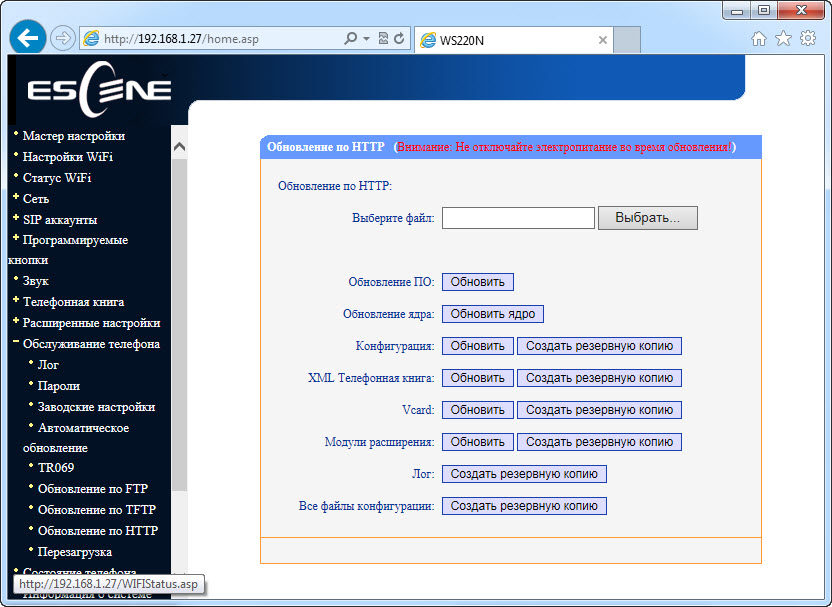
Phone status and system software can be viewed in the menu items “Status” and “System Information”
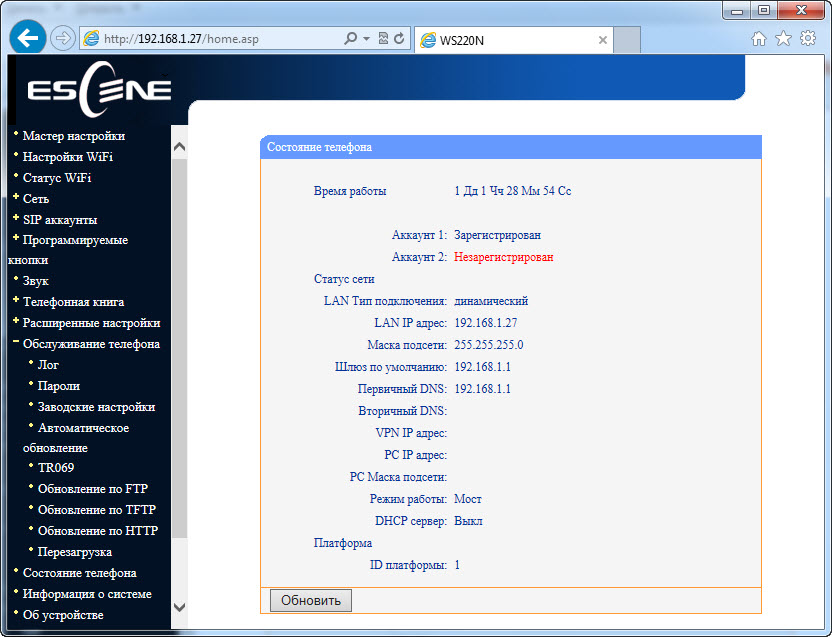
Настройка подключения к IP АТС Asterisk при помощи web-интерфейса
Suppose we need to configure two extension numbers (two SIP accounts). For example, the first record on the Asterisk IP PBX, the second on the virtual IP PBX:
Server IP address with Asterisk = 10.10.10.1
UserID = 10
password = QOXZuTcZ38qlBsr
SIP server (Asterisk) = 10.10.10.1
In the Asterisk sip.conf configuration this will be equivalent to:
[ 10]
deny = 0.0.0.0 / 0.0.0.0
secret = QOXZuTcZ38qlBsr
dtmfmode = rfc2833
canreinvite = no
context = from-internal
host = dynamic
type = friend
nat = yes
port = 5060
qualify = yes
callgroup = 01
pickupgroup = 01
allow = g722
dial = SIP / 10
mailbox = 10 @ device
permit = 0.0.0.0 / 0.0.0.0
callerid = device <10>
callcounter = yes
faxdetect = no
Equivalent when configured in the Free-PBX web interface, using the first line as an example:
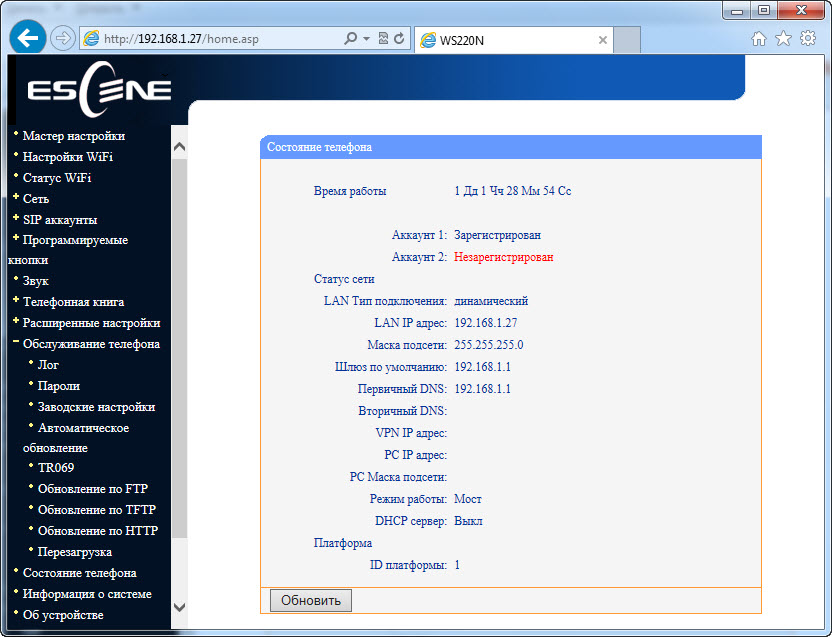
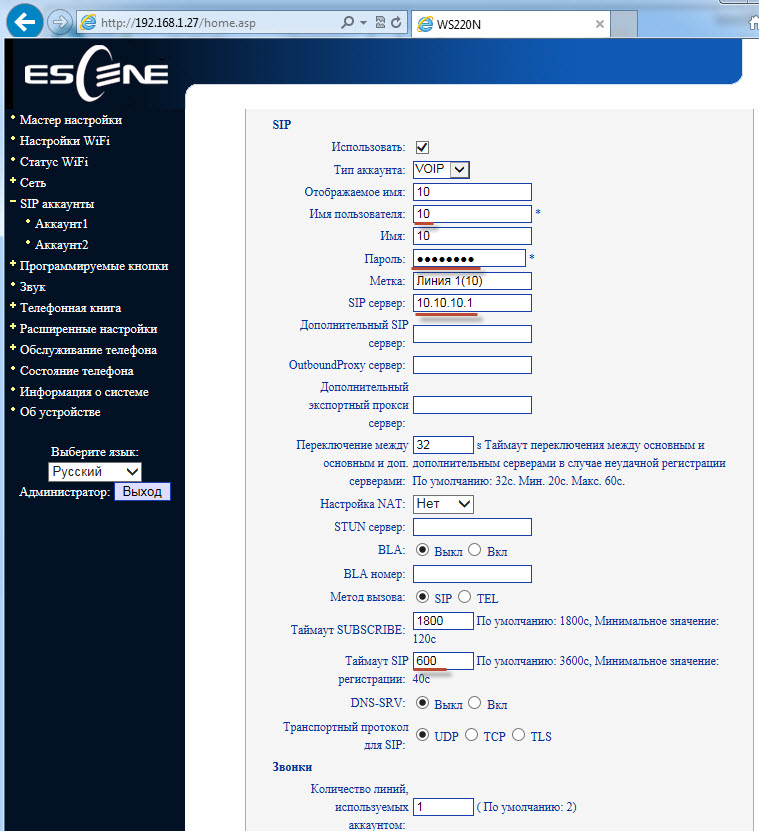
To work with Asterisk, it’s enough to configure Username = 10, password (Password) = QOXZuTcZ38qlBsr and SIP server (SIP Server) = 10.10.10.1. You can add a label (Label) that will be displayed on the phone screen, in this case, "Line 1".
You can reduce the time of re-registration from the standard 3600 seconds to 600 seconds, this is especially true if the IP PBX is located outside the office, for example, Virtual PBX. If the phone is located on the local network and the IP PBX is on the Internet, no special settings are usually required to overcome NAT. Next, click the “Submit” button
Exactly the same thing must be done with the second line, for example, city number 78126470011 on the West Call SIP server. We will register it on a virtual PBX with a non-standard SIP port 9966:
userid = 78126470011
authid = 6470011
password = eIoMzKsf
sip proxy = uc.westcall.net
port = 9966
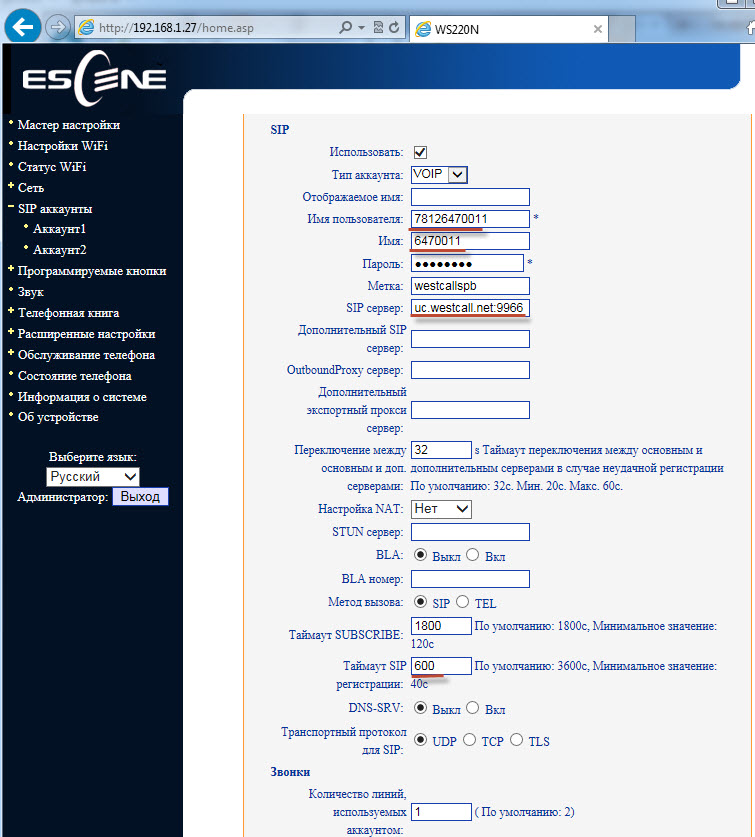
To specify a non-standard SIP port (other than 5060), you must explicitly specify it in the SIP server line : uc.westcall.net:9966 . Then click the “Apply” button.
In case of successful registration, the corresponding indication will appear on the phone screen, so information about the line registration status is available on the Status menu page:
Account 1: Registered
Account 2: Registered
In order to use the DVO buttons (transfer, hold, conference), additional settings are not required.
conclusions
The phone is very attractive considering its cost and functionality.
Wi-Fi-enabled Escene IP telephones are creating a new model for consuming IP-telephony services - thanks to the use of a wireless network connection, the devices have a high degree of mobility, and the time required to deploy or remove equipment is significantly reduced.
Что касается рассмотренной в обзоре модели: IP-телефон WS220-N имеет стильный внешний вид, высокое качество пластика и хорошую эргономику. Аппарат легко настраивается, стабильно работает подключение по Wi-Fi, не теряет SIP-регистрацию, обладает хорошим качеством звука, дополнительные функции (перевод, удержание, переадресация и прочее) также стабильно работают.
К ключевым особенностям телефона можно отнести:
- Поддержка беспроводной сети Wi-Fi.
- Русифицированные web-интерфейс и экранное меню.
- Поддержка двух независимых SIP аккаунтов на телефон.
- Наличие дополнительного порта Ethernet для подключения к компьютеру и возможность работать в режиме маршрутизации.
- ЖК экран с подсветкой.
- Возможность настроить помимо сетевых параметров, SIP аккаунты, кнопки быстрого набора и переадресацию прямо с экрана телефона.
- The presence of an additional RJ11 connector for connecting a headset.
- The price is lower than that of competitors.
