Video calls between Aastra 8000i terminals via Asterisk IP-PBX
- From the sandbox
- Tutorial
This article will talk about the desktop video terminal Aastra 8000i Desktop Media Phone. The terminal is part of the Aastra BluStar Ecosystem family and is well integrated with other Aastra products - Aastra A400 and Aastra MX-ONE telephone exchanges . However, we will consider the option of interaction of these terminals with third-party IP-PBX, for the organization of three-way video conferencing and point-to-point video communications.

This terminal has a lot of specific points in the configuration. When using 8000i with Aastra communication platforms, all the nuances have already been taken into account when configuring subscribers of the appropriate type, since the station is ready to interact with these devices and, in fact, it itself sets up the Aastra 8000i terminals.
In our laboratory, we tried to understand the nuances of the configuration and connect the device to an arbitrary IP-PBX, in particular to FreePBX ( Asterisk ).
The main difficulty in preparing the terminal for interaction with the IP station is that it must take part of its settings from the configuration file lying on the configuration server. Thus, before starting the configuration, we need to have the following:
Servers that support one of the protocols can act as a configuration server: TFTP, FTP, HTTP or HTTPS.
Our laboratory setup includes:
After switching on and initial loading of the terminal, go to the main menu of the device: APP MENU → TOOLS → TERMINAL IDENTITY .

Here we need to enter the following network parameters for our terminal:
After that, you should decide where the terminal will need to pick up its tinctures from. Aastra 8000i can download configuration information using the following protocols:
The main nuance is that the first three protocols (HTTP, HTTPS, FTP) must be deployed with mandatory authorization (i.e., a simple FTP server with anonymous user will not work). For each Aastra 8000i terminal, you will need to create a separate user on the corresponding server with the same username and password in your system so that it takes away its individual settings. Therefore, in our laboratory we chose the option with TFTP, because authorization is not provided in it, there is no need to create users, and all configuration files are in the same folder.
Thus, in the next line of the configuration server, we indicate the address of the TFTP server:
tftp: //172.31.31.250/bs, where 172.31.31.250 is the IP address of our tftp server, bs is the folder on it where all the configuration files are located.
After all this, you need to click done , and the terminal will offer to restart, to apply the entered parameters.
Each time the Aastra 8000i terminal starts, the device contacts the address specified in the configuration server line (according to the corresponding protocol, in our case it is tftp). Each terminal expects to find four configuration files at this address. These files must have the following names:
Next, we consider in more detail the four files necessary for setting up the Aastra 8000i terminal, with the MAC address E06995DDF6DB, with the SIP username 107, the password Aastra123, which must register on the SIP registrar with the address 172.19.19.30, when using the tftp server with Address 172.31.31.250:
File aastra.cfg

File 8000i.cfg

File E06995DDF6DB.cfg
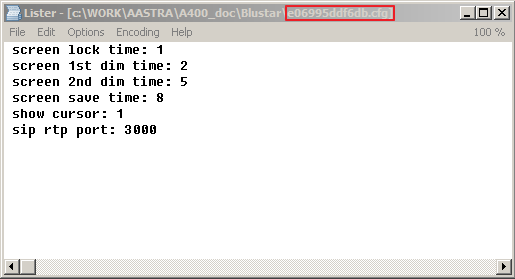
File 107.cfg

On our virtual server running vmware ESXi 5.1, FreePBX Asterisk v.11.2.1 is installed.
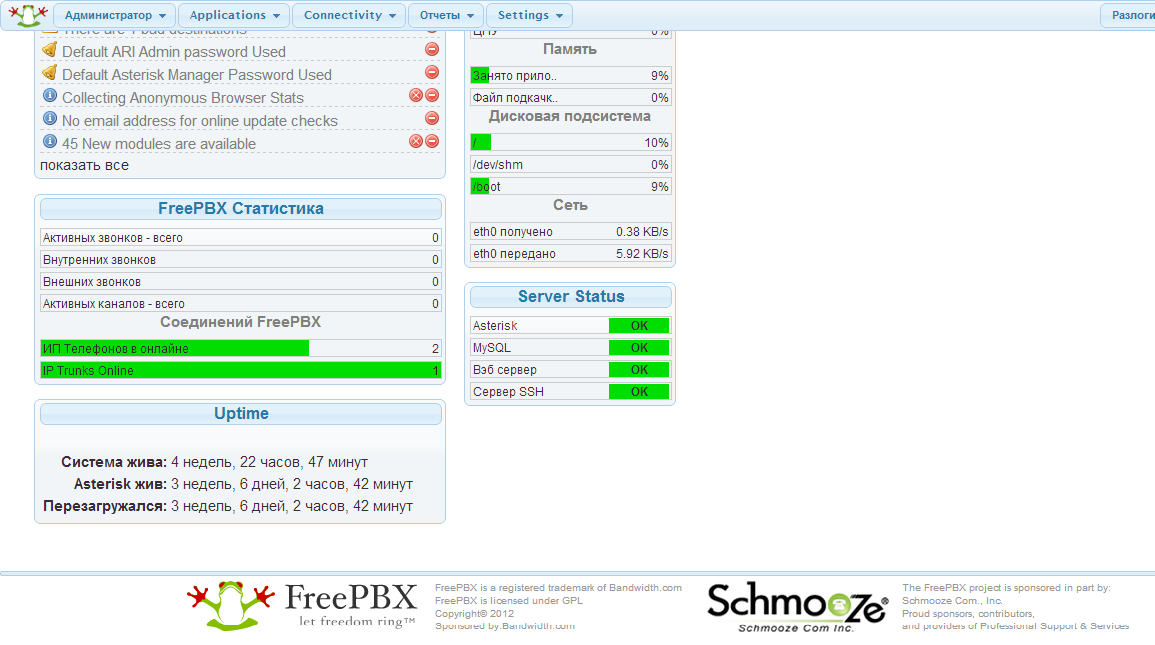

The system has three SIP accounts - 100, 101, 107 .
Next, you need to make sure that the sip.conf file , in the [general] section , contains options for supporting video transmission:
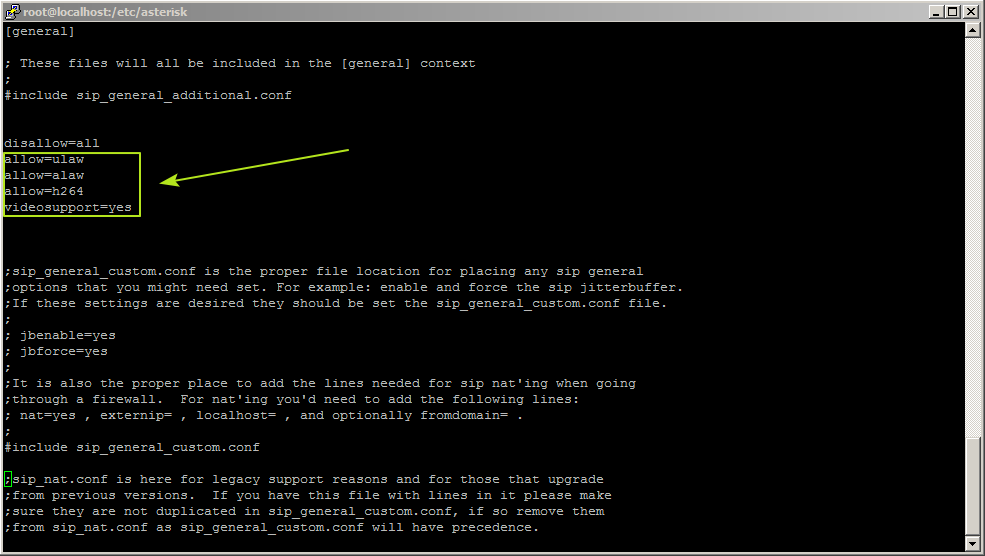
Now you can reboot the Blustar 8000i video terminal and register it on our IP-PBX.
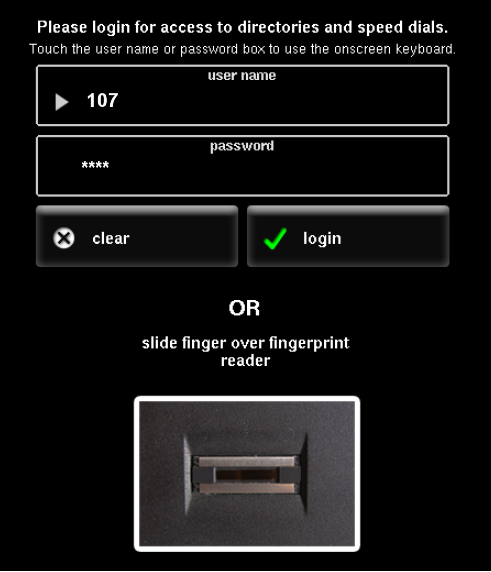
Thus, by registering three sip-users on our PBX, we can organize three-way video conferencing. In addition, the devices work like regular SIP phones with all the available features.
The ability to transfer video between Aastra 8000i terminals, when switching through Asterisk, was achieved only on the latest versions of FreePBX that support the H.264 video codec.

This terminal has a lot of specific points in the configuration. When using 8000i with Aastra communication platforms, all the nuances have already been taken into account when configuring subscribers of the appropriate type, since the station is ready to interact with these devices and, in fact, it itself sets up the Aastra 8000i terminals.
In our laboratory, we tried to understand the nuances of the configuration and connect the device to an arbitrary IP-PBX, in particular to FreePBX ( Asterisk ).
The main difficulty in preparing the terminal for interaction with the IP station is that it must take part of its settings from the configuration file lying on the configuration server. Thus, before starting the configuration, we need to have the following:
- working IP-PBX with free SIP accounts and support for the H.264 codec
- elevated configuration server (TFTP)
Servers that support one of the protocols can act as a configuration server: TFTP, FTP, HTTP or HTTPS.
Our laboratory setup includes:
- Video terminals: Aastra 8000i (with current firmware version 4.2.0-1260)
- FreePBX: Asterisk v 11.2.1 (deployed on a virtual machine running vmware ESXi 5.1)
Step 1. Network settings of the terminal
After switching on and initial loading of the terminal, go to the main menu of the device: APP MENU → TOOLS → TERMINAL IDENTITY .

Here we need to enter the following network parameters for our terminal:
- IP address: 172.31.31.132
- Net mask: 255.255.255.0
- Default gateway: 172.31.31.3
- Primary DNS: 8.8.8.8
After that, you should decide where the terminal will need to pick up its tinctures from. Aastra 8000i can download configuration information using the following protocols:
- HTTP
- Https
- FTP
- TFTP
The main nuance is that the first three protocols (HTTP, HTTPS, FTP) must be deployed with mandatory authorization (i.e., a simple FTP server with anonymous user will not work). For each Aastra 8000i terminal, you will need to create a separate user on the corresponding server with the same username and password in your system so that it takes away its individual settings. Therefore, in our laboratory we chose the option with TFTP, because authorization is not provided in it, there is no need to create users, and all configuration files are in the same folder.
Thus, in the next line of the configuration server, we indicate the address of the TFTP server:
tftp: //172.31.31.250/bs, where 172.31.31.250 is the IP address of our tftp server, bs is the folder on it where all the configuration files are located.
After all this, you need to click done , and the terminal will offer to restart, to apply the entered parameters.
Step 2. Preparation of configuration files
Each time the Aastra 8000i terminal starts, the device contacts the address specified in the configuration server line (according to the corresponding protocol, in our case it is tftp). Each terminal expects to find four configuration files at this address. These files must have the following names:
- aastra.cfg - Contains configuration information that applies to all Blustar 8000i terminals.
- 8000i.cfg - Contains information for a specific model (8000i).
.cfg - Contains configuration information for a specific Blustar 8000i device. The file name consists of the mac address of the terminal.- user.cfg - contains information related to user configuration that cannot be configured through the Blustar 8000i terminal (i.e. SIP authentication, proxy server settings, registrar settings, etc.). * .cfg-file can be edited even when the user is already logged in, however, the changes will not take effect until the next restart.
Next, we consider in more detail the four files necessary for setting up the Aastra 8000i terminal, with the MAC address E06995DDF6DB, with the SIP username 107, the password Aastra123, which must register on the SIP registrar with the address 172.19.19.30, when using the tftp server with Address 172.31.31.250:
File aastra.cfg

File 8000i.cfg

File E06995DDF6DB.cfg
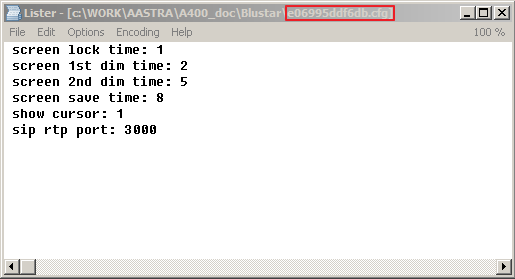
File 107.cfg

Step 3. Configure FreePBX Settings
On our virtual server running vmware ESXi 5.1, FreePBX Asterisk v.11.2.1 is installed.
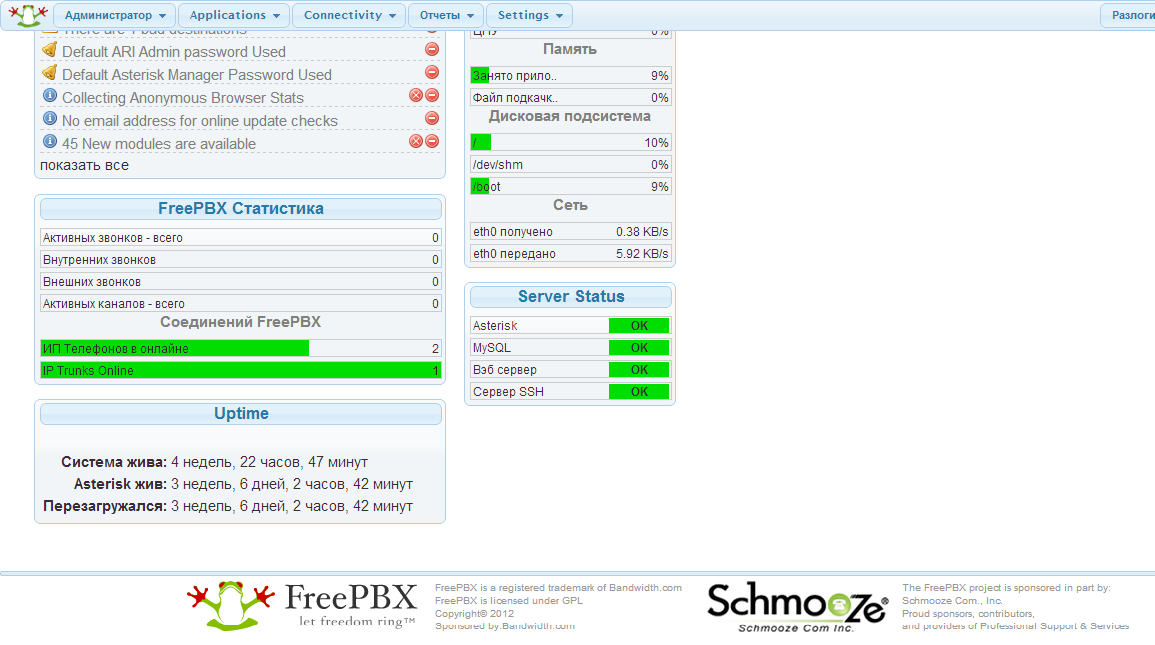

The system has three SIP accounts - 100, 101, 107 .
Next, you need to make sure that the sip.conf file , in the [general] section , contains options for supporting video transmission:
- videosupport = yes
- allow = h264
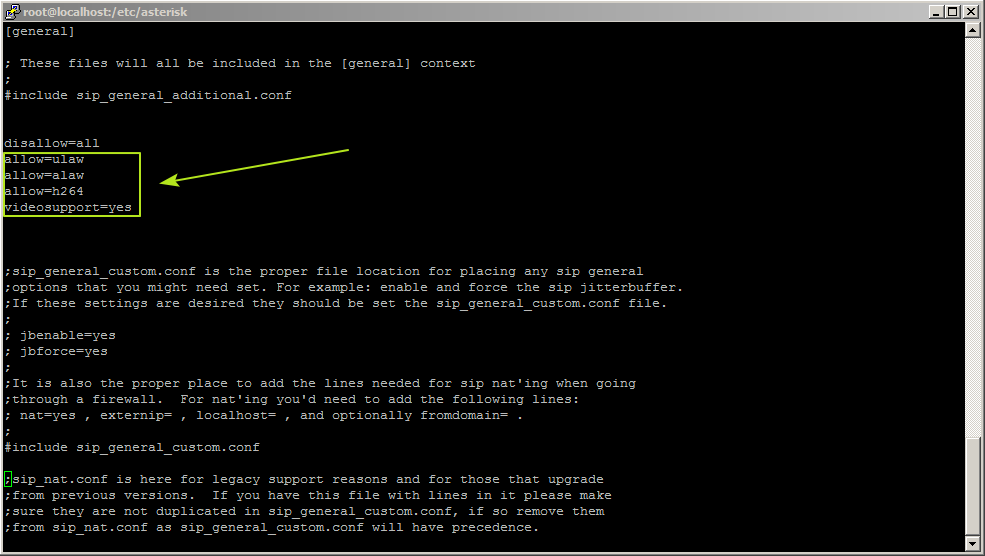
Now you can reboot the Blustar 8000i video terminal and register it on our IP-PBX.
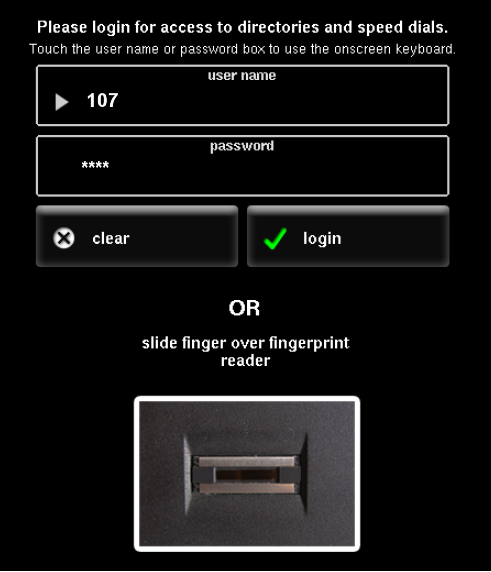
Thus, by registering three sip-users on our PBX, we can organize three-way video conferencing. In addition, the devices work like regular SIP phones with all the available features.
PS
The ability to transfer video between Aastra 8000i terminals, when switching through Asterisk, was achieved only on the latest versions of FreePBX that support the H.264 video codec.
