MikroTik - quick access point setup
Very often, the current "System Administrators" have a problem with configuring 802.11 equipment, I will try to explain it at an intelligible level.

In this post I’ll try to tell you how to configure a regular access point on MikroTIk equipment 751,951,2011 etc 802.11 b / g / n
I will give an example of a ready-made setup and tell only about the basic settings, since within the framework of one article it is difficult to describe the whole principle of operation and configuration of 802.11 .
Please do not consider this post as a dogma.
And so before setting up MikroTik, I recommend resetting the WLAN settings.
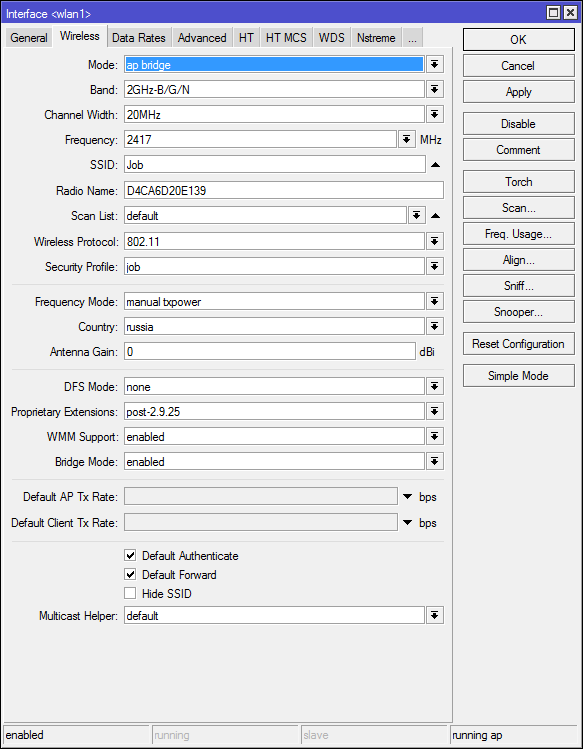
Mode : - the mode of operation of our card, select the "ap bridge"
Band : - What standards will be supported by our access point, select the "2ghz-b / g / n"
SSID : - It's simple, the name of our network is
Wireless Protocol : which protocols to work our point will be used, here it is worth specifying only 802.11, since we will not make the “New Year tree from our access point”, but simply an ordinary access point.
Country : Choose our country. Surely the question arises, why? Answer: Legislation of different countries, different frequencies are allowed, so that we do not get apleukha from ROSKOMNADZOR, MikroTik will not allow us to work with other frequencies.
Antenna gain: If you have an external antenna, be sure to indicate its gain, with a calculation of -0.5, on the connection node. And also if you use a cable, look at the marking on the cable, attenuation per unit of measure (meter, 10 meters etc) of the cable and enter the value taking into account the attenuation of the cable.
WMM Support : If you will use Multicast, then set this option to Enabled, this will give great guarantees for the delivery of this package. If you are setting up MikroTik at home, then enable this option, if it is a restaurant or a conference room, then one client can gobble up the entire channel.
Here everything is just

Rate Selection : we select Legaсy extended support (for old devices), without this option the old barcoder didn’t like to get along with Mikrotik

Distance : A very interesting parameter, if clients are in the same room and approximately the same distance, well, let's say everything is within a radius of 20 meters from the access point, then indicate indoors, if you have an open area field or conference room, and clients are at different distances more than 0 -20 meters then specify the value of dynamic. Well, and third, if customers are at the same distance, say 1km, then indicate so. This option allows Mikrotik to calculate whether the packet has been delivered to the desired destination using the wired algorithm.
Periodic Calibration : The fact is that the WiFi chip heats up during its operation, and because of this, the frequency may move out a little, respectively, enable this option. Leave the following field equal to one minute. A frequency calibration will occur every minute.
I did not want to write about this item.
Hw. Protection Mode : This item can help solve the hidden node problem by specifying “rts cts”.
Quite briefly: 802.11 (aka wifi) is a single data transmission medium (Remember the HUB device), and the 802.11 standard states that clients themselves determine who will record when and when, BUT there is one caveat this condition will work, only if customers see each other directly. If two clients start writing at the same time, then we get a conflict.
As an example, imagine a certain field (the one on the Windows XP desktop).
On it is an access point in the figure a red dot, and its radius is pale red.
And also
Shraybikus (A), Vasya (B), Kolya (C)

Shraibikus and Vasya can be normal participants and work on the network without failures, but, but because of Kolyan everyone can have problems, the fact is that Shraibikus and Vasya can communicate directly and determine which one will broadcast in this period time. But Kolya does not see more than one of the participants in our network, and can safely broadcast at any moment, even when Vasya or Shraibikus will also broadcast, because of this, collisions appear.
Let's go back to setting MikroTik to rts cts, if just that, “The access point itself will control who will broadcast at the moment,” which will solve the problem of the hidden node. This option will slightly reduce bandwidth, and increase the load on the access point. (Required)
Adaptive Noise Immunity: This parameter allows the 802.11 chip to filter out noise, well, as an example, the reflected signal of the access point itself from a neighboring building. Set the value to “ap and client mode”
Here, put only two daws
HT Tx Chains - Set daws in chain0 and chain1
HT Rx Chains - Set daws in chain0 and chain1
SOHO MikroTik usually has two built-in antennas, respectively, this parameter tells which antennas to receive and transmit.

Most MIkroTik use 1W transmitters, but according to our law, it is allowed to use access points without registration no more than 0.1W.
In short, a gain of 17 dBm — Approximately a 0.1W increase of three points, doubles the transmitter power.
And that:
18 dBm ~ 0.12W
21 dBm ~ 0.25W
24 dBm ~ 0.5W
27 dBm ~ 1W (must be removed by default) - Microwave)))) I
strongly recommend that you set the value to 15 and if you don’t miss, then do not raise whiter 17-19.
Actually, we are almost done. Now we need to select the channel (frequency) and channel width.
It is at this stage that I most often make mistakes, so I left it at the end.
And so let’s immediately throw back the channel of 5 and 10 MHz, since half of the home equipment at this width will not work. In the following posts I will tell you where you can use this width.
The following range is available to us: 2412-2472, we learned by cunning mathematical analysis that a width of 60 MHz is available to us.
Let's see the spectral analysis of the entire range.

We see that the optimal option for us is the frequencies 2425-2445 (2437).
We see that everything seems to be fine, and now look at who and what is on the air.
In this conclusion, I was confused by one comrade who is highlighted, the name looks like a TV, if you watch videos on TV, rather than teletext, then on this channel we can say goodbye to the normal WIFI operation, since multicast and streaming video will occupy the entire free channel. (wait and see)
In our case, the optimal channel is 2437. we will divide the channel between 2427-2447.
The channel width is selected simply if we have only a couple of points in the entire range, and they are all without any jambs, something like a multicast, etc.
Channels 2412-2457 can be used as Above
Channels 2432-2472 can be used as Below
But use this width only when your frequency is really clean.
It is also worth recalling once again that WIFI is a single data transmission medium. If suddenly at the same frequencies (2452-2472) a client appears with 802.11 g, then all participants in this frequency will work at a speed like our client with an old card.
That's all.

In this post I’ll try to tell you how to configure a regular access point on MikroTIk equipment 751,951,2011 etc 802.11 b / g / n
I will give an example of a ready-made setup and tell only about the basic settings, since within the framework of one article it is difficult to describe the whole principle of operation and configuration of 802.11 .
Please do not consider this post as a dogma.
And so before setting up MikroTik, I recommend resetting the WLAN settings.
Tab (Wireless)
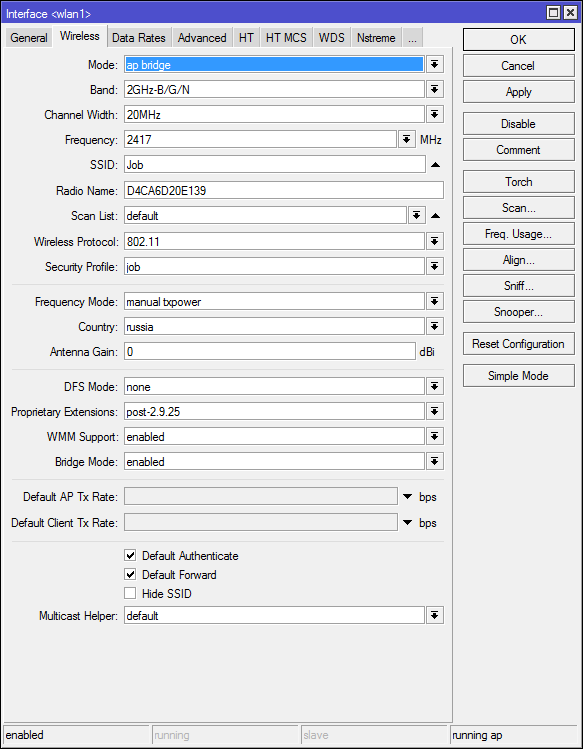
Mode : - the mode of operation of our card, select the "ap bridge"
Band : - What standards will be supported by our access point, select the "2ghz-b / g / n"
SSID : - It's simple, the name of our network is
Wireless Protocol : which protocols to work our point will be used, here it is worth specifying only 802.11, since we will not make the “New Year tree from our access point”, but simply an ordinary access point.
Country : Choose our country. Surely the question arises, why? Answer: Legislation of different countries, different frequencies are allowed, so that we do not get apleukha from ROSKOMNADZOR, MikroTik will not allow us to work with other frequencies.
Antenna gain: If you have an external antenna, be sure to indicate its gain, with a calculation of -0.5, on the connection node. And also if you use a cable, look at the marking on the cable, attenuation per unit of measure (meter, 10 meters etc) of the cable and enter the value taking into account the attenuation of the cable.
WMM Support : If you will use Multicast, then set this option to Enabled, this will give great guarantees for the delivery of this package. If you are setting up MikroTik at home, then enable this option, if it is a restaurant or a conference room, then one client can gobble up the entire channel.
Tab (Data Rates)
Here everything is just

Rate Selection : we select Legaсy extended support (for old devices), without this option the old barcoder didn’t like to get along with Mikrotik
Tab. (Advanced)

Distance : A very interesting parameter, if clients are in the same room and approximately the same distance, well, let's say everything is within a radius of 20 meters from the access point, then indicate indoors, if you have an open area field or conference room, and clients are at different distances more than 0 -20 meters then specify the value of dynamic. Well, and third, if customers are at the same distance, say 1km, then indicate so. This option allows Mikrotik to calculate whether the packet has been delivered to the desired destination using the wired algorithm.
Periodic Calibration : The fact is that the WiFi chip heats up during its operation, and because of this, the frequency may move out a little, respectively, enable this option. Leave the following field equal to one minute. A frequency calibration will occur every minute.
I did not want to write about this item.
Hw. Protection Mode : This item can help solve the hidden node problem by specifying “rts cts”.
Quite briefly: 802.11 (aka wifi) is a single data transmission medium (Remember the HUB device), and the 802.11 standard states that clients themselves determine who will record when and when, BUT there is one caveat this condition will work, only if customers see each other directly. If two clients start writing at the same time, then we get a conflict.
As an example, imagine a certain field (the one on the Windows XP desktop).
On it is an access point in the figure a red dot, and its radius is pale red.
And also
Shraybikus (A), Vasya (B), Kolya (C)

Shraibikus and Vasya can be normal participants and work on the network without failures, but, but because of Kolyan everyone can have problems, the fact is that Shraibikus and Vasya can communicate directly and determine which one will broadcast in this period time. But Kolya does not see more than one of the participants in our network, and can safely broadcast at any moment, even when Vasya or Shraibikus will also broadcast, because of this, collisions appear.
Let's go back to setting MikroTik to rts cts, if just that, “The access point itself will control who will broadcast at the moment,” which will solve the problem of the hidden node. This option will slightly reduce bandwidth, and increase the load on the access point. (Required)
Adaptive Noise Immunity: This parameter allows the 802.11 chip to filter out noise, well, as an example, the reflected signal of the access point itself from a neighboring building. Set the value to “ap and client mode”
Tab (HT)
Here, put only two daws
HT Tx Chains - Set daws in chain0 and chain1
HT Rx Chains - Set daws in chain0 and chain1
SOHO MikroTik usually has two built-in antennas, respectively, this parameter tells which antennas to receive and transmit.
Tab (TX Power)

Most MIkroTik use 1W transmitters, but according to our law, it is allowed to use access points without registration no more than 0.1W.
In short, a gain of 17 dBm — Approximately a 0.1W increase of three points, doubles the transmitter power.
And that:
18 dBm ~ 0.12W
21 dBm ~ 0.25W
24 dBm ~ 0.5W
27 dBm ~ 1W (must be removed by default) - Microwave)))) I
strongly recommend that you set the value to 15 and if you don’t miss, then do not raise whiter 17-19.
Actually, we are almost done. Now we need to select the channel (frequency) and channel width.
It is at this stage that I most often make mistakes, so I left it at the end.
And so let’s immediately throw back the channel of 5 and 10 MHz, since half of the home equipment at this width will not work. In the following posts I will tell you where you can use this width.
The following range is available to us: 2412-2472, we learned by cunning mathematical analysis that a width of 60 MHz is available to us.
Let's see the spectral analysis of the entire range.
[admin@test] /interface wireless> spectral-history wlan1 range=2412-2472
We see that the optimal option for us is the frequencies 2425-2445 (2437).
We see that everything seems to be fine, and now look at who and what is on the air.
[admin@test] /interface wireless> scan wlan1| ADDRESS | SSID | Band | CHANNEL-WIDTH | Freq | Sig | Nf | SNR | |
| AP | AC: F1: DF: 26: 29: 60 | sunchess | 2ghz -n | 20mhz | 2412 | -88 | -115 | 27 |
| AP | 1C: AF: F7: 28: 55: 32 | Irisha | 2ghz -n | 20mhz | 2412 | -45 | -115 | 70 |
| AP | 54: E6: FC: CD: 4D: 70 | PAL | 2ghz -n | 20mhz | 2417 | -87 | -116 | 29th |
| AP | 26: FF: 3F: 46: 1B: 74 | InterZet-107 | 2ghz -n | 20mhz | 2417 | -82 | -116 | 34 |
| AP | A0: 21: B7: BC: 91: 1A | 2ghz -n | 20mhz | 2422 | -82 | -117 | 35 | |
| AP | 90: F6: 52: 99: AB: F4 | Igor | 2ghz -n | 20mhz | 2432 | -62 | -118 | 56 |
| AP | 90: F6: 52: C8: F2: 30 | TP-LINK_C8F230 | 2ghz -n | 20mhz | 2437 | -78 | -118 | 40 |
| P | 00: 21: 27: E9: C5: C4 | Seragege net | 2ghz -n | 20mhz | 2437 | -89 | -118 | 29th |
| AP | DE: 71: 44: 4F: 44: 73 | DIRECT-hB [TV] UE32ES6307 | 2ghz -n | 20mhz | 2437 | -79 | -118 | 39 |
| AP | 00: 14: D1: 3B: 5C: B3 | Trendnet | 2ghz -n | 20mhz | 2437 | -76 | -118 | 42 |
| P | A0: F3: C1: 84: C2: CA | Nos_FamilyNet | 2ghz -n | 20mhz | 2442 | -90 | -117 | 27 |
| AP | F8: D1: 11: 43: 94: 00 | iz-gw-48312-160 | 2ghz -n | 20mhz | 2452 | -74 | -116 | 42 |
| AP | B8: A3: 86: 1F: C3: AE | nasha | 2ghz -n | 20mhz | 2457 | -54 | -116 | 62 |
| AP | 90: A4: DE: 5C: 1D: 95 | Connectify-me | 2ghz -n | 20mhz | 2462 | -72 | -117 | 45 |
| AP | 54: 04: A6: C6: AC: 94 | Asus | 2ghz -n | 20mhz | 2462 | -58 | -117 | 59 |
| 00: 00: 00: 00: 64: 00 | \ AC \ 02 \ 02 \ 00 \ 00 \ 0F \ AC \ 04 \ ... | 2ghz -n | 20mhz | 2472 | -89 | -117 | 28 | |
| P | BC: F6: 85: 3F: 2A: 9A | Dimitrakis | 2ghz -n | 20mhz | 2437 | -91 | -118 | 27 |
| AP | E0: 91: F5: E7: D8: 72 | bui_family | 2ghz -n | 20mhz | 2437 | -90 | -118 | 28 |
In this conclusion, I was confused by one comrade who is highlighted, the name looks like a TV, if you watch videos on TV, rather than teletext, then on this channel we can say goodbye to the normal WIFI operation, since multicast and streaming video will occupy the entire free channel. (wait and see)
In our case, the optimal channel is 2437. we will divide the channel between 2427-2447.
The channel width is selected simply if we have only a couple of points in the entire range, and they are all without any jambs, something like a multicast, etc.
Channels 2412-2457 can be used as Above
Channels 2432-2472 can be used as Below
But use this width only when your frequency is really clean.
It is also worth recalling once again that WIFI is a single data transmission medium. If suddenly at the same frequencies (2452-2472) a client appears with 802.11 g, then all participants in this frequency will work at a speed like our client with an old card.
That's all.
