What if memory fails
Hi GT! RAM is like money. Or as free time. Well, in a sense, it diverges on everything and always lacks it. In general, the same rule applies: the more - the better. And even if your PC is rather mediocre in TTX, with a RAM, for example, 8 GB, the transition to 12 GB of the same mediocre memory will brighten your life quite noticeably. In general, in terms of memory, there are two basic ways to make computer use bring maximum joy:

But first things first.
It can be very likely to assume that one of the most common scenarios for using a PC is web surfing. Whatever a person does, he probably always has a background with a browser with several tabs open. Mail, social networks, several thematic resources, a couple of sites from a set of self-respecting procrastinator - and, please, about a gigabyte of RAM was successfully spent only on the browser. Of course, with a larger number of tabs, the memory consumption increases.
The problem is also connected with the user's desire to keep open even those tabs that have not been used for months (the author of the article personally knows people who instead of using bookmarks in the browser just pin them to the panel so as not to lose, and this is not about one or two tabs, myself).
In addition, there is a perception that the developers of web services frankly relaxed in terms of optimization. If you expect in advance that your website or web application will be used on a machine that has 8 gigabytes of memory out of the box, then you will not waste a lot of your time to somehow optimize the code and save the user a couple of tens of megabytes of RAM.

Whether it is worth saving these megabytes of time spent on optimization is probably a debatable question. But the fact remains that some browsers frankly devour memory, one has only to distract. Moreover, sometimes it happens in the background - unless the user disables this feature with handles.
Add to this streaming services (yes, it's easier for someone to watch movies and TV shows online rather than download them on a PC), and you can begin to suspect that site developers believe that a user buys a PC only to work with a browser.
And here it also turns out that the OS itself for its work requires a rather small amount of memory. And the good old "640K ought to be enough for anybody" causes only a mean male tear.
And there is a specific software, media players, development environments, graphical editors, and most importantly, games that have resource requirements grow faster than the greedy owner of mines or mines.
The most trivial advice here is to monitor what is right now turned on and close / disconnect what is not used. But it is too simple, therefore, in practice, it is rarely anyone who does
Another tip is to put some kind of “Mega Boost Windows Optimizator 3000” cleaner on your computer. It will not bring special benefit, but with a high degree of probability it will carry something important in the registry or system folders, after which the user will have to rearrange the axis again. And we know that rearranged from scratch Windows still works noticeably more cheerful.
But leave the lyrics. We live in 2018, and most fans of the Redmond axis are now on PCs with either Windows 10 or Windows 7. They themselves are not as faithful to RAM as their predecessors, but the system always has something to help.
A handy thing that allows you to actually give part of the onboard memory of the device under the operational one. Considering the specifics of the RAM as a whole, it is much more useful to use the paging file if you have an SSD installed on your PC or ultrabook.
How to find:
Control Panel - System and Security - System - Advanced System Settings - Optional (yes yes) - Settings (in the Speed section) - Optional (again yes) - Virtual Memory - Change.
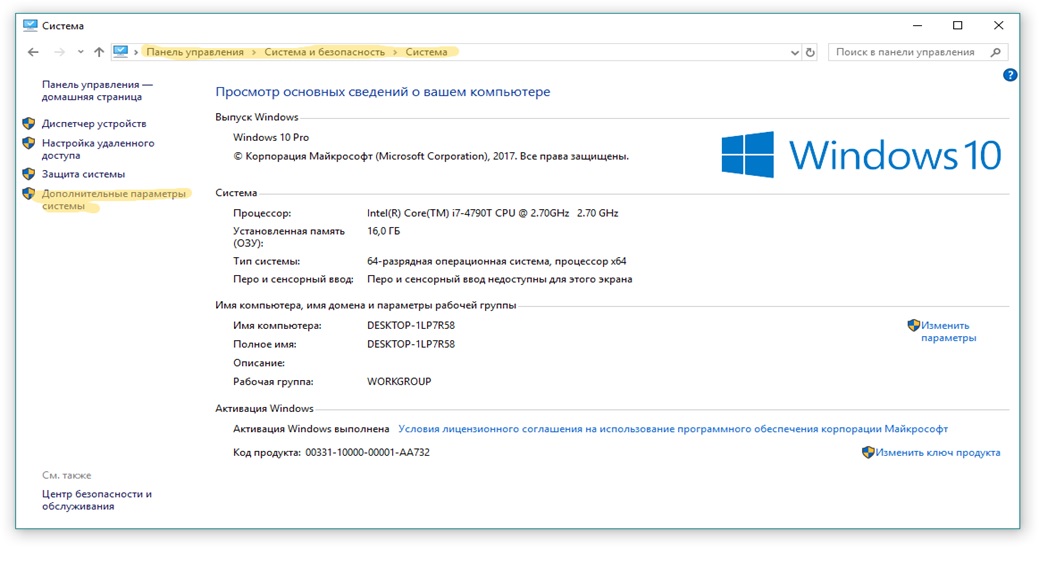
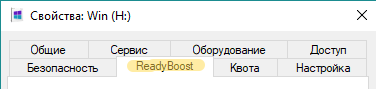
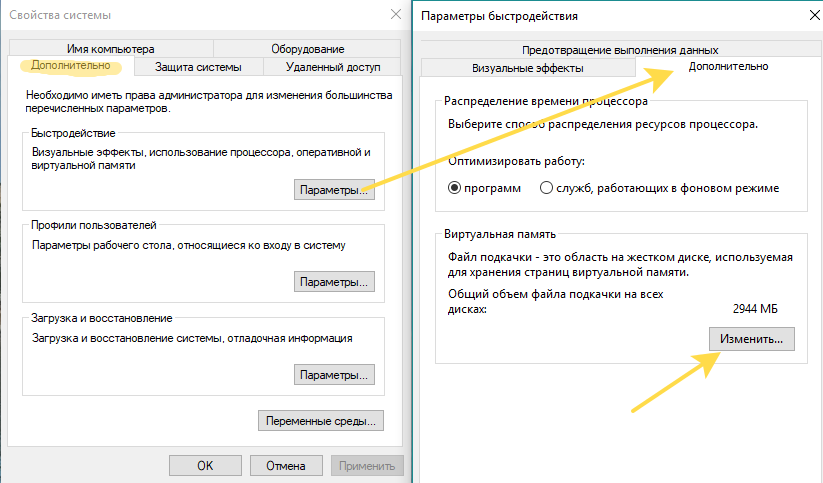
Most likely, you will see that you have a tick on "Automatically select the size of the paging file." Remove it and put "Specify Size" instead.
Here will help the line "Recommended", which you will see on the settings screen.
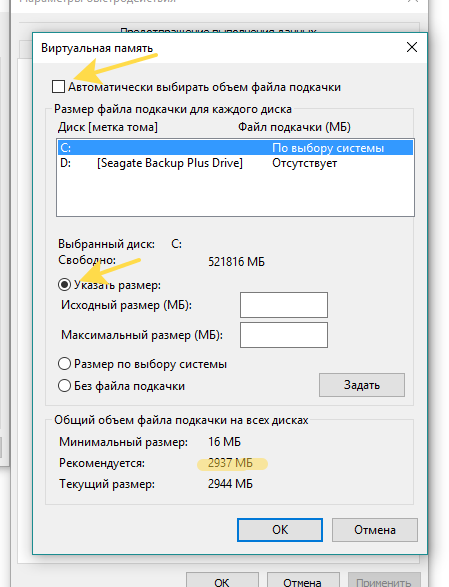
When specifying the size in the “Current” field, it makes sense to put 1.5–2 sizes from the system recommended to you, and in “Maximum” it is 3 times the recommended one.
Remember to apply all changes and reboot.
If you do not have an SSD or it does not have space for a paging file, then it makes sense to use ReadyBoost, a special utility developed by the guys from Microsoft, which will place the paging file on a USB flash drive. This is almost the same paging file as in the case above, but it will not be hidden or system. Of course, the capabilities of this flash drive for reading / writing should be more serious than your HDD at the moment. If there is an SSD in the system, you can safely flip through this method.
The disadvantage of this approach is that the flash drive must always be in the device. If in the case of a PC it is more or less tolerable, then when used in an ultrabook it not only occupies one of the few ports, but also threatens to wrest or damage the USB flash drive if it is somehow hard to touch. Therefore, for ultrabooks it is better to take flash drives-stubs.
Plus the solution is that it actually works, and it provides tangible benefits. Well, it is more budgetary than moving to SSD.
How to find:
Insert the desired flash drive into the device - right-click on it in Explorer - call Properties - ReadyBoost tab - checkbox “Use this device” - put a number that is slightly larger than the current RAM value, if the size of the USB flash drive allows.
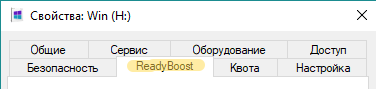
The cooler this swap file is:
Minuses:
How to choose a flash drive:
ReadyBost and the paging file may seem something too simple - but what’s there, insert the USB flash drive and solve the problem with the RAM, or set up the paging file in a couple of clicks - and nothing else to do.
For such cases, there is always the most correct option - editing the registry.
The first rule for editing the registry is to backup the current registry (the state in which everything just works). This will help to avoid paralysis of your system, which will begin to refuse to turn on or will slow down at 8 gigs of RAM, as if it suddenly became 2.
In order for experiments with Windows not to turn into a non-working system, it is worthwhile to foresee the escape route. This may be the creation of a recovery point, a backup of the registry or a full backup of the system partition.
To do this, call the console. Press the Win system button on the keyboard + R button. A command prompt appears, where we enter CMD. Then in the black console window that appears, select
REG EXPORT.
This command allows you to create a file hklm_backup.reg with all the information from the HKEY_LOCAL_MACHINE branch. The same must be done for other registry branches.
If suddenly in the future it will be necessary to work with individual registry keys, then they can also be backed up. If you need to return everything as it was, just open the same hklm_backup.reg file or another one that corresponds to the desired registry branch.
You can access the registry in different ways. One of the most convenient is the system application regedit. You can call it in the same way as we called the command line. Press the Win system button on the keyboard + R button. A command prompt appears, where we enter regedit. Then we go to the context menu (right mouse button) and go to the "Permissions" parameter. Here, if necessary, you can change the owner and register any permissions that are required.
The second way to start working with the registry is the SubInACL application.from the Microsoft site. After downloading it, you need to copy SubInACL.exe to the Windows system directory (% Windir% \ System32 \). Then we call the application in the same way as Regedit. Only instead of the name of the previous application, enter SubInACL (you can write all the characters small or large). Next, select the name of the object being modified, its type and the desired action. An object can be one of the following types: file (file), directory (folder), a specific registry key (keyreg), or a registry entry with all child keys (subkeyreg).
To start working with an object you need to become its owner. In this case, two commands can be replaced by one and type the following:
Here, the Administrators group is assigned the owner of the AutoLogger key and gives administrators full access to it. Instead of Xtester, you can specify an account name.
Using objects like subkeyreg, you can unlock the registry. To do this, it is necessary to list the registry root branches according to the following pattern:
Repeat as many times as the branches need to unlock, not forgetting to specify the name of the desired branch.
If you need to take ownership of all the files and directories on the disk, run the following command:
Well, the third method of working with the registry is the SetACL utility. Everything that is said about SubInACL works in this case, there are almost no differences. Download software can be on this link .
To work we indicate the name of the object, its type and action - all the same as in the previous case. However, it is better to carry out these actions by separate teams, and not to unite. Example of installing the user Xtester by the owner of the autologger key:
And here we provide the account with full access to this registry key, which allows you to change it:
After access to edit the registry keys is obtained, proceed to the modification.
In order to disable Cortana (not everyone needs it), you need to "write out" it from all registry keys where there are references to it. And for this you can create a bat-file in which to register the following:
Then just run your file and enjoy the absence of Cortana.
Windows 10 transfers a large amount of data to Microsoft. Perhaps among them is confidential information. To get rid of this, you need to run the following command in the cmd console:
Then we stop the telemetry service:
And turn off the autostart service telemetry:
Similarly, we stop the following services, prohibiting their autostart:
First of all, disable:
DiagTrack (service for sending "diagnostic" data);
Diagnostics Hub Standard Collector (Microsoft Diagnostics Service Center Assembler);
dmwappushservice (WAP push message routing service).
Now we are editing the registry:
You can not enter all this manually, but simply create the .bat file again. To run all the above actions, simply run the file (you can call it as you like).
In Windows 10, there are several services that are vulnerable to hackers actions. You can disable them via net stop and sc config, as indicated above. Well, the services themselves have the following names:
RemoteRegistry;
TermService;
TrkWks;
DPS.
If the work is carried out in the Windows 10 environment on a PC, it is worthwhile to disable the collection of information from mobile device sensors, which is useless in this case:
SensorDataService;
SensorService;
SensrSvc.
If you do not have an Xbox, then you should disable the console-related services:
XblAuthManager;
XblGameSave;
XboxNetApiSvc.
Remote Assistance is another service that not everyone needs. You can disable it this way:
If necessary, disable administrative resources available from the network:
It is better to clear this file during reboot and shutdown so that attackers do not receive any data even if they manage to get the file itself.
These tasks consist of sections such as Client Experience, Cloud Experience, Application Statistics, File Statistics, Disk Diagnostics, Energy Efficiency Diagnostics, Family Safety Monitor, Network Information Collection and many others.
You can work with them with the help of the schtasks console command. We start it with the end key to stop the task, and then we run it again with the change key, indicating the corresponding name after tn (task name).
Example - command:
Finish the “Collecting file usage statistics” task and then another command will disable it:
Here are some other telemetry tasks that can be disabled:
The Windows Registry is a powerful tool that allows you to perform both explicit and implicit configuration of the operating system. You can do this without third-party programs on your own. Of course, in order to create your own scripts, you have to spend time, but only once.
There are a lot of advantages in this way of working, one of them - by changing something, we always (or almost always) know what we are changing. Why it helps the RAM: because, to put it simply, the fewer such unnecessary memory users who spend little by little, but there are still a lot of them, the more RAM you have left for the tasks you need.
Option for overclockers or for those who consider themselves an overclocker.
Here we must consider this. If you have not done this before and terms like “timing” and (suddenly) “stress” are not completely familiar to you, it’s better not to start doing it, because there is a chance not to speed up your PC, but to screw something up.
The main ways of overclocking the memory are either to increase the timings or to increase the voltage. You can do this either with the help of special software, or with the help of BIOS.
We will not give specific recommendations for overclocking, because for each case they are quite unique (the variables in the equation are the memory model, the processor model, the motherboard, etc.), so you better first find out what kind of hardware you have before you to undertake.
The general algorithm of action is as follows:
BIOS AWARE
Here it will be possible to increase both the memory clock frequency and the applied voltage. Once again we will make a reservation that it is worth doing this only if you have already done this. Otherwise, it may then come out that you will solve the problem with the braking computer by purchasing a new computer.
Timing change is possible from the Advanced UipI BIOS BIOS ChipsetFeatures menu.
In order for all these manipulations to benefit you, we recommend doing this:
As in the case with ReadyBoost, the option is not an absolute panacea, and it can come out that the performance gain will be rather weak - it all depends on what kind of hardware you use.
If you consider all the above options as half-measures that do not suit you, then you can simply take and buy new memory plates in addition to the existing ones, if there are still slots in the motherboard. Or to replace the old one, if the slots are occupied by something very old and not very fast.
We have solutions for both laptops ( HyperX Impact ) and desktops ( HyperX Fury DDR4 with automatic overclocking, high-speed HyperX Predator DDR4 with XMP profiles, capable of providing maximum performance).
In general, there would be a slot - and we will have a memory.
What are you doing to save memory on Windows?
And we remind you that for all fans of Kingston and HyperX products, a contest is being held on our blog. Details here .
Spring is an excellent reason to update not only the leaves on the trees, but also the system blocks under your desk. For this purpose, Kingston has promotions in partner stores. For example, in the DNS network until April 15, you can buy Kingston SO-DIMM RAM at a discount, for details, click here . Until July 18, a special offer is held in Yulmart and there are special prices for Kingston and HyperX memory modules for computers and laptops using the KINGMEM promo code . So it makes sense to hurry for a new memory and profitable upgrade.
Well, for all fans of HyperX devices we report that the mouseHyperX Pulsefire FPS is now cheaper. And this is not a discount: the recommended price is reduced forever, so take your time until you have disassembled!

For more information about Kingston and HyperX products, visit the company's official website .
- Optimize the OS itself so that the memory already available on board is spent optimally within the usual scenarios.
- Buy in the PC right dice, increasing memory to the desired amount.

But first things first.
Memory eaters
It can be very likely to assume that one of the most common scenarios for using a PC is web surfing. Whatever a person does, he probably always has a background with a browser with several tabs open. Mail, social networks, several thematic resources, a couple of sites from a set of self-respecting procrastinator - and, please, about a gigabyte of RAM was successfully spent only on the browser. Of course, with a larger number of tabs, the memory consumption increases.
The problem is also connected with the user's desire to keep open even those tabs that have not been used for months (the author of the article personally knows people who instead of using bookmarks in the browser just pin them to the panel so as not to lose, and this is not about one or two tabs, myself).
In addition, there is a perception that the developers of web services frankly relaxed in terms of optimization. If you expect in advance that your website or web application will be used on a machine that has 8 gigabytes of memory out of the box, then you will not waste a lot of your time to somehow optimize the code and save the user a couple of tens of megabytes of RAM.

Whether it is worth saving these megabytes of time spent on optimization is probably a debatable question. But the fact remains that some browsers frankly devour memory, one has only to distract. Moreover, sometimes it happens in the background - unless the user disables this feature with handles.
Add to this streaming services (yes, it's easier for someone to watch movies and TV shows online rather than download them on a PC), and you can begin to suspect that site developers believe that a user buys a PC only to work with a browser.
And here it also turns out that the OS itself for its work requires a rather small amount of memory. And the good old "640K ought to be enough for anybody" causes only a mean male tear.
And there is a specific software, media players, development environments, graphical editors, and most importantly, games that have resource requirements grow faster than the greedy owner of mines or mines.
What to do
The most trivial advice here is to monitor what is right now turned on and close / disconnect what is not used. But it is too simple, therefore, in practice, it is rarely anyone who does
Another tip is to put some kind of “Mega Boost Windows Optimizator 3000” cleaner on your computer. It will not bring special benefit, but with a high degree of probability it will carry something important in the registry or system folders, after which the user will have to rearrange the axis again. And we know that rearranged from scratch Windows still works noticeably more cheerful.
But leave the lyrics. We live in 2018, and most fans of the Redmond axis are now on PCs with either Windows 10 or Windows 7. They themselves are not as faithful to RAM as their predecessors, but the system always has something to help.
Page file
A handy thing that allows you to actually give part of the onboard memory of the device under the operational one. Considering the specifics of the RAM as a whole, it is much more useful to use the paging file if you have an SSD installed on your PC or ultrabook.
How to find:
Control Panel - System and Security - System - Advanced System Settings - Optional (yes yes) - Settings (in the Speed section) - Optional (again yes) - Virtual Memory - Change.
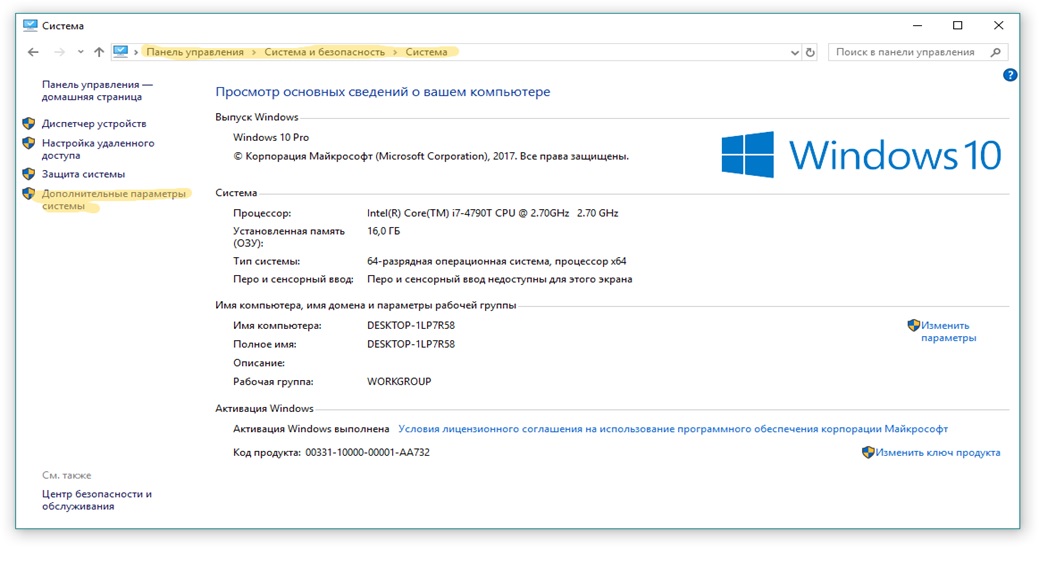
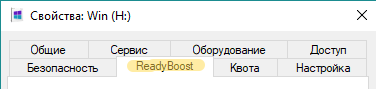
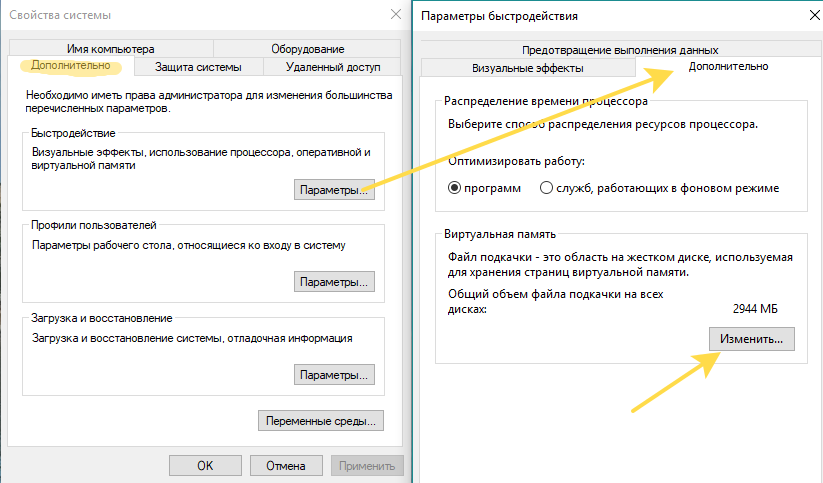
Most likely, you will see that you have a tick on "Automatically select the size of the paging file." Remove it and put "Specify Size" instead.
Here will help the line "Recommended", which you will see on the settings screen.
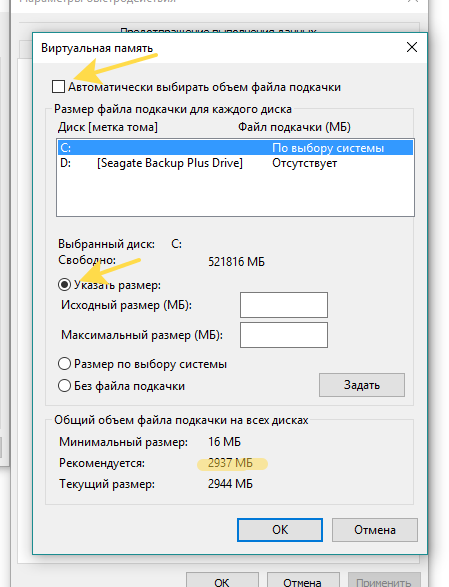
When specifying the size in the “Current” field, it makes sense to put 1.5–2 sizes from the system recommended to you, and in “Maximum” it is 3 times the recommended one.
Remember to apply all changes and reboot.
ReadyBoost
If you do not have an SSD or it does not have space for a paging file, then it makes sense to use ReadyBoost, a special utility developed by the guys from Microsoft, which will place the paging file on a USB flash drive. This is almost the same paging file as in the case above, but it will not be hidden or system. Of course, the capabilities of this flash drive for reading / writing should be more serious than your HDD at the moment. If there is an SSD in the system, you can safely flip through this method.
The disadvantage of this approach is that the flash drive must always be in the device. If in the case of a PC it is more or less tolerable, then when used in an ultrabook it not only occupies one of the few ports, but also threatens to wrest or damage the USB flash drive if it is somehow hard to touch. Therefore, for ultrabooks it is better to take flash drives-stubs.
Plus the solution is that it actually works, and it provides tangible benefits. Well, it is more budgetary than moving to SSD.
How to find:
Insert the desired flash drive into the device - right-click on it in Explorer - call Properties - ReadyBoost tab - checkbox “Use this device” - put a number that is slightly larger than the current RAM value, if the size of the USB flash drive allows.
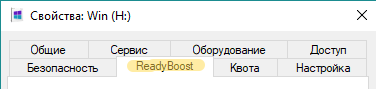
The cooler this swap file is:
- much smaller delays with random access to information;
- You can use flash drives up to 256 GB;
- The average increase in reading speed compared to HDD is almost 10 times when reading small blocks (4 KB).
Minuses:
- everything will depend heavily on the properties and quality of the flash drive itself. You may have two flash drives with the same amount of memory and approximately equal characteristics, but ReadyBoost on one of them will be more useful than the other;
- permanently busy device port;
- accelerated resource consumption flash drive.
How to choose a flash drive:
- up to a maximum of 32 GB;
- USB 2.0 and up;
- read speed of 2.5 MB / s;
- write speed from 1.75 MB / s;
- the guarantee that the flash drive will work in ReadyBoost will be the corresponding inscription on the package.
For those who like to dig under the hood
ReadyBost and the paging file may seem something too simple - but what’s there, insert the USB flash drive and solve the problem with the RAM, or set up the paging file in a couple of clicks - and nothing else to do.
For such cases, there is always the most correct option - editing the registry.
The first rule for editing the registry is to backup the current registry (the state in which everything just works). This will help to avoid paralysis of your system, which will begin to refuse to turn on or will slow down at 8 gigs of RAM, as if it suddenly became 2.
In order for experiments with Windows not to turn into a non-working system, it is worthwhile to foresee the escape route. This may be the creation of a recovery point, a backup of the registry or a full backup of the system partition.
How to make a copy of the registry
To do this, call the console. Press the Win system button on the keyboard + R button. A command prompt appears, where we enter CMD. Then in the black console window that appears, select
REG EXPORT.
reg export HKLM hklm_backup.regThis command allows you to create a file hklm_backup.reg with all the information from the HKEY_LOCAL_MACHINE branch. The same must be done for other registry branches.
If suddenly in the future it will be necessary to work with individual registry keys, then they can also be backed up. If you need to return everything as it was, just open the same hklm_backup.reg file or another one that corresponds to the desired registry branch.
How to edit the registry?
You can access the registry in different ways. One of the most convenient is the system application regedit. You can call it in the same way as we called the command line. Press the Win system button on the keyboard + R button. A command prompt appears, where we enter regedit. Then we go to the context menu (right mouse button) and go to the "Permissions" parameter. Here, if necessary, you can change the owner and register any permissions that are required.
The second way to start working with the registry is the SubInACL application.from the Microsoft site. After downloading it, you need to copy SubInACL.exe to the Windows system directory (% Windir% \ System32 \). Then we call the application in the same way as Regedit. Only instead of the name of the previous application, enter SubInACL (you can write all the characters small or large). Next, select the name of the object being modified, its type and the desired action. An object can be one of the following types: file (file), directory (folder), a specific registry key (keyreg), or a registry entry with all child keys (subkeyreg).
To start working with an object you need to become its owner. In this case, two commands can be replaced by one and type the following:
SUBINACL /keyreg "HKEY_LOCAL_MACHINE\SYSTEM\ControlSet001\Control\WMI\AutoLogger" /setowner=XTester /grant=XTester=fHere, the Administrators group is assigned the owner of the AutoLogger key and gives administrators full access to it. Instead of Xtester, you can specify an account name.
Using objects like subkeyreg, you can unlock the registry. To do this, it is necessary to list the registry root branches according to the following pattern:
subinacl /subkeyreg HKEY_LOCAL_MACHINE /grant=XTester=f subinacl /subkeyreg HKEY_CURRENT_USER /grant=XTester=fRepeat as many times as the branches need to unlock, not forgetting to specify the name of the desired branch.
If you need to take ownership of all the files and directories on the disk, run the following command:
subinacl /subdirectories %SystemDrive% /grant=XTester=fWell, the third method of working with the registry is the SetACL utility. Everything that is said about SubInACL works in this case, there are almost no differences. Download software can be on this link .
To work we indicate the name of the object, its type and action - all the same as in the previous case. However, it is better to carry out these actions by separate teams, and not to unite. Example of installing the user Xtester by the owner of the autologger key:
SetACL.exe -on "HKEY_LOCAL_MACHINE\SYSTEM\ControlSet001\Control\WMI\AutoLogger" -ot reg -actn setowner -ownr "n:XTester"And here we provide the account with full access to this registry key, which allows you to change it:
SetACL.exe -on "HKEY_LOCAL_MACHINE\SYSTEM\ControlSet001\Control\WMI\AutoLogger" -ot reg -actn ace -ace "n:XTester;p:full"After access to edit the registry keys is obtained, proceed to the modification.
Cortana trip
In order to disable Cortana (not everyone needs it), you need to "write out" it from all registry keys where there are references to it. And for this you can create a bat-file in which to register the following:
Expand
reg add "HKLM \ SOFTWARE \ Policies \ Microsoft \ Windows \ Windows Search" / v "AllowCortana" / t REG_DWORD / d 0 / f reg add "HKLM \ SOFTWARE \ Microsoft \ PolicyManager \ default \ Experience \ AllowCortana" / v "value »/ T REG_DWORD / d 0 / f reg add" HKLM \ SOFTWARE \ Microsoft \ Windows \ CurrentVersion \ Search "/ v" CortanaEnabled "/ t REG_DWORD / d 0 / f reg add" HKCU \ SOFTWARE \ Microsoft \ Windows \ CurrentVersion \ Search "/ v" CortanaEnabled "/ t REG_DWORD / d 0 / f reg add" HKCU \ SOFTWARE \ Microsoft \ Windows \ CurrentVersion \ Search "/ v" CanCortanaBeEnabled "/ t REG_DWORD / d 0 / f
Then just run your file and enjoy the absence of Cortana.
Disable data collection
Windows 10 transfers a large amount of data to Microsoft. Perhaps among them is confidential information. To get rid of this, you need to run the following command in the cmd console:
net stop DiagTrackThen we stop the telemetry service:
sc config DiagTrack start=disabledAnd turn off the autostart service telemetry:
net stop dmwappushservice sc config dmwappushservice start=disabledSimilarly, we stop the following services, prohibiting their autostart:
diagnosticshub.standardcollector.service;
DcpSvc;
WerSvc;
PcaSvc;
DoSvc;
WMPNetworkSvc.First of all, disable:
DiagTrack (service for sending "diagnostic" data);
Diagnostics Hub Standard Collector (Microsoft Diagnostics Service Center Assembler);
dmwappushservice (WAP push message routing service).
Now we are editing the registry:
Expand
reg add «HKLM\SOFTWARE\Policies\Microsoft\Windows\DataCollection» /v AllowTelemetry /t REG_DWORD /d 0 /f reg add «HKLM\SYSTEM\CurrentControlSet\Services\diagnosticshub.standardcollector.service» /v «Start» /t REG_DWORD /d 4 /f reg add «HKCU\SOFTWARE\Microsoft\Personalization\Settings» /v «AcceptedPrivacyPolicy» /t REG_DWORD /d 0 /f reg add «HKLM\SYSTEM\ControlSet001\Control\WMI\AutoLogger\AutoLogger-Diagtrack-Listener» /v «Start» /t REG_DWORD /d 0 /f reg add «HKLM\SYSTEM\CurrentControlSet\Control\WMI\AutoLogger\AutoLogger-Diagtrack-Listener» /v «Start» /t REG_DWORD /d 0 /f reg add «HKLM\SYSTEM\CurrentControlSet\Control\WMI\AutoLogger\SQMLogger» /v «Start» /t REG_DWORD /d 0 /f reg add «HKLM\SOFTWARE\Policies\Microsoft\Windows\AppCompat» /v «AITEnable» /t REG_DWORD /d 0 /f reg add «HKLM\SOFTWARE\Policies\Microsoft\Windows\AppCompat» /v «DisableUAR» /t REG_DWORD /d 1 /f reg add «HKCU\SOFTWARE\Microsoft\InputPersonalization» /v «RestrictImplicitInkCollection» /t REG_DWORD /d 1 /f reg add «HKCU\SOFTWARE\Microsoft\InputPersonalization» /v «RestrictImplicitTextCollection» /t REG_DWORD /d 1 /f reg add «HKCU\SOFTWARE\Microsoft\InputPersonalization\TrainedDataStore» /v «HarvestContacts» /t REG_DWORD /d 0 /f reg add «HKLM\SOFTWARE\Policies\Microsoft\Windows\TabletPC» /v «PreventHandwritingDataSharing» /t REG_DWORD /d 1 /f reg add «HKLM\SOFTWARE\Policies\Microsoft\Windows\HandwritingErrorReports» /v «PreventHandwritingErrorReports» /t REG_DWORD /d 1 reg add «HKLM\SOFTWARE\Policies\Microsoft\SQMClient\Windows» /v «CEIPEnable» /t REG_DWORD /d 0 /f reg add «HKLM\SOFTWARE\Policies\Microsoft\SQMClient» /v «CorporateSQMURL» /t REG_SZ /d «0.0.0.0» /f reg add «HKCU\SOFTWARE\Policies\Microsoft\Office\16.0\osm» /v «Enablelogging» /t REG_DWORD /d 0 /f reg add «HKCU\SOFTWARE\Policies\Microsoft\Office\16.0\osm» /v «EnableUpload» /t REG_DWORD /d 0 /f reg add «HKCU\SOFTWARE\Microsoft\MediaPlayer\Preferences» /v «UsageTracking» /t REG_DWORD /d 0 /f reg add «HKCU\SOFTWARE\Microsoft\Siuf\Rules» /v «NumberOfSIUFInPeriod» /t REG_DWORD /d 0 /f reg add «HKCU\SOFTWARE\Microsoft\Siuf\Rules» /v «PeriodInNanoSeconds» /t REG_DWORD /d 0 /f reg add «HKLM\SOFTWARE\Policies\Microsoft\Windows\DataCollection» /v «DoNotShowFeedbackNotifications» /t REG_DWORD /d 1 /f reg add «HKCU\SOFTWARE\Policies\Microsoft\Assistance\Client\1.0» /v «NoExplicitFeedback» /t REG_DWORD /d 1 /f reg add «HKLM\SOFTWARE\Microsoft\Input\TIPC» /v «Enabled» /t REG_DWORD /d 0 /f reg add «HKCU\SOFTWARE\Microsoft\Input\TIPC» /v «Enabled» /t REG_DWORD /d 0 /f
You can not enter all this manually, but simply create the .bat file again. To run all the above actions, simply run the file (you can call it as you like).
Turning off the excess
In Windows 10, there are several services that are vulnerable to hackers actions. You can disable them via net stop and sc config, as indicated above. Well, the services themselves have the following names:
RemoteRegistry;
TermService;
TrkWks;
DPS.
If the work is carried out in the Windows 10 environment on a PC, it is worthwhile to disable the collection of information from mobile device sensors, which is useless in this case:
SensorDataService;
SensorService;
SensrSvc.
If you do not have an Xbox, then you should disable the console-related services:
XblAuthManager;
XblGameSave;
XboxNetApiSvc.
Remote Assistance is another service that not everyone needs. You can disable it this way:
reg add "HKLM\SYSTEM\CurrentControlSet\Control\Remote Assistance" /v "fAllowToGetHelp" /t REG_DWORD /d 0 /f reg add "HKLM\SYSTEM\CurrentControlSet\Control\Remote Assistance" /v "fAllowFullControl" /t REG_DWORD /d 0 /fIf necessary, disable administrative resources available from the network:
reg add "HKLM\SYSTEM\CurrentControlSet\Services\LanmanServer\Parameters" /v "AutoShareWks" /t REG_DWORD /d 0 /fClearing the paging file
It is better to clear this file during reboot and shutdown so that attackers do not receive any data even if they manage to get the file itself.
reg add "HKLM\SYSTEM\CurrentControlSet\Control\Session Manager\Memory Management" /v " ClearPageFileAtShutdown " /t REG_DWORD /d 1 /fRemove scheduled telemetry tasks
These tasks consist of sections such as Client Experience, Cloud Experience, Application Statistics, File Statistics, Disk Diagnostics, Energy Efficiency Diagnostics, Family Safety Monitor, Network Information Collection and many others.
You can work with them with the help of the schtasks console command. We start it with the end key to stop the task, and then we run it again with the change key, indicating the corresponding name after tn (task name).
Example - command:
schtasks /end /tn "\Microsoft\Windows\FileHistory\File History (maintenance mode)"Finish the “Collecting file usage statistics” task and then another command will disable it:
schtasks /change /tn "\Microsoft\Windows\FileHistory\File History (maintenance mode)" /disableHere are some other telemetry tasks that can be disabled:
Expand
Microsoft\Windows\AppID\SmartScreenSpecific
Microsoft\Windows\Application Experience\AitAgent
Microsoft\Windows\Application Experience\Microsoft Compatibility Appraiser
Microsoft\Windows\Application Experience\ProgramDataUpdater
Microsoft\Windows\Application Experience\StartupAppTask
Microsoft\Windows\Autochk\Proxy
Microsoft\Windows\CloudExperienceHost\CreateObjectTask
Microsoft\Windows\Customer Experience Improvement Program\Consolidator
Microsoft\Windows\Customer Experience Improvement Program\BthSQM
Microsoft\Windows\Customer Experience Improvement Program\KernelCeipTask
Microsoft\Windows\Customer Experience Improvement Program\UsbCeip
Microsoft\Windows\Customer Experience Improvement Program\Uploader
Microsoft\Windows\DiskDiagnostic\Microsoft-Windows-DiskDiagnosticDataCollector
Microsoft\Windows\DiskDiagnostic\Microsoft-Windows-DiskDiagnosticResolver
Microsoft\Windows\DiskFootprint\Diagnostics
Microsoft\Windows\FileHistory\File History (maintenance mode)
Microsoft\Windows\Maintenance\WinSAT
Microsoft\Windows\NetTrace\GatherNetworkInfo
Microsoft\Windows\PI\Sqm-Tasks
Microsoft\Windows\Power Efficiency Diagnostics\AnalyzeSystem
Microsoft\Windows\Shell\FamilySafetyMonitor
Microsoft\Windows\Shell\FamilySafetyRefresh
Microsoft\Windows\Shell\FamilySafetyUpload
Microsoft\Windows\Windows Error Reporting\QueueReporting
Microsoft\Windows\Application Experience\AitAgent
Microsoft\Windows\Application Experience\Microsoft Compatibility Appraiser
Microsoft\Windows\Application Experience\ProgramDataUpdater
Microsoft\Windows\Application Experience\StartupAppTask
Microsoft\Windows\Autochk\Proxy
Microsoft\Windows\CloudExperienceHost\CreateObjectTask
Microsoft\Windows\Customer Experience Improvement Program\Consolidator
Microsoft\Windows\Customer Experience Improvement Program\BthSQM
Microsoft\Windows\Customer Experience Improvement Program\KernelCeipTask
Microsoft\Windows\Customer Experience Improvement Program\UsbCeip
Microsoft\Windows\Customer Experience Improvement Program\Uploader
Microsoft\Windows\DiskDiagnostic\Microsoft-Windows-DiskDiagnosticDataCollector
Microsoft\Windows\DiskDiagnostic\Microsoft-Windows-DiskDiagnosticResolver
Microsoft\Windows\DiskFootprint\Diagnostics
Microsoft\Windows\FileHistory\File History (maintenance mode)
Microsoft\Windows\Maintenance\WinSAT
Microsoft\Windows\NetTrace\GatherNetworkInfo
Microsoft\Windows\PI\Sqm-Tasks
Microsoft\Windows\Power Efficiency Diagnostics\AnalyzeSystem
Microsoft\Windows\Shell\FamilySafetyMonitor
Microsoft\Windows\Shell\FamilySafetyRefresh
Microsoft\Windows\Shell\FamilySafetyUpload
Microsoft\Windows\Windows Error Reporting\QueueReporting
findings
The Windows Registry is a powerful tool that allows you to perform both explicit and implicit configuration of the operating system. You can do this without third-party programs on your own. Of course, in order to create your own scripts, you have to spend time, but only once.
There are a lot of advantages in this way of working, one of them - by changing something, we always (or almost always) know what we are changing. Why it helps the RAM: because, to put it simply, the fewer such unnecessary memory users who spend little by little, but there are still a lot of them, the more RAM you have left for the tasks you need.
Memory overclocking
Option for overclockers or for those who consider themselves an overclocker.
Here we must consider this. If you have not done this before and terms like “timing” and (suddenly) “stress” are not completely familiar to you, it’s better not to start doing it, because there is a chance not to speed up your PC, but to screw something up.
The main ways of overclocking the memory are either to increase the timings or to increase the voltage. You can do this either with the help of special software, or with the help of BIOS.
We will not give specific recommendations for overclocking, because for each case they are quite unique (the variables in the equation are the memory model, the processor model, the motherboard, etc.), so you better first find out what kind of hardware you have before you to undertake.
The general algorithm of action is as follows:
BIOS AWARE
- in BIOS, press Ctrl + F1 to open the advanced memory settings menu;
- You need the MB Intelligent Tweaker menu bar and System Memory Multiplier settings.
Here it will be possible to increase both the memory clock frequency and the applied voltage. Once again we will make a reservation that it is worth doing this only if you have already done this. Otherwise, it may then come out that you will solve the problem with the braking computer by purchasing a new computer.
Timing change is possible from the Advanced UipI BIOS BIOS ChipsetFeatures menu.
- MIT -> Advanced frequency settings - Memory multipliers;
- MIT -> Advanced Memory Settings - Set Timings.
In order for all these manipulations to benefit you, we recommend doing this:
- make sure you have exactly what memory, processor and motherboard you have;
- find online instructions for these models.
As in the case with ReadyBoost, the option is not an absolute panacea, and it can come out that the performance gain will be rather weak - it all depends on what kind of hardware you use.
Memory boost
If you consider all the above options as half-measures that do not suit you, then you can simply take and buy new memory plates in addition to the existing ones, if there are still slots in the motherboard. Or to replace the old one, if the slots are occupied by something very old and not very fast.
We have solutions for both laptops ( HyperX Impact ) and desktops ( HyperX Fury DDR4 with automatic overclocking, high-speed HyperX Predator DDR4 with XMP profiles, capable of providing maximum performance).
In general, there would be a slot - and we will have a memory.
What are you doing to save memory on Windows?
And we remind you that for all fans of Kingston and HyperX products, a contest is being held on our blog. Details here .
Spring is an excellent reason to update not only the leaves on the trees, but also the system blocks under your desk. For this purpose, Kingston has promotions in partner stores. For example, in the DNS network until April 15, you can buy Kingston SO-DIMM RAM at a discount, for details, click here . Until July 18, a special offer is held in Yulmart and there are special prices for Kingston and HyperX memory modules for computers and laptops using the KINGMEM promo code . So it makes sense to hurry for a new memory and profitable upgrade.
Well, for all fans of HyperX devices we report that the mouseHyperX Pulsefire FPS is now cheaper. And this is not a discount: the recommended price is reduced forever, so take your time until you have disassembled!

For more information about Kingston and HyperX products, visit the company's official website .
