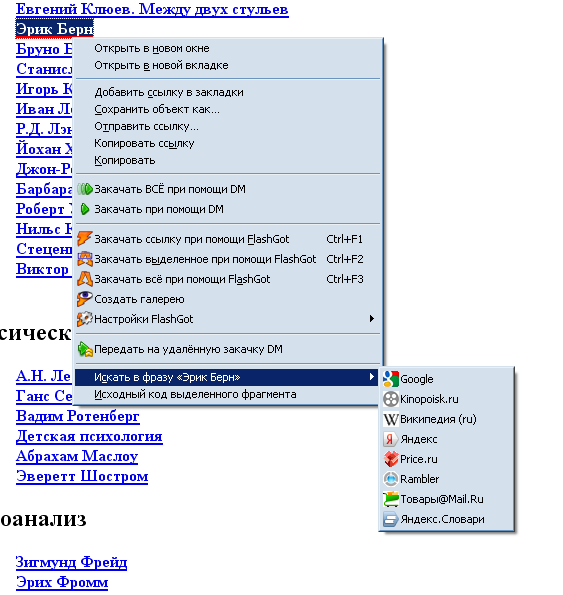Simple Search Extensions for Firefox
Faced with the need to search on the page for several words at once. I had a list of 500 Wikipedia articles from which I had to choose specific words containing at the beginning. This can be your forum or blog page, where you are looking for nicknames of several people at once to quickly go to their comments. Or the main page of Habr, where you are looking for specific tags. In general, the need for this feature is small, but for those who need it, its presence in the browser can make life easier and save time. SearchWP
does a pretty good job of finding multiple words at once . It does not work with the Firefox search panel (Cntrl + F), but with the panel for search engines (search plugins).

We enter the words there, click with the mouse somewhere outside the panel (Enter we do not press - he will start the search on the network as usual) - the words are framed, become buttons. To search for a specific word - click on it. After installing the add-on, a highlight button will also appear to the right of the search field, activating which we will highlight the search words in the text.
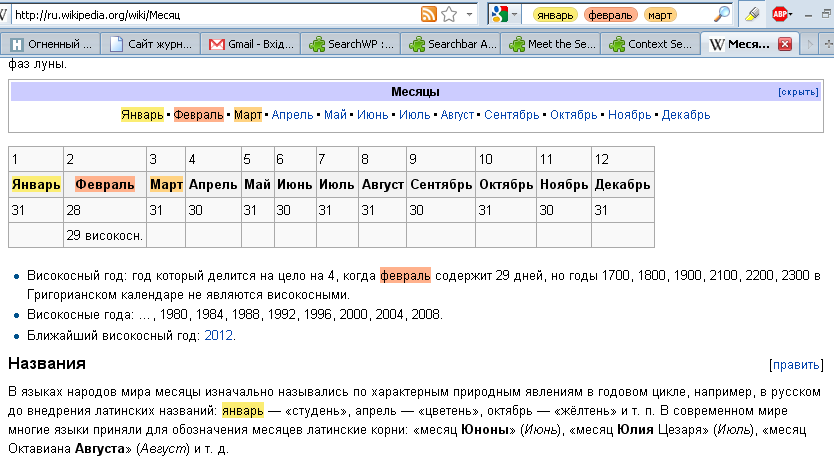
Extension settings look extremely simple. It is possible to select the minimum number of characters for a word and the ability to collapse the list of words in the drop-down menu. In this case, circles will appear in the search field, by clicking on which we will call this list.
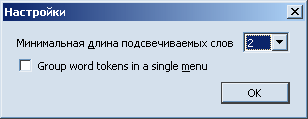
What is missing:
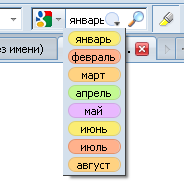
When using this add-on, I had to constantly use the drop-down list, because there were a lot of words, and it’s not very convenient to have a search field on a split screen (despite the fact that there is also an address field next to it). In this case, and in many others, the Searchbar Autosizer extension will help you ; it allows you to customize the behavior of the search field.
Configuring the add-on is possible either using the setup wizard (on the first screen, select what you want, and then set the required field sizes in various situations) or using the advanced settings screen, where you can immediately put all the checkboxes and set all sizes in numerical form) . The last menu is shown below. There is no need to sort the items separately, everything is clear and well illustrated in the settings window itself.
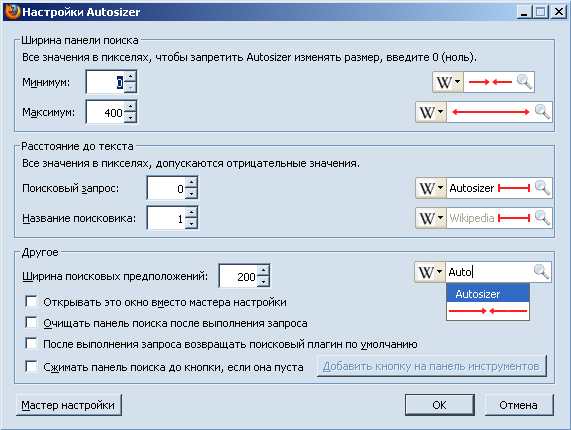
And finally, the simplest Context Search addon that adds a list of search engines to the context menu. This allows you not to copy-paste the search word into the search field. Just select it and in the context menu choose what to look for.
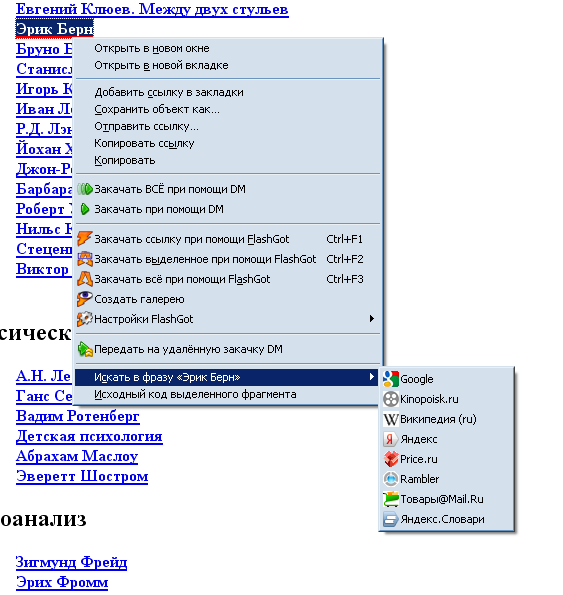
does a pretty good job of finding multiple words at once . It does not work with the Firefox search panel (Cntrl + F), but with the panel for search engines (search plugins).

We enter the words there, click with the mouse somewhere outside the panel (Enter we do not press - he will start the search on the network as usual) - the words are framed, become buttons. To search for a specific word - click on it. After installing the add-on, a highlight button will also appear to the right of the search field, activating which we will highlight the search words in the text.
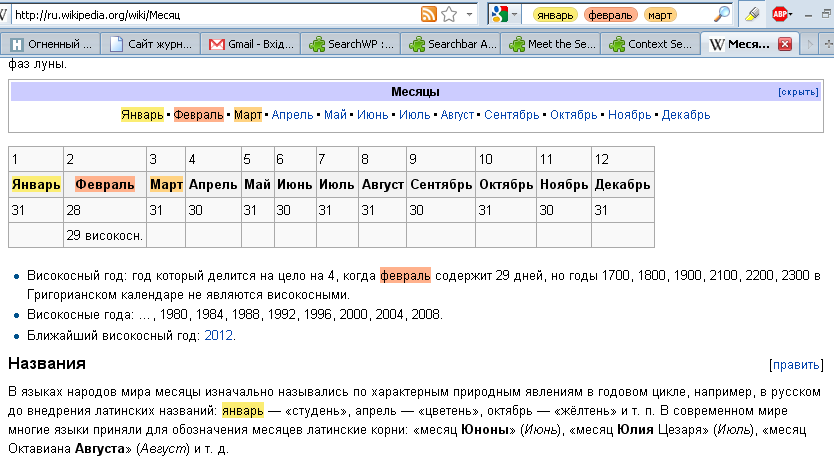
Extension settings look extremely simple. It is possible to select the minimum number of characters for a word and the ability to collapse the list of words in the drop-down menu. In this case, circles will appear in the search field, by clicking on which we will call this list.
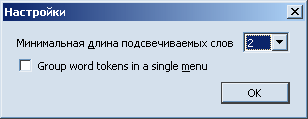
What is missing:
- I would like more colors to highlight (there are 5 of them, after the fifth word they are repeated)
- I would like to be able to simultaneously independently search not only words but also phrases
- I would like to be able to go in order in all selected words at once, and not in one of them.
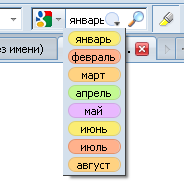
When using this add-on, I had to constantly use the drop-down list, because there were a lot of words, and it’s not very convenient to have a search field on a split screen (despite the fact that there is also an address field next to it). In this case, and in many others, the Searchbar Autosizer extension will help you ; it allows you to customize the behavior of the search field.
Configuring the add-on is possible either using the setup wizard (on the first screen, select what you want, and then set the required field sizes in various situations) or using the advanced settings screen, where you can immediately put all the checkboxes and set all sizes in numerical form) . The last menu is shown below. There is no need to sort the items separately, everything is clear and well illustrated in the settings window itself.
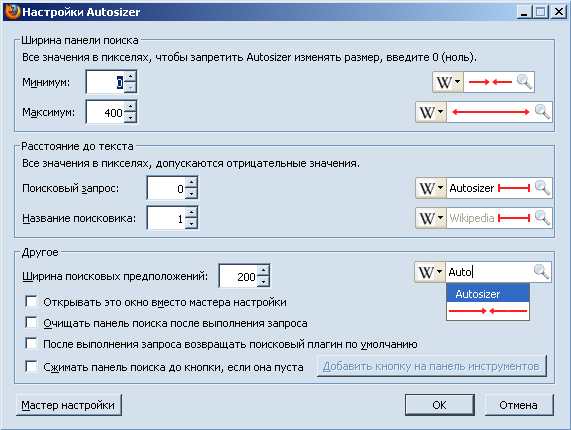
And finally, the simplest Context Search addon that adds a list of search engines to the context menu. This allows you not to copy-paste the search word into the search field. Just select it and in the context menu choose what to look for.