NETGEAR WNR612 Wi-Fi Router: Review, Testing
NETGEAR has released a new WNR 612 router, replacing the aging WGR 612.
I’ll try to describe my impressions of home use in this review.
WNR612 differs from its predecessor quite a bit - the same white (matte!), Very compact case with ventilation holes around the perimeter, it is possible to install the router in both horizontal and vertical position. NETGEAR quite sharply separates home and business segments, and inexpensive Wi-Fi routers are positioned precisely as home ones, while most competitors are trying to hook offices. Hence the more pleasant, modern design (as a plus) and the lack of the ability to mount the router on the wall (as a minus).


The bottom panel shows the usual information for such devices - MAC, serial number, login and password for the router by default, if the device falls into your hands without documents, it will not be difficult to figure it out. At the back are 2 LAN ports, 1 WAN port, a connector for connecting a power supply, a button to reset the router to default, recessed deep into the case (do not accidentally press). The front panel displays the indicators on / test, wi-fi, wan-port, lan-ports. Interface.

The router’s web interface is available at 192.168.1.1 or www.routerlogin.net , the default username and password are admin / password.
The firmware is Russified, everything is quite clear, but the color scheme is a little annoying. For 2010, perhaps, it does not look very modern.
The installation wizard, as it usually happens, was not very useful in my case, so I chose the option with manual configuration. The router supports the main VPN protocols used by our providers - PPTP, L2TP (Beeline-Corbina), PPPoE (NetbyNet, Er-Telecom), there is an option to clone the MAC address for networks where there is MAC binding. Dual Access (simultaneous access to the local network and the Internet) and IGMP-IPTV work by default.
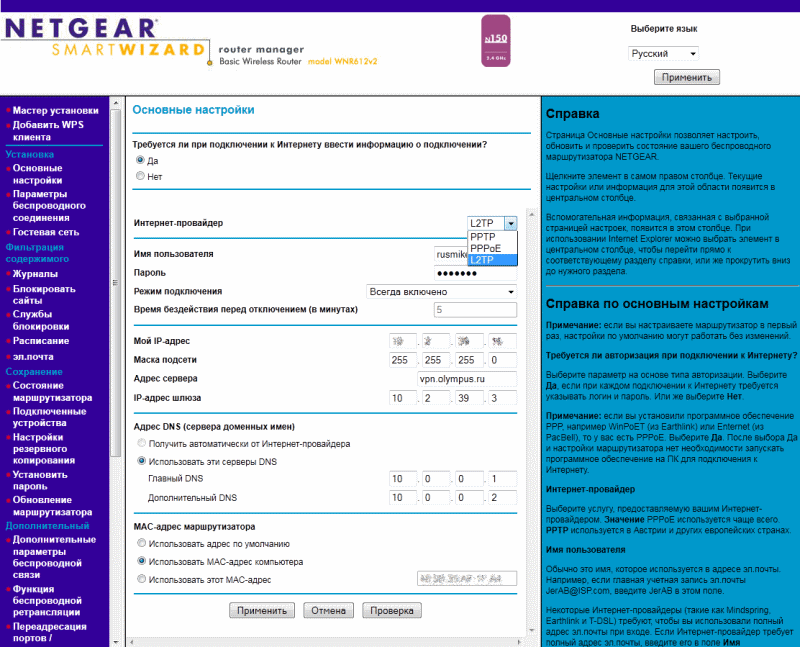
The router supports the Wireless 150 standard, which is a kind of intermediate option between “pure” g and “pure” n. Unlike ethernet, in wireless Wi-Fi networks it is almost impossible to get the maximum speed declared by the standard. In practice, I deduced for myself the rule of thumb that the speed achieved under conditions of a good signal level is approximately 40% of the stated. In the case of Wireless 150, however, one can hope for more. Setting up Wi-Fi is quite simple and usually does not raise additional questions. In Security Settings, for those who want to protect their wireless network from hacking, it is better to choose WPA2 (it does not work with all devices, it is supported in Windows XP only with SP3). WPS is supported; PIN can be set on the Advanced Wireless Settings tab.
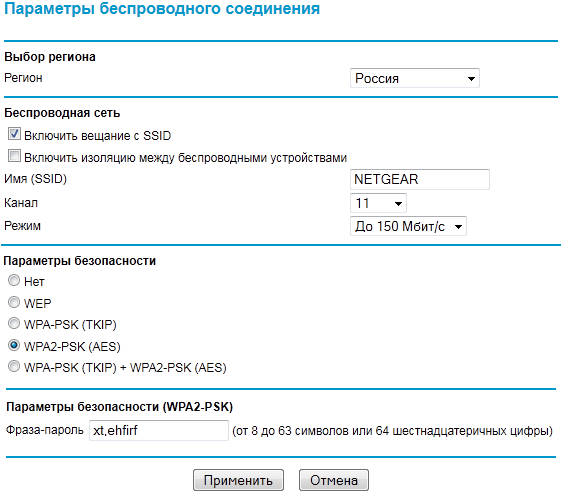

WNR612 supports the “Guest Network”, you can not “shine” the password for your network before the guests, but give the opportunity to connect under a separate account.
It is possible to use the WNR612 as a repeater.
You can track which ip came via dhcp, whether the router connected to the VPN server in the “Router Status” section. “Show statistics” - displays the status of the WAN and LAN ports of the router (for example, if the cable is damaged from the provider, “Link down” will appear on the WAN port), “Connection Status” allows you to monitor the current status of the network connection with the specified update interval, here You can disconnect / connect the network.
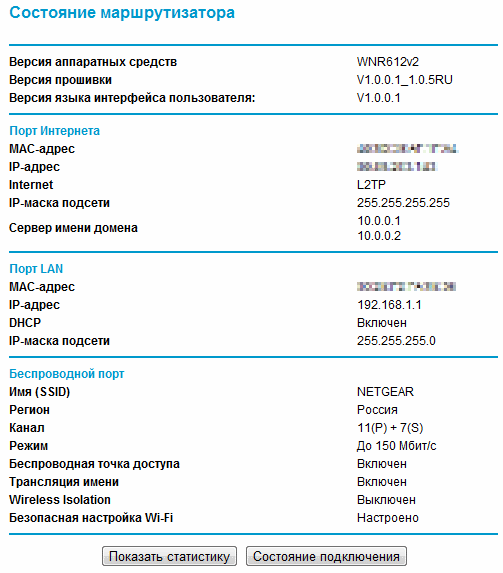
Having a built-in firewall in home routers will no longer surprise anyone.
The customization options are not rich, but for some users, features may be in demand.
For example, blocking a site by keywords, by schedule. Result: It is possible to configure sending alerts and logs to the specified email address.
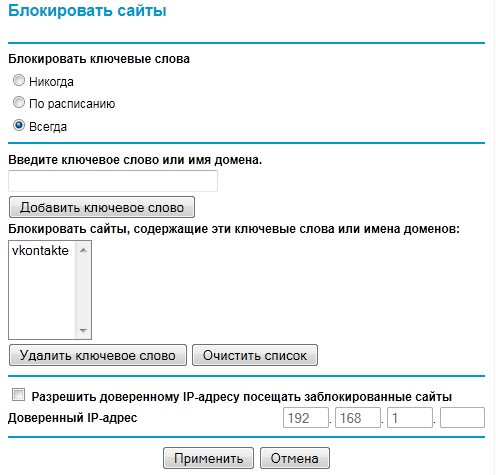
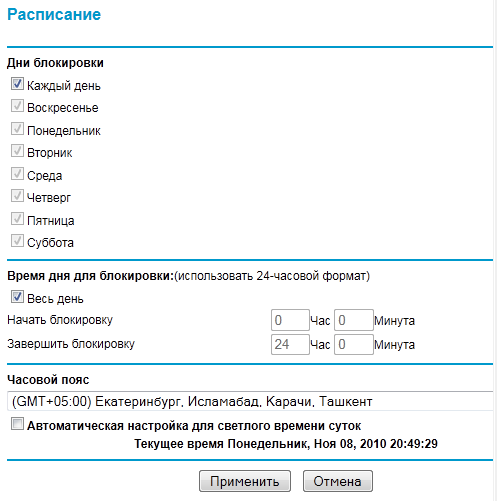
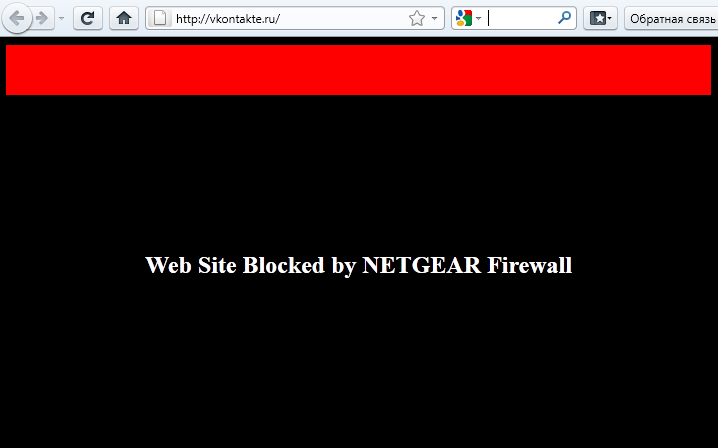
In the networks of some providers it is required to register static routes (AKADO-Yekaterinburg) or to receive a routing table (Beeline) via dhcp.
And with that and with that the router is able to work.
The route can be manually entered in the section "Static routes".
Working with a router (it doesn’t matter if it is a separate specialized device or system unit assembled to distribute the Internet) on a network is somewhat more complicated than directly from a computer. Not all requests coming to the ip router reach the computer or other connected device. This is good in some cases (viruses, network attacks, etc.), in some cases bad (for example, the ftp server running on your computer will not open from the outside without additional settings)
The default UPnP function allows many applications to work through a router without additional configuration (for example, utorrent).
For some applications (rdp - port 3389, http server - port 80, dc ++), you must manually register the ports. So, for example, my table looks like: If you wish, you can specify one computer (or other device) as a DMZ server. In this case, all requests coming to the router and not specified in the rules will be forwarded to a specific IP.

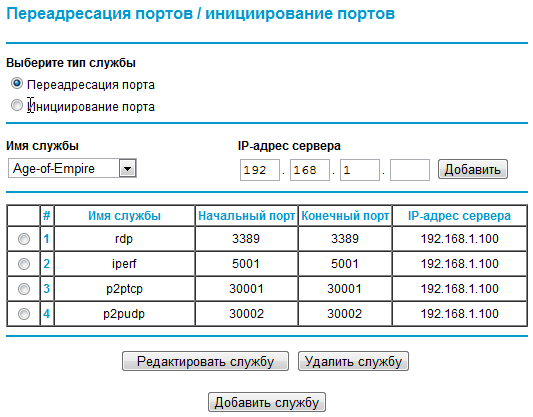
Firmware update. Each time after authorization, the firmware version is checked on the router’s web interface. If there is a new version, it will be offered to upgrade. Sometimes after updating the router starts to act up, in this case the manufacturer recommends resetting to default (“Backup settings” - “Restore factory default settings” or a button recessed into the case) and reconfigure the router again.
QoS setup. The QoS function allows you to set an increased priority for specific applications / protocols, limit bandwidth, and prioritize for various connected devices. Remote control.
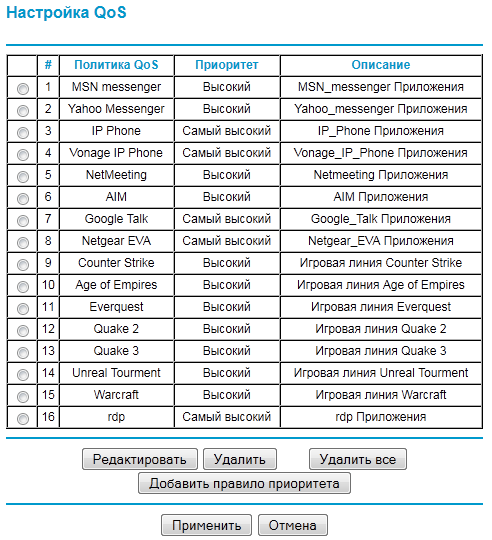
If necessary, the router can be controlled from any computer that has Internet access, for this you need to enable the "Remote control" option. I recommend changing the password on the router to something more complicated before enabling this option, if possible, it makes sense to configure the filtering of addresses from which access is possible. Traffic counter. Sometimes there is a desire to see how much traffic is downloaded / given from the computer, in some cases it is necessary to monitor this value and not to allow excess. The “Traffic counter” option will help you to configure the accounting and traffic restriction quite flexibly.
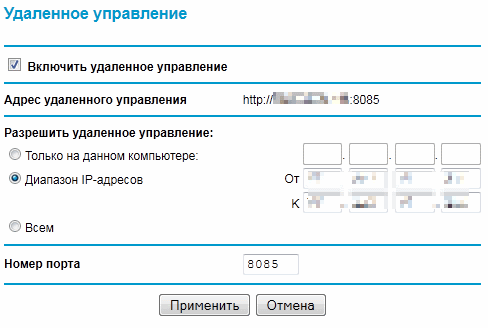
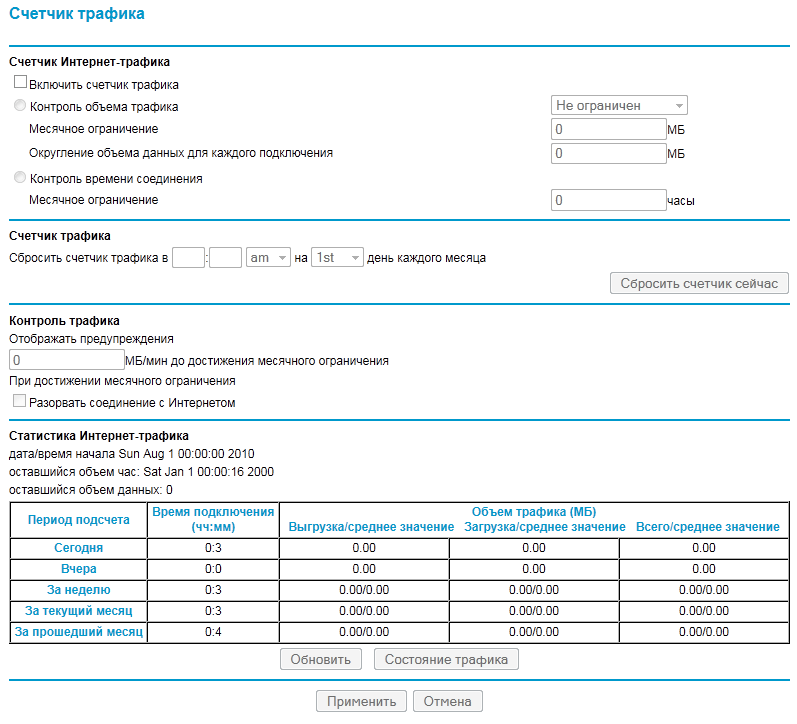
WNR612 is not positioned by the manufacturer as a very productive device that can cover the needs of avid torrent lovers, but this did not stop me from arranging for him a small test.
Our network uses a VPN over the L2TP protocol to connect to the Internet, many popular models of home routers lose out on a direct connection when working through a VPN.
I decided to use a torrent to measure speed, since the speed test does not provide the accuracy I need. I did not touch the default settings of the client. Turned off the retracker, searching for local peers, fed several obviously popular torrents and got the following picture:

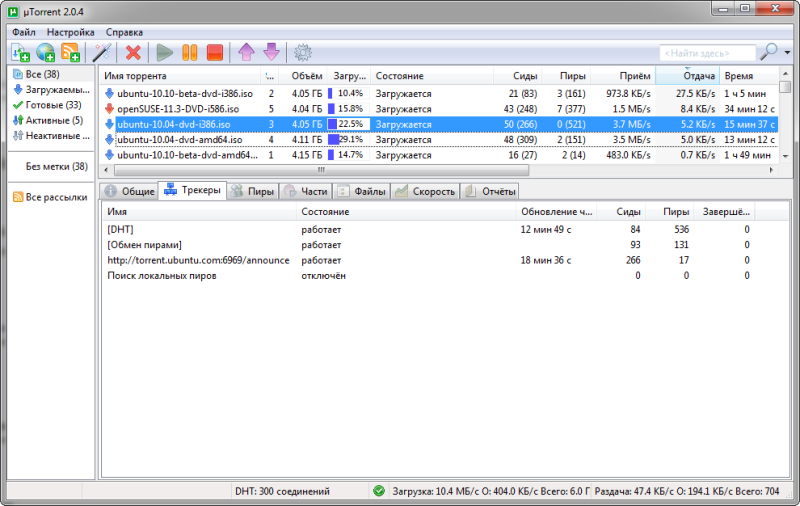
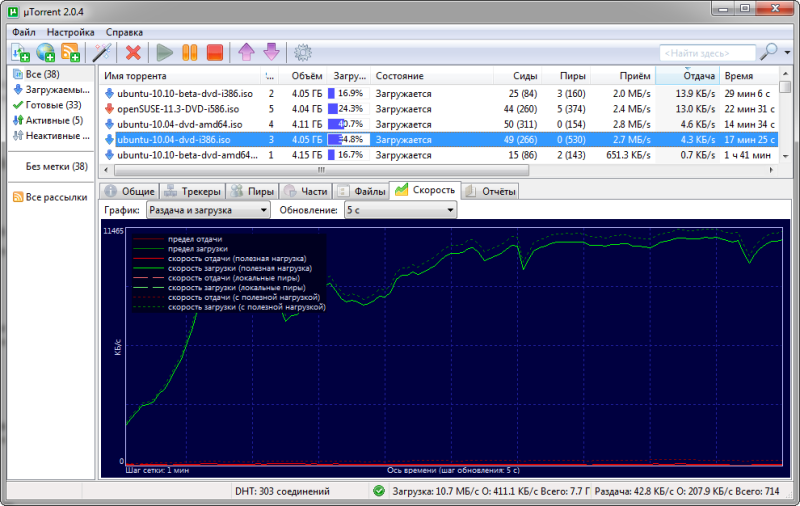
I did not see the difference with a direct connection (without a router), this router can squeeze 80-90 megabits, which, I think, is not bad.
Previous generation Wi-Fi routers working according to the g-standard rarely showed more than 20-25 megabits, in which case I did not expect miracles.
The testing methodology was as follows: on the local dc ++ server, I selected about 20 popular files (with the number of sitting more than 2-3) and started downloading.
I had the opportunity to test 5 Wi-Fi adapters of different manufacturers, which I took advantage of. The distance is one meter, without barriers.
The speed was measured by NetMeter.
NETGEAR WNA 3100 (n300): NETGEAR WNA1100 (n150): TP-Link TL-WN721N (n150) D-Link DWA 140 (n300) D-Link DWA 125 (n150)
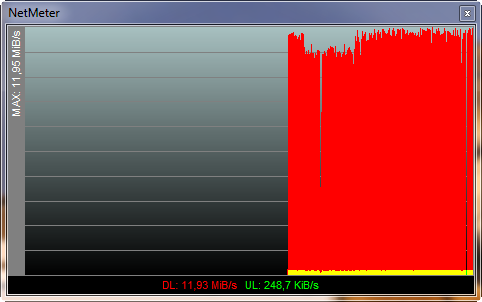
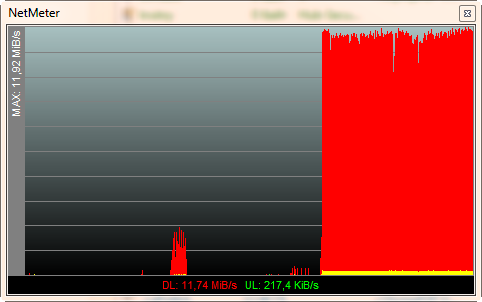
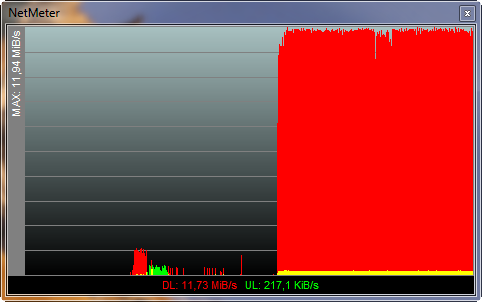
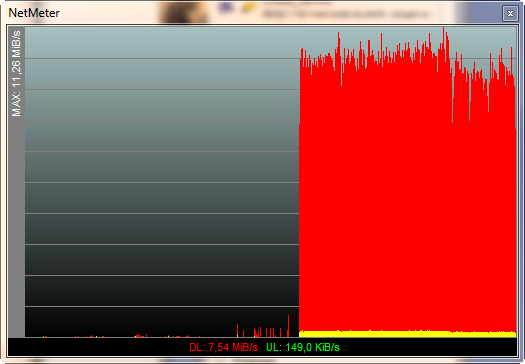
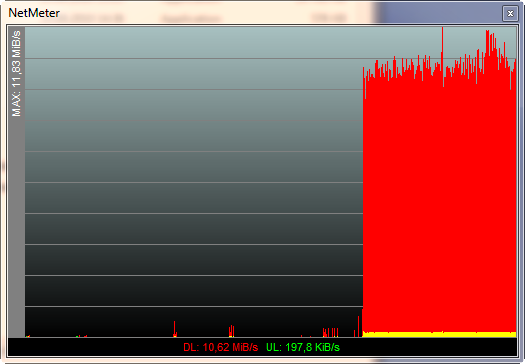
It was more difficult to test the speed at a distance from the router; it turned out to test only one adapter - WNA3100.
The distance is three meters, between the router and the piano adapter of the Ural system and the main wall.

Pros:
- Nice design.
- Convenient and functional web-interface.
- Good performance.
- Low price (recommended - 1600, in fact in retail chains like nix.ru you can expect a price of 1350-1400).
Cons:
- Heats up (although in winter you can add to the plus). I did not catch the dependence on the load, and in idle and under torrents the router is approximately equally warm. Representatives of NETGEAR say that it is necessary - including heat is removed through the housing.
- No wall mounts.
- Only 2 LAN ports.
The router, in my opinion, turned out to be successful, it can be recommended to users who are satisfied with the number of ports and the coverage area. For large apartments with an abundance of various obstacles, the router is not intended, as well as for connecting a large number of devices.
We can definitely say that the era of the “clean” IEEE 802.11g standard is coming to an end, the main manufacturers have launched low-cost routers and adapters that work on the hybrid IEEE 802.11g / n, and this has significantly increased the speed of wireless data transfer in household devices.
I’ll try to describe my impressions of home use in this review.
Appearance.
WNR612 differs from its predecessor quite a bit - the same white (matte!), Very compact case with ventilation holes around the perimeter, it is possible to install the router in both horizontal and vertical position. NETGEAR quite sharply separates home and business segments, and inexpensive Wi-Fi routers are positioned precisely as home ones, while most competitors are trying to hook offices. Hence the more pleasant, modern design (as a plus) and the lack of the ability to mount the router on the wall (as a minus).


The bottom panel shows the usual information for such devices - MAC, serial number, login and password for the router by default, if the device falls into your hands without documents, it will not be difficult to figure it out. At the back are 2 LAN ports, 1 WAN port, a connector for connecting a power supply, a button to reset the router to default, recessed deep into the case (do not accidentally press). The front panel displays the indicators on / test, wi-fi, wan-port, lan-ports. Interface.

Web interface
The router’s web interface is available at 192.168.1.1 or www.routerlogin.net , the default username and password are admin / password.
The firmware is Russified, everything is quite clear, but the color scheme is a little annoying. For 2010, perhaps, it does not look very modern.
The installation wizard, as it usually happens, was not very useful in my case, so I chose the option with manual configuration. The router supports the main VPN protocols used by our providers - PPTP, L2TP (Beeline-Corbina), PPPoE (NetbyNet, Er-Telecom), there is an option to clone the MAC address for networks where there is MAC binding. Dual Access (simultaneous access to the local network and the Internet) and IGMP-IPTV work by default.
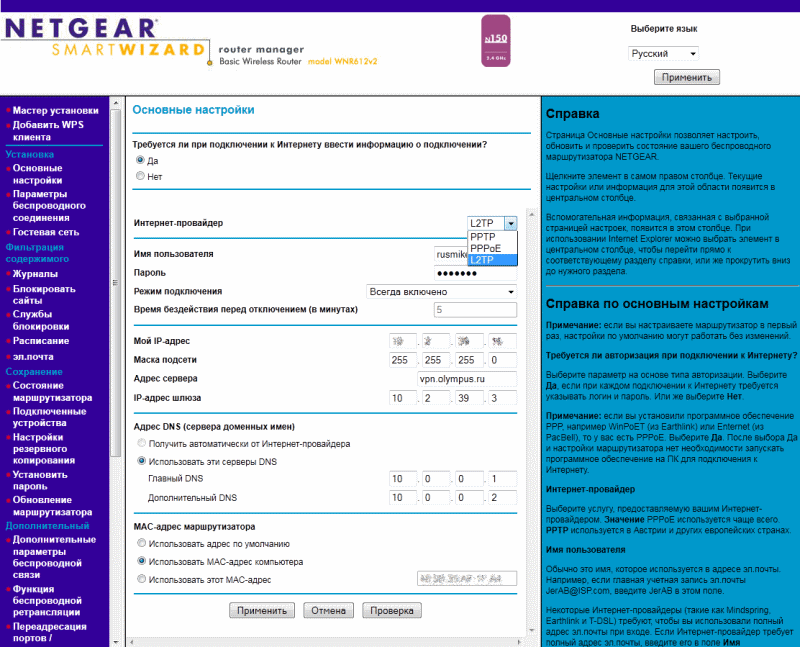
Wifi
The router supports the Wireless 150 standard, which is a kind of intermediate option between “pure” g and “pure” n. Unlike ethernet, in wireless Wi-Fi networks it is almost impossible to get the maximum speed declared by the standard. In practice, I deduced for myself the rule of thumb that the speed achieved under conditions of a good signal level is approximately 40% of the stated. In the case of Wireless 150, however, one can hope for more. Setting up Wi-Fi is quite simple and usually does not raise additional questions. In Security Settings, for those who want to protect their wireless network from hacking, it is better to choose WPA2 (it does not work with all devices, it is supported in Windows XP only with SP3). WPS is supported; PIN can be set on the Advanced Wireless Settings tab.
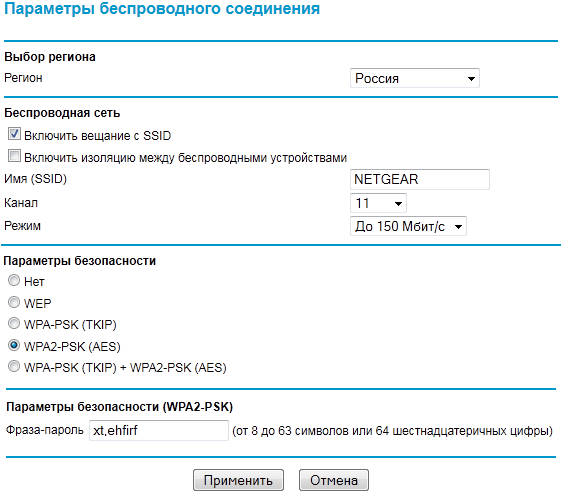

WNR612 supports the “Guest Network”, you can not “shine” the password for your network before the guests, but give the opportunity to connect under a separate account.
It is possible to use the WNR612 as a repeater.
Router Status
You can track which ip came via dhcp, whether the router connected to the VPN server in the “Router Status” section. “Show statistics” - displays the status of the WAN and LAN ports of the router (for example, if the cable is damaged from the provider, “Link down” will appear on the WAN port), “Connection Status” allows you to monitor the current status of the network connection with the specified update interval, here You can disconnect / connect the network.
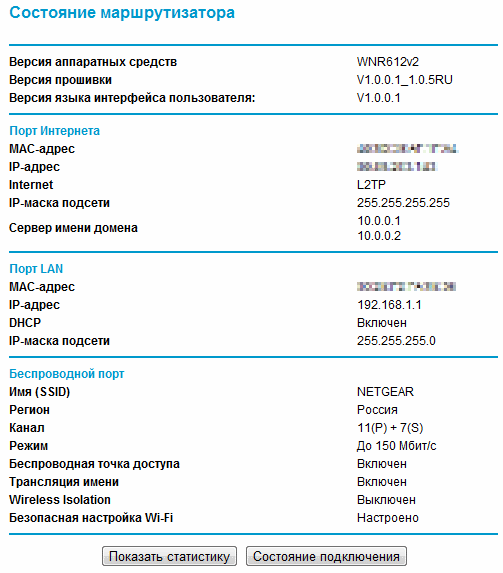
Firewall
Having a built-in firewall in home routers will no longer surprise anyone.
The customization options are not rich, but for some users, features may be in demand.
For example, blocking a site by keywords, by schedule. Result: It is possible to configure sending alerts and logs to the specified email address.
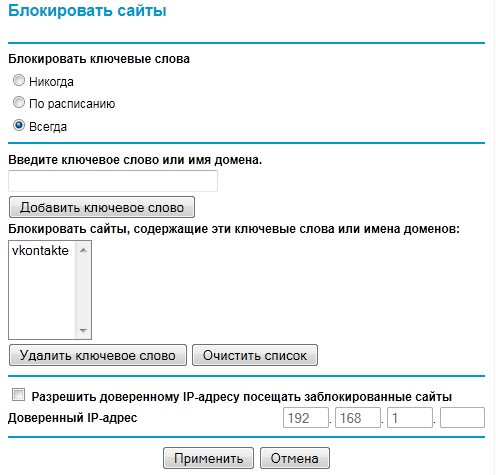
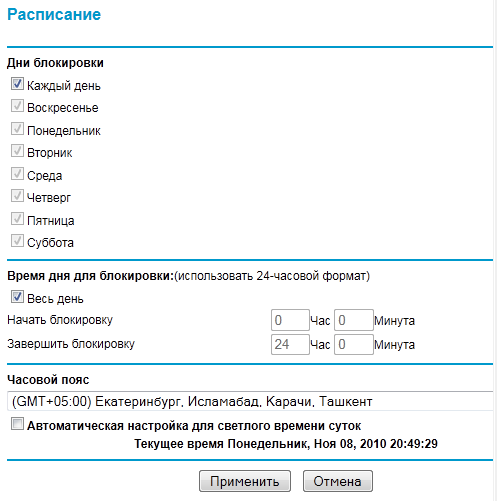
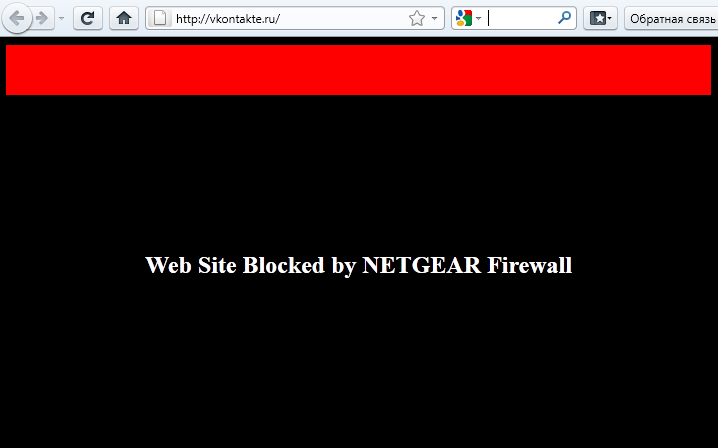
Routing, port forwarding.
In the networks of some providers it is required to register static routes (AKADO-Yekaterinburg) or to receive a routing table (Beeline) via dhcp.
And with that and with that the router is able to work.
The route can be manually entered in the section "Static routes".
Working with a router (it doesn’t matter if it is a separate specialized device or system unit assembled to distribute the Internet) on a network is somewhat more complicated than directly from a computer. Not all requests coming to the ip router reach the computer or other connected device. This is good in some cases (viruses, network attacks, etc.), in some cases bad (for example, the ftp server running on your computer will not open from the outside without additional settings)
The default UPnP function allows many applications to work through a router without additional configuration (for example, utorrent).
For some applications (rdp - port 3389, http server - port 80, dc ++), you must manually register the ports. So, for example, my table looks like: If you wish, you can specify one computer (or other device) as a DMZ server. In this case, all requests coming to the router and not specified in the rules will be forwarded to a specific IP.

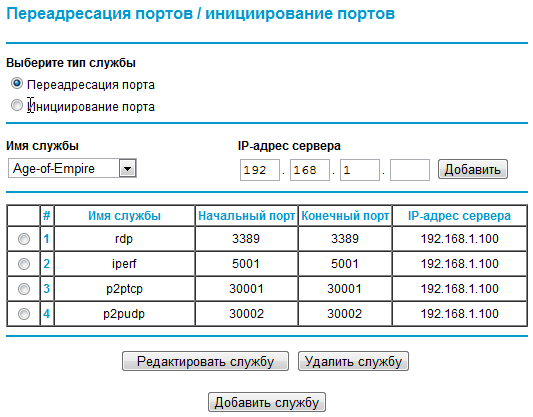
Other functions
Firmware update. Each time after authorization, the firmware version is checked on the router’s web interface. If there is a new version, it will be offered to upgrade. Sometimes after updating the router starts to act up, in this case the manufacturer recommends resetting to default (“Backup settings” - “Restore factory default settings” or a button recessed into the case) and reconfigure the router again.
QoS setup. The QoS function allows you to set an increased priority for specific applications / protocols, limit bandwidth, and prioritize for various connected devices. Remote control.
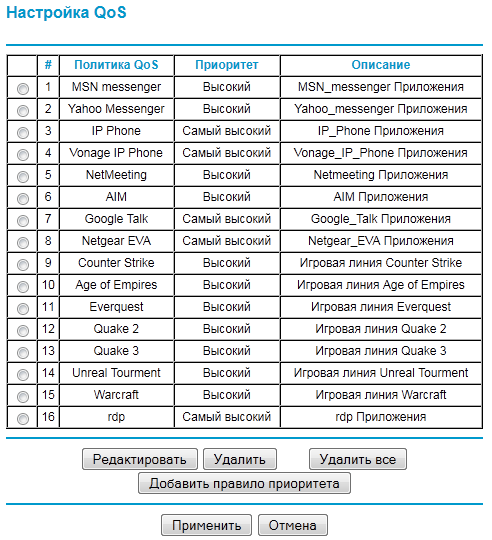
If necessary, the router can be controlled from any computer that has Internet access, for this you need to enable the "Remote control" option. I recommend changing the password on the router to something more complicated before enabling this option, if possible, it makes sense to configure the filtering of addresses from which access is possible. Traffic counter. Sometimes there is a desire to see how much traffic is downloaded / given from the computer, in some cases it is necessary to monitor this value and not to allow excess. The “Traffic counter” option will help you to configure the accounting and traffic restriction quite flexibly.
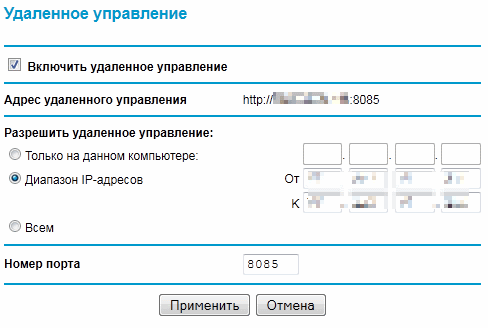
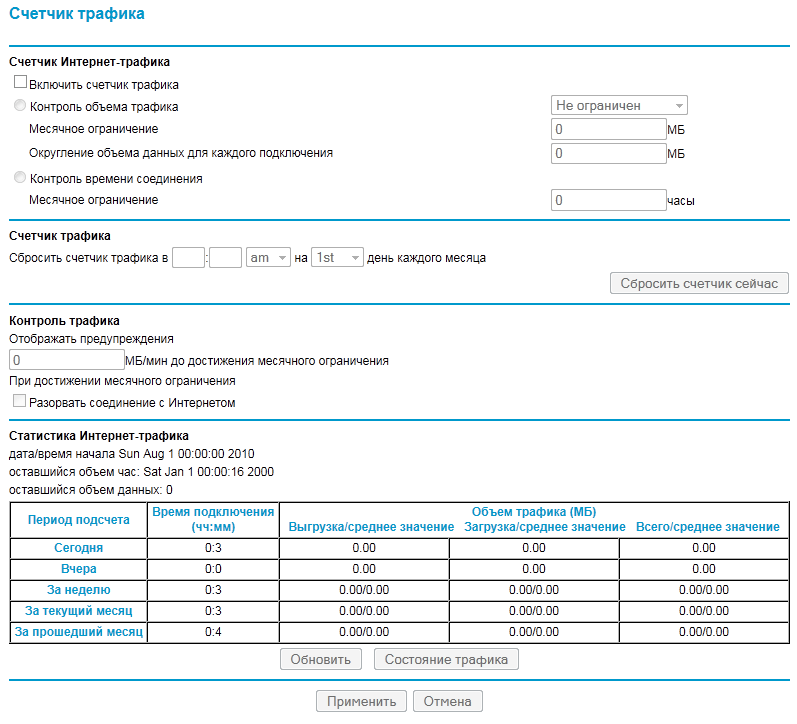
Performance, speed.
VPN speed (over cable)
WNR612 is not positioned by the manufacturer as a very productive device that can cover the needs of avid torrent lovers, but this did not stop me from arranging for him a small test.
Our network uses a VPN over the L2TP protocol to connect to the Internet, many popular models of home routers lose out on a direct connection when working through a VPN.
I decided to use a torrent to measure speed, since the speed test does not provide the accuracy I need. I did not touch the default settings of the client. Turned off the retracker, searching for local peers, fed several obviously popular torrents and got the following picture:

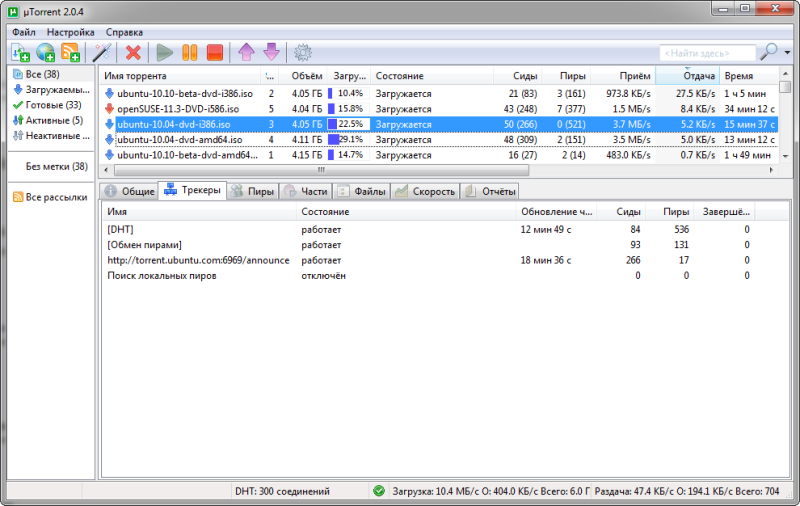
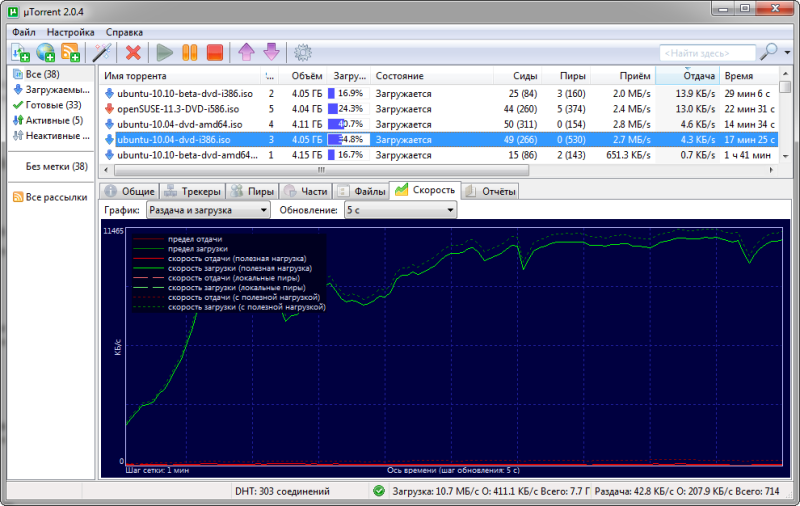
I did not see the difference with a direct connection (without a router), this router can squeeze 80-90 megabits, which, I think, is not bad.
Wifi speed
Previous generation Wi-Fi routers working according to the g-standard rarely showed more than 20-25 megabits, in which case I did not expect miracles.
The testing methodology was as follows: on the local dc ++ server, I selected about 20 popular files (with the number of sitting more than 2-3) and started downloading.
I had the opportunity to test 5 Wi-Fi adapters of different manufacturers, which I took advantage of. The distance is one meter, without barriers.
The speed was measured by NetMeter.
NETGEAR WNA 3100 (n300): NETGEAR WNA1100 (n150): TP-Link TL-WN721N (n150) D-Link DWA 140 (n300) D-Link DWA 125 (n150)
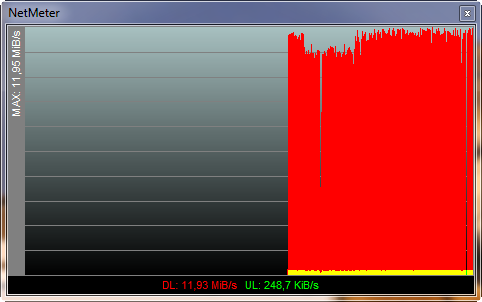
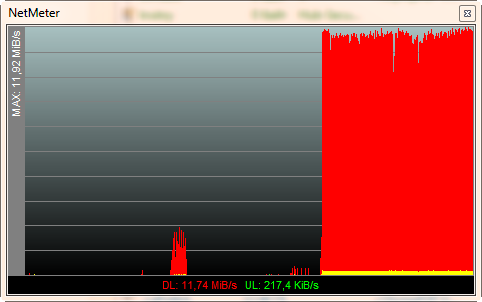
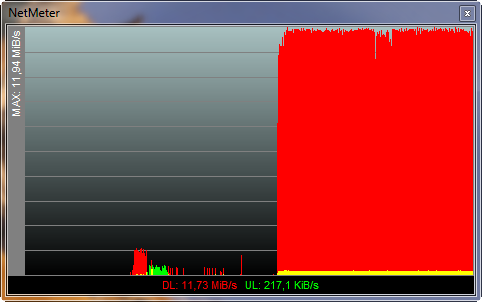
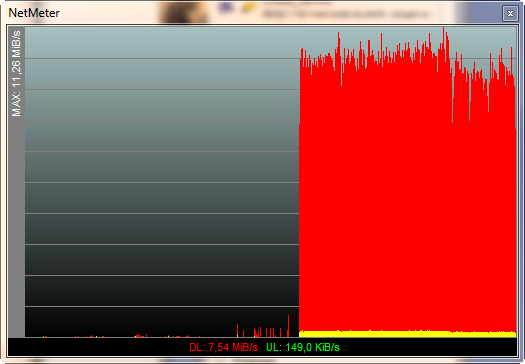
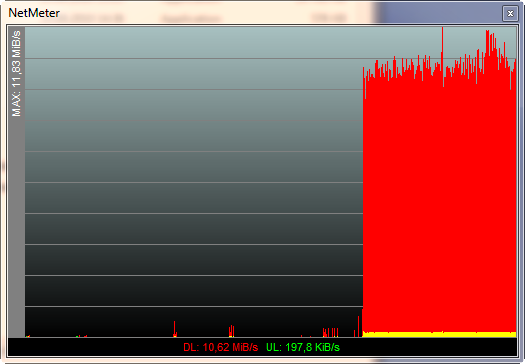
It was more difficult to test the speed at a distance from the router; it turned out to test only one adapter - WNA3100.
The distance is three meters, between the router and the piano adapter of the Ural system and the main wall.

conclusions
Pros:
- Nice design.
- Convenient and functional web-interface.
- Good performance.
- Low price (recommended - 1600, in fact in retail chains like nix.ru you can expect a price of 1350-1400).
Cons:
- Heats up (although in winter you can add to the plus). I did not catch the dependence on the load, and in idle and under torrents the router is approximately equally warm. Representatives of NETGEAR say that it is necessary - including heat is removed through the housing.
- No wall mounts.
- Only 2 LAN ports.
The router, in my opinion, turned out to be successful, it can be recommended to users who are satisfied with the number of ports and the coverage area. For large apartments with an abundance of various obstacles, the router is not intended, as well as for connecting a large number of devices.
We can definitely say that the era of the “clean” IEEE 802.11g standard is coming to an end, the main manufacturers have launched low-cost routers and adapters that work on the hybrid IEEE 802.11g / n, and this has significantly increased the speed of wireless data transfer in household devices.
