Extend IntelliSense for XAML Visual Studio 2010 Editor
- Transfer

Having appreciated the new IntelliSense features in the VS 2010 code editor, using the PascalCase principle, when you get a list of suggested commands as you type. Unfortunately, new tasty features are not available in the XAML editor. But there is no reason for sadness ...

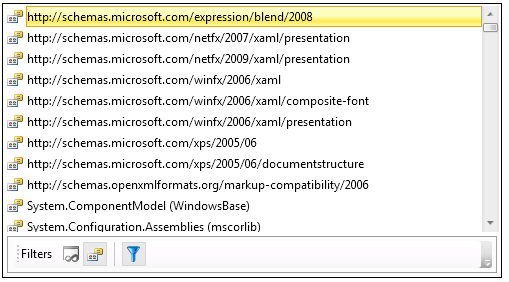
Opportunities
- PascalCase Support
- Optional filters
- Item Type Filtering
- xmlns IntelliSense options
- Show / hide project assemblies only
- Show / hide schemes
- Settings filtering is saved for the current Visual Studio session.
PascalCase Overview
The PascalCase-filtering principle allows you to quickly find the required elements, the search is in capital letters and begins to search if there are at least two capital letters.
The image below shows how this filtering method works.

Installing an assembly using xmlns PascalCase is done in three counts.

Automatically narrowing list filter
When the narrowing filter is active, it adds two additional features:
- A narrowing list of displayed items that contain your text.
- Priority selection of list items
- Highlights the first element that begins with your text.
- Selects the first occurrence that contains your text.

See how easy it is to find Grid.Row or Grid.RowSpan when narrowing the list.

Filter list items by type
Actually this item was the main driving force in writing the extension. I was a little confused, when I entered XAML, I got a list consisting of 2 properties, 4 events and 75 namespaces. The problem is resolved.
A standard list of elements, notice how many namespaces there are.

Press the button on the panel and the namespace will disappear from the list:

Other buttons work in the same way. A gray background indicates an active state. White background is an inactive state.
xamlns IntelliSense
The image below shows two filter buttons that xamls IntelliSense provides.
- Only displays project assemblies if active
- Removes occurrences of the circuit if active

Another way to get your builds in a quick way is demonstrated below. Two filter buttons in the standard state and I enter WC to quickly find the assembly in my project.

Below, I use the auto-narrowing list functionality to search for all assemblies that contain the word 'media'. The search also includes values in parentheses.

Extension manager
To view the installed extensions, use the Visual Studio 2010 menu: Tools-> Extension Manager:

From here you can turn off or remove any extension.

You can also change the settings for extensions through Tools-> Options.

Requirements
Visual Studio 2010 Release Candidate or later.
It will probably work on Visual Studio 2010 Beta2, but I have not tested it.
Downloads
XAML Editor IntelliSense Presenter Extension VSIX Installer (41KB)
XAML Editor IntelliSense Presenter Extension Source Code (optional) (39KB) (C # source code)
For source code
If you still decide to download the source code and possibly modify it. You must definitely uninstall the extension if you used VSIX to install it.
In addition, if you want to create your own extension, make sure that the next folder is empty before starting a new project. If you have conflicts in the project, or there is another IntelliSense extension in this folder, then you may have conflicts during debugging.
C: \ Users \ <username> \ AppData \ Local \ Microsoft \ VisualStudio \ 10.0Exp \ Extensions
How does it work?
I learned a lot by creating this extension. In the following weeks, I will explain how the code for this extension works and how it differs from the CodePlex example .
And the last
After starting Visual Studio 2010, I will make the proposed changes and publish the new version on the blog and in the Code Gallery.
I hope you enjoyed the XAML editor extension.
