Multiple Terminal Connections WindowsXP
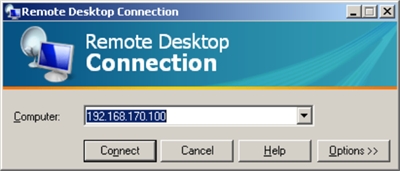
Since it is often necessary to connect to remote machines, and it is necessary for users to continue to work on their computers, it became necessary to make simultaneous terminal sessions possible for Windows.
It began, as always with googling, but the results were given either by an EXEshnik with a trojan, or some tricky way.
I believe that somewhere in the vastness of the Web there is still the right solution, but why not create a
The basis was taken by the termsrv.dll version 5.1.2600 DLL. 5512 . It can be downloaded somewhere from the Web or from here .
In addition, it is necessary to cram some data related to the operation of the terminal service into the registry. You can use the .bat file. Here are its contents: For anyone too lazy to copy-paste and create a file, a finished batch file can be downloaded from here . By the way, if the machine is in a domain, then these data must be entered into the registry constantly, because after a reboot, they are reset to default by the terminal service. So what is the manual procedure:
@REG ADD "HKLM\SYSTEM\ControlSet001\Control\Terminal Server\Licensing Core" /v EnableConcurrentSessions /d 1 /t REG_DWORD /f >nul
@REG ADD "HKLM\SOFTWARE\Microsoft\Windows NT\CurrentVersion\Winlogon" /v EnableConcurrentSessions /d 1 /t REG_DWORD /f > nul
@REG ADD "HKLM\SOFTWARE\Microsoft\Windows NT\CurrentVersion\Winlogon" /v AllowMultipleTSSessions /d 1 /t REG_DWORD /f > nul
- Thunder the contents of the folder C: \ Windows \ Driver Cache \ i386
- Bang the contents of the folder C: \ Windows \ Prefetch
- Bang the contents of the folder C: \ Windows \ System32 \ dllcache
- Kill the terminal service. (Attention! After that, the DComLaunch server process service will crash and a window will appear with a countdown that the system will now reboot). The kill itself: taskkill / F / FI "MODULES eq termsrv.dll"
- In order to cancel this reboot, run the Start-Run command: shutdown / a
- Now, after stopping the terminal service, you can safely replace the termsrv.dll file with the 5512 revision file. I wrote above where to get it.
- Create a batch file and run it (or in another way change the values in the registry).
- Reboot. We'll have to, because we can start the terminal service, but DComLaunch - no. Inadvertently, after its fall, a reboot trigger is set.
That's all. It remains to automate this. You can do this, for example, vbs-script, I at
The archive contains source codes and a compiled project. termsrv.dll and the batch file are already built into the EXEshnik and themselves are pulled from there. In a vb project, they are contained in a resource file (.RES). However, I think everyone will understand everything there, especially since there is not much code.
All you need to do is start EXT , reboot yourself (or wait until the system knocks you out after 60 seconds).
Download the OS and - voila - the terminal server running Windows XP is ready!
The EXCESSER copies itself to the% SYSTEMROOT% folder and puts itself in autoload to change those three parameters in the registry each time. However, you can completely do without it, but you should then come up with your own version, for example, a script with an invisible window.
In general, decisions can be just a cloud. I did for myself , wishing that my work did not interfere with other users and vice versa.
I thought that it might come in handy for someone and save at least a little time. I hope so.
upd. Attention! Since these actions can be regarded as illegal, consider this post an experiment and use it only for personal training. After your experiment is a success, I highly recommend returning the backed up dll back to% systemroot% \ system32 \.
upd2. I was asked in PM about how to be with the Windows Home version. I answer here if someone else is interested in such a question.
Very easy. By the way, Windows XP Home can be "converted" to Windows Xp Pro (and not only in pro) without reinstalling it. Yes Yes. This is what we need in order to activate the opportunity that you are asking about. So, let's get started:
- We open the registry editor (regedit).
- We go to the branch HKEY_LOCAL_MACHINE / SYSTEM / ControlSet00X / Control / ProductOptions, where ControlSet00X is the largest number.
- Delete the ProductSuite key.
- Create a new DWORD property and give it the name Brand.
- Set our Brand to 0.
- Reboot.
- When loading immediately after the BIOS screen, press F8 to display the Windows XP boot menu.
- Select "Last Known Good Configuration" and press ENTER.
- Rejoice.
upd3.
sacred1972 complements
Launch the command shell (Cmd) and go to the i386 folder:
cd c:\temp\i386Well, let's install the RDP driver soon?
devcon.exe -r install %windir%\inf\machine.inf root\rdpdrAfter that, do not forget to restart the computer.
After the reboot, you will have the Terminal Service, but it will not work until you change several keys in the registry. Create a .bat file: Save and run. Restarting again. After a reboot, your computer can already accept incoming connections through the terminal service. To make sure that the service is starting, run the applet in the Administration-Services control panel. We are looking for Terminal Services (Terminal Server) - there should be a status of “Running” and the startup type “Auto”.
@echo off
echo Windows Registry Editor Version 5.00> C:\TSXP.reg
echo [HKEY_LOCAL_MACHINE\SYSTEM\CurrentControlSet\Services\TermService]>> C:\TSXP.reg
echo "Start"=dword:00000002>> C:\TSXP.reg
echo [HKEY_LOCAL_MACHINE\SYSTEM\CurrentControlSet\Control\Terminal Server]>> C:\TSXP.reg
echo "AllowTSConnections"=dword:00000001>> C:\TSXP.reg
echo [HKEY_LOCAL_MACHINE\SYSTEM\CurrentControlSet\Control\Terminal Server]>> C:\TSXP.reg
echo "fDenyTSConnections"=dword:00000000>> c:\TSXP.reg
echo [HKEY_LOCAL_MACHINE\SYSTEM\CurrentControlSet\Control\Terminal Server]>> C:\TSXP.reg
echo "fAllowToGetHelp"=dword:00000001>> C:\TSXP.reg
echo [HKEY_LOCAL_MACHINE\SOFTWARE\Microsoft\Windows NT\CurrentVersion\Winlogon]>> C:\TSXP.reg
echo "AllowMultipleTSSessions"=dword:00000001>> C:\TSXP.reg
echo [HKEY_LOCAL_MACHINE\SOFTWARE\Microsoft\Windows NT\CurrentVersion\Winlogon]>> C:\TSXP.reg
echo "AutoAdminLogon"="1">> C:\TSXP.reg
%windir%\regedit.exe /S C:\TSXP.reg
echo [Components] > c:\bootlog~.txt
echo TSEnabled = on >> c:\bootlog~.txt
sysocmgr /i:%windir%\inf\sysoc.inf /u:c:\bootlog~.txt /q
DEL /Q C:\TSXP.reg
DEL /Q C:\bootlog~.txt
exitIn addition, you can allow multiple connections to this machine by doing everything that is written above in the main body of the article. If necessary, you can add this Home2Pro patch converter to the code of the VB-project :)
That's it!
ps. Yes, and do not forget about the license agreement!
