Windows 7 Federated Search
Windows Vista included an advanced search that allowed users to search for local files, letters, and other necessary things. With the release of Windows Search 4.0, search performance has improved by providing additional search options.
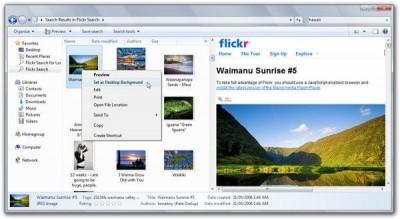
In Windows 7, along with local search, a new kind of Federated Search search engine is introduced , with which your search queries can go beyond your local computer. You can search for remote repositories directly from the system shell. This search is based on OpenSearch and RSS technologies . Since this product is based on open applications, it becomes very accessible and easy to understand, you can make your own “search connectors” to search the sites that you need.
Federated Search looks promising as many sites have already begun to integrate OpenSearch support.
But this technology is not new for Microsoft. OpenSearch has already been integrated into Internet Explorer 7 and SharePoint Search.
“Search connectors” are OSDX format files that are used by RSS, Federated Searches directly from the Windows 7 shell. Allowing you to use Explorer to search for deleted files, databases, as if they were on your local computer.

A typical OSDX file looks like this: “Search connectors” have already been divided into two categories “basic” and “advanced” . Basic search connectors
- these are those that display only the basic result from a web page, without any additional twists, such as: icons, videos, documents, pictures and other files.
Advanced search connectors - unlike basic search connectors, advanced displays a rich search picture. The search result will contain pictures, videos, other documents with which you can work, as if they were on your computer.
Just double-click on the OSDX file, as it loads into the shell, and you are ready to start searching the remote repository.
Since many sites do not yet support OpenSearch, Microsoft Live Search comes to the rescue, with which you can create a basic search connector.
Instructions for creating your own search provider:
1. Copy this code in Notepad 2. Replace the bold text in the code with the name, link, description of the site on which you go to search. 3. Save the file. To do this, go to the Save as => dialog, replace Save as Type, from .txt with All files (important!). Then in the file name enter - filename.osdx. Now Windows 7 will be able to recognize this file as a file of a search provider, search connector. 4. Double-click on the file and your system is ready to start searching the specified site that you specified using the LiveSearch property, webite RSS Search. Lists of search connectors to various sites: Advanced: Youtube Flickr Search ISOHunt.com Search MiniNova Search Deviant Art
Yahoo Image Search
Yahoo Video
TechNet-Edge
Msdn Channel 9
Basic:
Yahoo
MSNSearch
eBay Search
Amazon Search
Digg
Technet
Techrepublic
Wired
Twitter (which has disappeared)
GOOGLE: promised that RSS-based OpenSearch technology will be available no earlier than 2010-2011 (very sorry ) And repent, I offer basic searches for
Google Blogs
Google News
Also, a guide for developers has already appeared: Windows 7 Federated Search Provider Implementer's Guide
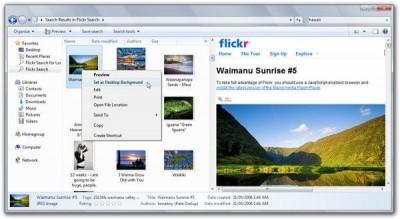
In Windows 7, along with local search, a new kind of Federated Search search engine is introduced , with which your search queries can go beyond your local computer. You can search for remote repositories directly from the system shell. This search is based on OpenSearch and RSS technologies . Since this product is based on open applications, it becomes very accessible and easy to understand, you can make your own “search connectors” to search the sites that you need.
Federated Search looks promising as many sites have already begun to integrate OpenSearch support.
But this technology is not new for Microsoft. OpenSearch has already been integrated into Internet Explorer 7 and SharePoint Search.
“Search connectors” are OSDX format files that are used by RSS, Federated Searches directly from the Windows 7 shell. Allowing you to use Explorer to search for deleted files, databases, as if they were on your local computer.
A typical OSDX file looks like this: “Search connectors” have already been divided into two categories “basic” and “advanced” . Basic search connectors
Amazon
Amazon
/>
- these are those that display only the basic result from a web page, without any additional twists, such as: icons, videos, documents, pictures and other files.
Advanced search connectors - unlike basic search connectors, advanced displays a rich search picture. The search result will contain pictures, videos, other documents with which you can work, as if they were on your computer.
Just double-click on the OSDX file, as it loads into the shell, and you are ready to start searching the remote repository.
Since many sites do not yet support OpenSearch, Microsoft Live Search comes to the rescue, with which you can create a basic search connector.
Instructions for creating your own search provider:
1. Copy this code in Notepad 2. Replace the bold text in the code with the name, link, description of the site on which you go to search. 3. Save the file. To do this, go to the Save as => dialog, replace Save as Type, from .txt with All files (important!). Then in the file name enter - filename.osdx. Now Windows 7 will be able to recognize this file as a file of a search provider, search connector. 4. Double-click on the file and your system is ready to start searching the specified site that you specified using the LiveSearch property, webite RSS Search. Lists of search connectors to various sites: Advanced: Youtube Flickr Search ISOHunt.com Search MiniNova Search Deviant Art
Habrahabr
Habrahabr
/>
/>
Yahoo Image Search
Yahoo Video
TechNet-Edge
Msdn Channel 9
Basic:
Yahoo
MSNSearch
eBay Search
Amazon Search
Digg
Technet
Techrepublic
Wired
Twitter (which has disappeared)
GOOGLE: promised that RSS-based OpenSearch technology will be available no earlier than 2010-2011 (very sorry ) And repent, I offer basic searches for
Google Blogs
Google News
Also, a guide for developers has already appeared: Windows 7 Federated Search Provider Implementer's Guide
