How to upgrade Windows 7 and 8.1 for free to Windows 10 after 07/29/2016
As you know, Microsoft initially stated that Windows 10, released on 07/29/2015, will be a free update for retail and OEM installations of Windows 7 and Windows 8.1 for one year - until July 29, 2016. And after July 29, 2016, the update via Windows Update will not be offered, and you will have to buy it. Windows Update on Windows 7 and Windows 8.1 regularly suggested upgrading to Windows 10.
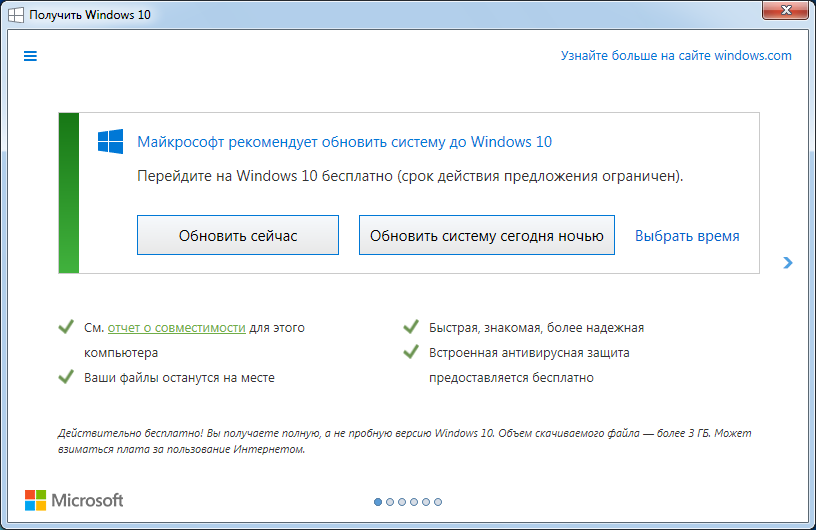
In fact, since 07/19/2016, on all activated systems with installed Windows 7 / 8.1 retail editions on which users regularly installed the recommended Microsoft updates, a counter was turned on with the countdown for the free update time. Of course, this has spurred many who have postponed the update for the last days. And, as promised, from July 29, 2016, the offers to update the OS for free through Windows Update have disappeared. Are those who did not have time to upgrade left without the opportunity to get a new OS for free? Fortunately, no! The possibility of a free OS update remained. Let's see how you can now upgrade your Windows 7 and Windows 8.1 to Windows 10.
As of July 29, 2016, Microsoft is still offering a free Windows 10 update for users with disabilities. Microsoft offers you to decide for yourself whether this proposal concerns you or not. Let's leave this painful moral decision for you and understand the technical side of the issue.
For a start, I went to the page of this promotion and downloaded the update assistant .
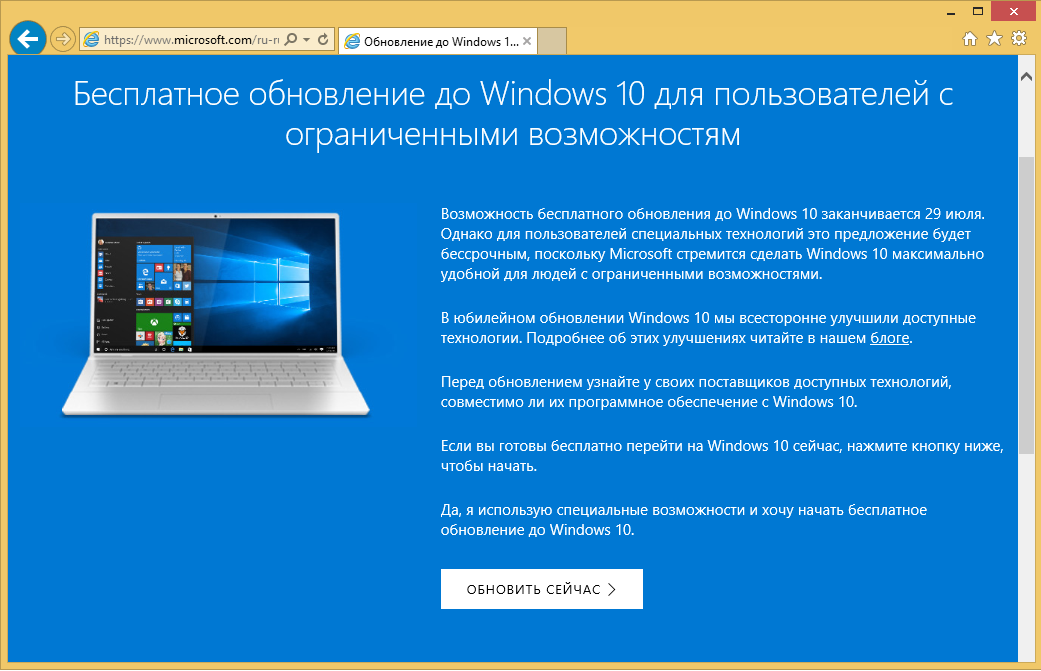
As an example for this note, I installed, completely updated and activated Windows 8.1 Pro in a virtual machine. I checked the method on Windows 7. The result and the process are not different, so I’ll tell you below using the example of Windows 8.1 update.
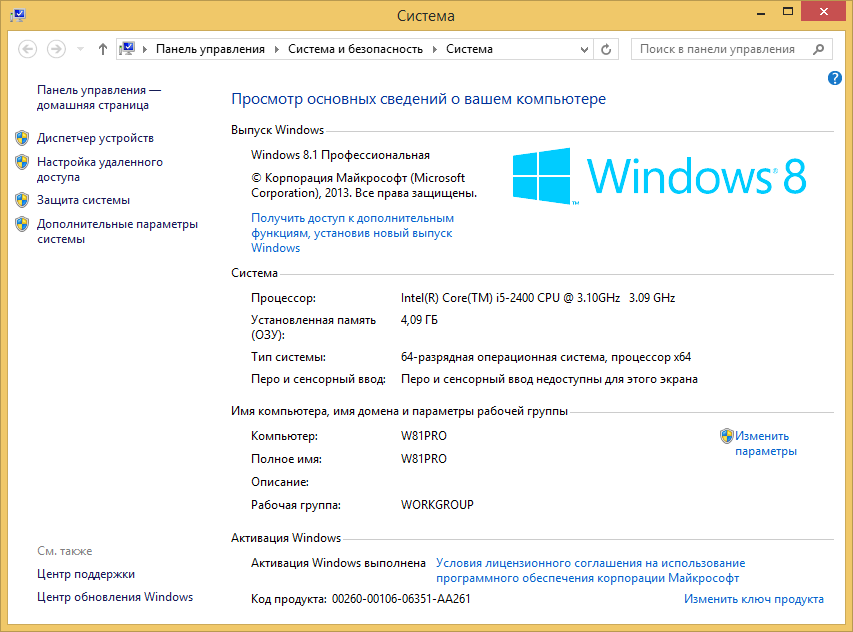
I launch the downloaded update assistant for my OS.
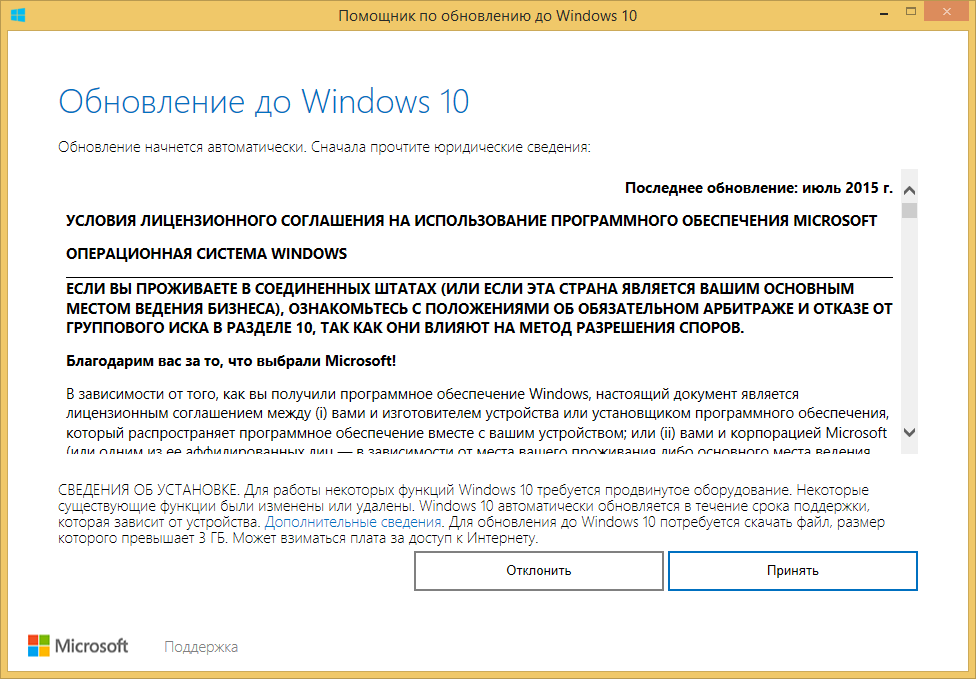
I accept the agreement, and for a short time the OS checks the capabilities of my PC for updating. The main requirement is 2GB of memory (for 64-bit OS, 1GB for 32-bit) and about 20GB (16GB for 32-bit) on the system partition of the hard disk.
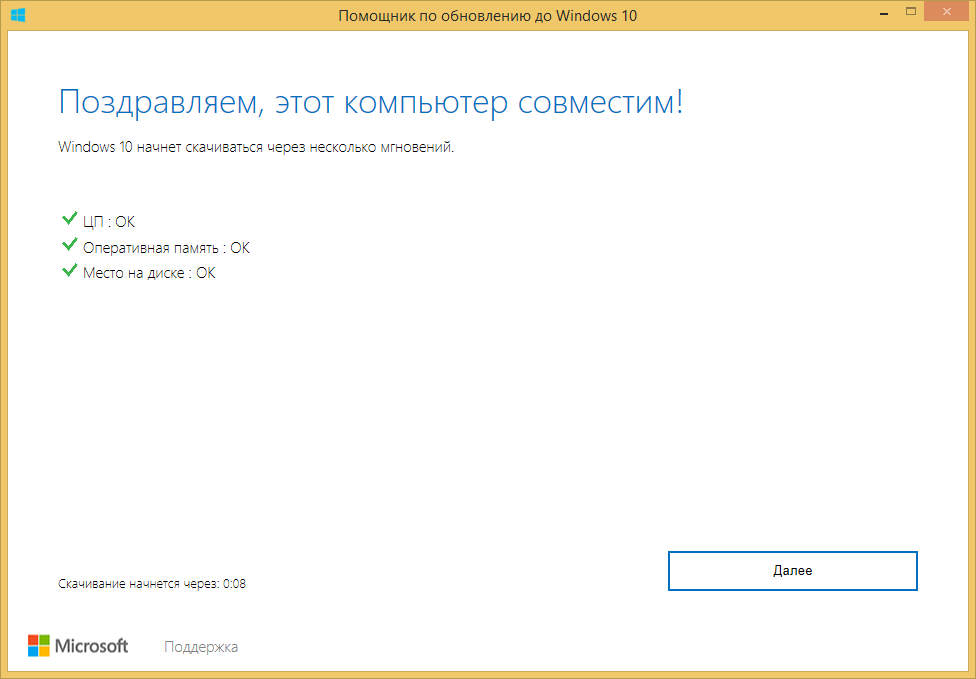
The application immediately starts downloading from the Internet a Windows 10 image of the edition corresponding to yours. At the time of this writing, the version of the Threshold2 branch was being loaded, but I very much hope that in a week or two this update assistant will immediately install the Windows 10 Anniversary Update branch of Redstone1.

After several minutes (hours? Days ??) of loading, the system checks the integrity of the downloaded image.
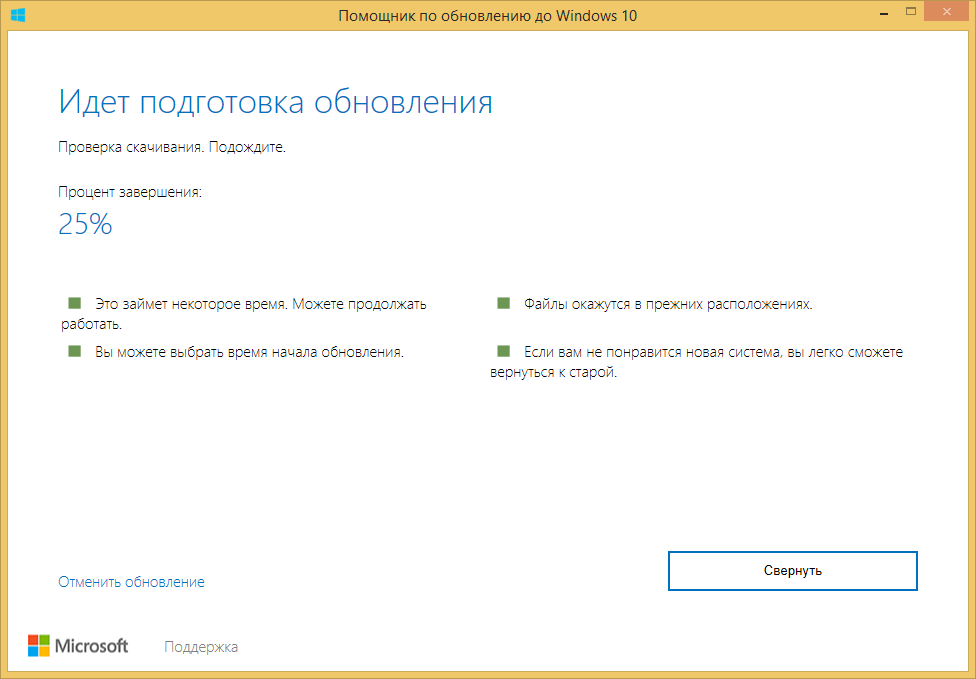
And the update process begins.
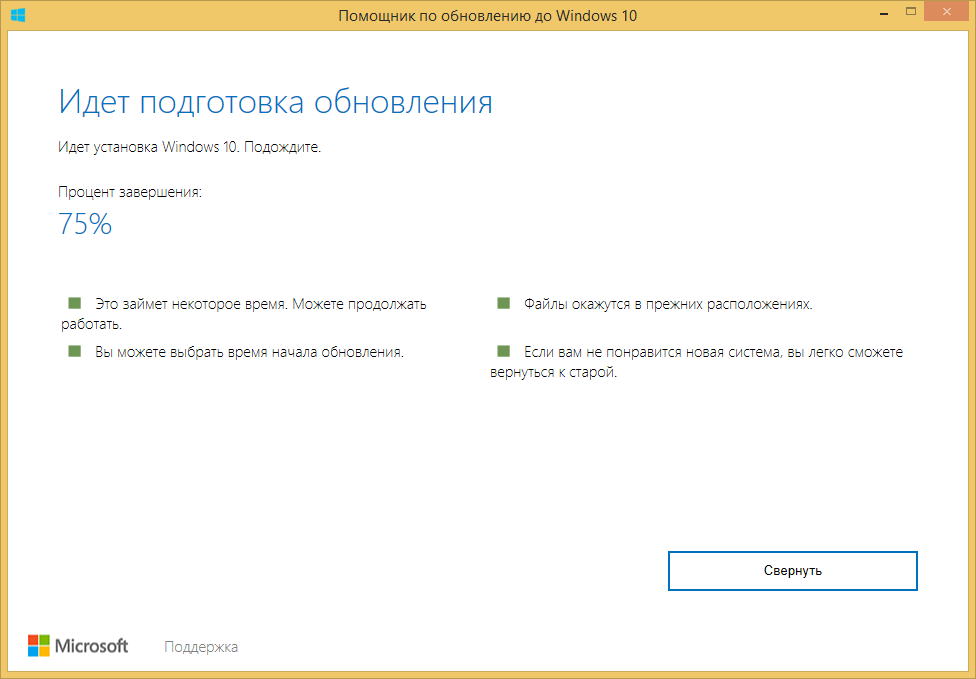
The first 30-40 minutes, everything happens inside the operating system. You can go about your business. The system will then warn you that a reboot is required. You will have half an hour to notice this.

After the reboot, the standard Windows 10 installation process will begin:
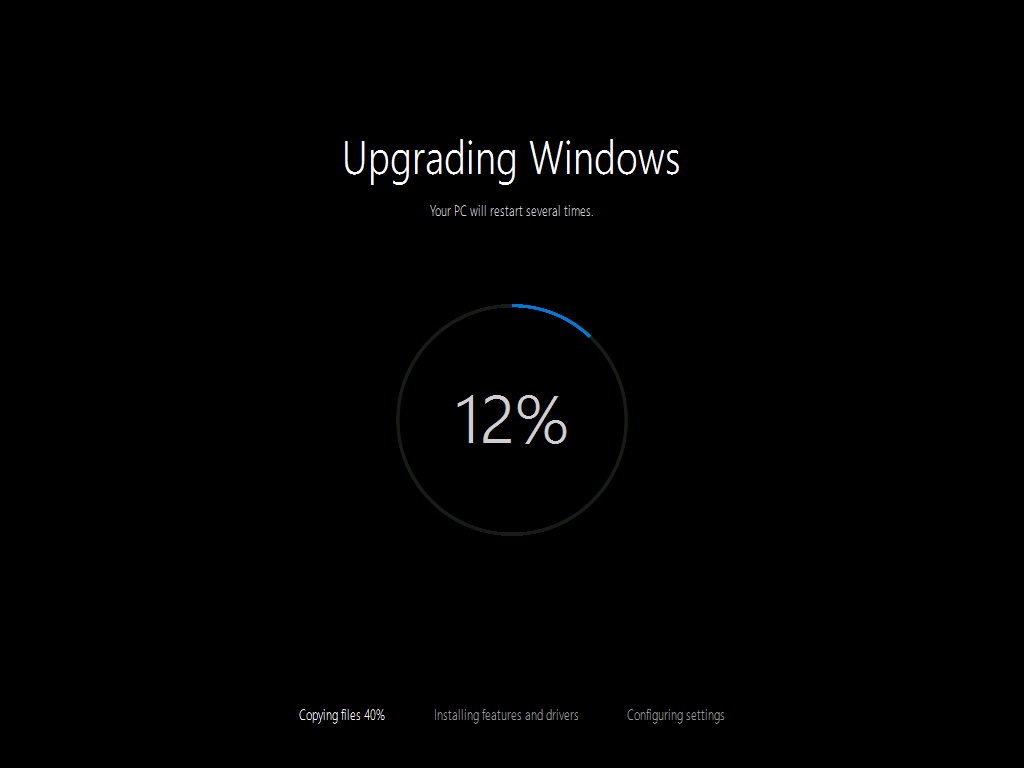
Depending on the speed of the hard disk, the process takes 10 to 40 minutes and ends with a message that the update was completed successfully.

Select the OS settings (disable everything that Microsoft offers to turn on), go into the OS and see that our Window 10 is activated!
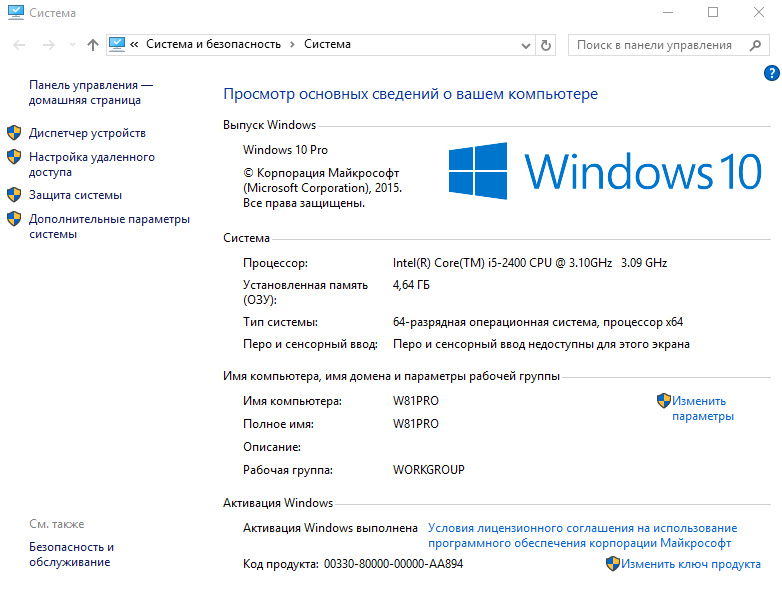
As I explained above, the version of the OS I received when writing this note belongs to the Threshold2 branch (better known as Version 1511). Includes all the latest cumulative OS updates. You can read about my Threshold, Redstone and Windows 10 builds in general in my article “All about Windows 10 Versions” , I recommend.
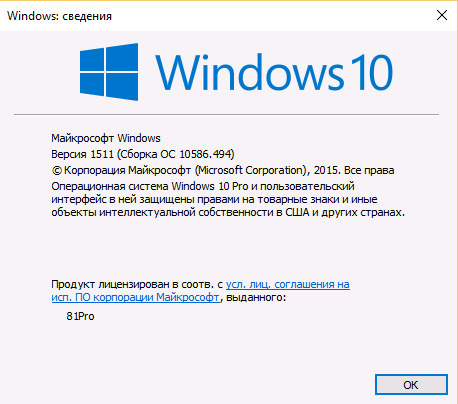
Now I just have to wait until Windows 10 Anniversary Update — version 1607 of the Redstone branch1 — can be obtained through Windows Update. For those who want to complete this update right away, I can advise in the Settings / Updates panel to select advanced settings and enable the receipt of the Insider Preview assemblies:

Select “Start” to get the Insider Preview builds. You will need to enter a Microsoft ID account, which you will need to register with the Insider Preview program. My record has been registered there for a long time, so the OS didn't ask me any questions. If you want to link your local account to Microsoft ID in this step, choose “Next”, if you only want to get the Insider build, but continue to use the local account without connecting to Microsoft clouds, select the option “Log on only to this application”
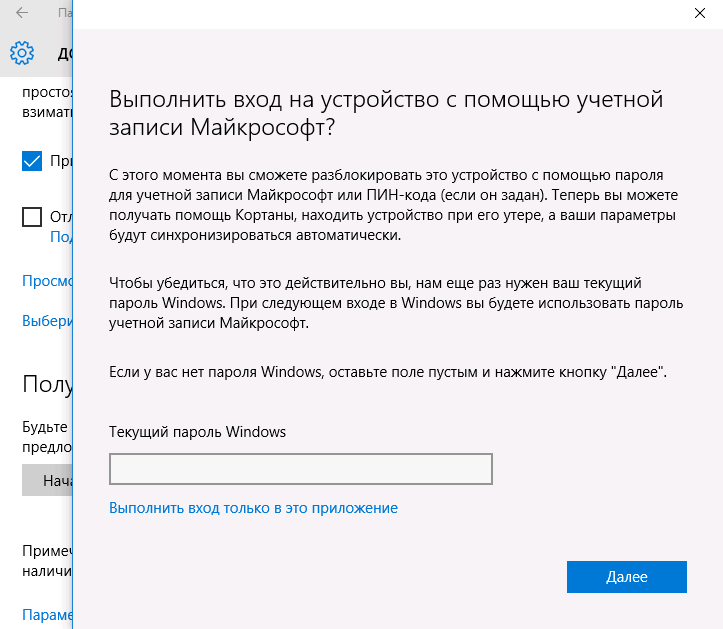
Reapply select “Start” to install Insider assemblies, accept the agreement and restart the PC.
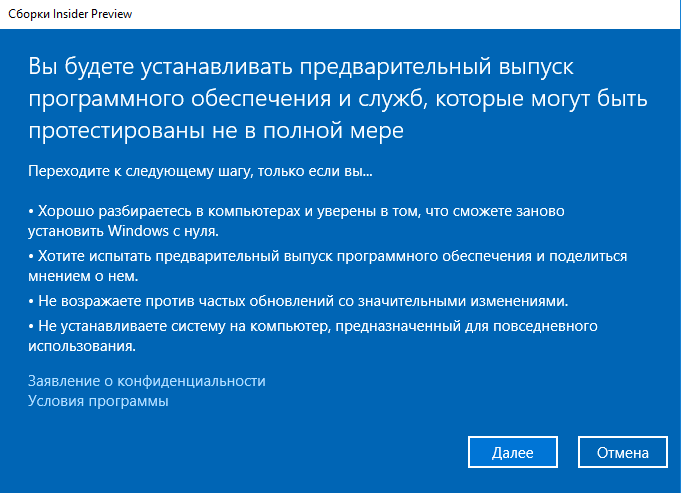
In the update settings, I indicate that I want to get the assembly of the RS1_Release branch and the Early Access option. The final version is already out and available, preliminary versions will now go only in the RS_Prerelease branch for Redstone2.
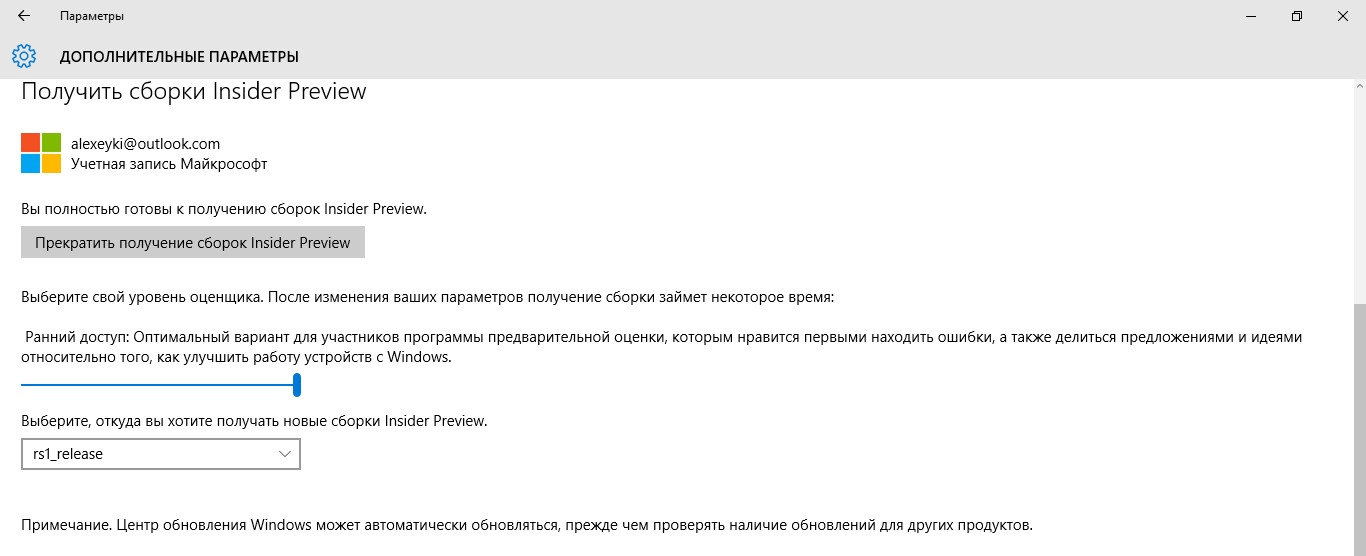
Build 14393 - the final version of Windows 10 Anniversary Update - will come to you through Windows Update. True, not immediately, but during the day. This is how the Insider Preview program works.
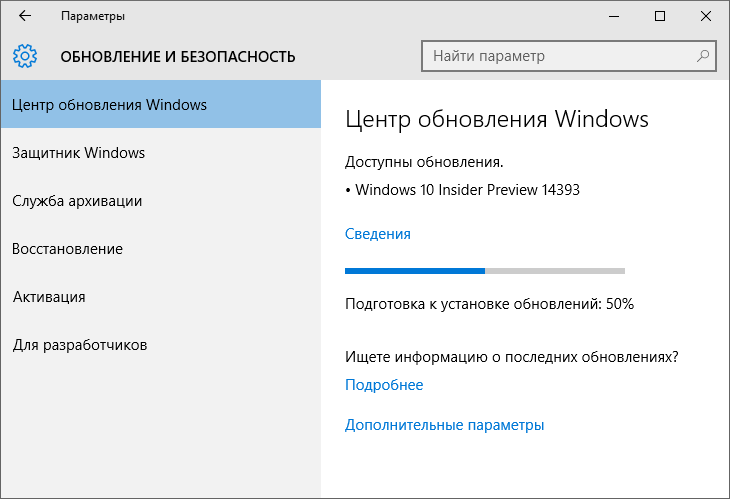
After about a half-hour update, you get the final version of Windows 10 Anniversary Update - 14393 Redstone1. Now, if you wish, you can disable getting Insider assemblies.
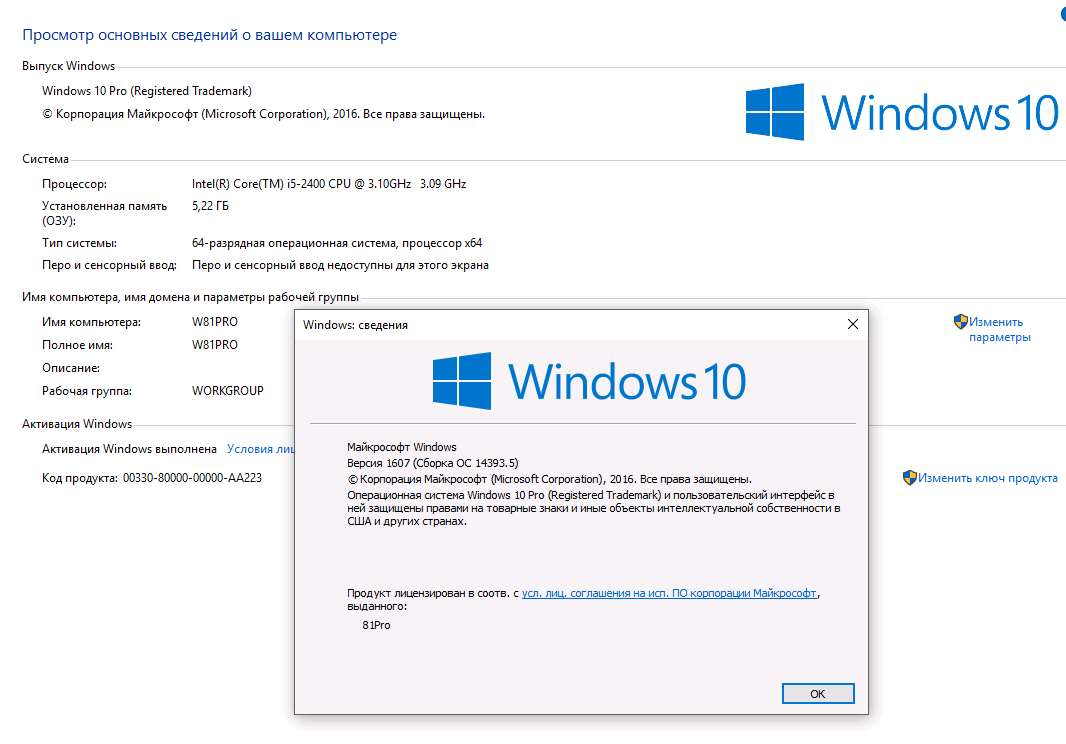
To the attention of those who do not like to install one OS on top of another and do not consider such installations very stable. Windows 10, updated via the Update Assistant, or until July 29 through Windows Update, after installation, is not only activated by the OS, but also stores information about it on Microsoft servers. What does this mean? If you now reinstall the OS cleanly on the same PC, even formatting the system disk, then do not enter the serial number during the installation - there is an inconspicuous “do it later” button. Select “do it later”, and the OS will contact the activation servers itself, make sure that Windows 10 has already been activated on this particular PC and activates the newly installed OS.
If you are interested in the topic, how to bypass official announcements download Windows 10 from the Microsoft website, you may be wondering what has long been possible to do the same with Office. I wrote about this a few notes.
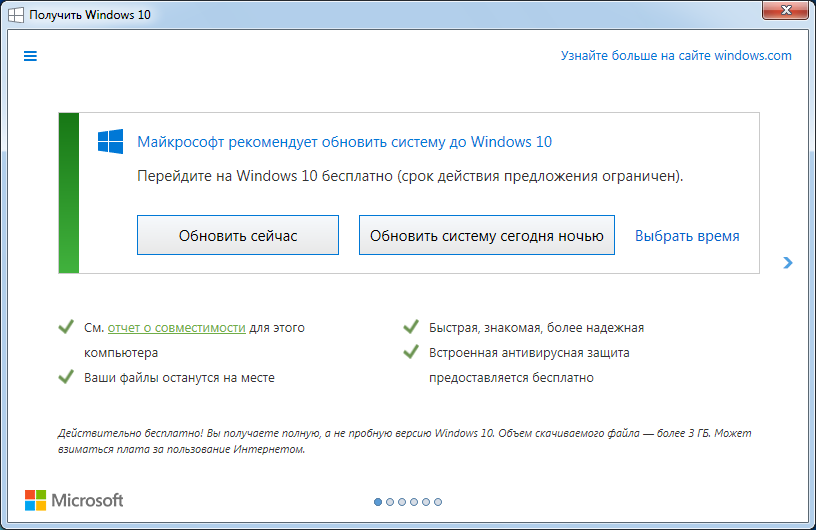
In fact, since 07/19/2016, on all activated systems with installed Windows 7 / 8.1 retail editions on which users regularly installed the recommended Microsoft updates, a counter was turned on with the countdown for the free update time. Of course, this has spurred many who have postponed the update for the last days. And, as promised, from July 29, 2016, the offers to update the OS for free through Windows Update have disappeared. Are those who did not have time to upgrade left without the opportunity to get a new OS for free? Fortunately, no! The possibility of a free OS update remained. Let's see how you can now upgrade your Windows 7 and Windows 8.1 to Windows 10.
As of July 29, 2016, Microsoft is still offering a free Windows 10 update for users with disabilities. Microsoft offers you to decide for yourself whether this proposal concerns you or not. Let's leave this painful moral decision for you and understand the technical side of the issue.
For a start, I went to the page of this promotion and downloaded the update assistant .
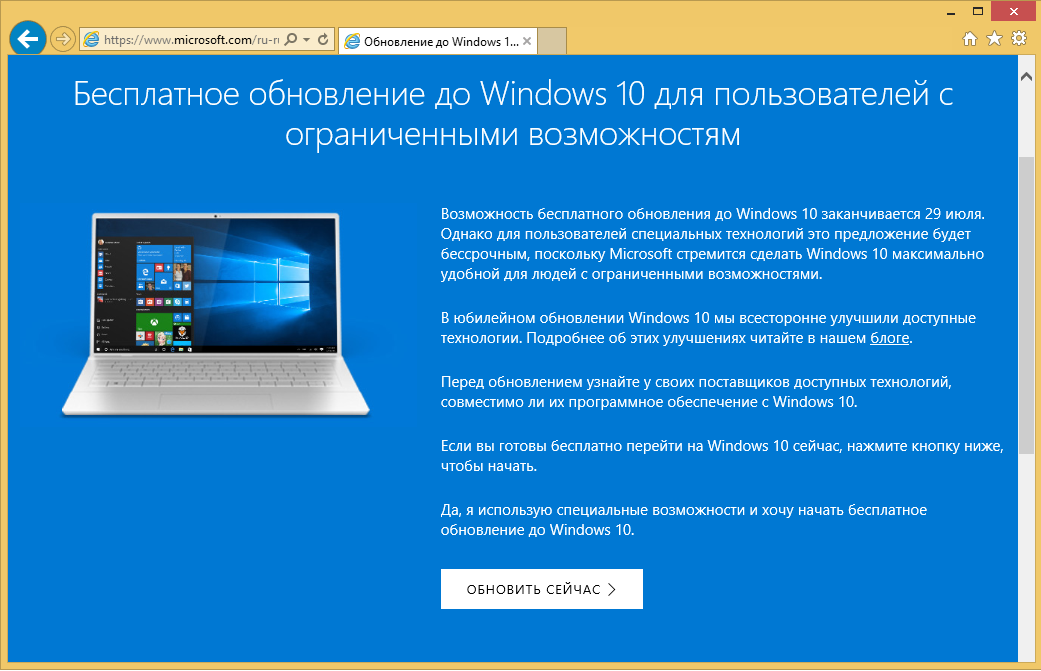
As an example for this note, I installed, completely updated and activated Windows 8.1 Pro in a virtual machine. I checked the method on Windows 7. The result and the process are not different, so I’ll tell you below using the example of Windows 8.1 update.
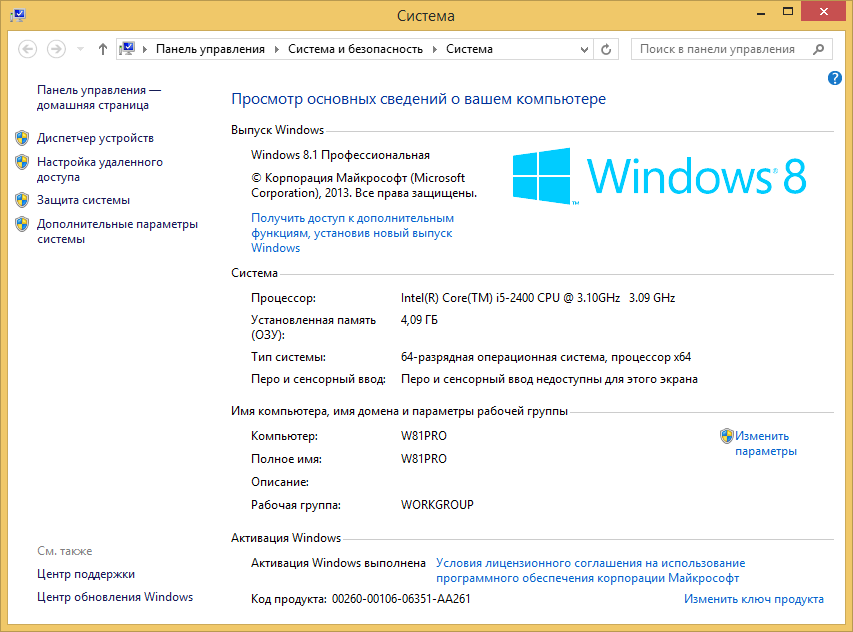
I launch the downloaded update assistant for my OS.
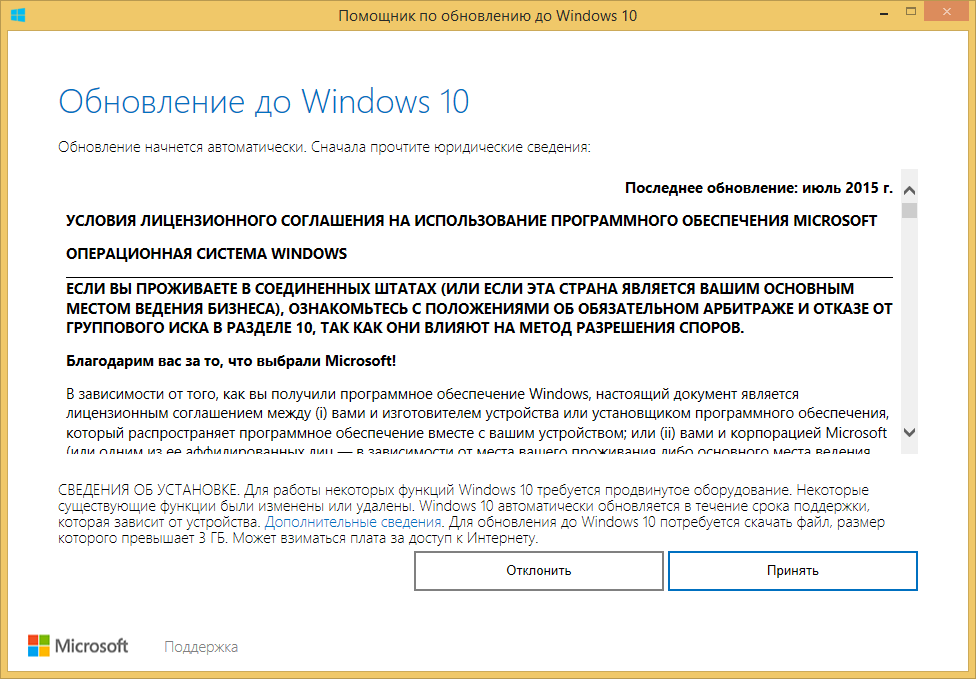
I accept the agreement, and for a short time the OS checks the capabilities of my PC for updating. The main requirement is 2GB of memory (for 64-bit OS, 1GB for 32-bit) and about 20GB (16GB for 32-bit) on the system partition of the hard disk.
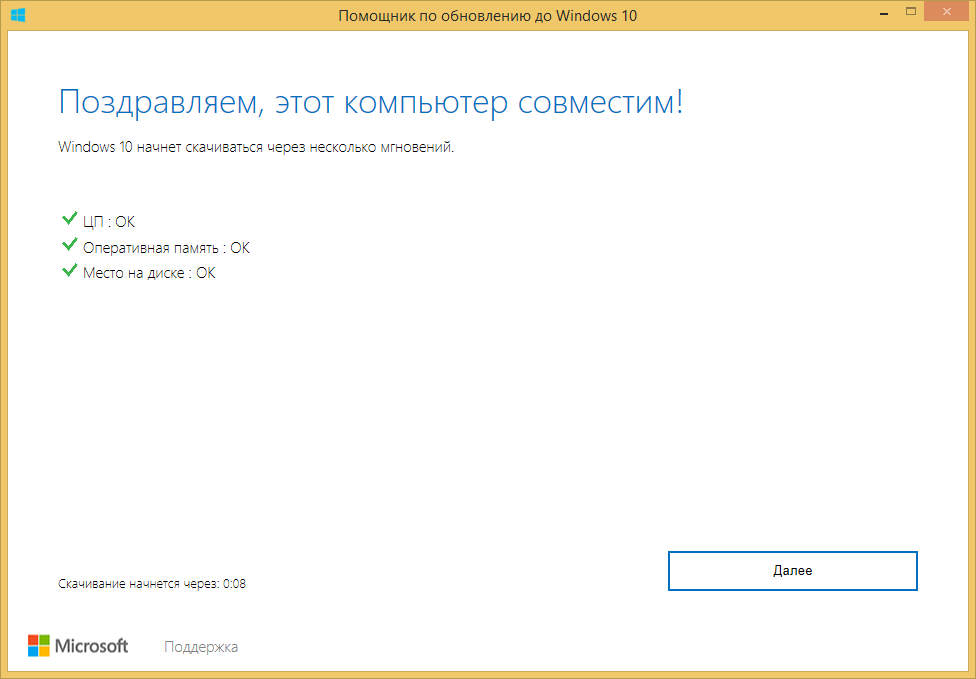
The application immediately starts downloading from the Internet a Windows 10 image of the edition corresponding to yours. At the time of this writing, the version of the Threshold2 branch was being loaded, but I very much hope that in a week or two this update assistant will immediately install the Windows 10 Anniversary Update branch of Redstone1.

After several minutes (hours? Days ??) of loading, the system checks the integrity of the downloaded image.
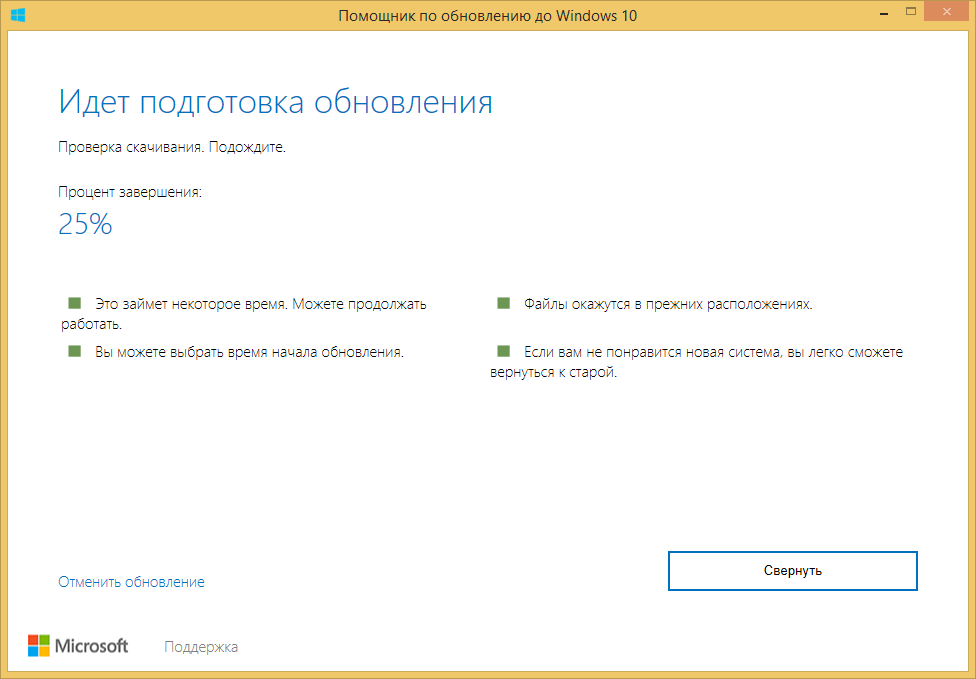
And the update process begins.
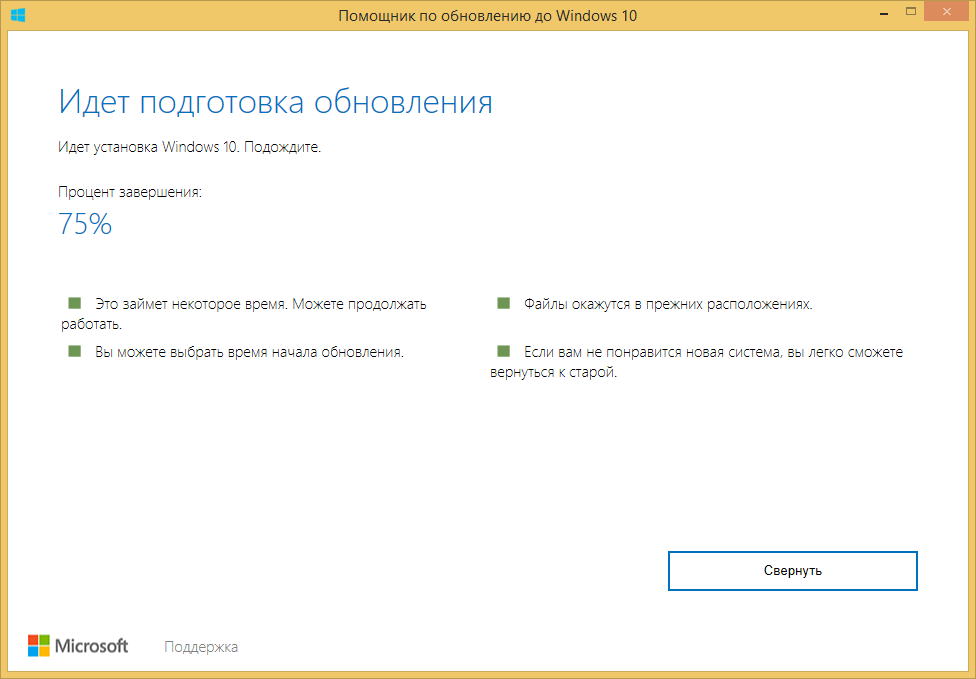
The first 30-40 minutes, everything happens inside the operating system. You can go about your business. The system will then warn you that a reboot is required. You will have half an hour to notice this.

After the reboot, the standard Windows 10 installation process will begin:
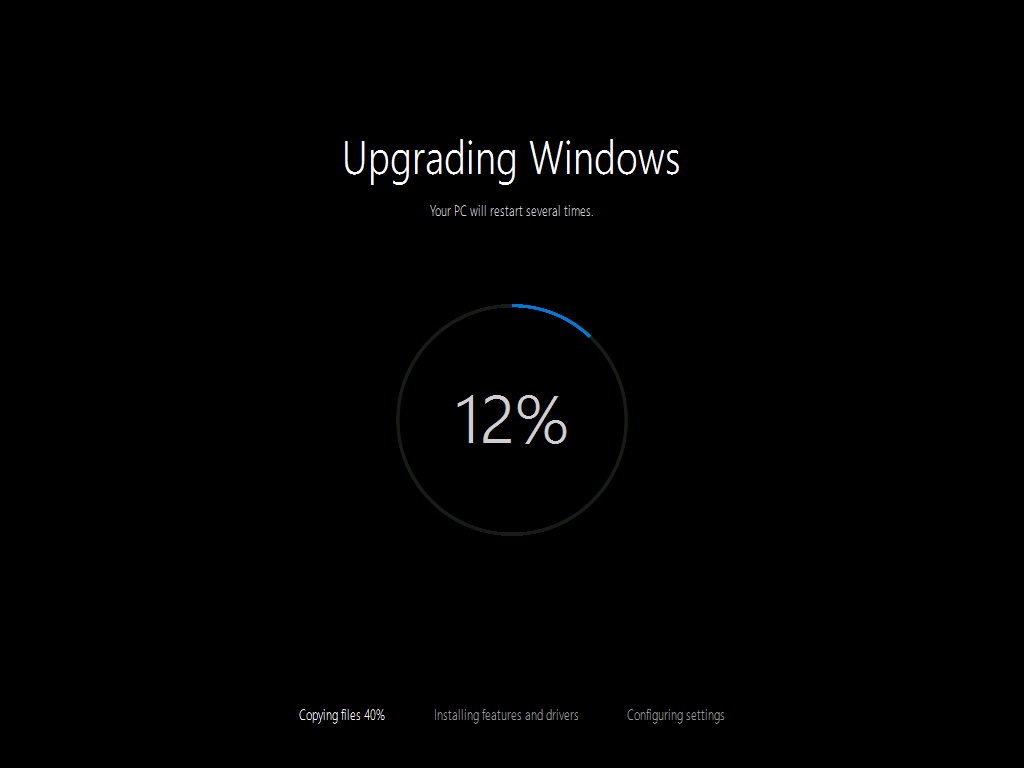
Depending on the speed of the hard disk, the process takes 10 to 40 minutes and ends with a message that the update was completed successfully.

Select the OS settings (disable everything that Microsoft offers to turn on), go into the OS and see that our Window 10 is activated!
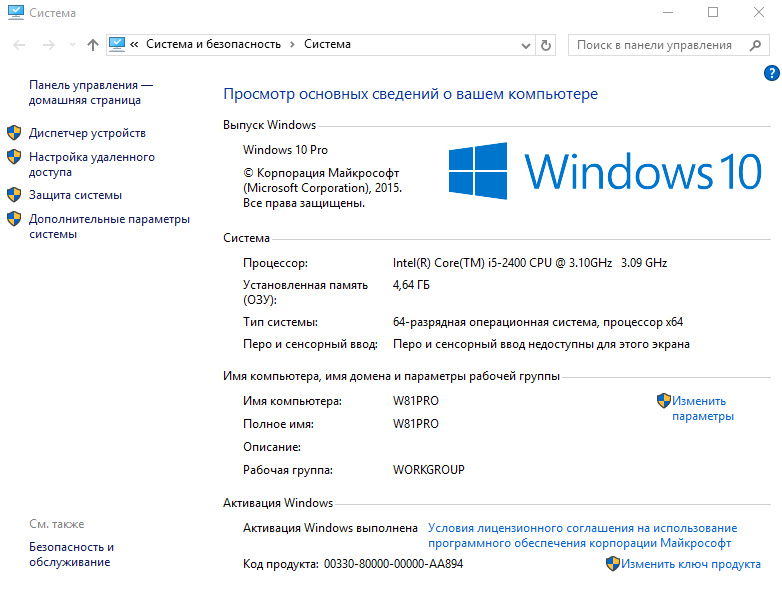
As I explained above, the version of the OS I received when writing this note belongs to the Threshold2 branch (better known as Version 1511). Includes all the latest cumulative OS updates. You can read about my Threshold, Redstone and Windows 10 builds in general in my article “All about Windows 10 Versions” , I recommend.
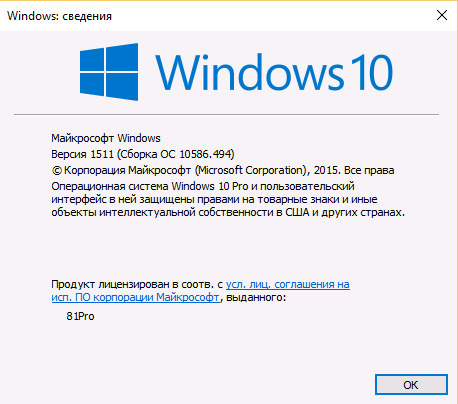
Now I just have to wait until Windows 10 Anniversary Update — version 1607 of the Redstone branch1 — can be obtained through Windows Update. For those who want to complete this update right away, I can advise in the Settings / Updates panel to select advanced settings and enable the receipt of the Insider Preview assemblies:

Select “Start” to get the Insider Preview builds. You will need to enter a Microsoft ID account, which you will need to register with the Insider Preview program. My record has been registered there for a long time, so the OS didn't ask me any questions. If you want to link your local account to Microsoft ID in this step, choose “Next”, if you only want to get the Insider build, but continue to use the local account without connecting to Microsoft clouds, select the option “Log on only to this application”
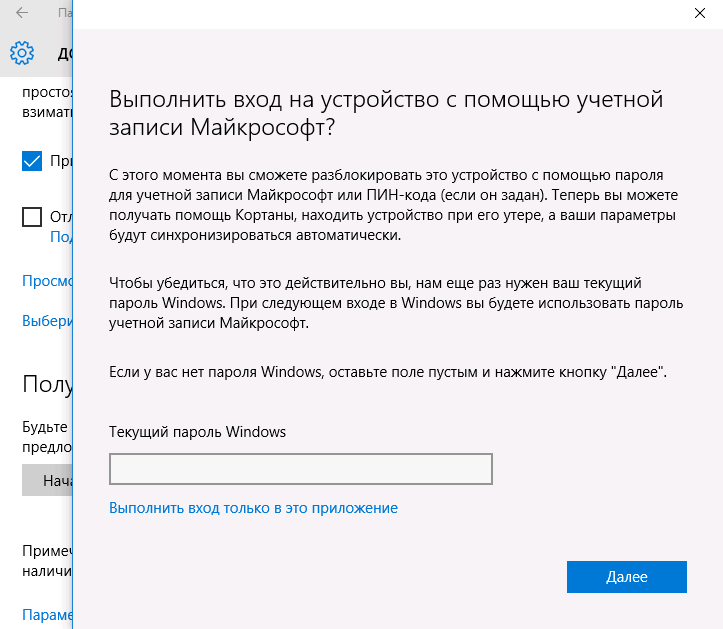
Reapply select “Start” to install Insider assemblies, accept the agreement and restart the PC.
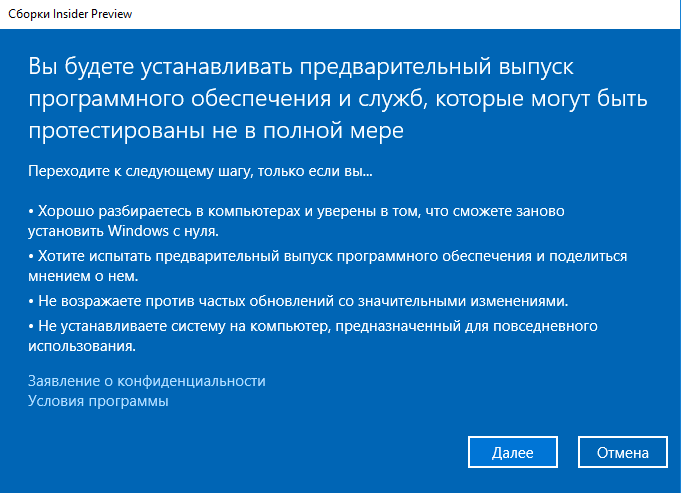
In the update settings, I indicate that I want to get the assembly of the RS1_Release branch and the Early Access option. The final version is already out and available, preliminary versions will now go only in the RS_Prerelease branch for Redstone2.
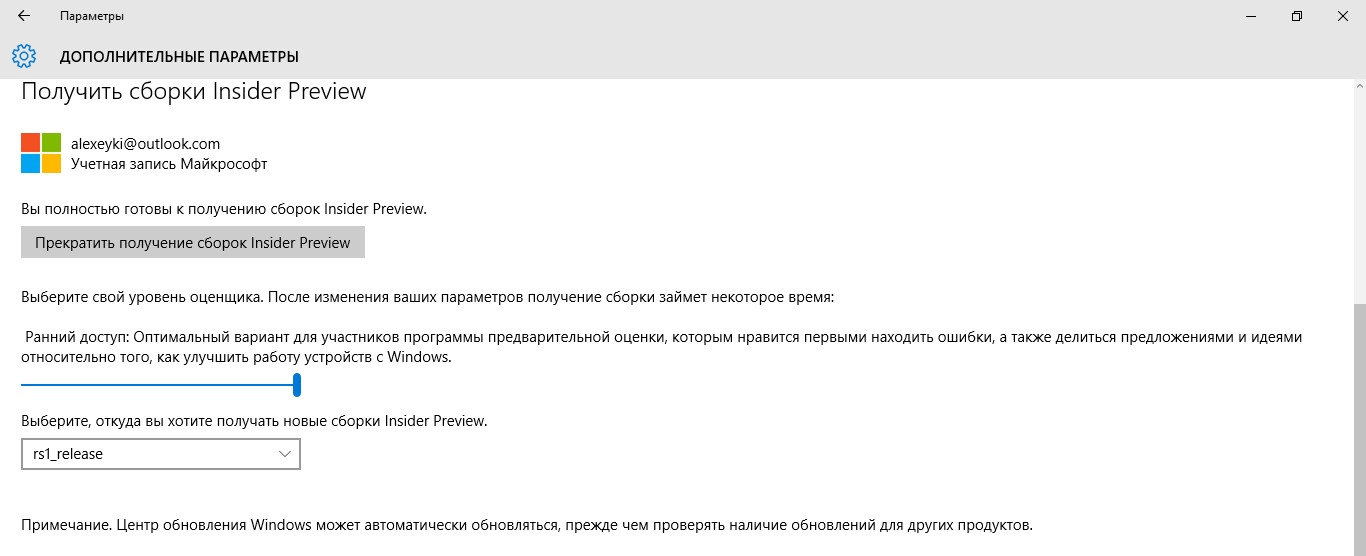
Build 14393 - the final version of Windows 10 Anniversary Update - will come to you through Windows Update. True, not immediately, but during the day. This is how the Insider Preview program works.
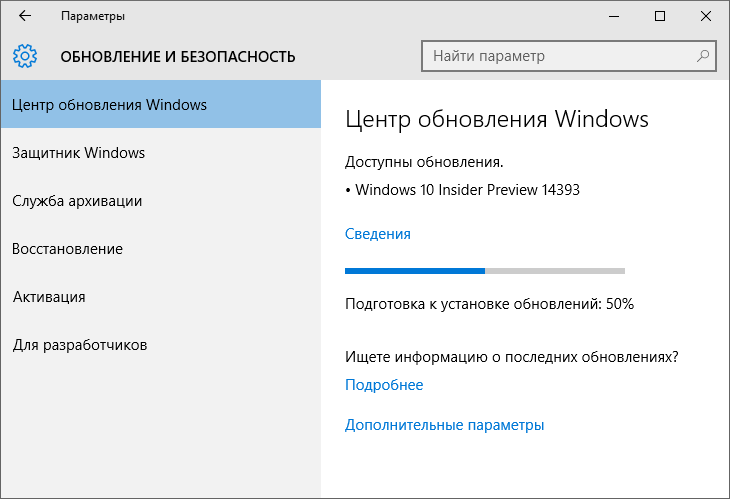
After about a half-hour update, you get the final version of Windows 10 Anniversary Update - 14393 Redstone1. Now, if you wish, you can disable getting Insider assemblies.
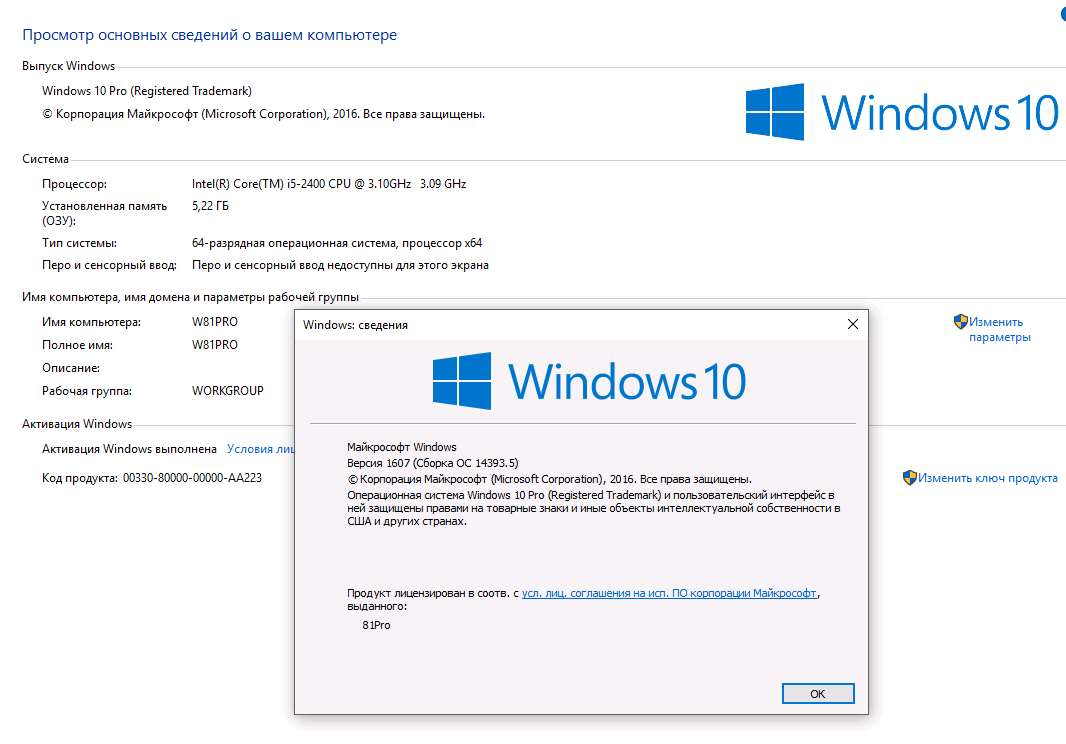
To the attention of those who do not like to install one OS on top of another and do not consider such installations very stable. Windows 10, updated via the Update Assistant, or until July 29 through Windows Update, after installation, is not only activated by the OS, but also stores information about it on Microsoft servers. What does this mean? If you now reinstall the OS cleanly on the same PC, even formatting the system disk, then do not enter the serial number during the installation - there is an inconspicuous “do it later” button. Select “do it later”, and the OS will contact the activation servers itself, make sure that Windows 10 has already been activated on this particular PC and activates the newly installed OS.
If you are interested in the topic, how to bypass official announcements download Windows 10 from the Microsoft website, you may be wondering what has long been possible to do the same with Office. I wrote about this a few notes.
