Install SSL certificate on Zimbra
- Tutorial
We’ll show you how to install SSL certificates in Zimbra. After activating the SSL code with the CSR code and fulfilling all the verification requirements, an SSL certificate will be issued and sent to your email address. When the certificate is received, you can begin the installation process.
Zimbra mail server supports two possible ways to install SSL:

1. Click “Configure” in the left list of the main menu:
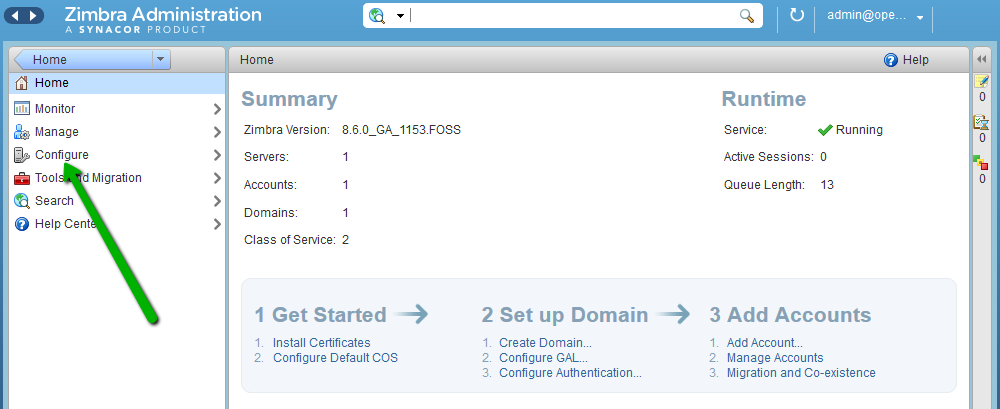
2. In the next window, click “Certificates” and select the “Install Certificate” option:
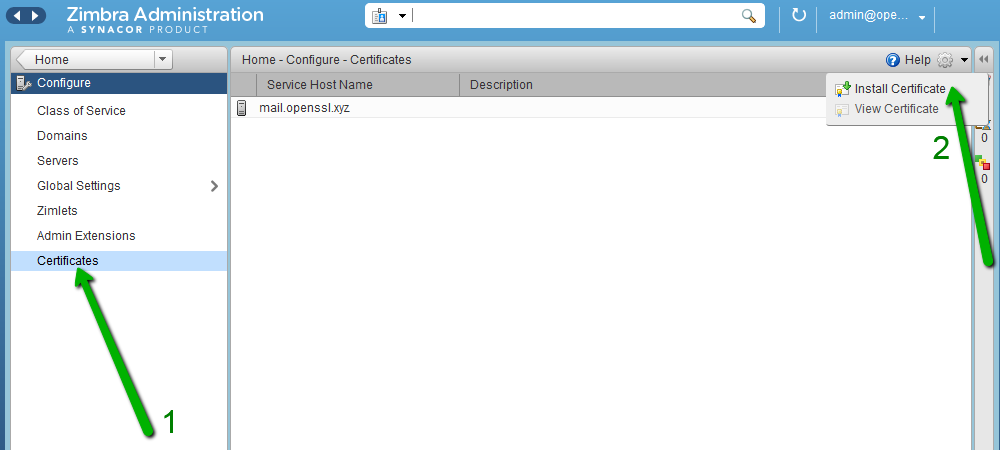
3. You will see a separate window in which you need to select the desired mail server. Then click “Next”:
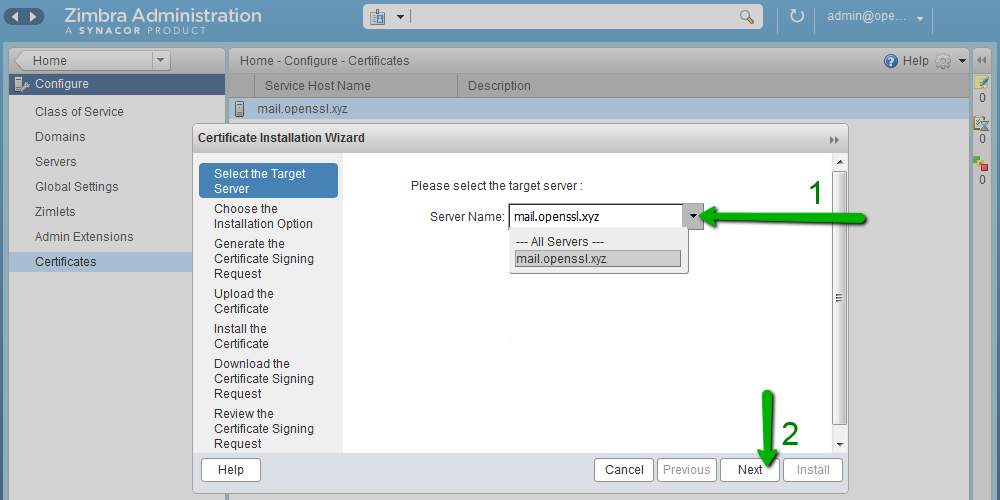
4. Select “Install a Commercially Signed Certificate” to begin the installation process:
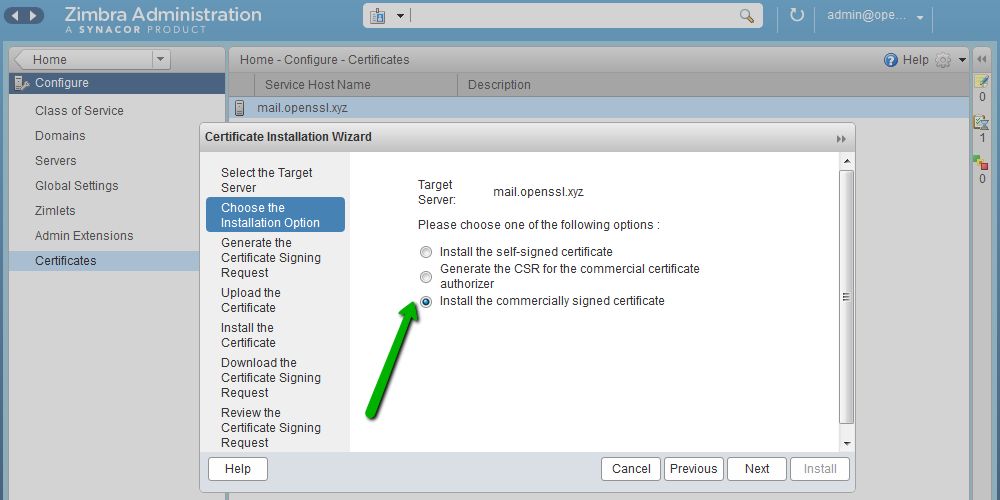
5. View all the information that was used to generate the CSR. If the information is correct, click "Next":
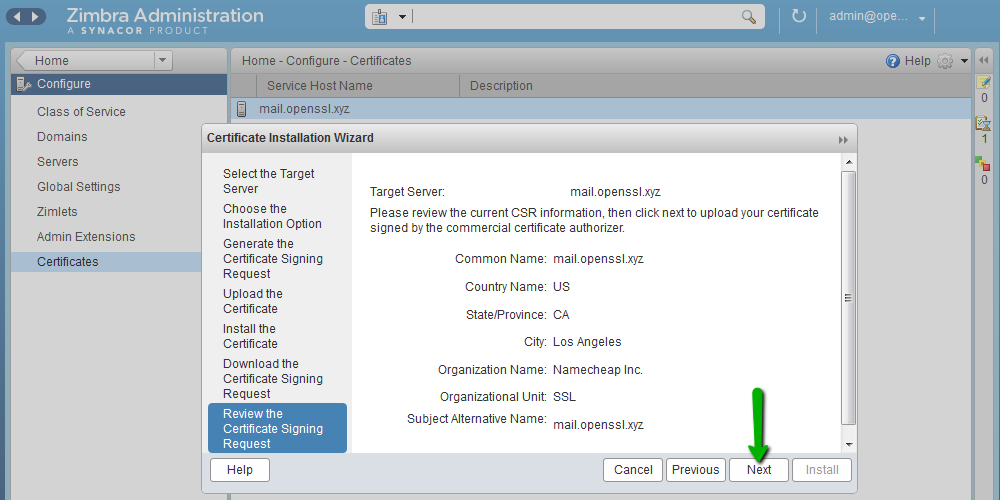
6. Download the SSL certificate file, root certificate and intermediate certificates received from the Certificate Authority.

7. In the next step, click Install to install the selected SSL certificate. The installation process may take several minutes:

8. When the SSL installation process is completed, you will see a notification:
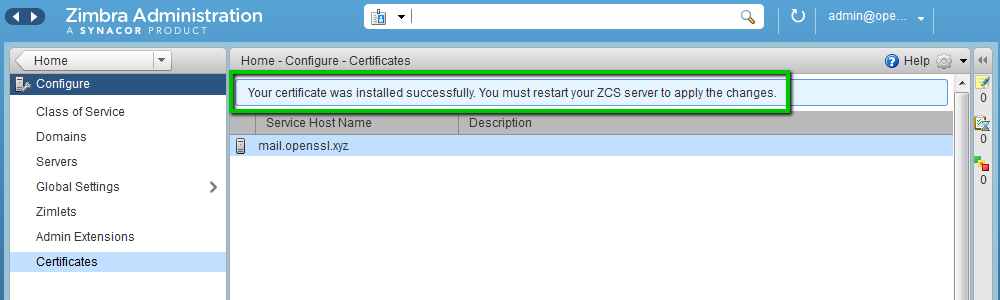
9. To apply the changes, you need to restart the Zimbra services, such as the zimbra user, in the CLI session: After the user switches to the zimbra user by default, run this command, to restart the services: 10. When all services are restarted, you can check the new SSL certificate information here: SSL certificate has been successfully installed for the following services: LDAP service: port 389 Mailbox service: ports 8443, 7071 MTA service: ports 25 (SMTP TLS) , 465 (SMTP SSL), 7110 (POP3 TLS), 7143 (IMAP TLS), 7993 (IMAP SSL), 7995 (POP3 SSL) Proxy service: 443, 110 (POP3 TLS), 143 (IMAP TLS), 993 (IMAP SSL), 995 (POP3 SSL).


Use this online tool to verify your SSL installation.
The Zimbra package has the “zmcertmgr” tool for managing SSL certificates.
For version 8.6 or lower, this tool must run as root. Run this command in the terminal to switch from the default user to the root:
Starting with version 8.7, this tool should run as the zimbra user. Run these commands to switch from the default user to the zimbra user: 1. To start the installation process, you need to temporarily upload the SSL certificate file (server_domain_com.crt) and the CA package file (server_domain_com.ca-bundle) to any folder on your server hosting. In this example, the SSL files are uploaded to the / opt / directory .
2. Make sure that your certificate received from the certification authority matches the private key created with the CSR:
/ opt / zimbra / bin / zmcertmgr verifycrt comm
/opt/zimbra/ssl/zimbra/commercial/commercial.key / opt / server_domain_com .crt /opt/server_domain_com.ca-bundle
The result should look like this:

3. Expand your commercial certificate.
/ opt / zimbra / bin / zmcertmgr deploycrt comm /opt/server_domain_com.crt /opt/server_domain_com.ca-bundle The
successful output should look like this:
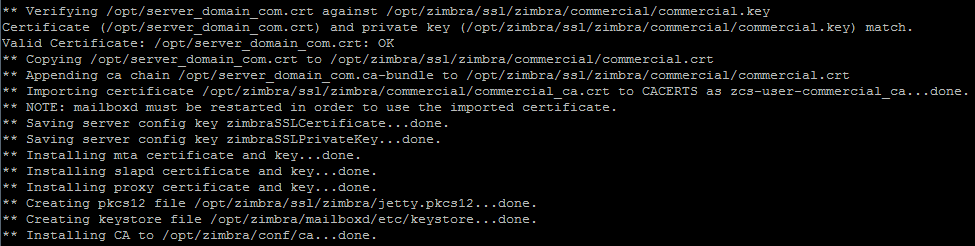
4. Verify that the correct certificate has been deployed.
/ opt / zimbra / bin / zmcertmgr viewdeployedcrt
For example, the PositiveSSL certificate information will look like this:

5. To apply the changes, you need to restart the Zimbra services, such as the zimbra user: When the user switches to the zimbra user by default, run this command to restart the services: When all the services restart, the new SSL certificate data can be verified using this online -tool . For all questions related to the Zextras Suite, you can contact the representative of the company "Zextras" Katerina Triandafilidi by e-mail katerina@zextras.com
Zimbra mail server supports two possible ways to install SSL:
- zimbra administration console (web interface)
- zimbra certificate manager (command line interface)

Installing an SSL Certificate Through the Zimbra Administration Console
1. Click “Configure” in the left list of the main menu:
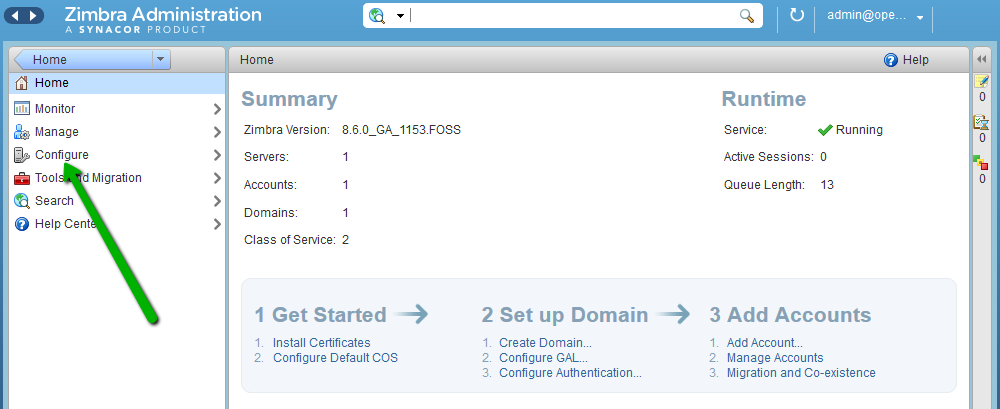
2. In the next window, click “Certificates” and select the “Install Certificate” option:
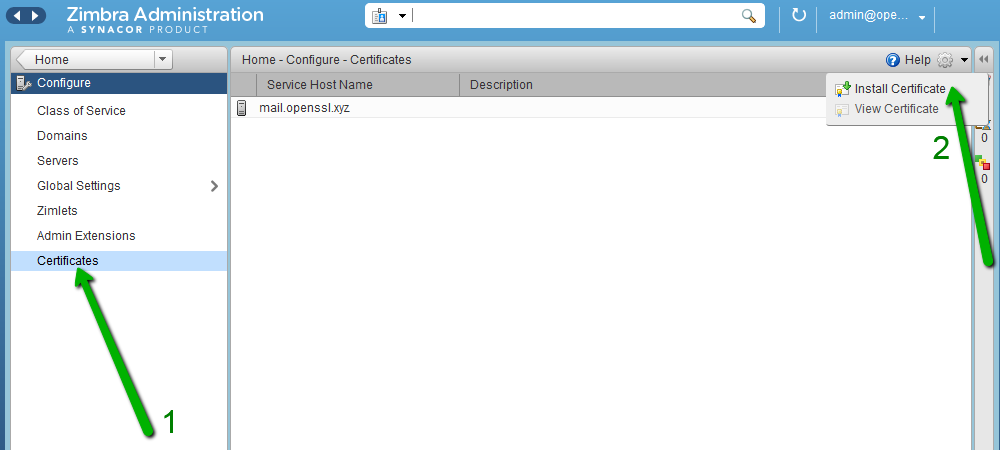
3. You will see a separate window in which you need to select the desired mail server. Then click “Next”:
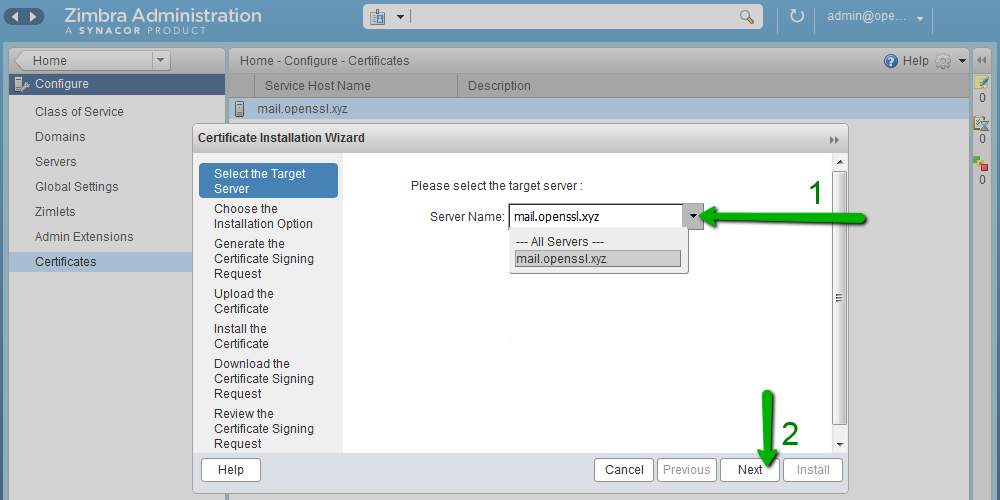
4. Select “Install a Commercially Signed Certificate” to begin the installation process:
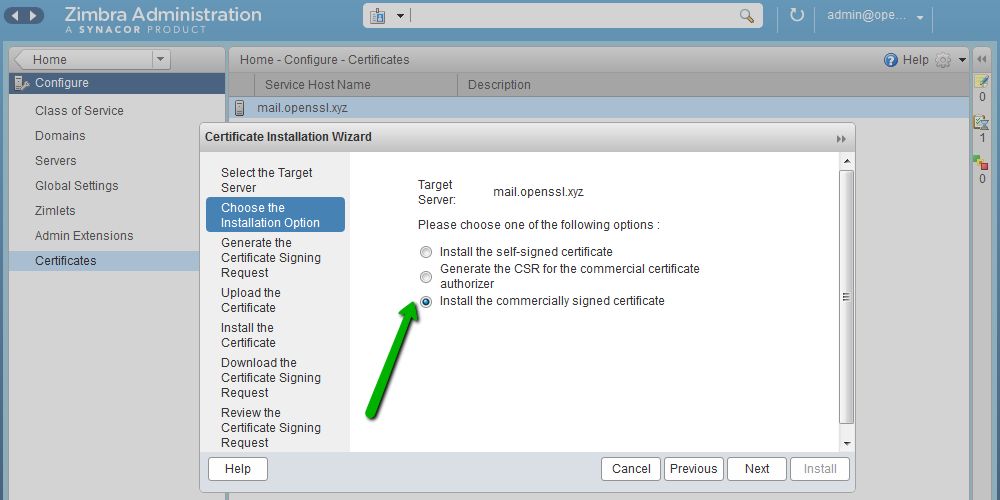
5. View all the information that was used to generate the CSR. If the information is correct, click "Next":
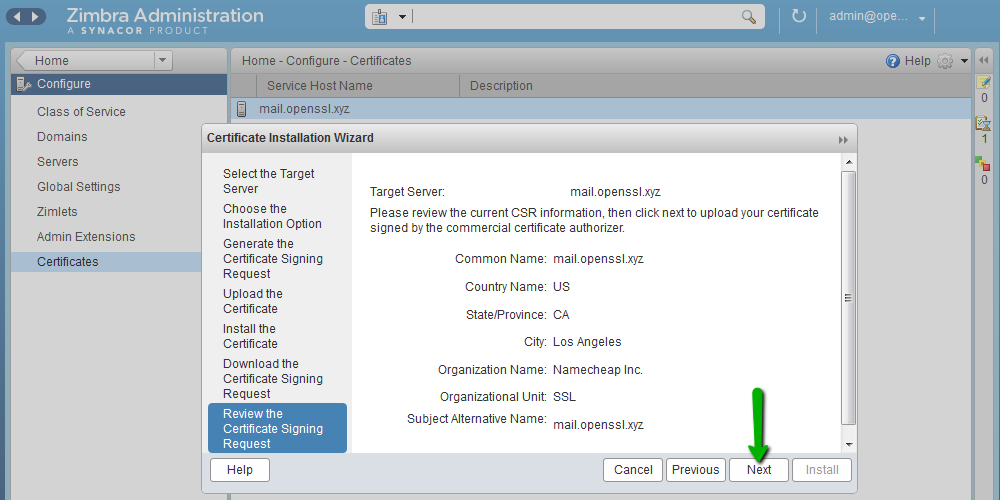
6. Download the SSL certificate file, root certificate and intermediate certificates received from the Certificate Authority.

7. In the next step, click Install to install the selected SSL certificate. The installation process may take several minutes:

8. When the SSL installation process is completed, you will see a notification:
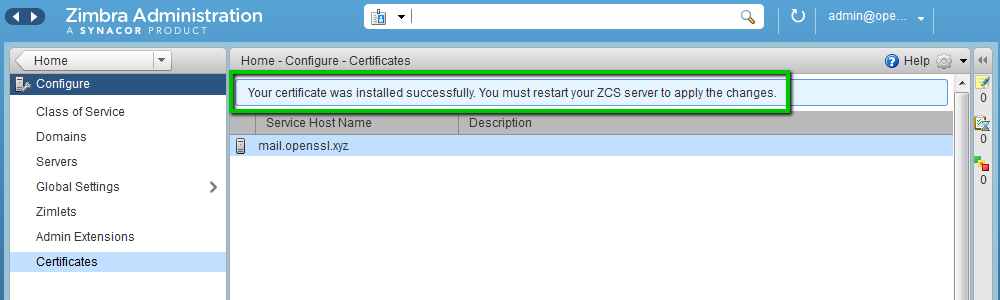
9. To apply the changes, you need to restart the Zimbra services, such as the zimbra user, in the CLI session: After the user switches to the zimbra user by default, run this command, to restart the services: 10. When all services are restarted, you can check the new SSL certificate information here: SSL certificate has been successfully installed for the following services: LDAP service: port 389 Mailbox service: ports 8443, 7071 MTA service: ports 25 (SMTP TLS) , 465 (SMTP SSL), 7110 (POP3 TLS), 7143 (IMAP TLS), 7993 (IMAP SSL), 7995 (POP3 SSL) Proxy service: 443, 110 (POP3 TLS), 143 (IMAP TLS), 993 (IMAP SSL), 995 (POP3 SSL).
sudo su
su zimbrazmcontrol restart

Use this online tool to verify your SSL installation.
Installing an SSL certificate through Zimbra Certificate Manager (command line interface)
The Zimbra package has the “zmcertmgr” tool for managing SSL certificates.
For version 8.6 or lower, this tool must run as root. Run this command in the terminal to switch from the default user to the root:
sudo suStarting with version 8.7, this tool should run as the zimbra user. Run these commands to switch from the default user to the zimbra user: 1. To start the installation process, you need to temporarily upload the SSL certificate file (server_domain_com.crt) and the CA package file (server_domain_com.ca-bundle) to any folder on your server hosting. In this example, the SSL files are uploaded to the / opt / directory .
sudo su
su zimbra2. Make sure that your certificate received from the certification authority matches the private key created with the CSR:
/ opt / zimbra / bin / zmcertmgr verifycrt comm
/opt/zimbra/ssl/zimbra/commercial/commercial.key / opt / server_domain_com .crt /opt/server_domain_com.ca-bundle
The result should look like this:

3. Expand your commercial certificate.
/ opt / zimbra / bin / zmcertmgr deploycrt comm /opt/server_domain_com.crt /opt/server_domain_com.ca-bundle The
successful output should look like this:
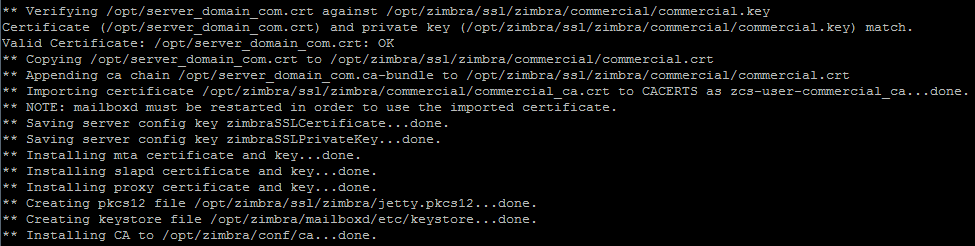
4. Verify that the correct certificate has been deployed.
/ opt / zimbra / bin / zmcertmgr viewdeployedcrt
For example, the PositiveSSL certificate information will look like this:

5. To apply the changes, you need to restart the Zimbra services, such as the zimbra user: When the user switches to the zimbra user by default, run this command to restart the services: When all the services restart, the new SSL certificate data can be verified using this online -tool . For all questions related to the Zextras Suite, you can contact the representative of the company "Zextras" Katerina Triandafilidi by e-mail katerina@zextras.com
sudo su
su zimbrazmcontrol restart