Is there an OpenVPN GUI for Linux?
The title of the article was suggested by a topic on one of the forums . Despite the fact that six years have passed since the question arose, little has changed in this direction. And since recently I have been hearing OpenVPN constantly , it was decided to correct this situation. So the graphic utility VpnGUI was born to create, edit, run and monitor the execution of the openvpn utility.
After starting the VpnGUI utility, the icon (a square divided into four blue-red squares) of the utility will appear in the tray:

The tray has a menu that appears when you right-click the mouse when the mouse cursor is on the tray of the VPNGui utility. The menu has two items - Restore (maximize windows) and Stop (shut down). After selecting the “Restore” menu item, the main window of the VPNGui utility will appear on the screen:

Development was carried out in python using the Tkinter graphic package and the Page designer .
Recall that in order to use the “great, powerful, truthful, and free Russian language!” (I. S. Turgenev), you must add the following code to the file designer gui_pyton_gen.tcl of the Page designer after line 418:
Similar code must also be added to the support_python_gen.tcl file (after line 458).
To program the tray, the Pystray package was installed .
The utility starts with the user choosing the openvpn executable file or its forks. The utility checks for the presence of an executable file and fills the lists with a list of supported macs (integrity monitoring algorithm), ciphers (encryption algorithms) and a list of supported encryptions:

Now you can start working with the configuration file. The user can create a new file or edit an existing one by pre-downloading it (see screenshot). After the file has been downloaded or a new file has been saved, the user can start openvpn:

After entering the password, the OpenVPN diagnostic messages will be displayed in the "Operation protocol" window:
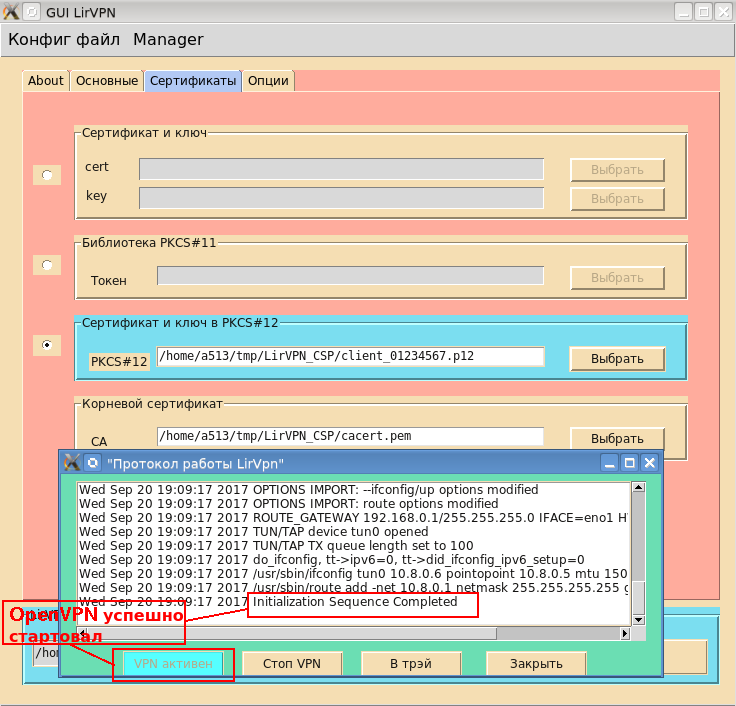
As long as openvpn is working normally, the VPN active book will be blocked. If openvpn for some reason terminates its work or is stopped by the user (the “Stop VPN” button), then the button will be unlocked and will again become the “Start VPN” button.
Note that for issuing client and server certificates for OpenVPN it is convenient to use the XCA certification authority :

Now that openvpn is working fine, you can remove it into tray. To do this, you can use either the “To tray” button on the “Operation protocol” window or the menu of the main window (Manager → Remove to tray):

The utility is non-dependent. The binary code of the utility can be obtained using the Nuitka package.
After starting the VpnGUI utility, the icon (a square divided into four blue-red squares) of the utility will appear in the tray:

The tray has a menu that appears when you right-click the mouse when the mouse cursor is on the tray of the VPNGui utility. The menu has two items - Restore (maximize windows) and Stop (shut down). After selecting the “Restore” menu item, the main window of the VPNGui utility will appear on the screen:

Development was carried out in python using the Tkinter graphic package and the Page designer .
Recall that in order to use the “great, powerful, truthful, and free Russian language!” (I. S. Turgenev), you must add the following code to the file designer gui_pyton_gen.tcl of the Page designer after line 418:
# -*- coding: utf-8 -*- Similar code must also be added to the support_python_gen.tcl file (after line 458).
To program the tray, the Pystray package was installed .
The utility starts with the user choosing the openvpn executable file or its forks. The utility checks for the presence of an executable file and fills the lists with a list of supported macs (integrity monitoring algorithm), ciphers (encryption algorithms) and a list of supported encryptions:
# openvpn –show-digests
…
#openvpn –show-ciphers
…
#openvpn –show-tls
…
Now you can start working with the configuration file. The user can create a new file or edit an existing one by pre-downloading it (see screenshot). After the file has been downloaded or a new file has been saved, the user can start openvpn:

After entering the password, the OpenVPN diagnostic messages will be displayed in the "Operation protocol" window:
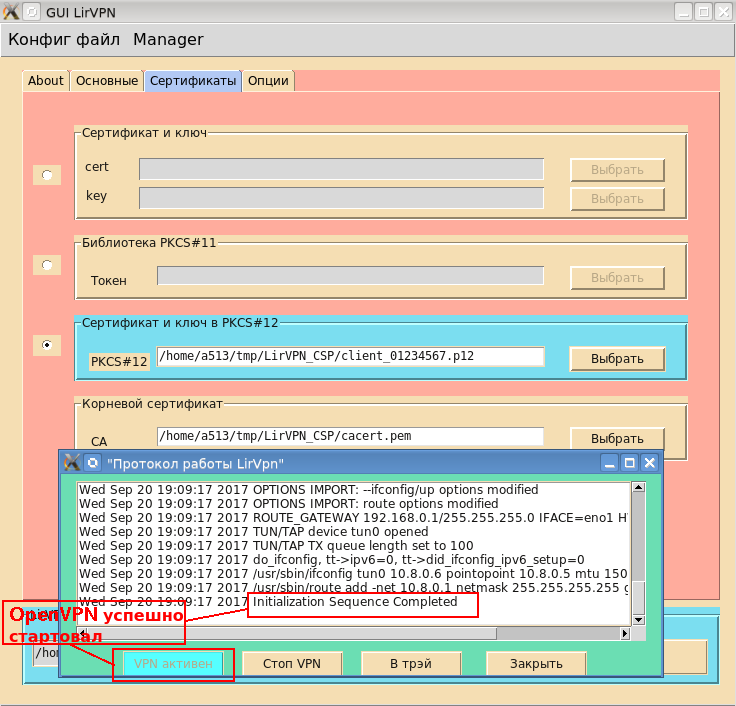
As long as openvpn is working normally, the VPN active book will be blocked. If openvpn for some reason terminates its work or is stopped by the user (the “Stop VPN” button), then the button will be unlocked and will again become the “Start VPN” button.
Note that for issuing client and server certificates for OpenVPN it is convenient to use the XCA certification authority :

Now that openvpn is working fine, you can remove it into tray. To do this, you can use either the “To tray” button on the “Operation protocol” window or the menu of the main window (Manager → Remove to tray):

The utility is non-dependent. The binary code of the utility can be obtained using the Nuitka package.
