Simple blender. Part 1
- From the sandbox
- Tutorial

KDPV. Based on the.
What is the post about
The post was written based on this comment . The picture was especially inspired in the responses to this comment. Initially, I wanted to write here about the UI and the basics of modeling in Blender, but it turns out a bit much (I'm verbose). Therefore, about modeling - later (if the public wants). And here - about UI Blender from the point of view of a layman.
Introduction / Foreword / disclaimer.
I’m a fake welder and I’m doing 3D modeling just for fun and quite occasionally (as you can see from my results in KDPV). And I really want to emphasize this. None of my models went further than my computer and I gave myself an estimate. He started, like many, with 3Ds Max Studio Autodesk (still not in the know how Tridemax is called correctly). What is the stack of operations, how to texture, make translucent material and render - I mastered. How to make a boat with NURBS - no.
After another reinstallation of the system and an attempt to figure out why Autodesk 3ds Max 2009 is better than Discreet 3dsmax 7 and based on these data, give the selected version of the package time to download and gigabytes of the system partition to install (with any additional programs contaminated with the system), I gave up . My hobby is modeling, and not rendering gigahaypolipolit hour hour cartoons for the next version of Warcraft.
By that time, I already climbed the max interface well (basically, to solve another problem such as “how to return the display of rotation / scaling arrows”) in order to decide for myself that max is like a word, almost everyone uses 5% of the functionality, the remaining 95% is needed by professionals, who themselves are 5%. Caesar is Caesar.
In general, I was ready to put up with the loss of the ability to assign hair to a ball in return for a more manageable modeling program. After exploring the market, discarding the rest of the Maya and LightWave harvesters, without accepting SketchUp, I installed Blender. Let me tell you right away - I was lucky, and by the time of my searches, the guys from the Blender Foundation had left their old interface:
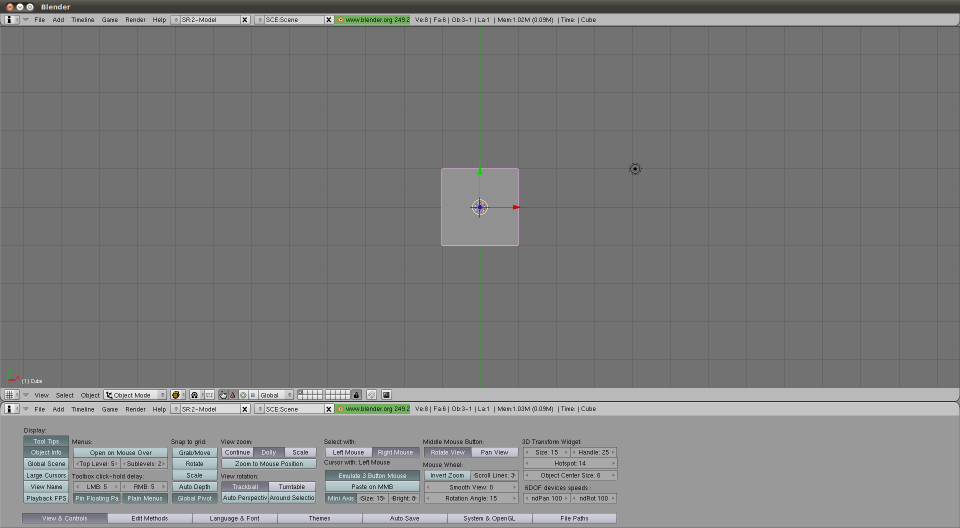
Figure 0. Version 2.4 interface, which, fortunately, I did not find.
The program turned out to be:
- Free - no comment.
- Lightweight:
- Blender-2.76b-windows64.msi: 79.8 Mb
- Autodesk 3ds Max 2016 x64 (I’m even afraid to imagine what the installer looks like): 7000 Mb (according to the indications of the rutracker)
- Manageable. Windows, MacOs, Linux, FreeBSD. You can download the .zip package. Missing a business computer with Linux on a business trip, you can completely indulge in a hobby, then removing the traces after yourself.
- It covers all my Wishlist even more than (now they seem to be polishing the rendering engine Cycles with might and main - a randomly googled post on a hub , for example). NURBS, inverse kinematics, sculpting - you name it, as they say. I do not want to be a seller of a free product, just look at www.blender.org/features , there are pictures there.
- Able to communicate with the outside world. Out of the box there is export / import, including for:
- .fbx (these are your Unity with these your animations)
- .stl (SolidWorks approved, for example)
- .obj (something like a standard for 3D packages)
- .3ds (well, what if ?!)
In general, I began to learn how to use it, and then to use it. The process has been going on for several years. The process is episodic, and, again, in the form of a hobby. Below, in fact, my development results.
UI
Default window
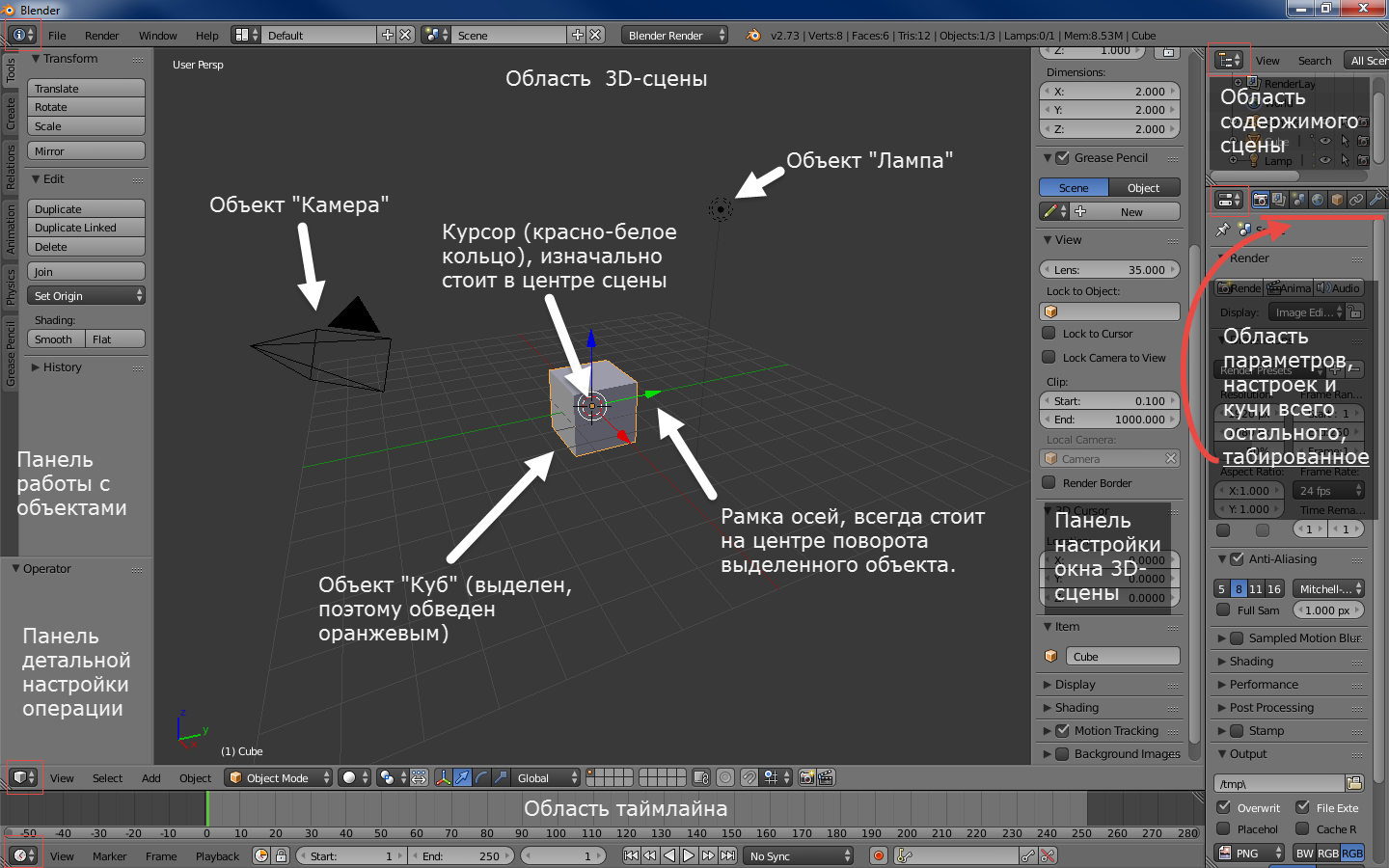
Figure 1. The default version 2.6+ window after starting. Pay attention to the buttons circled in red squares.
It doesn’t look mega-simple, but, IMHO, this is because the guys from BF believe in “showing the goods face”.
As you can see from the captions in the picture, the situation at startup with the default settings is as follows:
- A cube, a lamp and a camera are added to the scene. Which, theoretically, gives us the opportunity to instantly start rendering the scene (F12 to start, Esc to exit) and get a non-black screen.
- The control panels of the area of the 3D scene are open, which, again, theoretically, makes it possible to immediately blur the displayed scene.
- A timeline area has been added in case we again, right away, want to animate the cube.
In my opinion, the decision is moot. But, on the other hand, it immediately shows the ability to open several areas, and how the simulated objects look, and speaks of the setting panels.
In fact
One way or another, in fact, you see the following:
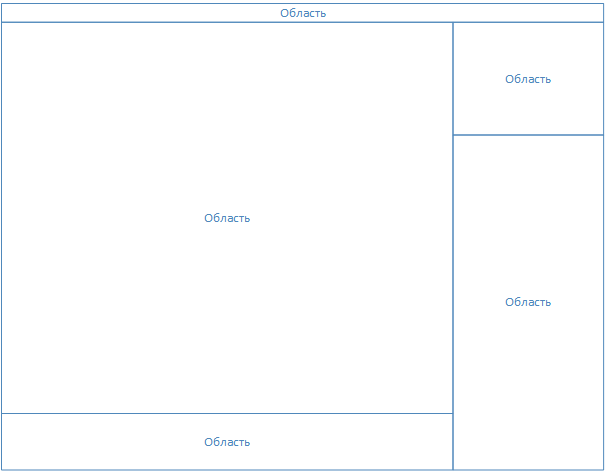
Figure 2. The structure of the Blender window.
I focus on the absence of serial numbers near the words "Region". In fact, the window of the blender itself is a desktop with a controlled set of areas (they are called Area in the program). The menu (at the very top) is also an area. They can be resized (as usual, using the mouse over the edge of the region), broken / glued (again, the mouse on the edge of the region, right-click, select the desired option), change the type (the menu is also the type of region).
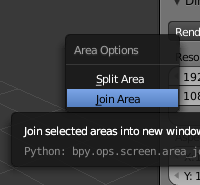
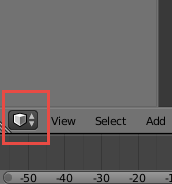
Figure 3. On the left is the menu for splitting / gluing areas, on the right is the button for changing the area (see also Figure 1).
You can make a nostalgic layout (I used it at first, then learned the buttons for changing views in the 3D area (NumPad 1,3,7 - front, right, top. If with Ctrl - the opposite - back, left, bottom. NumPad 5 - switching between orthogonality and perspective)):
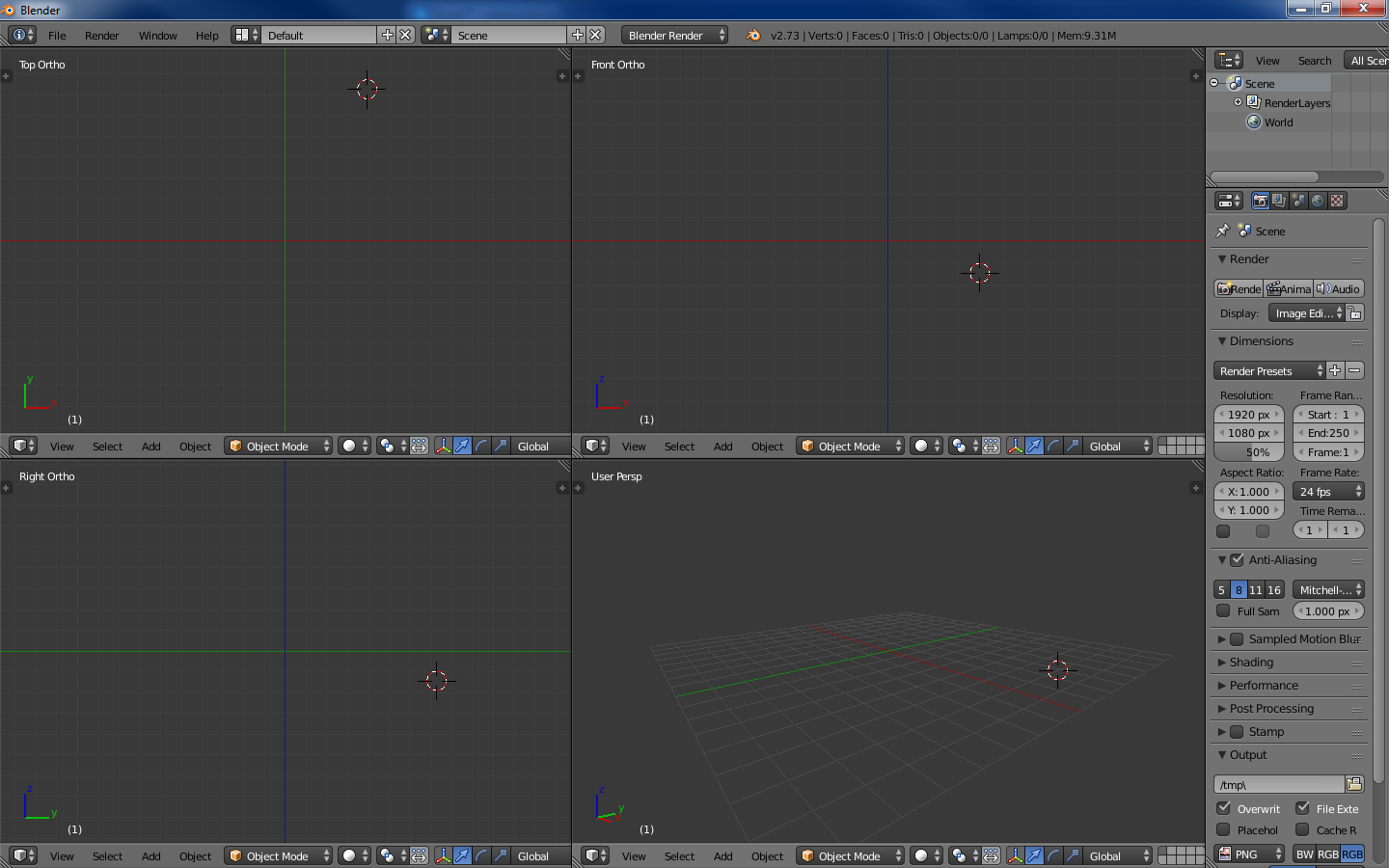
Figure 4. 3DS Max - a similar interface.
The developers also added a switch of layouts (the ability to add-remove), with pre-configured layouts. IMHO, this is for the later stages of the learning curve. At first, I didn’t need it:
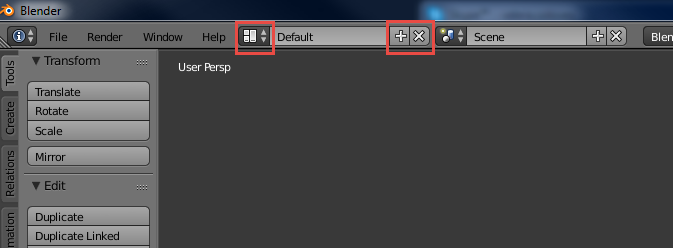
Figure 5. The button for selecting an existing layout is marked on the left, and the buttons for adding and removing the current layout are marked on the right.
It is important to note that Blender has a function for saving UI settings (File-> Save Startup File).
As a result, I removed the pre-created lamp, camera and cube from the scene, and also glued the animation area with the 3D scene area
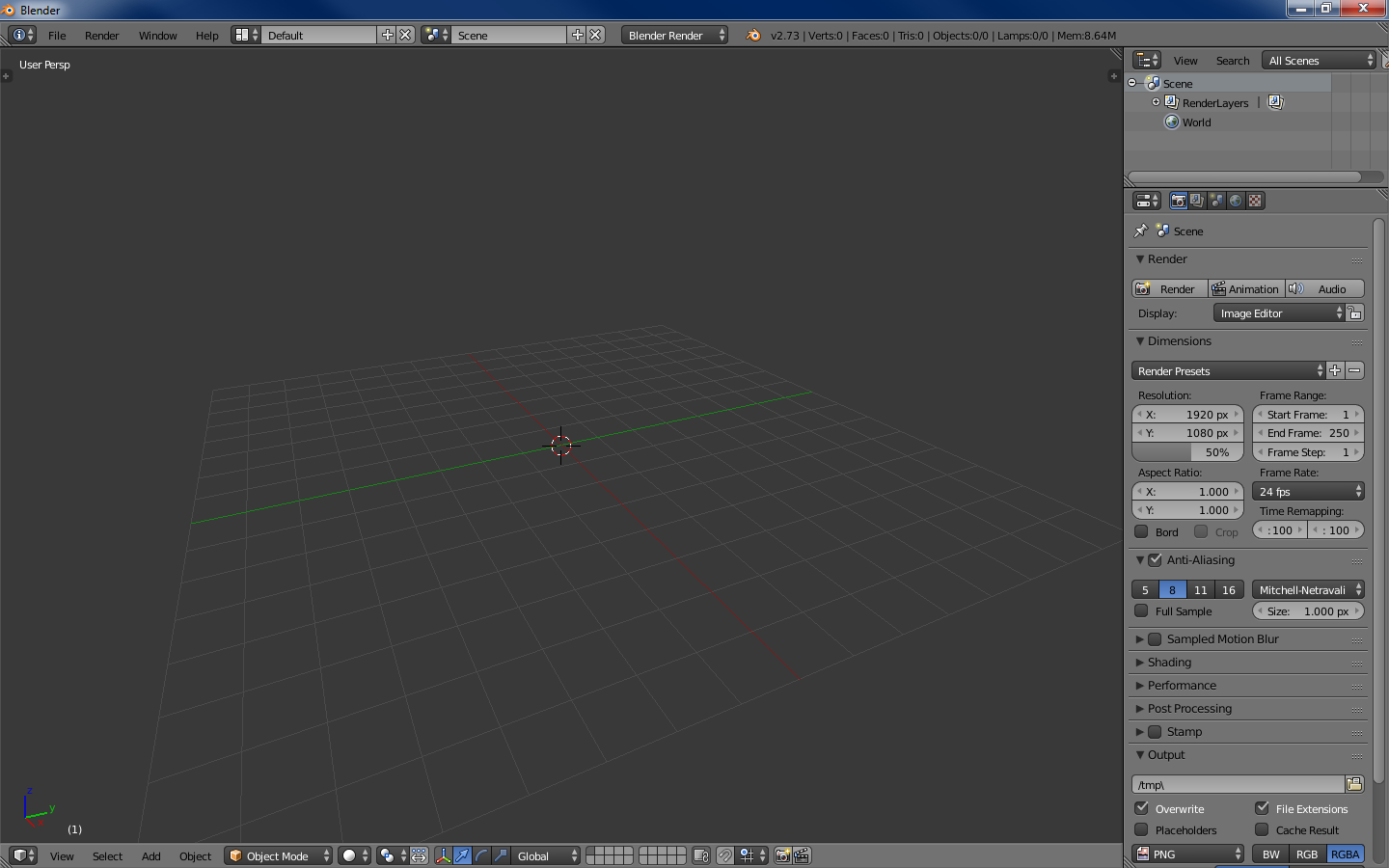
Figure 6. 4 areas - a menu, an outliner (scene contents), a tuning one and, in fact, a 3D scene.
When I start a new model - this is the most necessary minimum. Further, knowing the above, you can do anything in terms of display.
In summary. This is not a scary Blender, it's the default settings debatable.
Navigation
The left key is the installation of the 3D cursor (about it below) at the specified point.
Right key - select something (object, face, etc.).
Middle key:
Drag - rotation around the center of the scene (or around the cursor, more on that below).
Scroll - delete / zoom from / to the center of the scene / to the cursor.
Tab - switching the editing mode (below).
Spacebar - command search window.
100500 keyboard shortcuts - the rest of the commands (some of them - below).
Work with the program
Retreat
As mentioned earlier, the program can do a lot, while it looks digestible from the start. Conceptually speaking, all these dances with layouts, in my opinion, serve one purpose - to allow the user to focus on a certain type of task, at the cost of discarding unnecessary features at this stage (compare predefined layouts, for example, scripting and motion tracking).
That is, the program at different stages looks different and, in general, requires different knowledge (which, personally, allows me not to load brains by editing video, for example).
Returning to the max - I somehow read that the first versions were written under dos and, accordingly, had a limit of 640 Kb (here you can look at the prototype in general vimeo.com/9652184) Hence the solution - a set of programs instead of a single program. That is, to render a three-dimensional letter, it was necessary:
- Open a program for drawing 2D lines, which allows you to make splines, for example, and draw a letter. Save the file, close the program.
- Open a 3D modeling program with Bevel support, draw a letter in 3D, save, close.
- Open the texture program, stretch the texture, save, close.
- Open the render program, render.
I also see similar mechanics here, with the only difference being that switching between types of tasks is instantaneous. The task, in this case, you determine. And, important to me, the interface remains clean.
Introduction
Here, in my opinion, the place to write the most important mantra Blender, which you (if you start to get acquainted with it), you will find almost everywhere: “Use hot keys”. Few people start working with a new program, having learned all its hot keys. In this case, a panel for working with objects is also provided (see Fig. 1) - pay attention to the tabs on the left of the panel. By the way, both panels on the 3D scene area are hidden / displayed by pressing T and N. The command search window (space) is also from this opera.
But the use of hot keys (at least in modeling) - I personally highly recommend it. Fortunately, there are not so many basic operations, 10-15 pieces. During the work on one not the most elementary model they learn easy. I must admit that the interface allows you to do anything without pressing a single hotkey. It just takes more time. Here, as in starcraft - either you chase Jim Raynor on the map and violently put all his 3 mines with clicks on the abilities in the lower right, or control the drop against the Koreans.
In the next series - about modeling.
