How to calculate the communication range on Ubiquiti equipment. New version of AirLink calculator
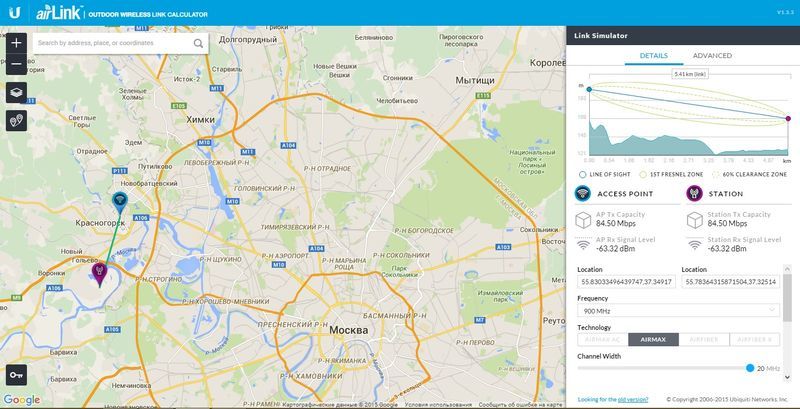
When choosing Ubiquiti wireless equipment, each user asks the standard questions: What speed can I get at a given distance? Which equipment model is better to choose? Is it even possible to organize a wireless channel?
To answer these questions, Ubiquiti Networks offers a clear and intuitive online service - AirLink | outdoor wireless link calculator .
Airlink Features
AirLink has the following functionality:
- preliminary assessment of radio visibility on the site with the display of the profile of the area and Fresnel zones;
- assessment of the expected throughput and signal level for the point-to-point channel on the selected equipment;
- Support for the entire line of equipment Ubiquiti, AirMax ac , AirFiber and AirFiber X , as well as the corresponding antennas .
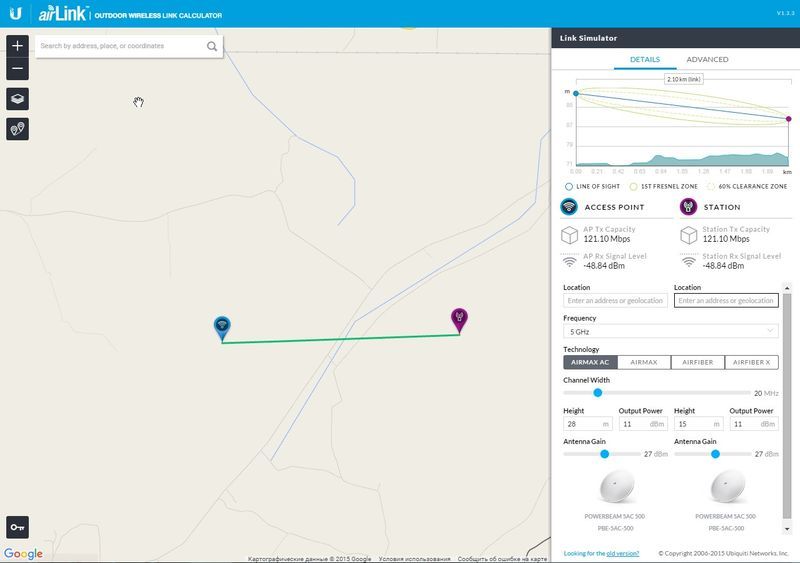
Tips for using the calculator
The AirLink calculator has an intuitive interface, and for an initial assessment of a radio channel, you only need to know the coordinates or address, as well as the gimbal height of the base and client stations. But there are a few tricks. After setting the initial data of the planned mounting points, you can determine the appropriate technology and device model:
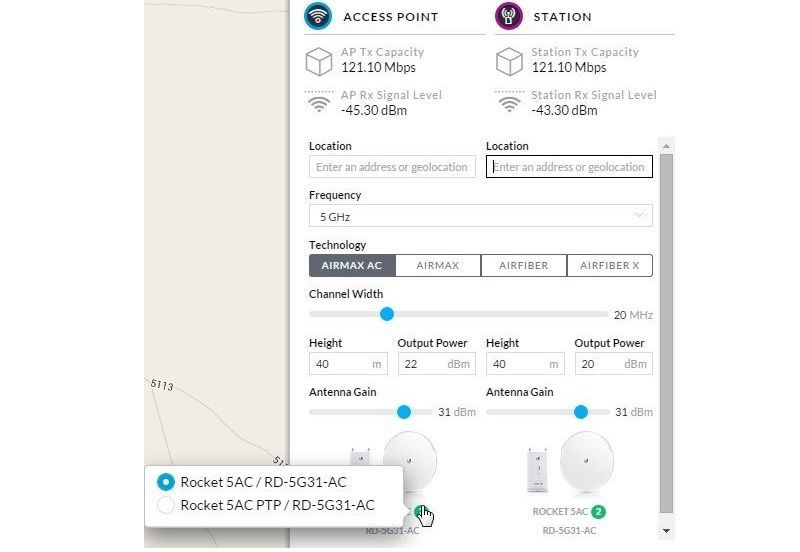
A specific model with a given technology is selected by shifting the Antenna Gain slider, while all the calculated parameters are changed automatically. If several device options are available with this gain, then a green circle appears near the model name, when you click on it, a list opens. When making calculations for AirFiber equipment, the expected modulation on this channel is displayed. To assess the channel capacity, you can use the Receive Sensitivity table from the documentation on AirFiber (all documentation is available on the manufacturer’s website .
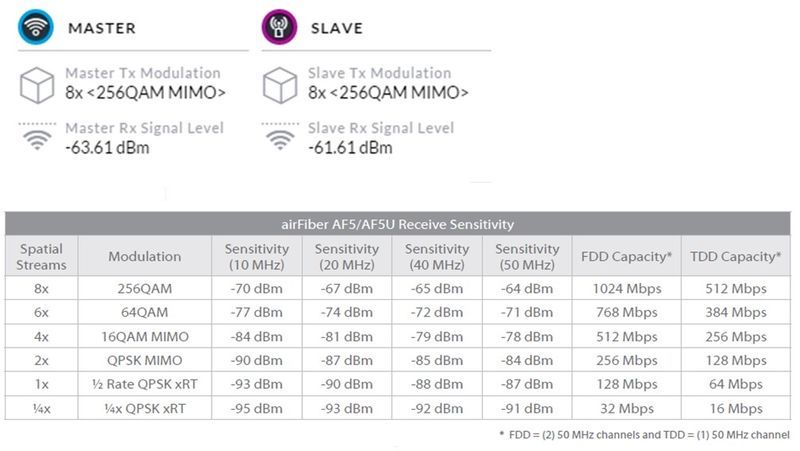
For a more accurate calculation, you can set additional parameters on the Advanced tab. First of all, it is worth paying attention to the Link Margin parameter, and when using external antennas, set the additional Cable Loss attenuation.
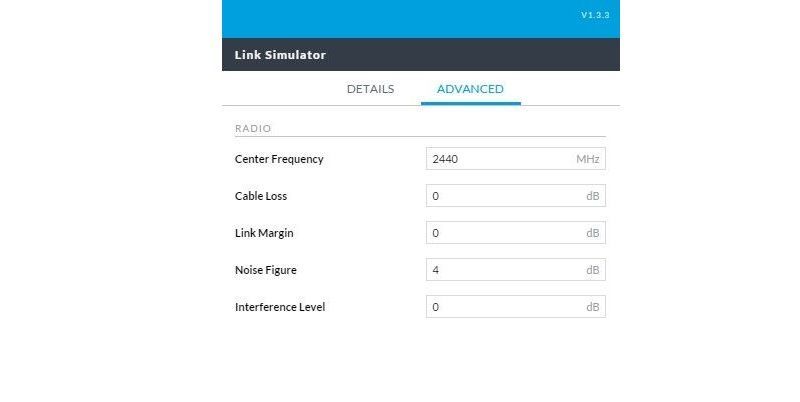
- Cable Loss is all the loss between the device connector and the antenna, taking into account the attenuation of the signal during propagation through the cable and the loss in the connectors. When using external antennas, it is necessary to indicate the total attenuation in the cable for both sides of the radio channel (typical value 2-4 dB).
- Link Margin - energy reserve, the optimal value depends on the length of the channel and the required availability factor, that is, the percentage of time per year that the channel will operate at the estimated speed. It is recommended that you specify Link Margin at least 10dB or more to calculate reliable radio links.
- Noise Figure - noise figure of the amplifier. We recommend that you leave the default value (4dB).
- Interference Level - interference level, you can usually use the default value if you do not have reliable information about the actual values (that is, if you did not measure reliable values at the locations of the devices).
Conclusion
The updated AirLink calculator has become even more convenient and functional. The ability to carry out calculations for AirFiber is included recently, which made AirLink a universal solution for selecting wireless equipment Ubiquiti. It should be borne in mind that AirLink serves only for a preliminary assessment of the wireless channel and does not take into account the presence of factors such as buildings, trees, interference conditions, etc. Like any planning tool, it works with mathematical models of real devices. Nevertheless, in the overwhelming majority of cases, this tool allows you to choose the right Ubiquiti equipment for a particular radio channel - it is quick and convenient to choose.
