Fine-tuning the Spark IM client
For several years now, on our network, we have successfully and stably used a bunch of OpenFire + Spark with 200 active users (taking into account remote connections). Spark's IM client has been adopted as the corporate standard for instant messaging. Without going into the reasons for the choice, I want to share the intricacies of its settings for the end user. The process will be described using the installed Spark 2.7.0 package for Windows 7.
In the installed directory we find the spark.jar file (C: / Program Files / Spark / lib / spark.jar), open it with any archiver (IzArc), then use any text editor (Notepad ++) to open the file “spark.jar / org / jivesoftware / resource / default.properties ". Please note that the spark.jar file is overwritten after each reinstallation or updating of the Spark IM client, therefore it must be replaced again (upon reinstallation) or a new one (in case of a version change) on the computers of all its users. So, let's start ...
Section “Invitation Window”
# changes to the start image and application name
# image size should be 244x188 pixels
MAIN_IMAGE = images / spark.gif
APPLICATION_NAME = Spark
# specify a fixed server name
HOST_NAME = SRV5-VM1

# setting “true” will prevent users from changing the server name
HOST_NAME_CHANGE_DISABLED = true
# Proxy settings, available HTTP or SOCKS protocols are case-sensitive !!!
PROXY_PROTOCOL = SOCKS
PROXY_HOST = myProxy.ru
PROXY_PORT = 8080
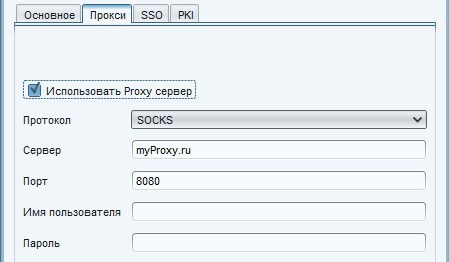
# deleting the account creation button from the upload form
# users will not be able to create new accounts in Spark
ACCOUNT_DISABLED = true
# deleting the advanced settings button from the upload form
# users will not have access to additional settings
ADVANCED_DISABLED= true
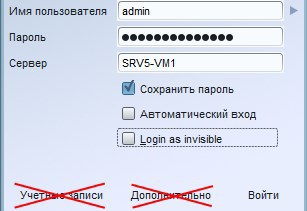
# adding a company logo, it will be displayed in the upper right corner of the main window
# the image should be placed in the src / resource / images folder, the path should be “images / file.jpg” or “images / file.png”
BRANDED_IMAGE = images /our-logo.png

# you can disable the ability to update
DISABLE_UPDATES = true

# disable the ability to close Spark
DISABLE_EXIT = true

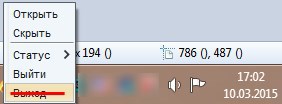
Section "File Transfer"
# determine the size at which users will receive a message about too large a file
# 10 Mb = 10485760
# 100 Mb = 104857600
# 1 GB = 1073741824
# default = -1 (infinity)
# Maximum 9223372036854775806 bytes = 8388608 TB
FILE_TRANSFER_WARNING_SIZE = 10485760
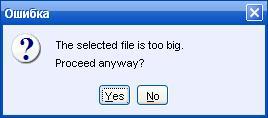
# define the maximum file size that a user can send
FILE_TRANSFER_MAXIMUM_SIZE = 20971520
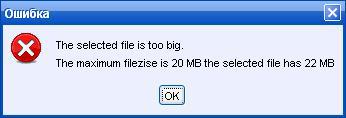
Section «the Settings the Window»
# disable the ability to add contacts to the Spark
ADD_CONTACT_DISABLED = to true
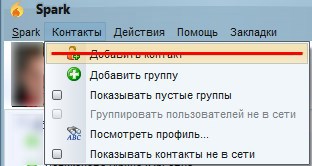
# disable the ability to add groups in the Spark
ADD_CONTACT_GROUP_DISABLED = to true
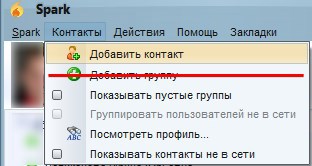
# ban change the password for the
user CHANGE_PASSWORD_DISABLED = true
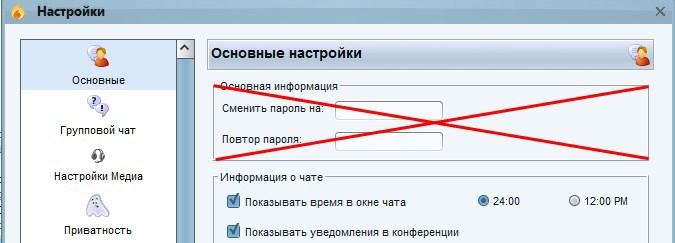
# location of the user manual, by default www.igniterealtime.org/builds/spark/docs/spark_user_guide.pdf
HELP_USER_GUIDE= link to the user guide on the corporate website
# display the user guide menu or not
HELP_USER_GUIDE_DISABLED =
# location of the help forum, by default www.igniterealtime.org/forum/forum.jspa?forumID=49
HELP_FORUM = link to the help forum on the corporate website
# show the help forum menu or not
HELP_FORUM_DISABLED =
# the following text will be displayed instead of the “Spark forum”
# if left empty, the default value will be
HELP_FORUM_TEXT =
Plugins section
# disabling the ability to install plugins
INSTALL_PLUGINS_DISABLED = true
# disabling the ability to remove plugins
DEINSTALL_PLUGINS_DISABLED = true
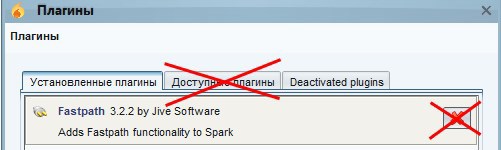
# to make the plugin (s) inaccessible (s), specify the names separated by commas, the spelling is case-sensitive !!!
# plugin names can be found in the “plugin.xml” file
# for example: Fastpath, Jingle Client, Phone Client, Window Flashing Plugin
# default value is empty
PLUGIN_BLACKLIST = Fastpath
# to make plugin (s) inaccessible (s) using classes, indicate their names separated by commas, spelling is case sensitive !!!
#example: org.jivesoftware.fastpath.FastpathPlugin
# default value is empty
PLUGIN_BLACKLIST_CLASS= org.jivesoftware.spark.translator.TranslatorPlugin
The last two items will completely make all plugins with the name Fastpath and all plugins with org.jivesoftware.spark.translator.TranslatorPlugin inaccessible.
The Colors and Appearance section
# by default, the mailing server receives its own JFrame, which contains the message
# this can use HTML tags for bold, oblique or underlined text
# if you want the mailing messages to look like other messages, set value “true”
BROADCAST_IN_CHATWINDOW = true
# make it unavailable change the appearance
# change the appearance settings in “Settings” -> “Appearance”
LOOK_AND_FEEL_DISABLED = true
# make color changes inaccessible # you can change color
settings in Settings -> Appearance -> Colors
CHANGE_COLORS_DISABLED = true
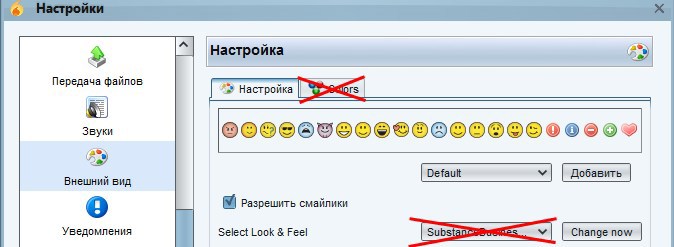
# change in appearance, default appearance SubstanceBusinessBlueSteelLookAndFeel
DEFAULT_LOOK_AND_FEEL = com.jtattoo.plaf.luna.LunaLook
# setting the text of the drop-down menu, it works only when setting the appearance JTattoo
MENUBAR_TEXT = "Company name"
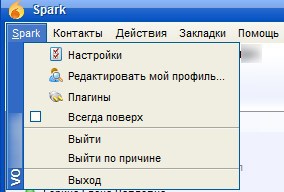
This article does not describe all the parameters available in the file "default.properties", but it will not be difficult to understand what this or that parameter is responsible for, judging by their names.
In the installed directory we find the spark.jar file (C: / Program Files / Spark / lib / spark.jar), open it with any archiver (IzArc), then use any text editor (Notepad ++) to open the file “spark.jar / org / jivesoftware / resource / default.properties ". Please note that the spark.jar file is overwritten after each reinstallation or updating of the Spark IM client, therefore it must be replaced again (upon reinstallation) or a new one (in case of a version change) on the computers of all its users. So, let's start ...
Section “Invitation Window”
# changes to the start image and application name
# image size should be 244x188 pixels
MAIN_IMAGE = images / spark.gif
APPLICATION_NAME = Spark
# specify a fixed server name
HOST_NAME = SRV5-VM1

# setting “true” will prevent users from changing the server name
HOST_NAME_CHANGE_DISABLED = true
# Proxy settings, available HTTP or SOCKS protocols are case-sensitive !!!
PROXY_PROTOCOL = SOCKS
PROXY_HOST = myProxy.ru
PROXY_PORT = 8080
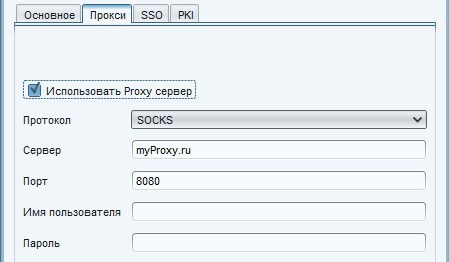
# deleting the account creation button from the upload form
# users will not be able to create new accounts in Spark
ACCOUNT_DISABLED = true
# deleting the advanced settings button from the upload form
# users will not have access to additional settings
ADVANCED_DISABLED= true
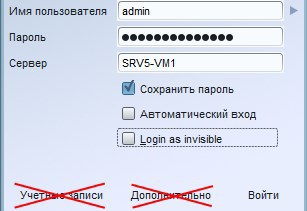
# adding a company logo, it will be displayed in the upper right corner of the main window
# the image should be placed in the src / resource / images folder, the path should be “images / file.jpg” or “images / file.png”
BRANDED_IMAGE = images /our-logo.png

# you can disable the ability to update
DISABLE_UPDATES = true

# disable the ability to close Spark
DISABLE_EXIT = true

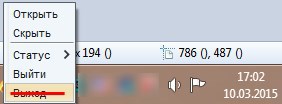
Section "File Transfer"
# determine the size at which users will receive a message about too large a file
# 10 Mb = 10485760
# 100 Mb = 104857600
# 1 GB = 1073741824
# default = -1 (infinity)
# Maximum 9223372036854775806 bytes = 8388608 TB
FILE_TRANSFER_WARNING_SIZE = 10485760
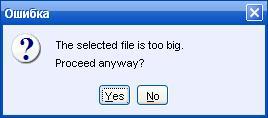
# define the maximum file size that a user can send
FILE_TRANSFER_MAXIMUM_SIZE = 20971520
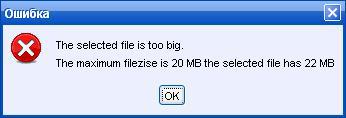
Section «the Settings the Window»
# disable the ability to add contacts to the Spark
ADD_CONTACT_DISABLED = to true
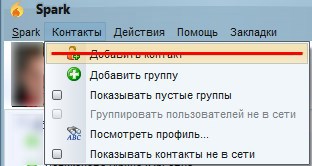
# disable the ability to add groups in the Spark
ADD_CONTACT_GROUP_DISABLED = to true
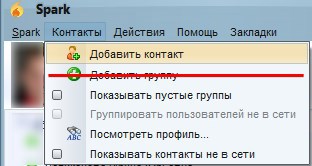
# ban change the password for the
user CHANGE_PASSWORD_DISABLED = true
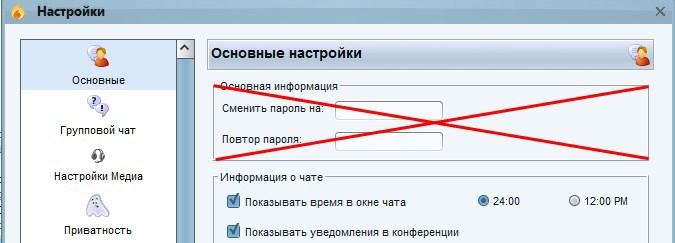
# location of the user manual, by default www.igniterealtime.org/builds/spark/docs/spark_user_guide.pdf
HELP_USER_GUIDE= link to the user guide on the corporate website
# display the user guide menu or not
HELP_USER_GUIDE_DISABLED =
# location of the help forum, by default www.igniterealtime.org/forum/forum.jspa?forumID=49
HELP_FORUM = link to the help forum on the corporate website
# show the help forum menu or not
HELP_FORUM_DISABLED =
# the following text will be displayed instead of the “Spark forum”
# if left empty, the default value will be
HELP_FORUM_TEXT =
Plugins section
# disabling the ability to install plugins
INSTALL_PLUGINS_DISABLED = true
# disabling the ability to remove plugins
DEINSTALL_PLUGINS_DISABLED = true
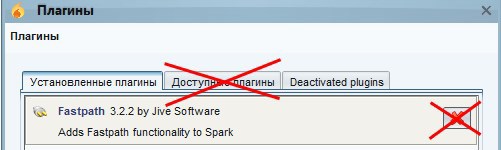
# to make the plugin (s) inaccessible (s), specify the names separated by commas, the spelling is case-sensitive !!!
# plugin names can be found in the “plugin.xml” file
# for example: Fastpath, Jingle Client, Phone Client, Window Flashing Plugin
# default value is empty
PLUGIN_BLACKLIST = Fastpath
# to make plugin (s) inaccessible (s) using classes, indicate their names separated by commas, spelling is case sensitive !!!
#example: org.jivesoftware.fastpath.FastpathPlugin
# default value is empty
PLUGIN_BLACKLIST_CLASS= org.jivesoftware.spark.translator.TranslatorPlugin
The last two items will completely make all plugins with the name Fastpath and all plugins with org.jivesoftware.spark.translator.TranslatorPlugin inaccessible.
The Colors and Appearance section
# by default, the mailing server receives its own JFrame, which contains the message
# this can use HTML tags for bold, oblique or underlined text
# if you want the mailing messages to look like other messages, set value “true”
BROADCAST_IN_CHATWINDOW = true
# make it unavailable change the appearance
# change the appearance settings in “Settings” -> “Appearance”
LOOK_AND_FEEL_DISABLED = true
# make color changes inaccessible # you can change color
settings in Settings -> Appearance -> Colors
CHANGE_COLORS_DISABLED = true
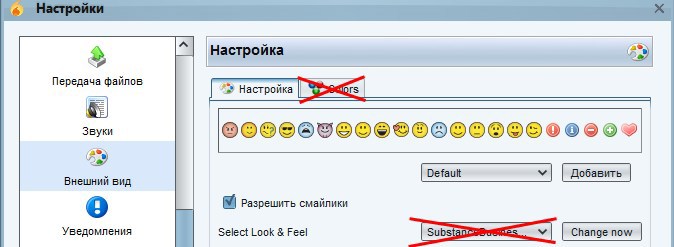
# change in appearance, default appearance SubstanceBusinessBlueSteelLookAndFeel
DEFAULT_LOOK_AND_FEEL = com.jtattoo.plaf.luna.LunaLook
# setting the text of the drop-down menu, it works only when setting the appearance JTattoo
MENUBAR_TEXT = "Company name"
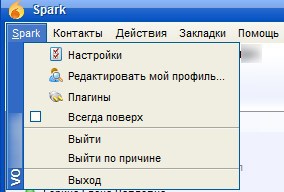
This article does not describe all the parameters available in the file "default.properties", but it will not be difficult to understand what this or that parameter is responsible for, judging by their names.
