Deploying Windows Server 2012 R2 to Dell servers in BARE-METAL mode. Part 2
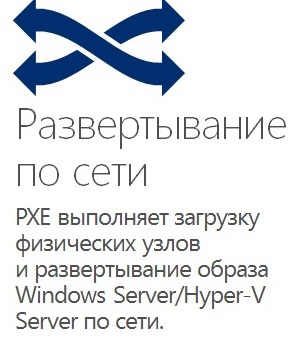 In the previous part of the article, we prepared a sample server for cloning: installed all the necessary drivers, updates (system components), and software. We made the necessary settings - we turned on MPIO for ISCSI and SAS disks, united the interfaces into groups, created logical interfaces in different VLANs, changed the size of the processed Jumbo Frames packets (set MTU to 9014 <).
In the previous part of the article, we prepared a sample server for cloning: installed all the necessary drivers, updates (system components), and software. We made the necessary settings - we turned on MPIO for ISCSI and SAS disks, united the interfaces into groups, created logical interfaces in different VLANs, changed the size of the processed Jumbo Frames packets (set MTU to 9014 <). Now let's move on to setting up WDS (Windows Deployment Services - Windows Deployment Services).
Installing this component of Windows Serverwill not cause any problems, the procedure is standard. After installation, open "Control Panel - Administrative Tools - Windows Deployment Services." We mount the ISO image or connect a virtual DVD-drive and insert the Windows Server 2012 R2 OS image into it, find the boot.wim files (to add the boot image) and install.wim (to add the OS installation image) on it:
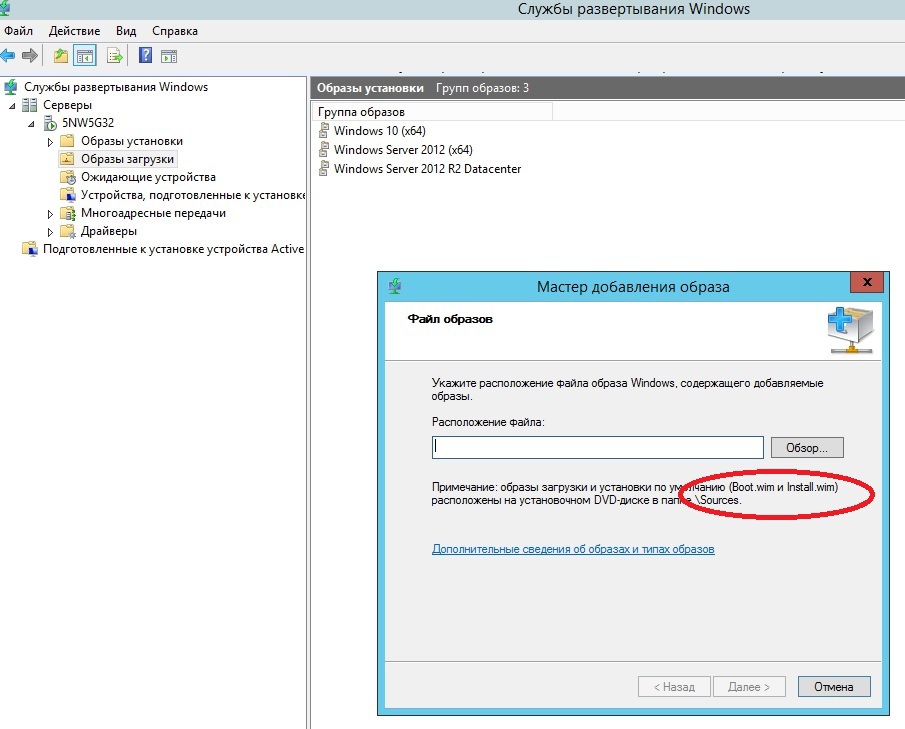
We won’t go into details, the article is not about that - we just want to note the necessary setup points: for ease of management, create groups for boot / installation images, as well as add the necessary network adapter drivers - this will save you a lot of problems!
separation by groups helps to apply filters when adding drivers (filter by vendor or model, type of equipment, etc.).
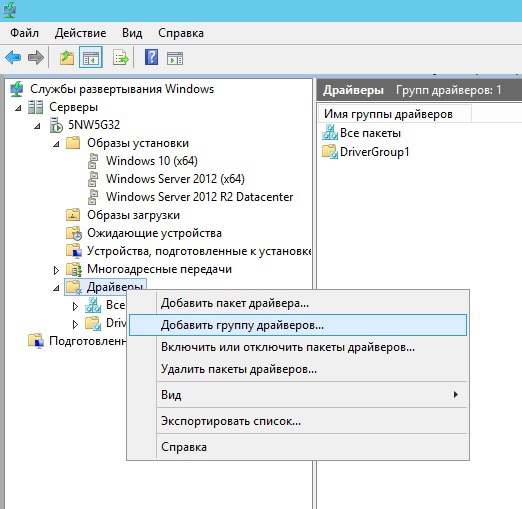

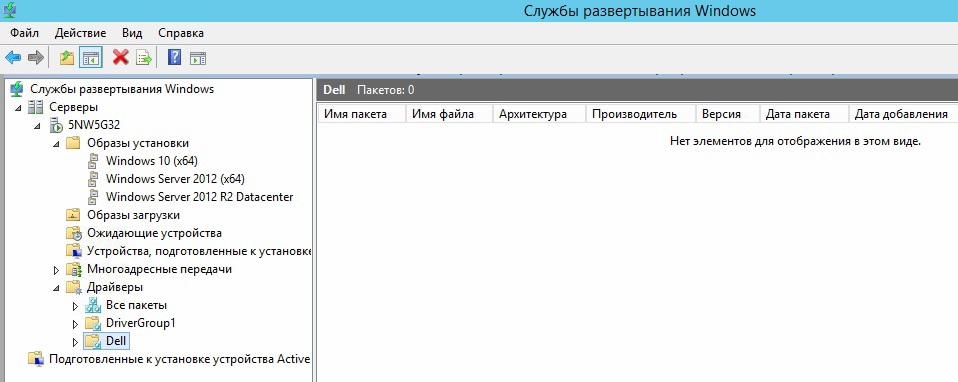
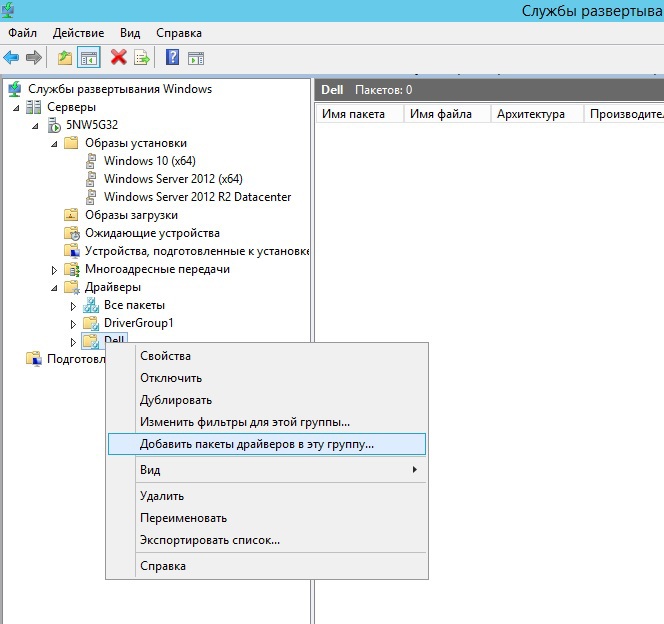
Experimentally, it was found that it is difficult to load WinPE to take an image without adding drivers for the network adapter and RAID controller. For some reason, the manufacturer does not upload the drivers in unpacked form, only the installation package. It’s good that the necessary drivers can be found on the computer. where the installation has already been made. They are located at the following address: C: \ Program Files \ Intel
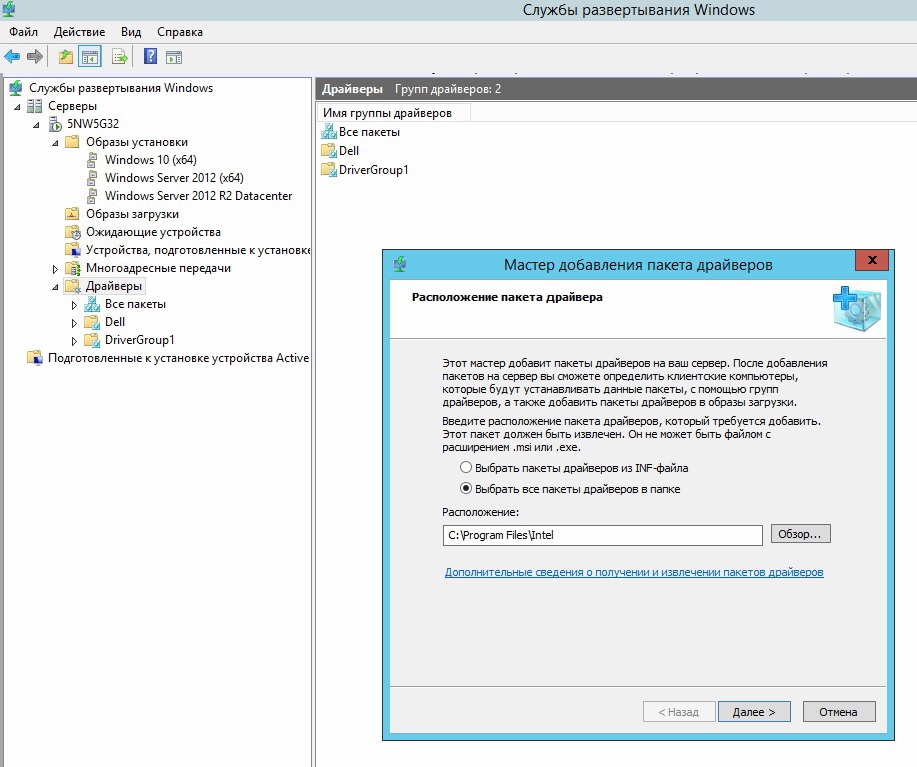
The next step is to create a recording image:
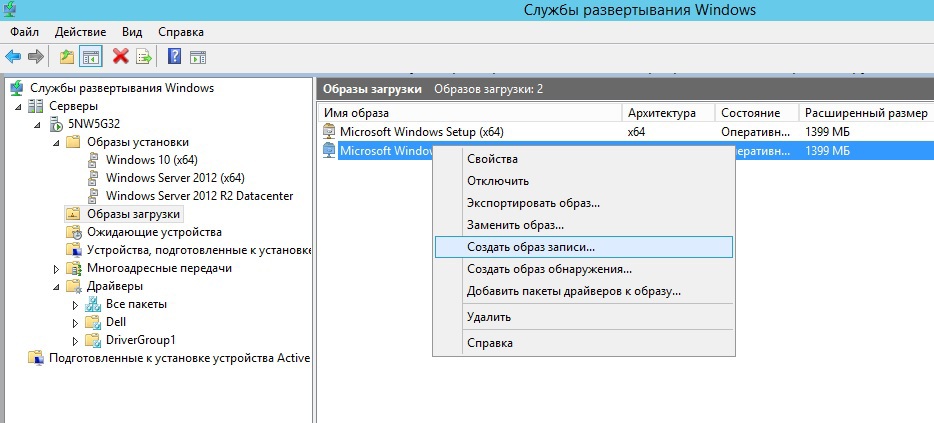
Enter the name of the recording image and its description (in order not to be confused later, add the word Capture to the name). Choose a place where it will be saved. After creation, make sure that the image is added to the server (section “Boot images”), select it and call the context menu, where we are interested in the item “Add driver packages to the image”. Accordingly, we add the previously created driver group to the image ...
Go to the sample server. Create a file
AutoUnattend.xml
the following content:
true Save the following path C: \ Temp. Next, at the command prompt, run the sysprep utility :
%SystemRoot%\system32\sysprep\sysprep.exe /generalize /unattend:C:\Temp\AutoUnattend.xml
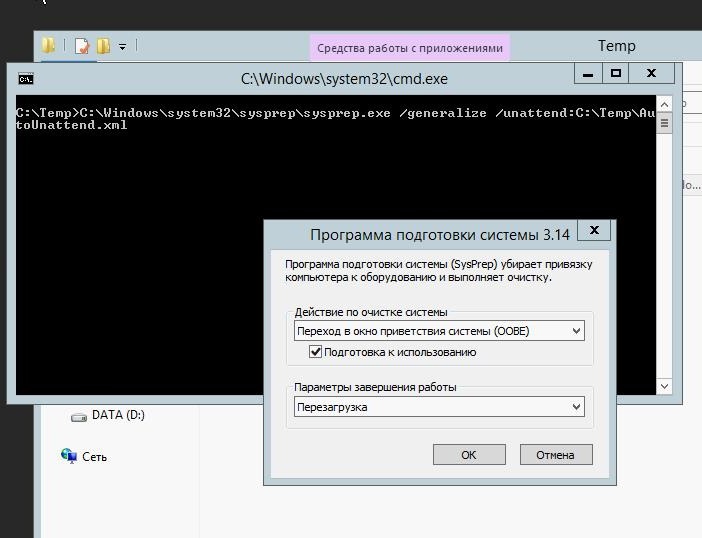
After performing sysprep and rebooting, go to the BIOS and select the network boot ( PXE ). If you have DHCP configured properly, it will pass the necessary parameters ( PXE server IP address , etc.) to the network adapter, to boot WinPE and we will see the boot line to capture the image:
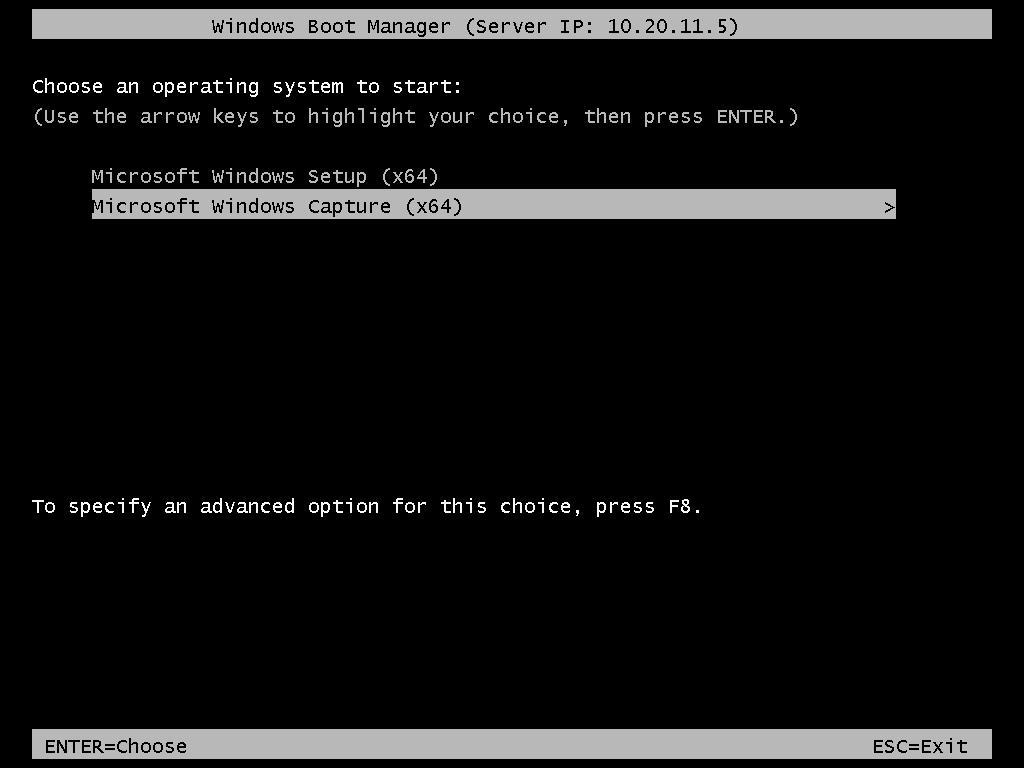
press Enter and load WinPE with all the necessary tools for capture:
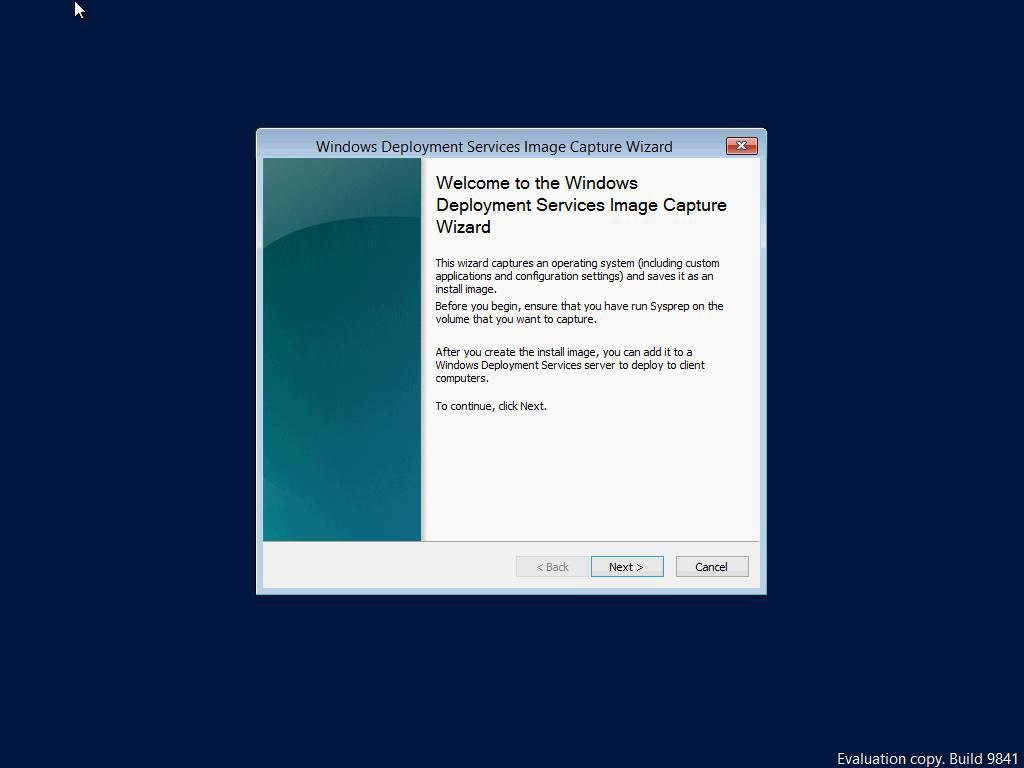
select the section the disk from which the image will be created (in the screenshot it is indicated as D: \ - because it is the second partition on the disk). if there is nothing to choose, it means that something went wrong with preparing the system with sysprep utility or adding the necessary drivers, repeat these steps.
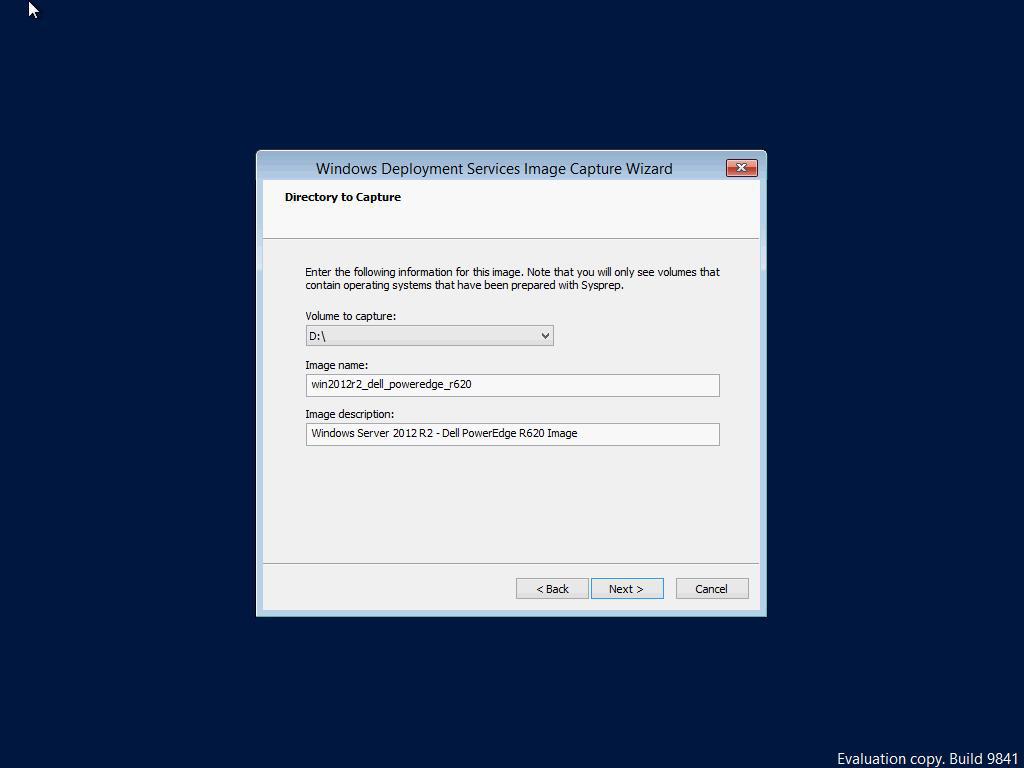
the created image can be uploaded to the WDS server (but as our sad experience shows, this download is not justified for a long time and it is better to upload it manually later):
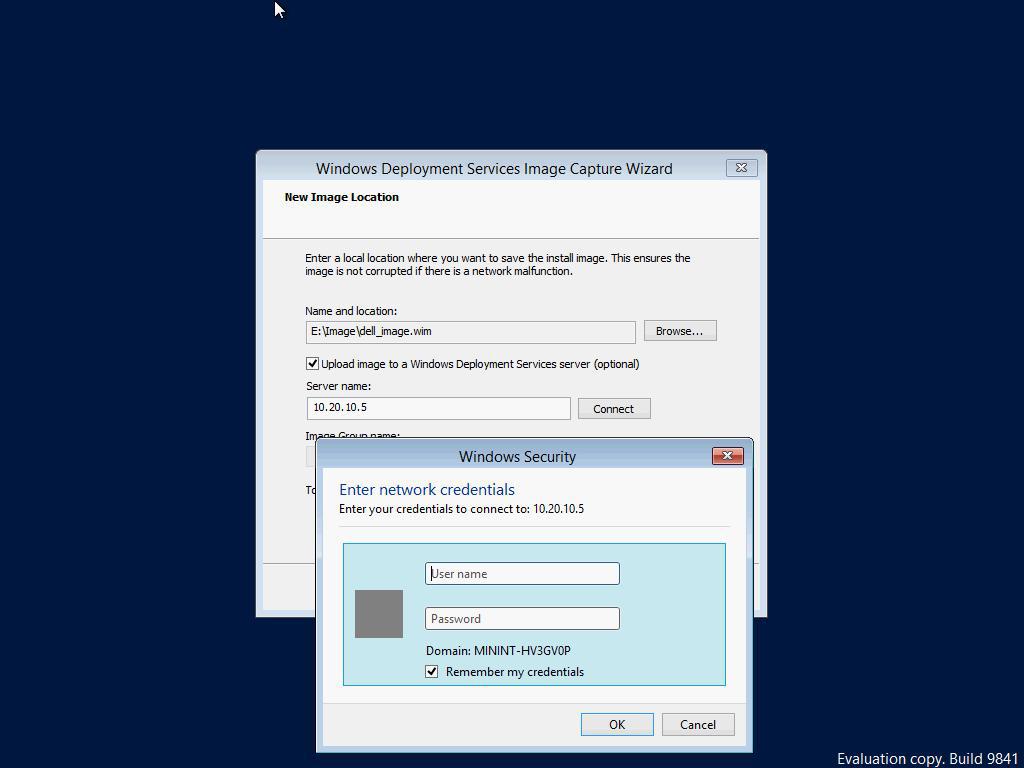
use the credentials of a domain or local administrator account to connect. if you connect successfully, you will see a group of images for installation on the WDS server
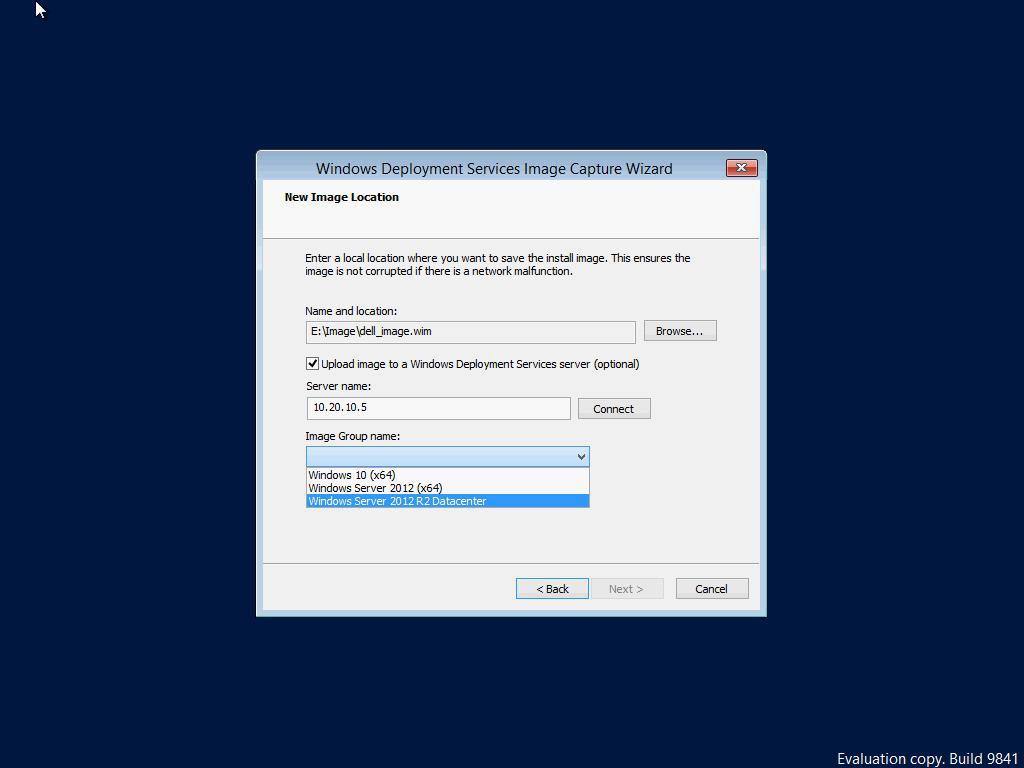
. That’s all with creating the image — you can deploy it to the remaining servers ... Time savings increase with the number of servers on which you want to install the system. In addition, - in the future, this image can be used to boot via iSCSI . We will talk about this in the future.
