An easy way to migrate virtual machines from VirtualBox to VMware ESXi 5.5
The other day I was faced with the need to transfer to the ESXi server all the virtual machines that worked in VirtualBox. Googling, I did not find a simple and quick way, but I found interesting articles about the PSPC application from PuTTY and thought about how to use it in solving the problem.
So, let's begin.
We need installed VirtualBox and PSCP software. PSCP (PuTTY Secure Copy client) is a console application for transferring files via SSH. This application can be found in the folder where PuTTY was installed.
On a computer with VBox installed, make a clone of the virtual machine’s disk in VMDK format. This is done very easily on the command line with the command:
After cloning is complete, you must transfer the disk image to the ESXi server. To transfer, you must verify that SSH is enabled on the server. You can do this in the ESXi server settings under Security profile.
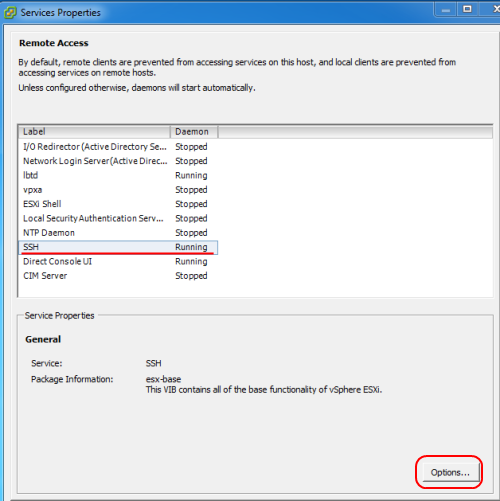
To transfer the clone of the image, we will use the PSCP console application. To do this, use the command
It looks like this:
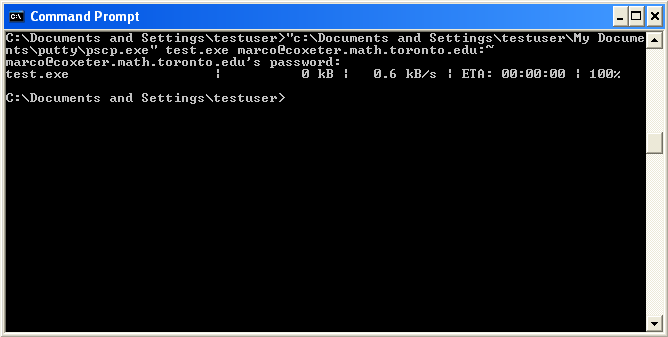
After in the VMware client we create a virtual machine with the necessary parameters and connect the transferred disk image to the virtual machine.
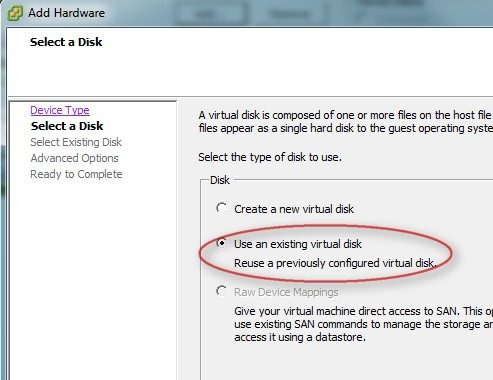
We start the virtual machine and make a joyful exclamation.
PS Checked with a clone of the hard drive on which Windows Server 2008 R2 is installed.
So, let's begin.
We need installed VirtualBox and PSCP software. PSCP (PuTTY Secure Copy client) is a console application for transferring files via SSH. This application can be found in the folder where PuTTY was installed.
On a computer with VBox installed, make a clone of the virtual machine’s disk in VMDK format. This is done very easily on the command line with the command:
VBoxManage.exe clonehd drive_name.vdi drive_clone_name.vmdk --format VMDK
After cloning is complete, you must transfer the disk image to the ESXi server. To transfer, you must verify that SSH is enabled on the server. You can do this in the ESXi server settings under Security profile.
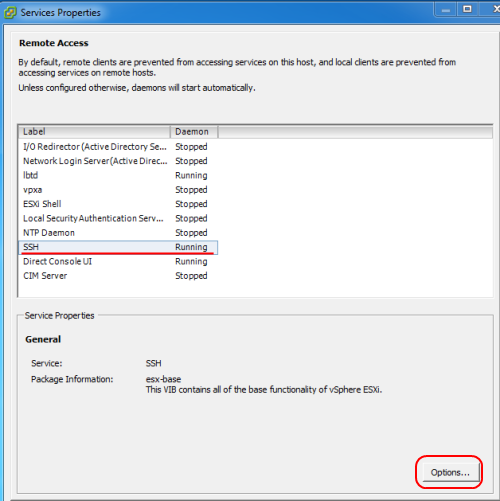
To transfer the clone of the image, we will use the PSCP console application. To do this, use the command
pscp.exe "path to a disk image in VMDK format" ESXi_server_user_name @ server IP_address: / vmfs / volumes / datastore1 (ESXi virtual disk storage name)
It looks like this:
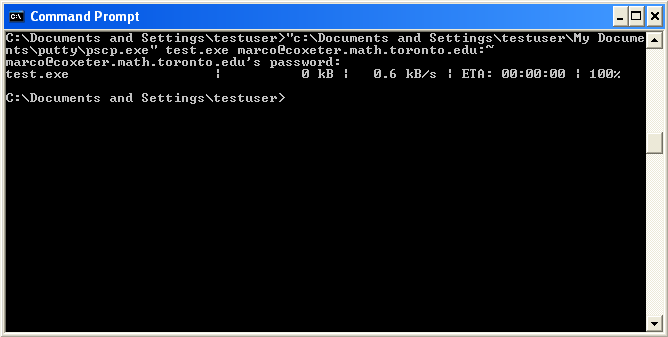
After in the VMware client we create a virtual machine with the necessary parameters and connect the transferred disk image to the virtual machine.
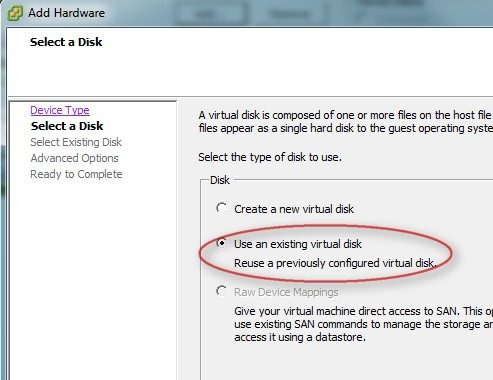
We start the virtual machine and make a joyful exclamation.
PS Checked with a clone of the hard drive on which Windows Server 2008 R2 is installed.
