Install OpenSolaris snv_134b SPARC on SunFire v100
Not so long ago, I had to install OpenSolaris on the SunFire v100. The task, as it turned out, is not at all trivial. We have:
So, let's start ... We
connect the SunFire v100 A_LOM port to the COM port of the Intel computer. Next, connect the power cable. We go to the console and execute the command
Where 9600 is the read speed, and / dev / term / b is the file name of the COM port device to which the server is connected.
Now we are in the BIOS console of our SunFire v100. Next, we install the boot mode:
Where forth is the mode necessary to go to the ok console and set server load settings there. This command is equivalent to the Stop + F combination on Sun keyboards.
Now we execute:
The server starts up, which is clearly noticeable by the noise of the fans. Device testing begins. It is worth noting that it takes more time than testing on personal computers or budget HP servers that I had to work with earlier.
The server is on, testing is complete. You can now insert an OpenSolaris snv_134 SPARC drive into the drive.
Now you need to select the boot device. To do this, enter the command:
After which the command becomes available for execution:
Let's do it too. Now we set the cdrom variable to the desired value, in our case it is / pci @ 1f, 0 / ide @ d / cdrom @ 0,0: f
To do this, run the command:
Then we execute the command
If there are no error messages, then the variable is set correctly and the device is operational. Next, set the boot-device variable:
And then:
“Diag-switch?” Is a logical variable that switches the boot device from the usual (which is specified in the boot-device variable) to the diagnostic (diag-device)
Now we execute the command:
The server restarts and boots from the CD. Now we are asked about the layout and language. Choosing English
Now about what we will do next:
We select Install OpenSolaris and proceed with the installation:
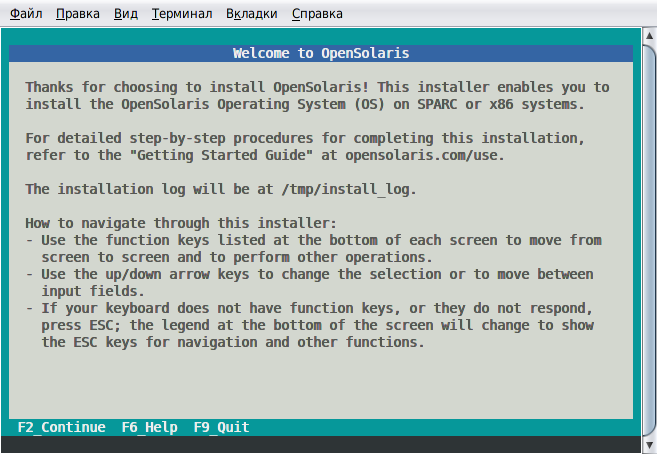
Configure the disk to install the system:

Now we are asked if we want to use the partition or the entire disk. In our case, it was necessary to use all the disk space.
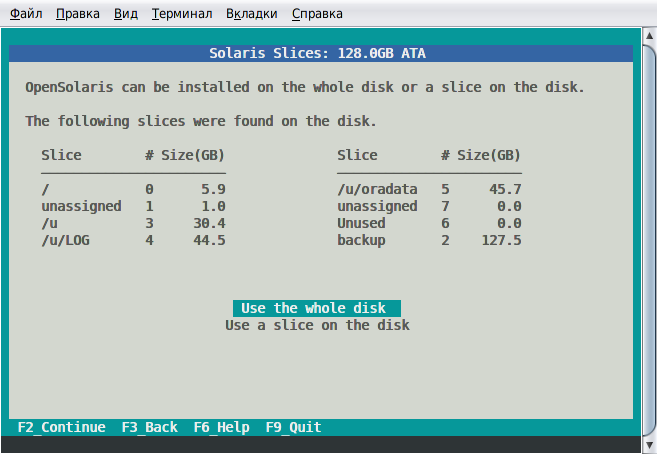
Now the installer asks about the network. We will configure it after installation. Select None and move on to the next step.
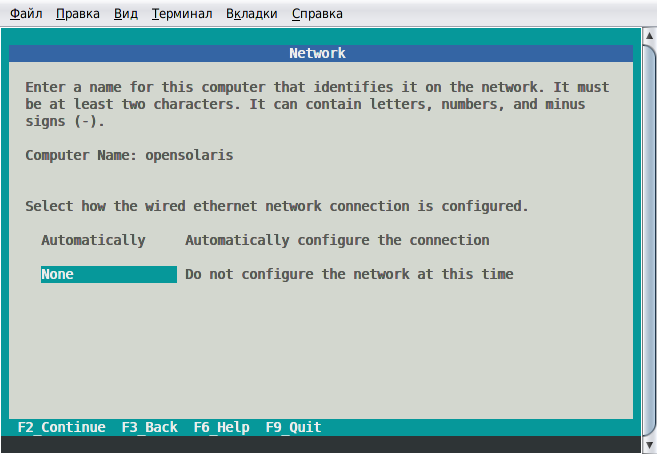
Now select the time zone:

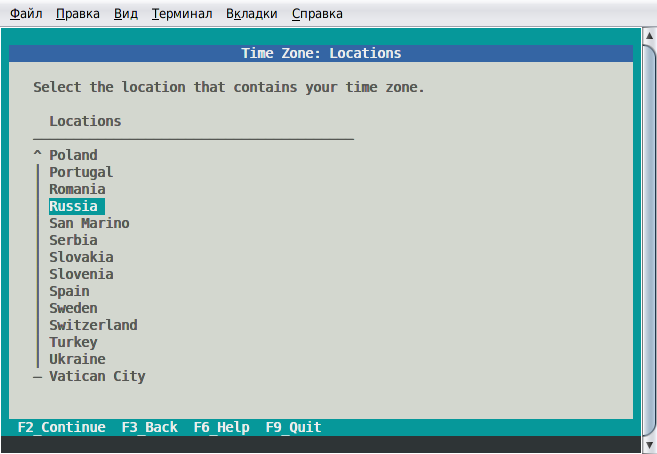
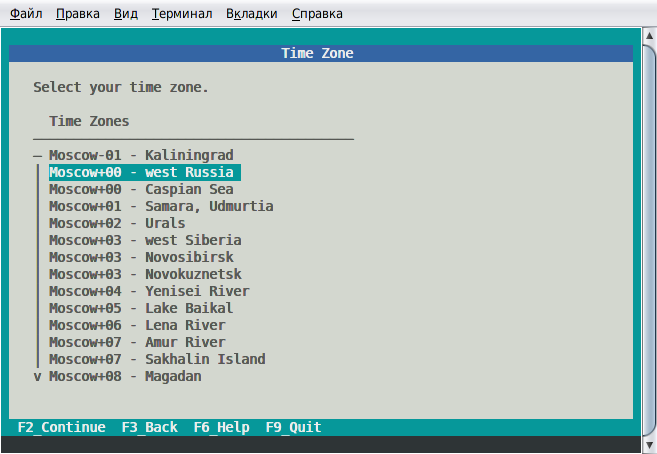
Set the time:

Now configure the user credentials:

Check the correctness of the data specified earlier:
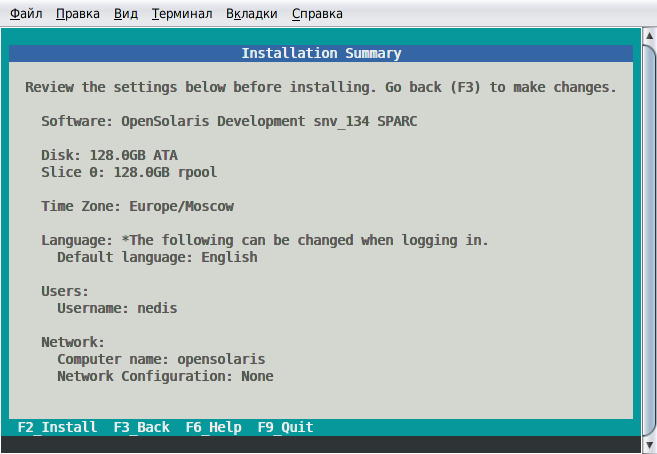
And start the installation:
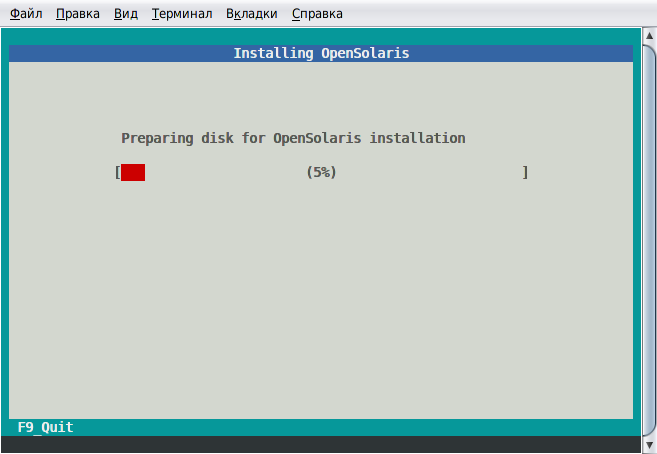
Installation is complete. OpenSolaris is installed.

Reboot. As you can see, there is nothing complicated in installing OpenSolaris on SPARC. The only difficulty of the installation is to boot from the CD and run the installer. Further installation is no different from installation
- Intel x86 PC
- SunFire v100 on UltraSPARC IIe / IIi
- And the disc with the recorded OpenSolaris snv_134b.
So, let's start ... We
connect the SunFire v100 A_LOM port to the COM port of the Intel computer. Next, connect the power cable. We go to the console and execute the command
tip /dev/term/b -9600
Where 9600 is the read speed, and / dev / term / b is the file name of the COM port device to which the server is connected.
Now we are in the BIOS console of our SunFire v100. Next, we install the boot mode:
boot forth
Where forth is the mode necessary to go to the ok console and set server load settings there. This command is equivalent to the Stop + F combination on Sun keyboards.
Now we execute:
poweron
The server starts up, which is clearly noticeable by the noise of the fans. Device testing begins. It is worth noting that it takes more time than testing on personal computers or budget HP servers that I had to work with earlier.
The server is on, testing is complete. You can now insert an OpenSolaris snv_134 SPARC drive into the drive.
Now you need to select the boot device. To do this, enter the command:
probe-all
After which the command becomes available for execution:
probe-ide-all
Let's do it too. Now we set the cdrom variable to the desired value, in our case it is / pci @ 1f, 0 / ide @ d / cdrom @ 0,0: f
To do this, run the command:
ok nvalias cdrom /pci@1f,0/ide@d/cdrom@0,0:f
Then we execute the command
test cdrom
If there are no error messages, then the variable is set correctly and the device is operational. Next, set the boot-device variable:
setenv boot-device cdrom
And then:
setenv diag-switch? false
“Diag-switch?” Is a logical variable that switches the boot device from the usual (which is specified in the boot-device variable) to the diagnostic (diag-device)
Now we execute the command:
reset-all
The server restarts and boots from the CD. Now we are asked about the layout and language. Choosing English
Now about what we will do next:
Welcome to the OpenSolaris snv_134 installation menu
1 Install OpenSolaris
2 Shell
3 Terminal type (currently xterm)
4 Reboot
We select Install OpenSolaris and proceed with the installation:
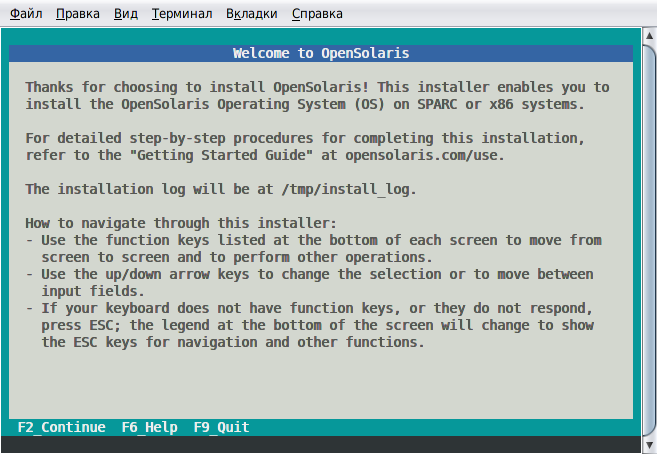
Configure the disk to install the system:

Now we are asked if we want to use the partition or the entire disk. In our case, it was necessary to use all the disk space.
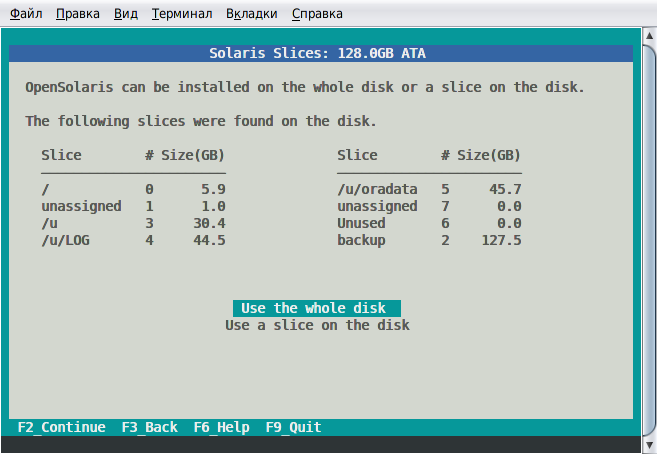
Now the installer asks about the network. We will configure it after installation. Select None and move on to the next step.
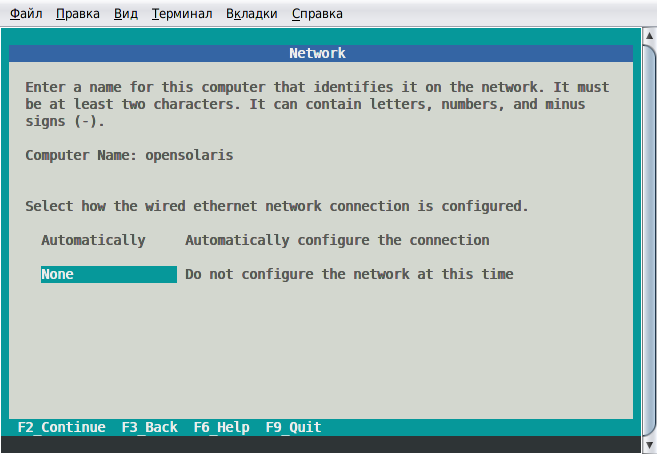
Now select the time zone:

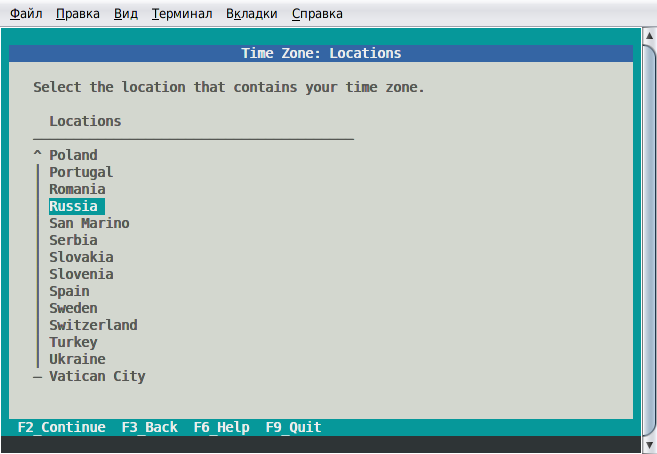
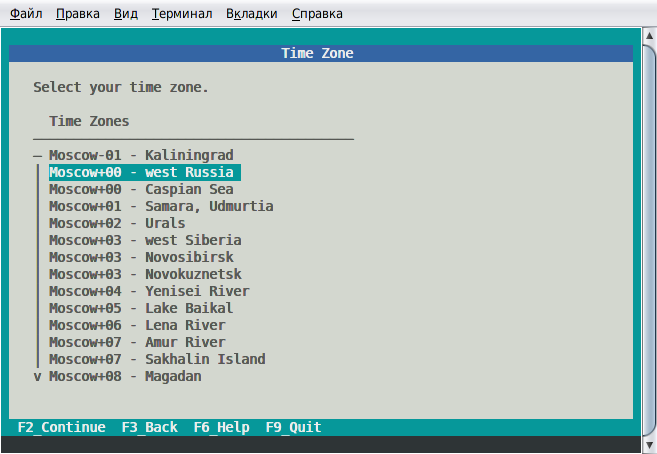
Set the time:

Now configure the user credentials:

Check the correctness of the data specified earlier:
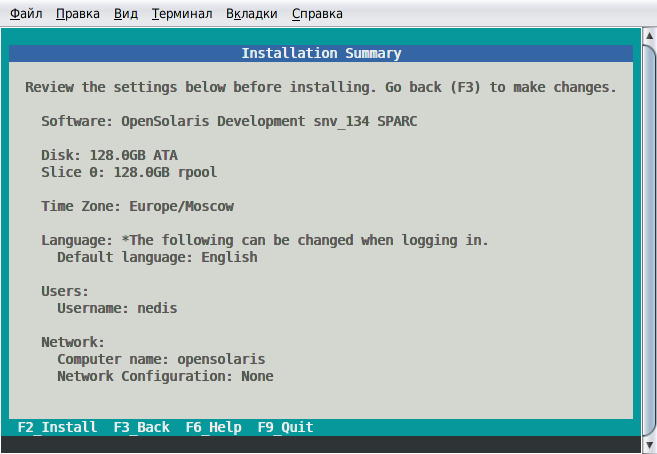
And start the installation:
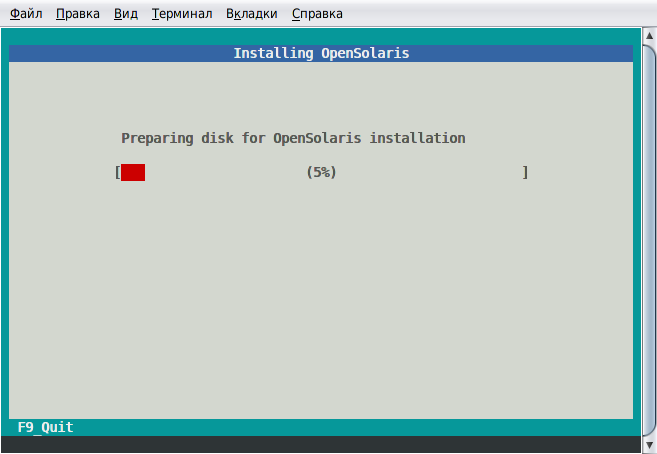
Installation is complete. OpenSolaris is installed.

Reboot. As you can see, there is nothing complicated in installing OpenSolaris on SPARC. The only difficulty of the installation is to boot from the CD and run the installer. Further installation is no different from installation
