Marxico - markdown editor for Evernote
Evernote is a pretty good and convenient service for taking various notes. When using it, notes are not scattered on the leaves and files on the computer, but are collected in one place; It also gives you the opportunity to quickly capture your thoughts and ideas.
However, when you need to write down a formula, scribble a couple of lines of code or sketch a technical article, then Evernote is no longer so convenient. This is where Marxico , the markdown editor for Evernote, comes to the rescue .

Marxico works like a regular web application on marxi.co . It can also be installed as an offline application from the extension store for Google Chrome. Once installed, it can be found in the Chrome app launcher. The application is free.
The first thing that catches your eye is a two-panel interface. The user’s text on markdown on the left side, on the right side shows how the result will look. The result is updated in real time.
At the top of the window, slightly merging with the background, there is a toolbar (clickable screenshots): When you hover over the image insert button, additional buttons appear: make the text bold, create a headline, a horizontal line, a hyperlink, a quote and a code block. To complete the presentation of the interface below is a screenshot of a couple more menu panels. On the left is the note list pane on markdown, on the right is the menu bar:


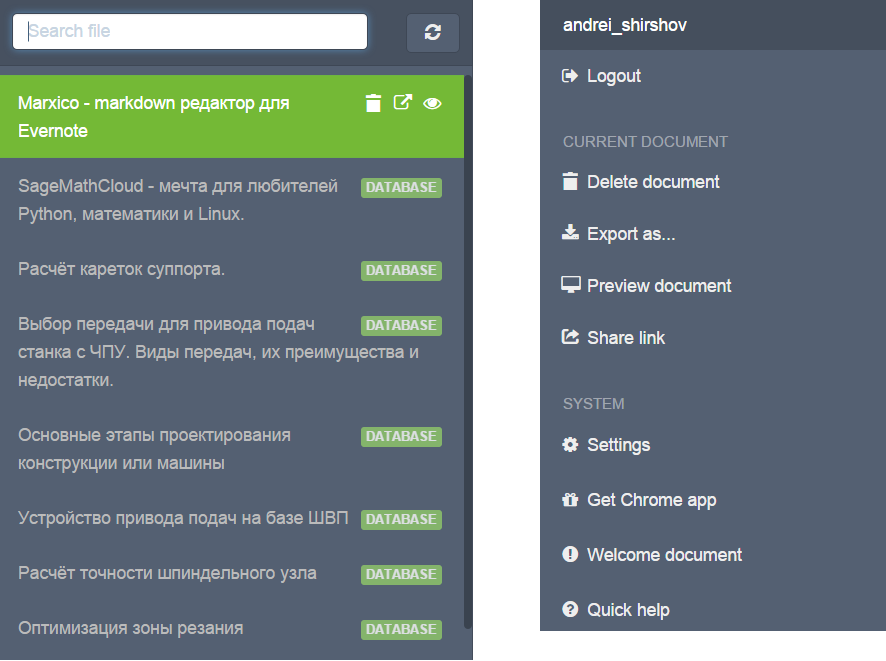
If desired, you can work in the "markdown only" mode. To do this, click the “Toggle resize” icon or the ctrl + enter key combination. If you want to see only the result, click on the menu button (elephant or person in a circle) and select the “Preview document” item in the menu.
If you are not comfortable with the dark interface for the editor, click on the “Editor theme” button (looks like a magic wand) and select a more suitable theme, for example, “Github”.
Despite the presence of buttons, I use the key combinations as an advantage - they significantly simplify and speed up the work. Press the help button (question mark in a circle) or the ctrl + / combination to get help on the available key combinations.
Marxico supports the main features of Markdown, which are presented in the screenshot below: I would like to pay special attention to the image paste tool, which allows you to paste an image from a computer and clipboard. To do this, press ctrl + G and the “Import local image ...” button.
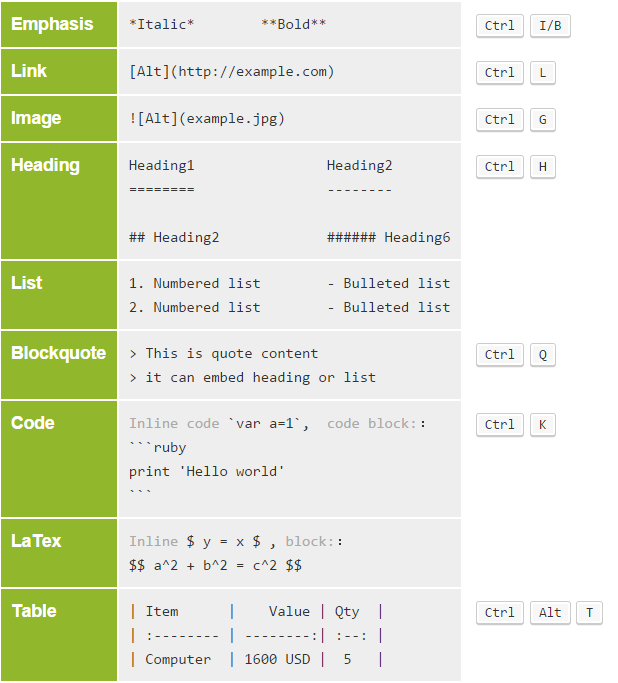
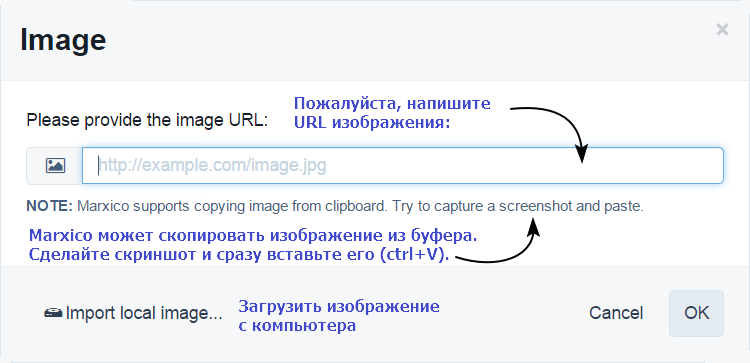
Marxico saves notes to Evernote. To do this, go to Evernote from the right menu bar and confirm access to your account in a special window. After that, it is enough to press ctrl + s from time to time to save the article. However, if you suddenly forgot to save, a panel appears asking if you want to synchronize. During downtime, synchronization is automatic.
In addition to the usual markdown, a specific syntax is supported that allows you to specify in which Evernote notebook you want to put a note and which tags to assign to it. For example, if we put a note in MyNote notebook and assign the tags tag1 and tag2 , then write the following:
Please note that there must not be a space after parentheses. Looking at the note in Evernote, we will see a small flag in the corner of the note. By clicking on it, we get into Marxico, and we can continue editing notes. Currently, export is possible in 3 formats:
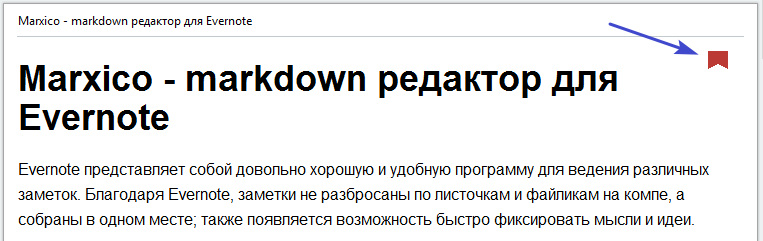
When exporting to Markdown, you download a zip archive containing a .md file with text and pictures (which, alas, do not open). Export to HTML is not yet recommended - a regular HTML page is downloaded, in which there will not even be pictures. I recommend exporting to PDF from Chrome, because it has a print function in PDF. The resulting PDFs look good and have working hyperlinks.
In addition to broken images from the archive with a markdown file, they are also noticed:
Unfortunately in Firefox, Marxico is sometimes buggy. In particular, at times synchronization does not work well and LaTeX formulas do not render. The best support is provided for Chrome. Most of all I like to use the application created through the "create application shortcuts" of the Chrome menu, because for scaling it is enough to turn the mouse wheel while holding down the ctrl key. In an offline application, the mouse wheel does not work, and you need to use the ctrl plus / minus key combinations, which is less convenient.
For example, a formula in Marxico: And this is how the same formula looks in Evernote: It spoils the impression a little, but it's still a trifle: when you re-edit notes, the formulas still look good in Marxico.
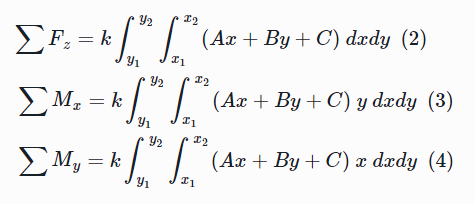
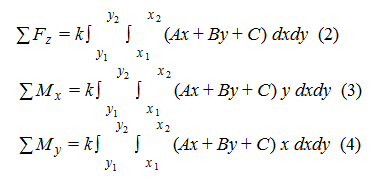
If you scroll in the markdown editor, the left and right parts scroll quite synchronously. When scrolling through the result, the text on markdown does not scroll (apparently, this is intended). If there are a lot of pictures in the text or they are large, the synchronization is broken. This is inconvenient, but does not interfere much with the work.
In general, Marxico is a very convenient tool when you need to sketch a note on markdown. I use it when I need to fill in text with formulas and pieces of code, so as not to forget later. Also in it I write draft articles for Habr and do lecture notes on taught disciplines.
Currently, author Gock Ge is working on new features of Marxico, in particular, image scaling. You can send wishes and information about found bugs on the Support tab of the application page .
However, when you need to write down a formula, scribble a couple of lines of code or sketch a technical article, then Evernote is no longer so convenient. This is where Marxico , the markdown editor for Evernote, comes to the rescue .

Where to get the application
Marxico works like a regular web application on marxi.co . It can also be installed as an offline application from the extension store for Google Chrome. Once installed, it can be found in the Chrome app launcher. The application is free.
First look at Marxico
The first thing that catches your eye is a two-panel interface. The user’s text on markdown on the left side, on the right side shows how the result will look. The result is updated in real time.
At the top of the window, slightly merging with the background, there is a toolbar (clickable screenshots): When you hover over the image insert button, additional buttons appear: make the text bold, create a headline, a horizontal line, a hyperlink, a quote and a code block. To complete the presentation of the interface below is a screenshot of a couple more menu panels. On the left is the note list pane on markdown, on the right is the menu bar:


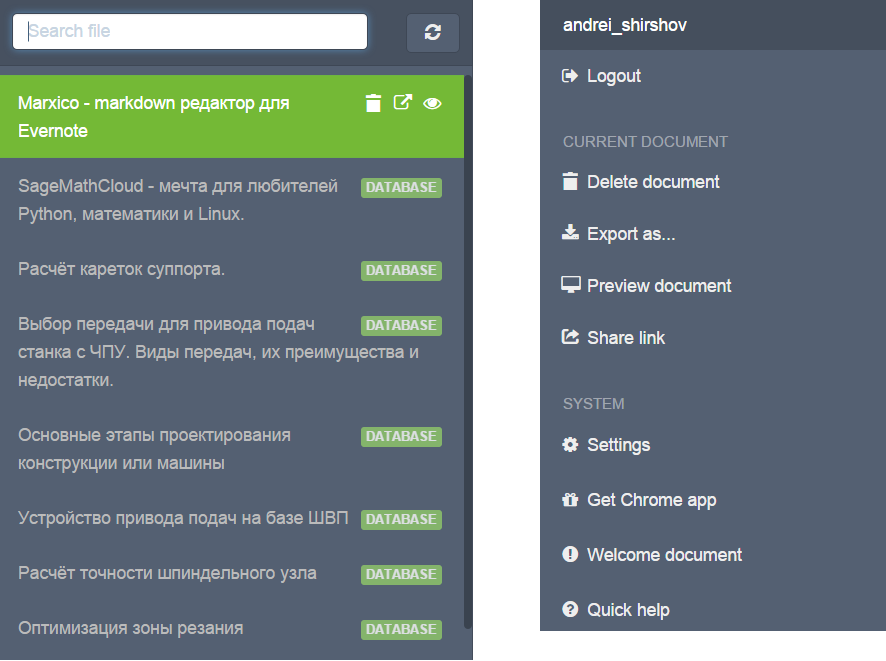
If desired, you can work in the "markdown only" mode. To do this, click the “Toggle resize” icon or the ctrl + enter key combination. If you want to see only the result, click on the menu button (elephant or person in a circle) and select the “Preview document” item in the menu.
If you are not comfortable with the dark interface for the editor, click on the “Editor theme” button (looks like a magic wand) and select a more suitable theme, for example, “Github”.
Despite the presence of buttons, I use the key combinations as an advantage - they significantly simplify and speed up the work. Press the help button (question mark in a circle) or the ctrl + / combination to get help on the available key combinations.
Markdown Support Level
Marxico supports the main features of Markdown, which are presented in the screenshot below: I would like to pay special attention to the image paste tool, which allows you to paste an image from a computer and clipboard. To do this, press ctrl + G and the “Import local image ...” button.
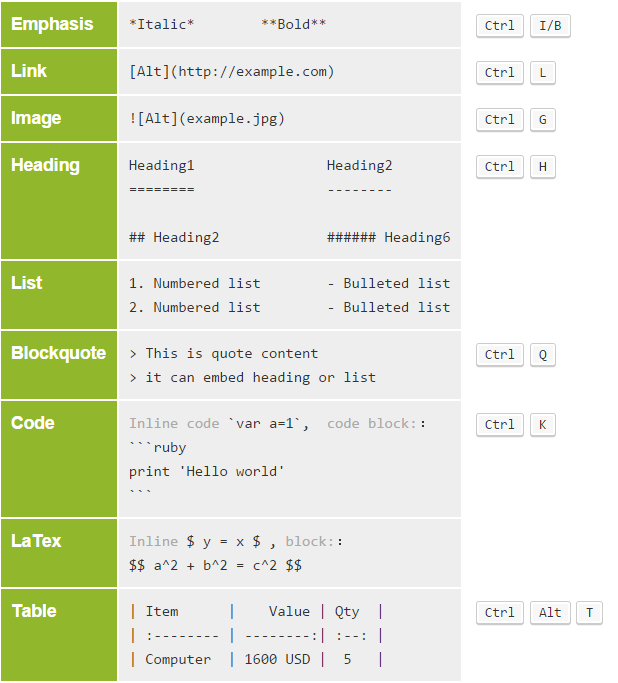
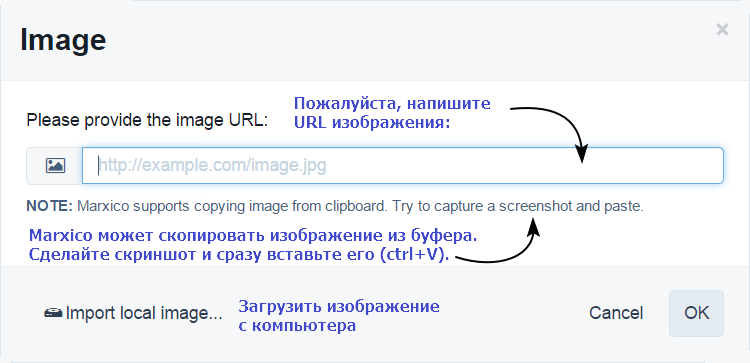
Evernote integration and note taking
Marxico saves notes to Evernote. To do this, go to Evernote from the right menu bar and confirm access to your account in a special window. After that, it is enough to press ctrl + s from time to time to save the article. However, if you suddenly forgot to save, a panel appears asking if you want to synchronize. During downtime, synchronization is automatic.
In addition to the usual markdown, a specific syntax is supported that allows you to specify in which Evernote notebook you want to put a note and which tags to assign to it. For example, if we put a note in MyNote notebook and assign the tags tag1 and tag2 , then write the following:
@(MyNote)[tag1|tag2]
Please note that there must not be a space after parentheses. Looking at the note in Evernote, we will see a small flag in the corner of the note. By clicking on it, we get into Marxico, and we can continue editing notes. Currently, export is possible in 3 formats:
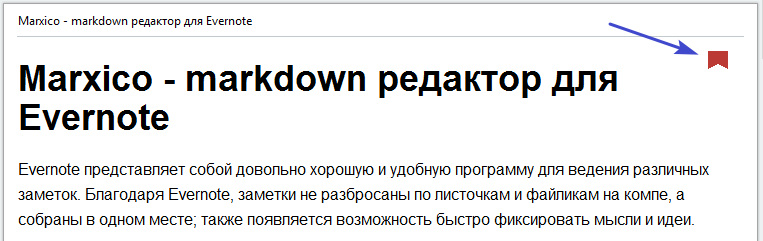
- Markdown
- HTML
When exporting to Markdown, you download a zip archive containing a .md file with text and pictures (which, alas, do not open). Export to HTML is not yet recommended - a regular HTML page is downloaded, in which there will not even be pictures. I recommend exporting to PDF from Chrome, because it has a print function in PDF. The resulting PDFs look good and have working hyperlinks.
Noticed problems
In addition to broken images from the archive with a markdown file, they are also noticed:
Small glitches in Firefox
Unfortunately in Firefox, Marxico is sometimes buggy. In particular, at times synchronization does not work well and LaTeX formulas do not render. The best support is provided for Chrome. Most of all I like to use the application created through the "create application shortcuts" of the Chrome menu, because for scaling it is enough to turn the mouse wheel while holding down the ctrl key. In an offline application, the mouse wheel does not work, and you need to use the ctrl plus / minus key combinations, which is less convenient.
The appearance of the formula is saved in Evernote with slight distortion
For example, a formula in Marxico: And this is how the same formula looks in Evernote: It spoils the impression a little, but it's still a trifle: when you re-edit notes, the formulas still look good in Marxico.
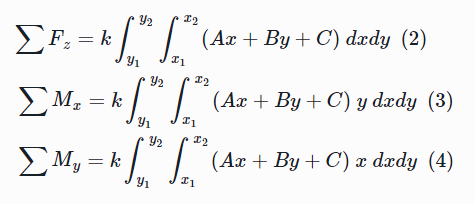
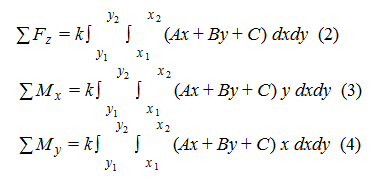
Desync markdown and result (sometimes)
If you scroll in the markdown editor, the left and right parts scroll quite synchronously. When scrolling through the result, the text on markdown does not scroll (apparently, this is intended). If there are a lot of pictures in the text or they are large, the synchronization is broken. This is inconvenient, but does not interfere much with the work.
Conclusion
In general, Marxico is a very convenient tool when you need to sketch a note on markdown. I use it when I need to fill in text with formulas and pieces of code, so as not to forget later. Also in it I write draft articles for Habr and do lecture notes on taught disciplines.
Currently, author Gock Ge is working on new features of Marxico, in particular, image scaling. You can send wishes and information about found bugs on the Support tab of the application page .
