WordPress Website Acceleration with Microsoft Azure Quickly
This article is intended for those who do not have too much visited, beautifully designed sites on Wordpress, and who want to speed them up. And at the same time there is neither time, nor desire to delve into the jungle of optimization, you just need to make the site load quickly and stably.
The fact that, accelerating the loading of the site even for half a second is important, much has already been written and is known to all.
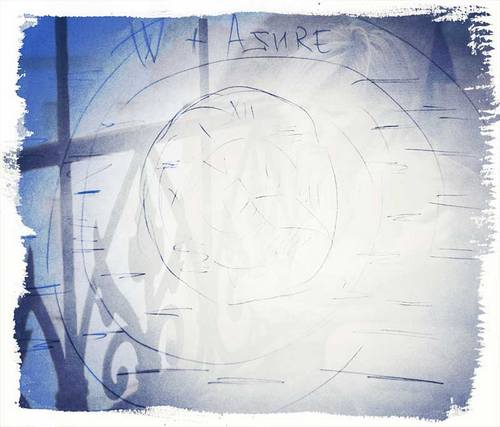
Scope - small business sites - photographers, psychologists, lawyers and many other areas of activity where beautiful sites are needed and their visit is small. Quite often, these sites are created on Wordpress and a beautiful, ready-made theme with photos is put up, which contains many scripts, small pictures and styles. How to speed up its loading of such a site quickly, simply and cheaply?
To do this, we will use Microsoft Azure, which for a month gives a free account and 7000rub. on the account, which allows you to understand without risking how much you will spend per month on speeding up your site.
For example, according to the calculation for 10 sites with settings from the article, with a total number of views of about 10,000 per day, I will pay about 100 rubles.m. per month (rough estimate, most likely less).
Disclaimer - the article is written in the style for dummies, because its purpose is not fine-tuning and hacks, but help those who do not want to get into the jungle and at the same time maintain their own website. There are quite a few such people now.
So, initially we measure the speed of the site using the loadimpact.com test . An example site for this article will be the site of the psychologist savinih.ru, initially it showed the download speed
loadimpact.com/load-test/savinih.ru-74b8d6d206e8bb706f915b6bbec95501
If you have a download speed of less than 1.5 seconds, then you probably do not need to do anything - everything is so good. If the blue bar grows above 1.5 seconds, then you can begin to configure.
To get started, put the W3 Total Cache plugin and enable the checkboxes there. Attention - we do not enable the Minify option, because on my sites, it was buggy in 80% of cases (this option compresses css and scripts). You can not immediately turn it on. You can enable and check the loading of the site (press Ctrl + F5) - if the styles do not go wrong, you can leave it turned on.
When turning on the checkboxes, select the cache method. It is better to choose the one provided by the server. If this is not available, then select Disc: Enchanced.

We turn on the options:
Page Cache
Database Cache
Object Cache
Browser Cache
After saving, our site starts caching and you can check it again with a test. In our case, the download speed decreased by 0.5 sec. and became 2sec.
loadimpact.com/load-test/savinih.ru-f79a24fc42e3e6b86a3c48a20a9d1079
Now is the time for the last stage of optimization - we ’ll connect the Microsoft Azure CDN. We go to azure.microsoft.com/ru-ru and there we see a free connection for a month. We register and get a free account for a month and 7000 rubles. On account.
Next, we create the "Repository", the pictures show how.
Now we have a name and access key. We go to the caching settings of our site, the CDN section and there we enter
Lastly, we configure the plugin so that the CDN only returns CSS, scripts, and theme files. Then the cost of this will be very small. Uncheck the
Host attachments
checkbox Remove from the list what to copy to CDN
1. wp-includes file types to upload: delete * .gif; *. Png; *. Jpg; *. Xml
2. Custom file list: delete favicon.ico
{ wp_content_dir} / gallery / *
{wp_content_dir} / uploads / avatars / *
{plugins_dir} /wordpress-seo/css/xml-sitemap.xsl
Click save everything and copy files to CDN three times
All! We clear the cache, open our website so that it is created and run the test.
We see that now the time is floating for about 1.5 seconds and does not grow under heavy load.
loadimpact.com/load-test/savinih.ru-3935ba50f22523b8525ab21b953d53aa
That's all, I hope the article will be useful, but thanks to the comments we can improve it and come up with an ideal option in general.
Notes:
1. calculation of the cost of services Widows Azure azure.microsoft.com/en-us/pricing/calculator/?scenario=data-management
2. picture at the beginning of the article product of a sore head after Saturday
The fact that, accelerating the loading of the site even for half a second is important, much has already been written and is known to all.
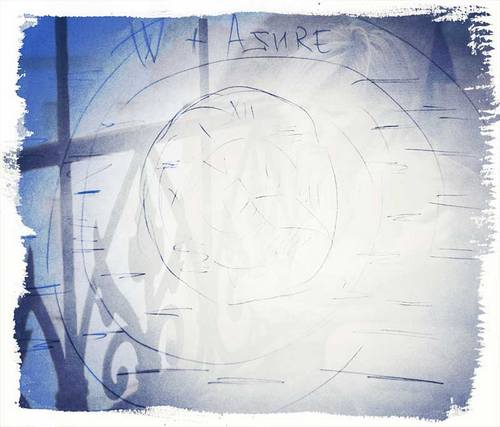
Scope - small business sites - photographers, psychologists, lawyers and many other areas of activity where beautiful sites are needed and their visit is small. Quite often, these sites are created on Wordpress and a beautiful, ready-made theme with photos is put up, which contains many scripts, small pictures and styles. How to speed up its loading of such a site quickly, simply and cheaply?
To do this, we will use Microsoft Azure, which for a month gives a free account and 7000rub. on the account, which allows you to understand without risking how much you will spend per month on speeding up your site.
For example, according to the calculation for 10 sites with settings from the article, with a total number of views of about 10,000 per day, I will pay about 100 rubles.m. per month (rough estimate, most likely less).
Disclaimer - the article is written in the style for dummies, because its purpose is not fine-tuning and hacks, but help those who do not want to get into the jungle and at the same time maintain their own website. There are quite a few such people now.
So, initially we measure the speed of the site using the loadimpact.com test . An example site for this article will be the site of the psychologist savinih.ru, initially it showed the download speed
loadimpact.com/load-test/savinih.ru-74b8d6d206e8bb706f915b6bbec95501
If you have a download speed of less than 1.5 seconds, then you probably do not need to do anything - everything is so good. If the blue bar grows above 1.5 seconds, then you can begin to configure.
To get started, put the W3 Total Cache plugin and enable the checkboxes there. Attention - we do not enable the Minify option, because on my sites, it was buggy in 80% of cases (this option compresses css and scripts). You can not immediately turn it on. You can enable and check the loading of the site (press Ctrl + F5) - if the styles do not go wrong, you can leave it turned on.
When turning on the checkboxes, select the cache method. It is better to choose the one provided by the server. If this is not available, then select Disc: Enchanced.

We turn on the options:
Page Cache
Database Cache
Object Cache
Browser Cache
After saving, our site starts caching and you can check it again with a test. In our case, the download speed decreased by 0.5 sec. and became 2sec.
loadimpact.com/load-test/savinih.ru-f79a24fc42e3e6b86a3c48a20a9d1079
Now is the time for the last stage of optimization - we ’ll connect the Microsoft Azure CDN. We go to azure.microsoft.com/ru-ru and there we see a free connection for a month. We register and get a free account for a month and 7000 rubles. On account.
Next, we create the "Repository", the pictures show how.
Images





Now we have a name and access key. We go to the caching settings of our site, the CDN section and there we enter
Picture

Lastly, we configure the plugin so that the CDN only returns CSS, scripts, and theme files. Then the cost of this will be very small. Uncheck the
Host attachments
checkbox Remove from the list what to copy to CDN
1. wp-includes file types to upload: delete * .gif; *. Png; *. Jpg; *. Xml
2. Custom file list: delete favicon.ico
{ wp_content_dir} / gallery / *
{wp_content_dir} / uploads / avatars / *
{plugins_dir} /wordpress-seo/css/xml-sitemap.xsl
Picture

Click save everything and copy files to CDN three times
Picture

All! We clear the cache, open our website so that it is created and run the test.
We see that now the time is floating for about 1.5 seconds and does not grow under heavy load.
loadimpact.com/load-test/savinih.ru-3935ba50f22523b8525ab21b953d53aa
That's all, I hope the article will be useful, but thanks to the comments we can improve it and come up with an ideal option in general.
Notes:
1. calculation of the cost of services Widows Azure azure.microsoft.com/en-us/pricing/calculator/?scenario=data-management
2. picture at the beginning of the article product of a sore head after Saturday
