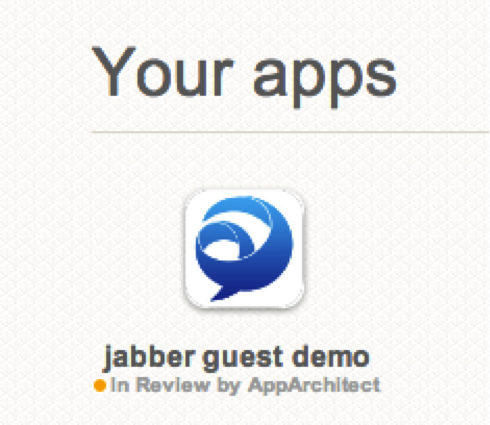Cisco Jabber Guest and developing simple iOS applications with AppArchitect
Choosing a topic for this article, I was impressed with communicating with the wonderful and, not least, free application for creating my own applications for iPad and iPhone - AppArchitect .
As for the Jabber Guest - it is the best suited for the task - to demonstrate how easy it is to make a video connection from a mobile device without the need for an account or registration.
But first, in a nutshell, what exactly is the Jabber Guest.
As you know, Cisco's Jabber is a generic name for a unified multi-functional software client that exists on different platforms and allows for various types of communications (IM, voice, video, etc.).
All these clients are tied to the infrastructure: enterprise or cloud.
Jabber Guest is no exception, but since its main purpose is to provide communications between an employee of the corporation and an external, unauthenticated user, he suits us perfectly. (Of course, Cisco has installed the necessary Jabber Guest server on the corporate network).
Jabber Guest Movie
How it works? You need a Call Manager (well, how can you do without it), a bunch of Expressway Core and Edge servers (a free Cisco solution for providing remote access to devices registering for CUCM), and a Jabber Guest server. All components of the solution are delivered as virtual machines for the VMware infrastructure.

For those who are interested in technical details on Jabber Guest, I recommend to see the dedicated section on the Jabber developers site
Well, for those who are not ready to spend time on this, I’ll say that simply Jabber Guest provides the ability to click on a special format link from a mobile device or PC / MAC, and if the plug-in is not installed, the browser will offer to download and install it, and then check connect to the network and prompts you to connect. There is no need to create special applications or web pages for this, but I wanted to arrange the demonstration process as effectively as possible.
AppArchitect gives you the opportunity to completely create your own application for iOS devices using web-based tools.
Since I'm not a programmer, it suited me perfectly.
Go to apparchitect.comand register - access to the account and application management page is opened.

Click “Create new app” - it is proposed to select the device under which we create the application, the name and template of the application. Looking ahead, I’ll say that in my case I didn’t succeed in modifying ready-made templates - when loading on my iPhone 5 an error was generated, so I used a “clean” template, and using the ready-made ones as an example, I studied the designer’s capabilities.
(Perhaps this is a bug of my device, perhaps of the site designer, and the developers will fix it).
After selecting a template, the application designer window is loaded.
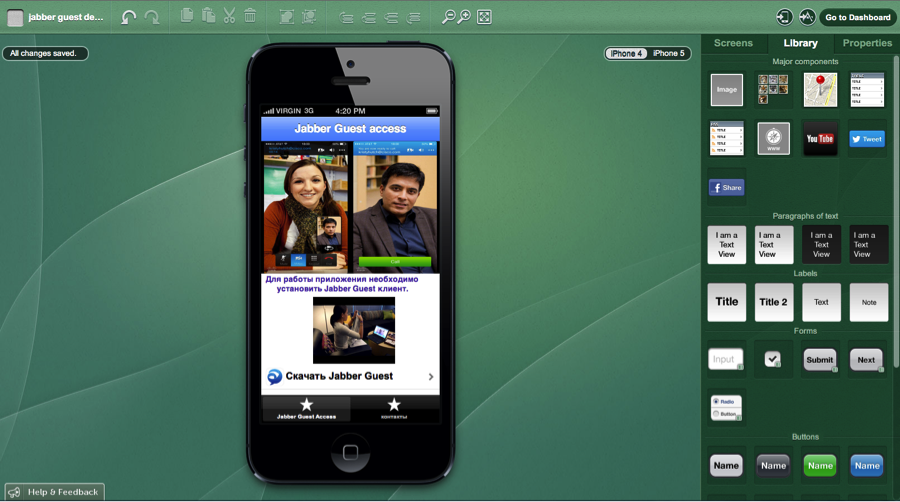
You can create screens, buttons, links to objects, etc., the objects themselves are configured (after they are selected on the screen) in the “Properties” tab - from my point of view, the functionality is rich for a free tool.
On the first screen, I put a few pictures, a YouTube video, a link to download the Jabber Guest plugin (just in case), and two screen control buttons.
On the second tab, I placed the Jabber Guest button links to various Cisco demo numbers and my own corporate phone. (Security policies restrict "guest" calls only to Cisco extension numbers.)
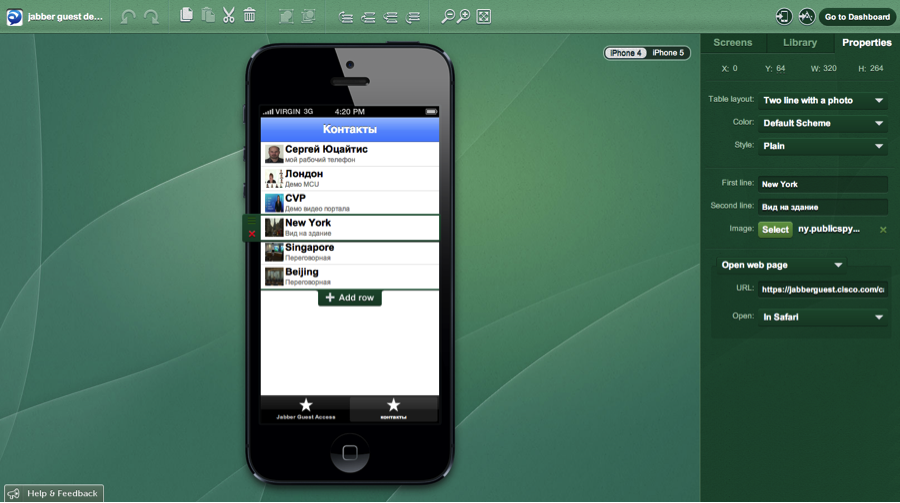
Link format jabberguest.cisco.com/call/81166622 (This is a demo system displayed in the Cisco office window in New York)
You have to open the link in Safari - which increases the launch time of the plugin, due to the need to first launch the browser. Unfortunately, it fails otherwise due to the jabberguest.cisco.com certificate, which the AppArchitect application considers invalid. Nevertheless, everything works, as required.
You can test the application by downloading the AppArchitect to the device (in my case the iPhone) from the Apple Store, open it on your mobile device, log in, download the application:
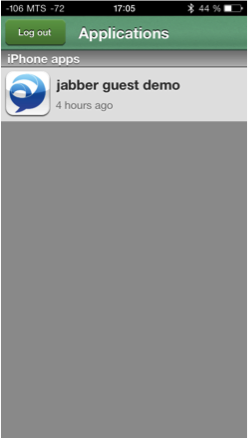

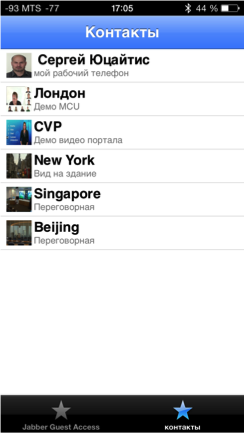
After going to the second screen and clicking the button, the link is passed to the Jabber Guest plug-in, it starts in the show mode local camera. When you turn the device, the application changes the orientation of the camera.
As soon as “Ready to call” appears, you can make a call.
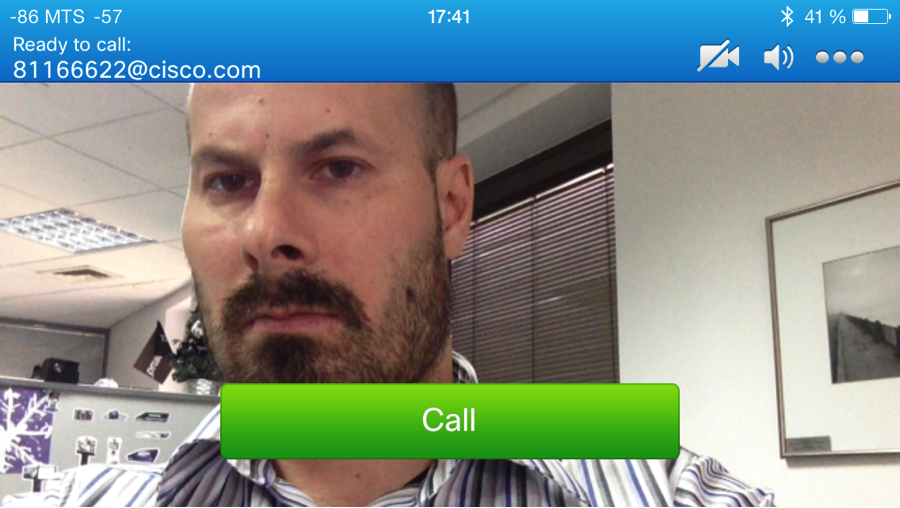
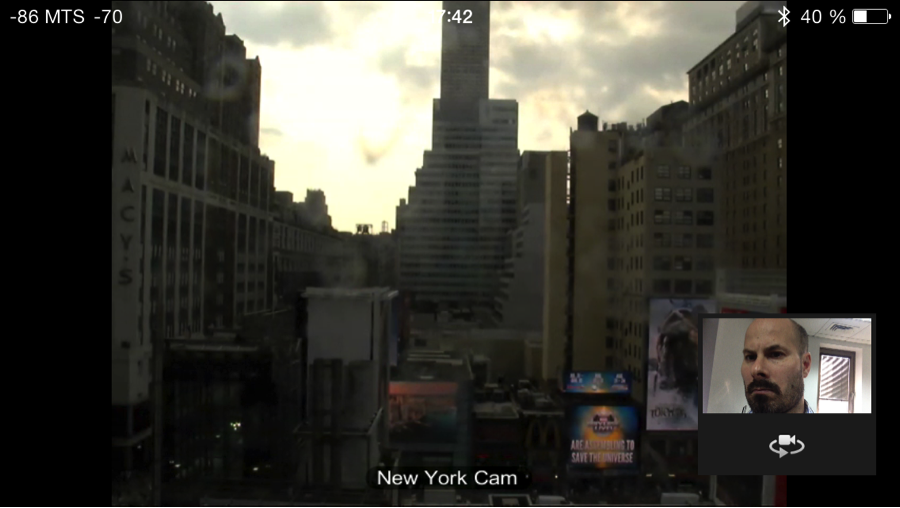
Once the application is ready, it can be published. You can download it as an ipa file (but to sign it you need to register a developer account with Apple). An alternative is to publish it to your AppArchitect account in the Apple store. In this case, the application will first be tested by Apparchitect staff.
Have a good development!
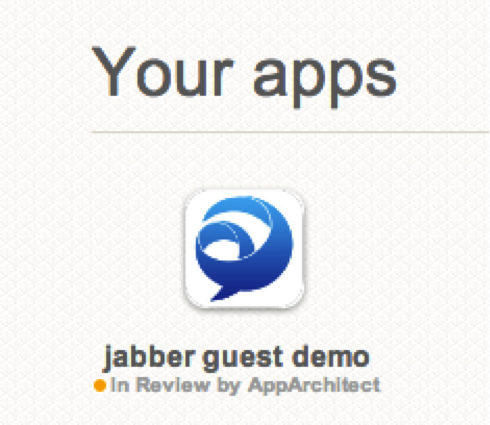
As for the Jabber Guest - it is the best suited for the task - to demonstrate how easy it is to make a video connection from a mobile device without the need for an account or registration.
But first, in a nutshell, what exactly is the Jabber Guest.
As you know, Cisco's Jabber is a generic name for a unified multi-functional software client that exists on different platforms and allows for various types of communications (IM, voice, video, etc.).
All these clients are tied to the infrastructure: enterprise or cloud.
Jabber Guest is no exception, but since its main purpose is to provide communications between an employee of the corporation and an external, unauthenticated user, he suits us perfectly. (Of course, Cisco has installed the necessary Jabber Guest server on the corporate network).
Jabber Guest Movie
How it works? You need a Call Manager (well, how can you do without it), a bunch of Expressway Core and Edge servers (a free Cisco solution for providing remote access to devices registering for CUCM), and a Jabber Guest server. All components of the solution are delivered as virtual machines for the VMware infrastructure.

For those who are interested in technical details on Jabber Guest, I recommend to see the dedicated section on the Jabber developers site
Well, for those who are not ready to spend time on this, I’ll say that simply Jabber Guest provides the ability to click on a special format link from a mobile device or PC / MAC, and if the plug-in is not installed, the browser will offer to download and install it, and then check connect to the network and prompts you to connect. There is no need to create special applications or web pages for this, but I wanted to arrange the demonstration process as effectively as possible.
AppArchitect gives you the opportunity to completely create your own application for iOS devices using web-based tools.
Since I'm not a programmer, it suited me perfectly.
Go to apparchitect.comand register - access to the account and application management page is opened.

Click “Create new app” - it is proposed to select the device under which we create the application, the name and template of the application. Looking ahead, I’ll say that in my case I didn’t succeed in modifying ready-made templates - when loading on my iPhone 5 an error was generated, so I used a “clean” template, and using the ready-made ones as an example, I studied the designer’s capabilities.
(Perhaps this is a bug of my device, perhaps of the site designer, and the developers will fix it).
After selecting a template, the application designer window is loaded.
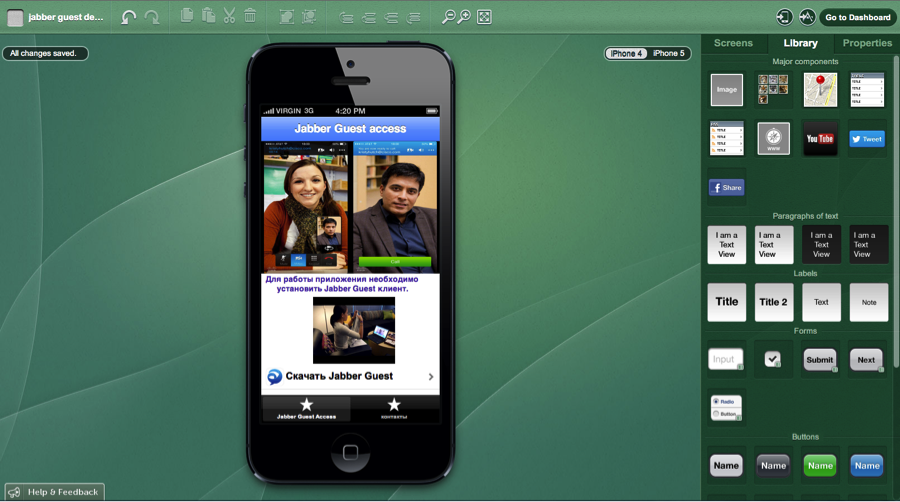
You can create screens, buttons, links to objects, etc., the objects themselves are configured (after they are selected on the screen) in the “Properties” tab - from my point of view, the functionality is rich for a free tool.
On the first screen, I put a few pictures, a YouTube video, a link to download the Jabber Guest plugin (just in case), and two screen control buttons.
On the second tab, I placed the Jabber Guest button links to various Cisco demo numbers and my own corporate phone. (Security policies restrict "guest" calls only to Cisco extension numbers.)
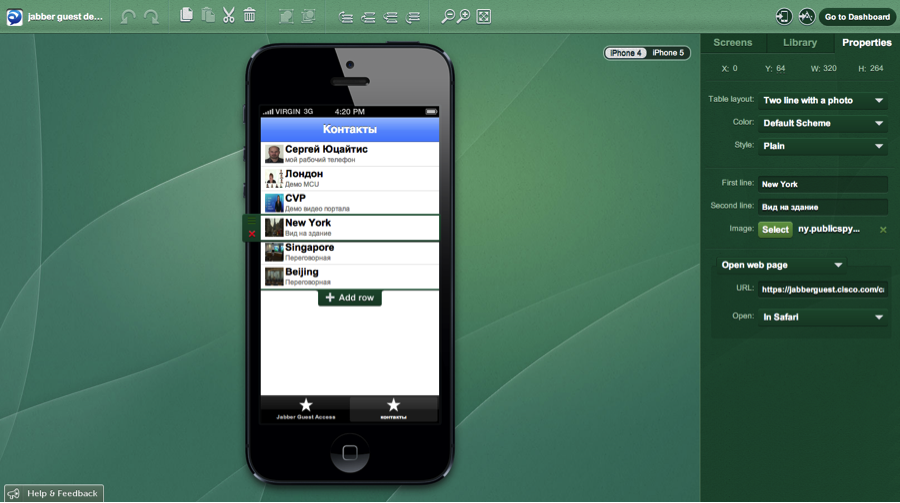
Link format jabberguest.cisco.com/call/81166622 (This is a demo system displayed in the Cisco office window in New York)
You have to open the link in Safari - which increases the launch time of the plugin, due to the need to first launch the browser. Unfortunately, it fails otherwise due to the jabberguest.cisco.com certificate, which the AppArchitect application considers invalid. Nevertheless, everything works, as required.
You can test the application by downloading the AppArchitect to the device (in my case the iPhone) from the Apple Store, open it on your mobile device, log in, download the application:
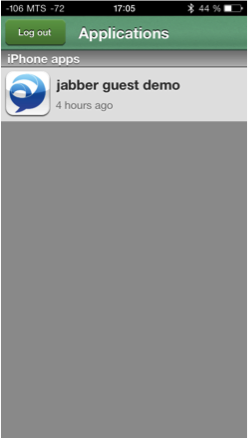

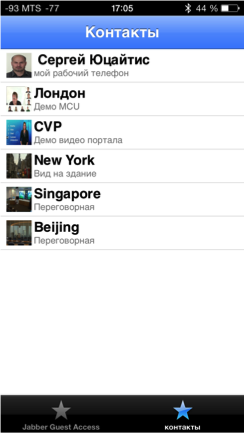
After going to the second screen and clicking the button, the link is passed to the Jabber Guest plug-in, it starts in the show mode local camera. When you turn the device, the application changes the orientation of the camera.
As soon as “Ready to call” appears, you can make a call.
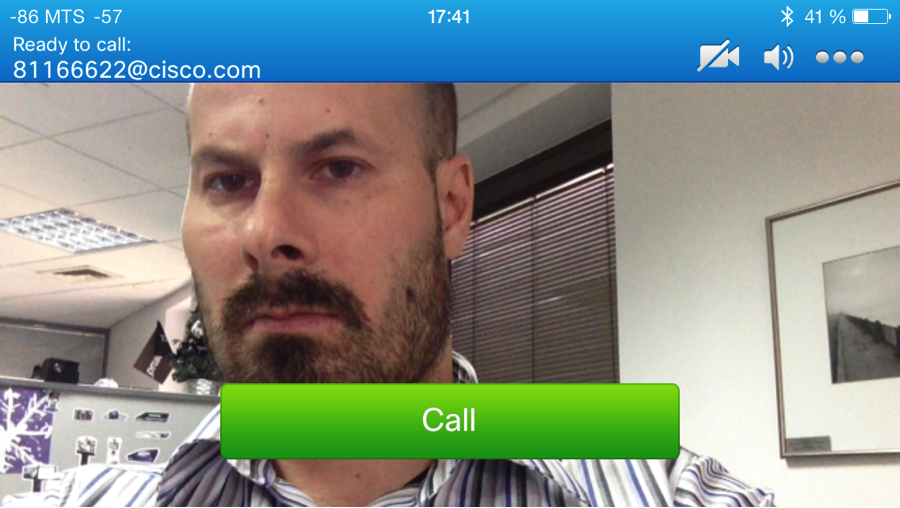
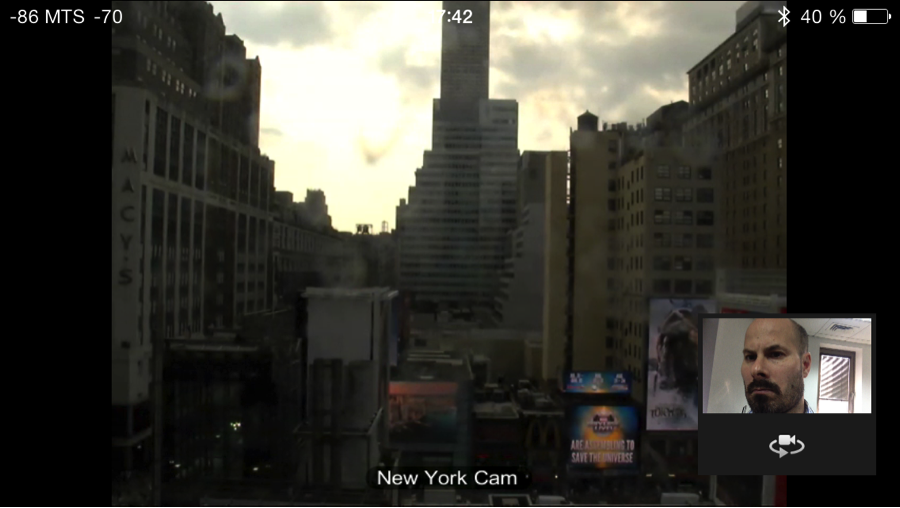
Once the application is ready, it can be published. You can download it as an ipa file (but to sign it you need to register a developer account with Apple). An alternative is to publish it to your AppArchitect account in the Apple store. In this case, the application will first be tested by Apparchitect staff.
Have a good development!