Built-in portal for remote management of Fujitsu server based on iRMC controller
System administrators often face the need to remotely manage servers or workstations. To solve these problems, they usually use the RDP protocol or software that receives information from agents running under the operating system using other protocols. But what if access is required to a server whose operating system is unavailable? After all, there can be many reasons for this: a turned-off or frozen server, the need to change the BIOS settings of the motherboard or additional adapters. To solve these and other similar problems, Fujitsu servers have a separate microcontroller iRMC (integrated Remote Management Controller).

The fourth generation of this controller (iRMC S4) is installed in modern Fujitsu servers, which provides management and monitoring of all the main server components:
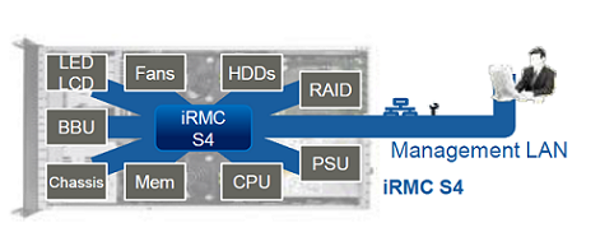
Actually, the iRMC chip is a complete system-on-chip with an integrated processor and even an operating system. Its main purpose is state monitoring and server management. It depends on iRMC how the server will work in a particular situation and whether it will work at all.
To better understand the meaning of the above phrases, let's see how the chip itself functions. When power is applied to the board (powering on the server), the first thing is the initialization and start of the iRMC. This microcomputer built into the server initializes, loads its own real-time operating system, and then downloads data from the special repository about the sensors and sensors available in the system (SDR - Sensor Data Records). When the server starts to pass POST, and after passing to load the operating system, it is already partially controlled by iRMC. It controls the operability of the cooling system (the presence and desired speed of the fans), adjusting their rotation speed depending on the inlet temperature and the health of the cooling system, thereby preventing the server from overheating.
Thus, we get, as it were, a separate computer built into the server, which operates independently of the current state of the server. It doesn’t matter - the operating system crashed or components such as the processor, hard drives, memory modules, etc., failed. - In any case, the iRMC will remain operational and help identify the cause of the failure, and often correct it. In fact, for the functioning of the iRMC, it is enough to have power, and, accordingly, the connected Ethernet cable to be able to connect to it.
At the same time, on most models of Fujitsu PRIMERGY servers, already in the basic configuration there is an additional dedicated network port for management (for access to iRMC and server management). In servers where there is no such port, access is through one of the server’s usual network ports, while the port can be reserved exclusively for iRMC, or shared between iRMC and the operating system.
The easiest way to use the iRMC connection is to access the built-in web server through an Internet browser. It is on the example of this web server that it is most simple and clear to show the functionality that iRMC has. But do not forget that this is not the only connection option, besides it, access to iRMC can be obtained via Telnet and SSH protocols, and ServerView Common Command Interface (SCCI) provides support for configuration scripts.
But back to our web server. After authorization on it, we immediately get to the page with an overview of the system information in the System Information section, which allows you to understand the server status, the presence of any problems with it, as well as information about the running operating system, FRU data and server power consumption. In the same section, you can get information about the processor and RAM or about network ports on the iRMC S4.
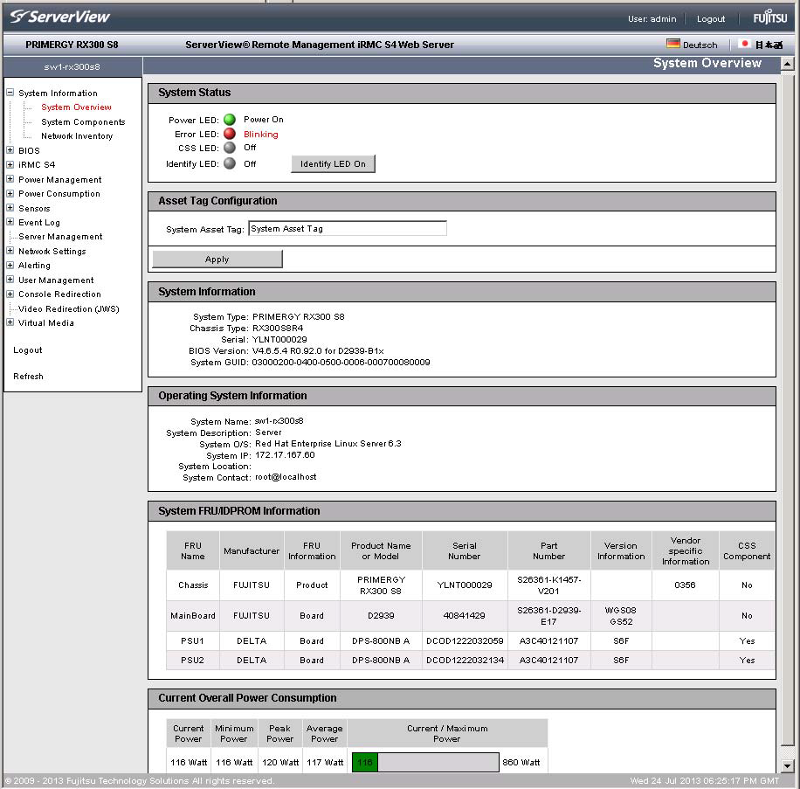
An important difference between iRMC S4 and the previous generation iRMC S3 is the appearance of the RAID Information section, which allows you to obtain information about the status and configuration of the disk subsystem:
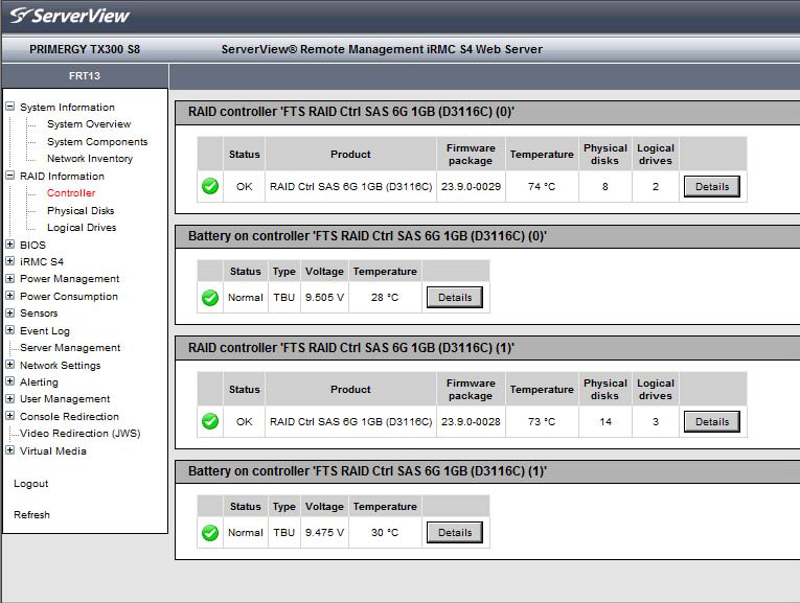
The next two sections - BIOS and iRMC S4 - allow us to get detailed information about the firmware, back up and restore their settings, and update the firmware. The iRMC S4 section also provides information on active open sessions. Here you can enter license keys that activate additional functionality, as well as perform some interface settings, including security certificates. The latter are very important in cases where the server is located in a remote data center and access to it is through publicly available communication channels.
In the Power Management section, you can get information about the current status of the server (on or off), determine the boot device at the next reboot, manage the server’s power (turn on, turn off, reboot), configure the server’s operation according to a schedule, its behavior after a power outage, and also receive power supply status information. Its functionality is supplemented by the Power Consumption section, which allows you to configure server power management policies, limiting its power consumption and performance to the specified values. Here you can also monitor the server’s power consumption with the ability to get a detailed idea of the changes in power consumption over time:
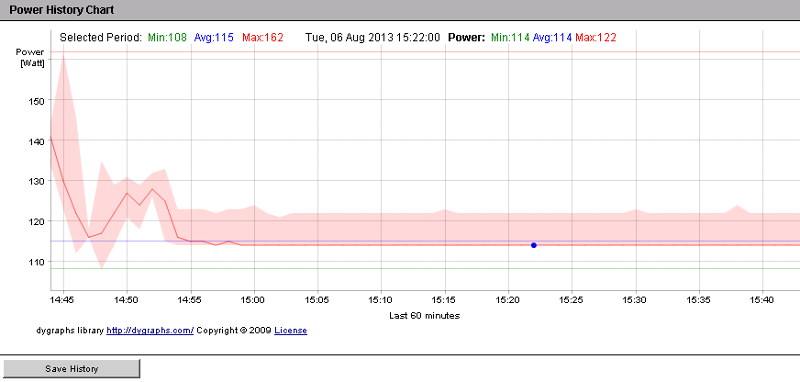
The Sensors section plays a very important role in diagnosing the state and troubleshooting the server: you can check the current state of all system sensors and compare their values with the control ones, and the presence of each state has its own color icon allows you to instantly identify problem areas:
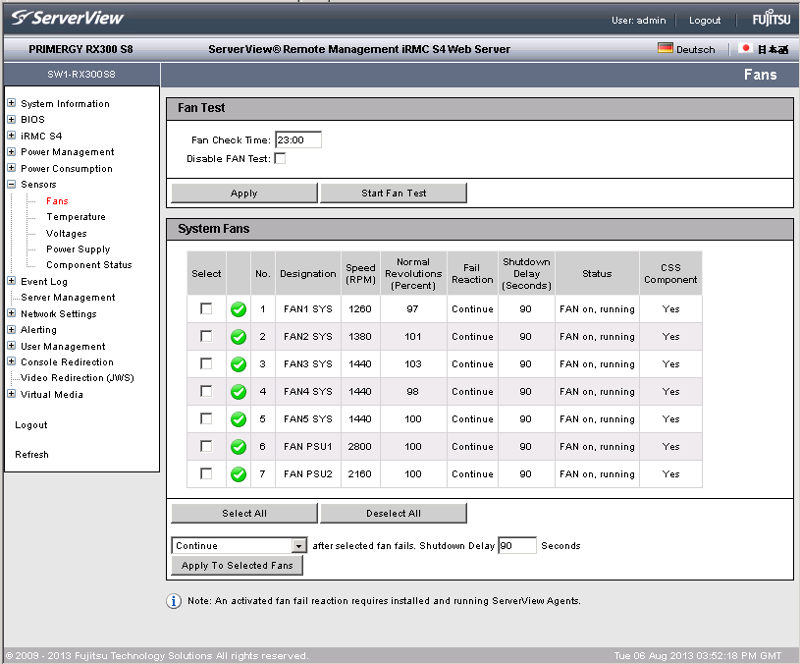
No less important for diagnostics is the Event Log section, which includes two main logs. First of all, a system log (IPMI SEL content) containing information about events that occur with the server. It also reflects information about the threshold being exceeded by any of the sensors. The second log (Internal Event Log) carries information about authorization attempts and usage history of the iRMC built-in web server itself.
Using the ServerManagement section, you can configure automatic server reconfiguration and restart options (ASR & R - Automatic Server Reconfiguration and Restart) based on Watchdog sensors that control the successful completion of server software downloads (primarily the operating system), as well as enable HP SIM software support.
The Network Settings section allows you to configure remote access settings for the iRMC and the embedded web server. The Alert section allows you to configure the delivery addresses of notifications about problems with the server, for example, about the readings of a sensor beyond normal values using SMTP Trap and e-mail messages:
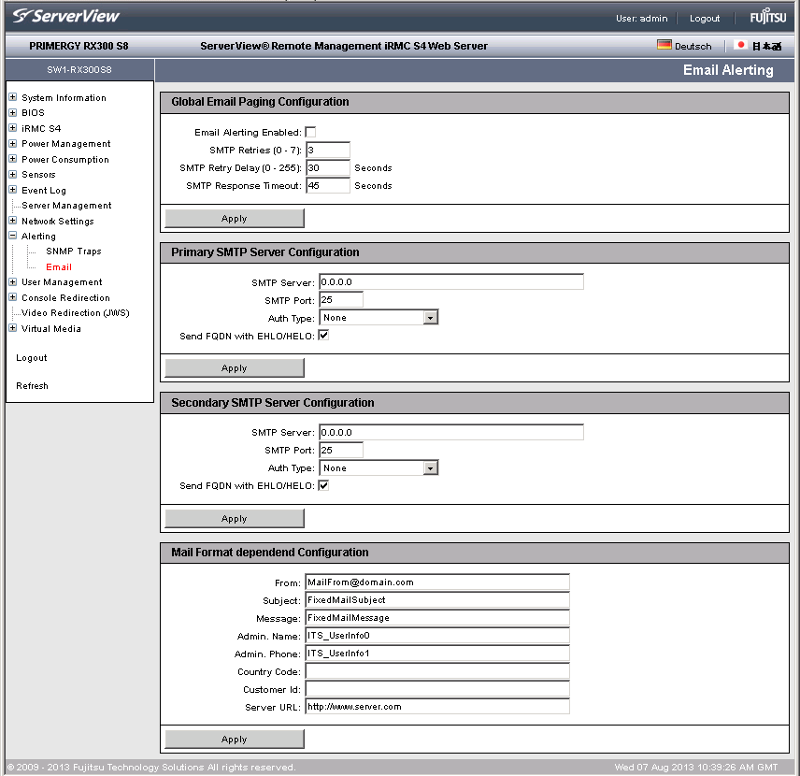
In the User Management section, you configure users to access iRMC or configure authorization centers, which can be LDAP servers or single authorization points of Fujitsu ServerView Suite .
The Console Redirection section allows you to configure the redirection options for the text and BIOS console, and if you have the iRMC Advanced Pack (included with the blade servers for free, you need to purchase additional hardware) to use hardware KVM. Here you can also get links to access to the text console (SOL) or to access iRMC via the SSH and Telnet network protocols.
The last section of Virtual Media (also available only with the purchase of iRMC Advanced Pack) allows you to mount images of CD / DVD, hard disks and floppy disks to a managed server as if they were its physical devices:
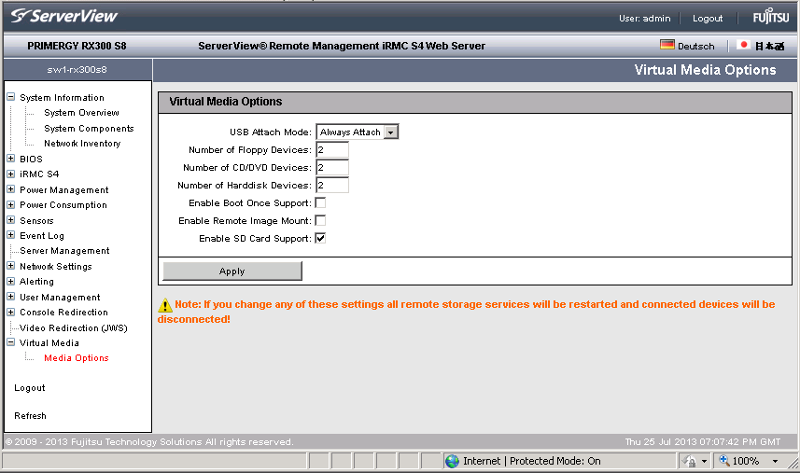
As you probably already noticed, the vast majority of iRMC functions are available immediately, in the basic server delivery. Accordingly, to use them, you do not need to purchase any additional devices and licenses. In general, if we consider the basic functionality of the iRMC analogues of leading manufacturers, then the solution from Fujitsu looks the most optimal and balanced. For example, compare the basic functionality of the Fujitsu iRMC S4 with the functionality of the HP iLO 4 Standart and Dell iDRAC Express:
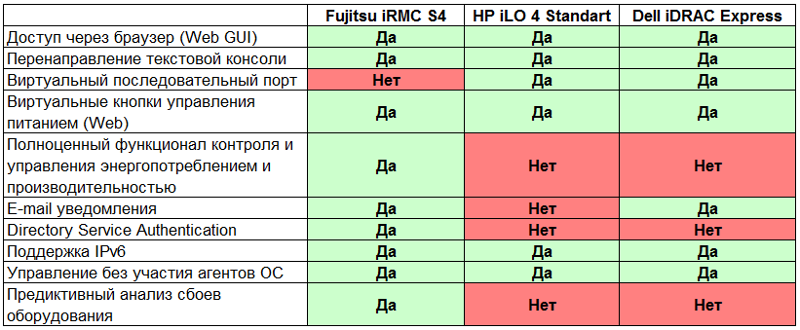
Those. in this case, it is Fujitsu that provides the most complete functionality right out of the box, without any additional fees. While at Dell, for example, not all servers even have iDRAC Express functionality in the database.
We hope that in this article we were able to talk about some of the new features of Fujitsu servers to those of our customers who previously did not know about them. And for the rest, this post can serve as an impetus for further study of the server functionality.

The fourth generation of this controller (iRMC S4) is installed in modern Fujitsu servers, which provides management and monitoring of all the main server components:
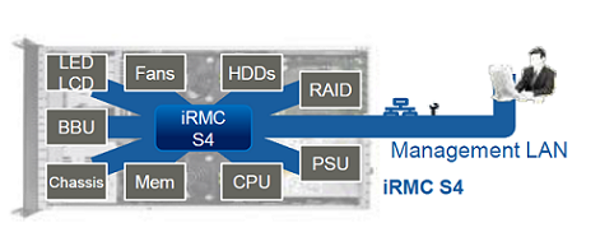
Actually, the iRMC chip is a complete system-on-chip with an integrated processor and even an operating system. Its main purpose is state monitoring and server management. It depends on iRMC how the server will work in a particular situation and whether it will work at all.
To better understand the meaning of the above phrases, let's see how the chip itself functions. When power is applied to the board (powering on the server), the first thing is the initialization and start of the iRMC. This microcomputer built into the server initializes, loads its own real-time operating system, and then downloads data from the special repository about the sensors and sensors available in the system (SDR - Sensor Data Records). When the server starts to pass POST, and after passing to load the operating system, it is already partially controlled by iRMC. It controls the operability of the cooling system (the presence and desired speed of the fans), adjusting their rotation speed depending on the inlet temperature and the health of the cooling system, thereby preventing the server from overheating.
Thus, we get, as it were, a separate computer built into the server, which operates independently of the current state of the server. It doesn’t matter - the operating system crashed or components such as the processor, hard drives, memory modules, etc., failed. - In any case, the iRMC will remain operational and help identify the cause of the failure, and often correct it. In fact, for the functioning of the iRMC, it is enough to have power, and, accordingly, the connected Ethernet cable to be able to connect to it.
At the same time, on most models of Fujitsu PRIMERGY servers, already in the basic configuration there is an additional dedicated network port for management (for access to iRMC and server management). In servers where there is no such port, access is through one of the server’s usual network ports, while the port can be reserved exclusively for iRMC, or shared between iRMC and the operating system.
The easiest way to use the iRMC connection is to access the built-in web server through an Internet browser. It is on the example of this web server that it is most simple and clear to show the functionality that iRMC has. But do not forget that this is not the only connection option, besides it, access to iRMC can be obtained via Telnet and SSH protocols, and ServerView Common Command Interface (SCCI) provides support for configuration scripts.
But back to our web server. After authorization on it, we immediately get to the page with an overview of the system information in the System Information section, which allows you to understand the server status, the presence of any problems with it, as well as information about the running operating system, FRU data and server power consumption. In the same section, you can get information about the processor and RAM or about network ports on the iRMC S4.
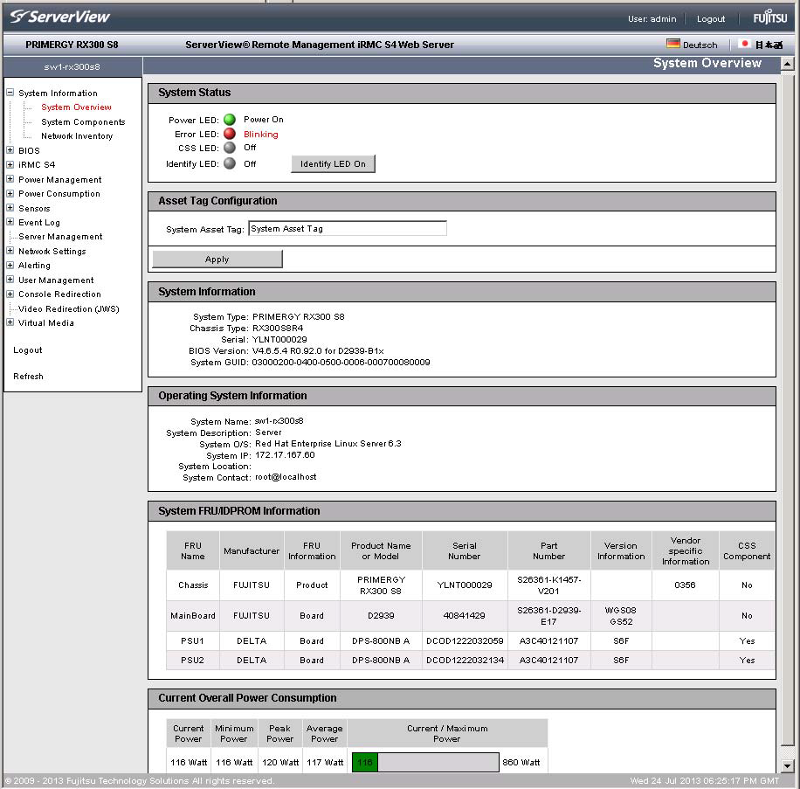
An important difference between iRMC S4 and the previous generation iRMC S3 is the appearance of the RAID Information section, which allows you to obtain information about the status and configuration of the disk subsystem:
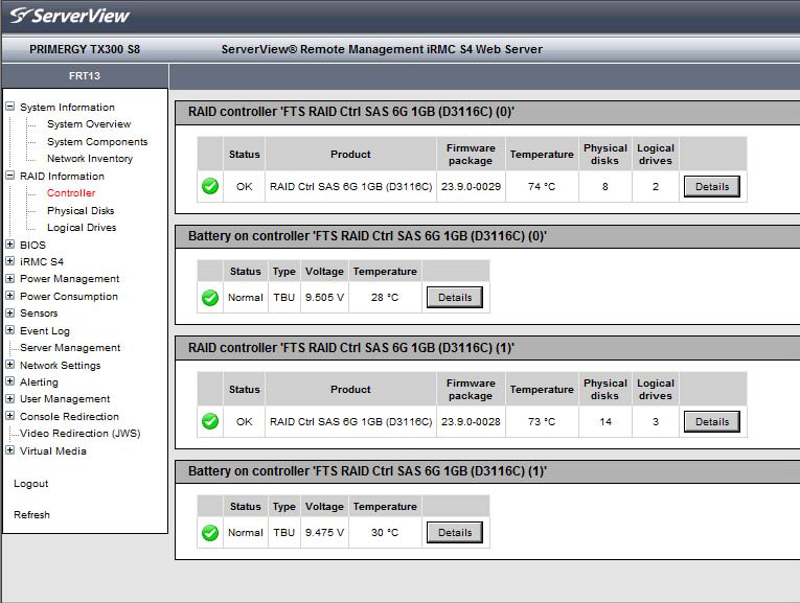
The next two sections - BIOS and iRMC S4 - allow us to get detailed information about the firmware, back up and restore their settings, and update the firmware. The iRMC S4 section also provides information on active open sessions. Here you can enter license keys that activate additional functionality, as well as perform some interface settings, including security certificates. The latter are very important in cases where the server is located in a remote data center and access to it is through publicly available communication channels.
In the Power Management section, you can get information about the current status of the server (on or off), determine the boot device at the next reboot, manage the server’s power (turn on, turn off, reboot), configure the server’s operation according to a schedule, its behavior after a power outage, and also receive power supply status information. Its functionality is supplemented by the Power Consumption section, which allows you to configure server power management policies, limiting its power consumption and performance to the specified values. Here you can also monitor the server’s power consumption with the ability to get a detailed idea of the changes in power consumption over time:
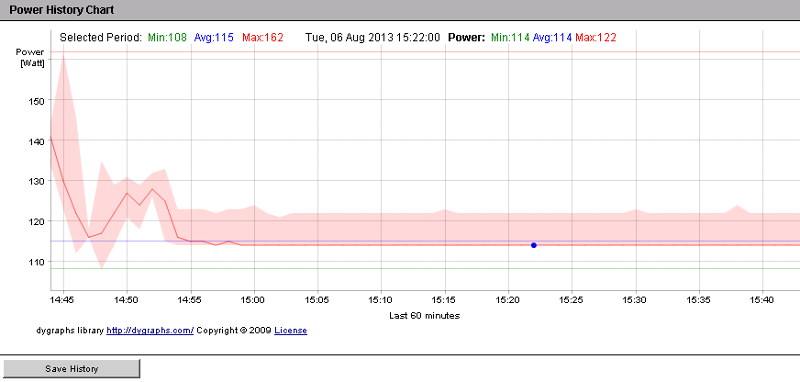
The Sensors section plays a very important role in diagnosing the state and troubleshooting the server: you can check the current state of all system sensors and compare their values with the control ones, and the presence of each state has its own color icon allows you to instantly identify problem areas:
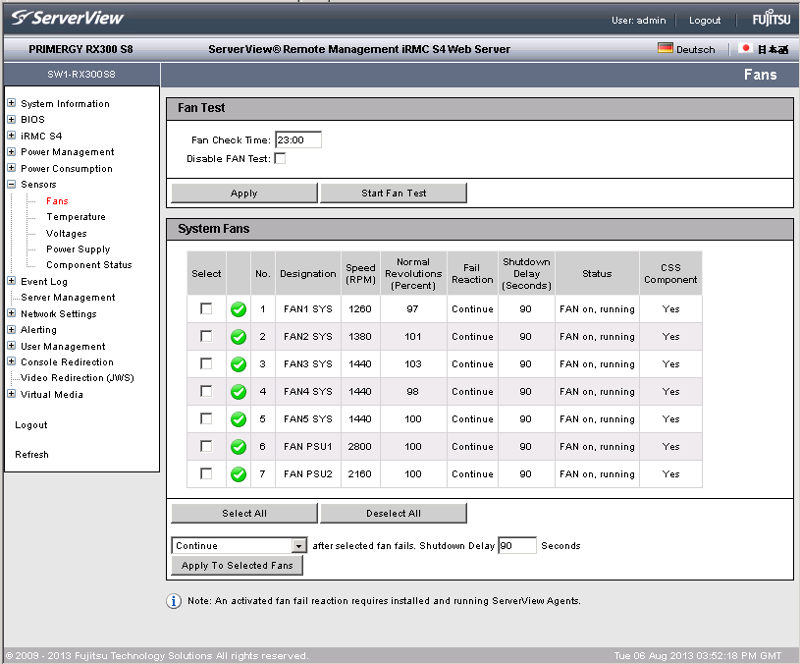
No less important for diagnostics is the Event Log section, which includes two main logs. First of all, a system log (IPMI SEL content) containing information about events that occur with the server. It also reflects information about the threshold being exceeded by any of the sensors. The second log (Internal Event Log) carries information about authorization attempts and usage history of the iRMC built-in web server itself.
Using the ServerManagement section, you can configure automatic server reconfiguration and restart options (ASR & R - Automatic Server Reconfiguration and Restart) based on Watchdog sensors that control the successful completion of server software downloads (primarily the operating system), as well as enable HP SIM software support.
The Network Settings section allows you to configure remote access settings for the iRMC and the embedded web server. The Alert section allows you to configure the delivery addresses of notifications about problems with the server, for example, about the readings of a sensor beyond normal values using SMTP Trap and e-mail messages:
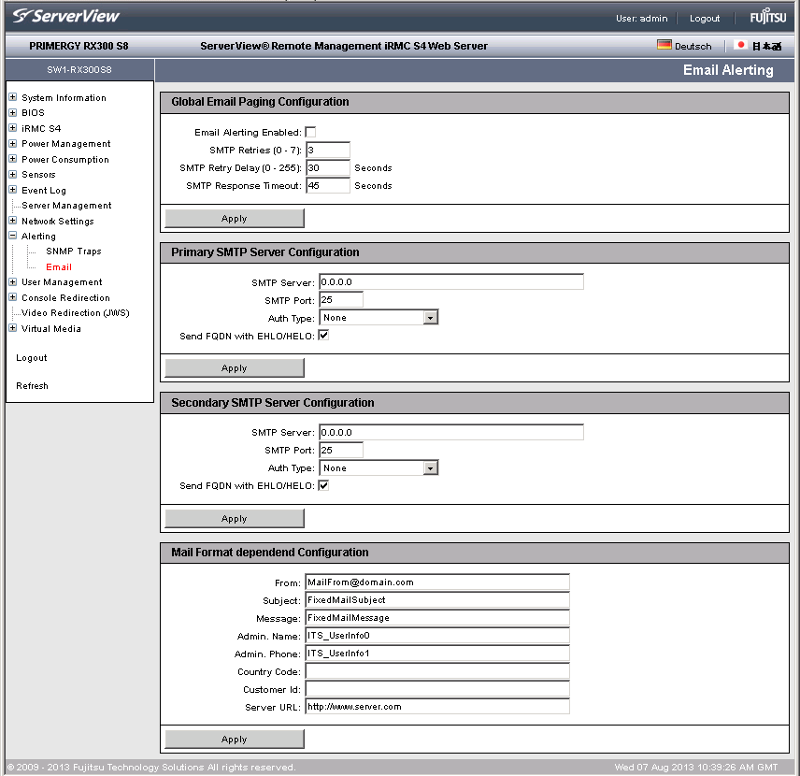
In the User Management section, you configure users to access iRMC or configure authorization centers, which can be LDAP servers or single authorization points of Fujitsu ServerView Suite .
The Console Redirection section allows you to configure the redirection options for the text and BIOS console, and if you have the iRMC Advanced Pack (included with the blade servers for free, you need to purchase additional hardware) to use hardware KVM. Here you can also get links to access to the text console (SOL) or to access iRMC via the SSH and Telnet network protocols.
The last section of Virtual Media (also available only with the purchase of iRMC Advanced Pack) allows you to mount images of CD / DVD, hard disks and floppy disks to a managed server as if they were its physical devices:
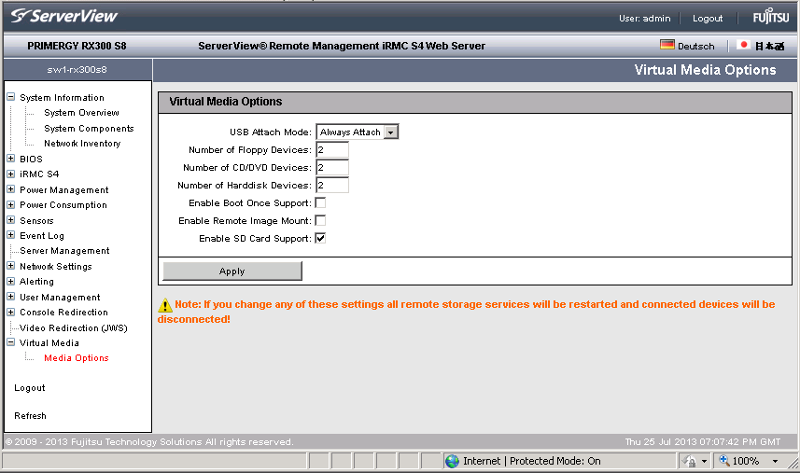
As you probably already noticed, the vast majority of iRMC functions are available immediately, in the basic server delivery. Accordingly, to use them, you do not need to purchase any additional devices and licenses. In general, if we consider the basic functionality of the iRMC analogues of leading manufacturers, then the solution from Fujitsu looks the most optimal and balanced. For example, compare the basic functionality of the Fujitsu iRMC S4 with the functionality of the HP iLO 4 Standart and Dell iDRAC Express:
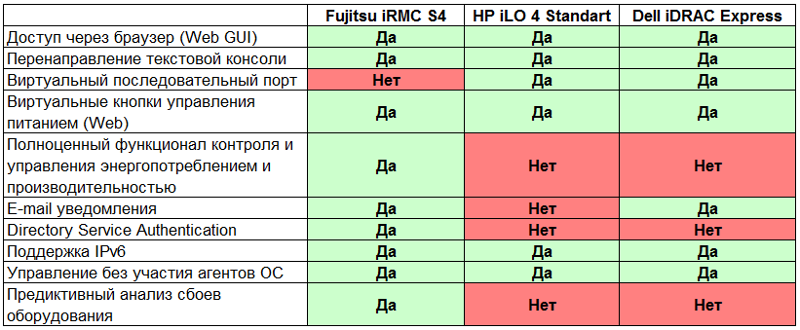
Those. in this case, it is Fujitsu that provides the most complete functionality right out of the box, without any additional fees. While at Dell, for example, not all servers even have iDRAC Express functionality in the database.
We hope that in this article we were able to talk about some of the new features of Fujitsu servers to those of our customers who previously did not know about them. And for the rest, this post can serve as an impetus for further study of the server functionality.
