Virtualization with OpenVZ
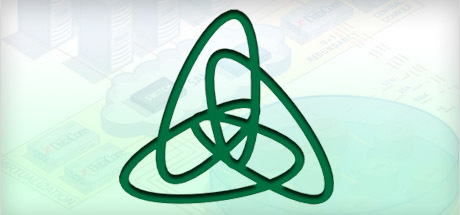
There are many articles on Habr that container virtualization is good or bad, but I could not find step-by-step instructions on installing and configuring it. I will try to fill this gap.
Virtualization is a very relevant topic, as it allows more rational use of server resources. And I admit, I was very pleased to meet OpenVZ.
OpenVZ is an implementation of virtualization technology at the operating system level, which is based on the Linux kernel. OpenVZ allows you to run many isolated copies of the operating system, the so-called containers (Virtual Environments, VE) on one physical server.
Since OpenVZ is based on the Linux kernel, only GNU / Linux distributions can act as “guest” systems. However, virtualization at the operating system level in OpenVZ also provides many advantages, namely: ease of administration, dense placement of virtual containers in the host system (this usually positively affects the cost of VPS hosting) and slightly better performance compared to full virtualization technologies .
Of course, there are enough flaws. The main one is that, unlike KVM, OpenVZ modules are not included in the vanilla core, so for the latter to function, you need a separate core and its version is far from the last. At the time of publication of this article, the latest stable version is 2.6.32-042stab084.14. From this, it essentially follows that not every distribution kit can act as the host system on OpenVZ, but only with the kernel 2.6.32 and around the version. Therefore, let's say OpenVZ - the kernel for Ubuntu 12.04 LTS is unlikely to start (which I already tried), because the kernel is version 3.8 here. But not everything is so bad, because for RedHat 6 (CentOS 6, Scientific Linux 6) and Debian 7 everything is just installed and these distributions are officially supported by Parallels.
The next drawback is that all containers work under one core (the host system core) and adding the required kernel module will not be as easy as with the full virtualization technologies. As a result, NFS server or other services that need close integration with the kernel will not be able to work on OpenVZ containers. Some other disadvantages and advantages of virtualization systems can be found, for example, here .
A theory without practice is dead, so it's time to describe the installation and configuration of the host system for OpenVZ. I chose CentOS 6.5 as the host system. Add repositories for installing the OpenVZ kernel and utilities for working with containers:
# wget -P /etc/yum.repos.d/ http://ftp.openvz.org/openvz.repo
# rpm --import http://ftp.openvz.org/RPM-GPG-Key-OpenVZ
Install the kernel and utilities:
# yum install vzctl vzquota ploop
The official manual says that with vzctl from version 4.4, kernel parameter settings (/etc/sysctl.conf) are not necessary .
We reboot and check the kernel version:
# uname -a
Linux centos 2.6.32-042stab084.14 # 1 SMP Mon Dec 16 18:16:56 MSK 2013 x86_64 x86_64 x86_64 GNU/Linux
If the version is the same, then everything is done correctly, otherwise you should check which kernel loads GRUB. We proceed to create the container:
# vzctl create 103 --ostemplate debian-7.0-x86_64 --config vswap-2g
- 2014-01-14 16:54:54 - http://download.openvz.org/template/precreated/debian-7.0-x86_64.tar.gz
Resolving download.openvz.org ... 199.115.104.11 , 2620 : e6 :: 104:11
Connecting to download.openvz.org | 199.115.104.11 | 80 ... connected .
HTTP request sent , awaiting response ... 200 OK
Length: 303736979 ( 290M ) [ application / x - gzip ]
Saving to : ` /vz/template/cache/debian-7.0-x86_64.tar.gz '
43 % [ =========================== >] 132,616,648 2.17M / s eta 2m 1s
The template for creating a container with Debian 7 will be downloaded from the OpenVZ website and installed.
# vzlist -a
CTID NPROC STATUS IP_ADDR HOSTNAME
103 - stopped -
Let's configure the new container:
# vzctl set 103 --onboot yes --save # добавляем контейнер в автозагрузку после старта хост-системы
# vzctl set 103 --hostname debian7.example.com - save # задаем хостнейм
# vzctl set 103 --save --ipadd 192.168.1.31 # назначаем IP , установка VENET - соединения
# vzctl set 103 --save --nameserver 8.8.8.8 -nameserver 8.8.4.4 # описываем DNS - сервера
# vzctl set 103 --save --cpus 4 # кол-во cpu-ядер
# vzctl set 103 --save --ram 8G # RAM
# vzctl set 103 --save --swap 4G # swap
# vzctl set 103 --save --diskspace 100G # задание размера диска
# vzctl start 103 # запускаем контейнер
# vzctl exec 103 passwd # устанавливаем пароль root-пользователю
Thus, a container was created on Debian 7. VENET connections were configured to communicate with the outside world.
In the future, you can slightly fix the configuration of the container by editing the configuration file:
# vim /etc/vz/conf/103.conf
# RAM
PHYSPAGES = " 0:2097152 "
# Swap
SWAPPAGES = " 0:1048576 "
# Disk quota parameters ( in form of softlimit : hardlimit )
DISKSPACE = " 104857600:104857600 "
DISKINODES = " 200000:220000 "
QUOTATIME = "0"
# CPU fair scheduler parameter
CPUUNITS = "1000"
VE_ROOT = "/vz/root/$VEID"
VE_PRIVATE = "/vz/private/$VEID"
OSTEMPLATE = "debian-7.0-x86_64"
ORIGIN_SAMPLE = "vswap-2g"
ONBOOT = "yes"
HOSTNAME = "debian7.example.com"
NETIF = "ifname = eth0 , mac = 00:18:51:CF:E9:09 host_ifname = veth104.0 , host_mac = FE:FF:FF:FF:FF:FF"
NAMESERVER = "8.8.8.8 8.8.4.4"
CPUS = " 4"
Physically, the container is located at / vz / private / 103:
# cd /vz/private/103
# ls
bin dev home lib64 media opt root sbin srv tmp var
boot etc lib lost + found mnt proc run selinux sys usr
If the container works, then it’s better to add all the changes using the path / vz / root / 103, which synchronizes with / vz / private / 103.
OpenVZ has the ability to configure VETH (Virtual ETHernet) or VENET (Virtual NETwork) network device inside the container. VETH allows broadcasts messages inside the container and has a MAC address on the interface, so you can configure automatic receiving of addresses using DHCP or configure Samba server, which also requires broadcasts messages. The VETH interface is only set using vzctl, all further interface settings (IP settings, gateway, etc.) must be carried out in the container itself. However, most likely, a VENET connection will be more than enough. The advantages of the latter include high speed compared to VETH and its quick configuration by host machine resources.
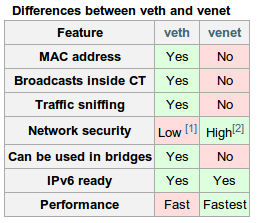
Some more information about container network connections can be found on the official OpenVZ wiki .
Now I’ll give you the process of creating a container with a VETH connection. To do this, you must first create a vmbr0 bridge. Install the bridge-utils package and then configure the vmbr0 interface:
# vim /etc/sysconfig/network-scripts/ifcfg-vmbr0
DEVICE = "vmbr0"
BOOTPROTO = "static"
IPV6INIT = "no"
ONBOOT = "yes"
TYPE = "Bridge"
DELAY = 0
IPADDR = 192.168.1.30
NETMASK = 255.255.255.0
GATEWAY = 192.168.1.1
And eth0 is reconfigured as follows:
# vim /etc/sysconfig/network-scripts/ifcfg-eth0
DEVICE = "eth0"
ONBOOT = "yes"
IPV6INIT = "no"
TYPE = "Ethernet"
BRIDGE = "vmbr0"
Previously, eth0 in this example had a static IP of 192.168.1.30.
We create /etc/vz/vznet.conf with the following content:
# vim /etc/vz/vznet.conf
#! /bin/bash
EXTERNAL_SCRIPT = "/usr/sbin/vznetaddbr"
Restart the host machine.
This time, as an example, we will choose another distribution to create a container with a VETH network connection:
# vzctl create 102 --ostemplate centos-6-x86_64 --config vswap-1g
And accordingly configure:
# vzctl set 102 --save --onboot yes
# vzctl set 102 --save --hostname centos6.example.com
# vzctl set 102 --save --netif_add eth0,,,FE:FF:FF:FF:FF:FF # задание VETH-соединения
# vzctl set 102 --save --nameserver 8.8.8.8 --nameserver 8.8.4.4
# vzctl set 102 --save --cpus 4
# vzctl set 102 --save --ram 8G
# vzctl set 102 --save --swap 4G
# vzctl set 102 --save --diskspace 100G
# vzctl start 102
# vzctl exec 102 passwd
Set the network configuration of the new container and restart the network:
# cat << _EOF_ > /vz/root/102/etc/sysconfig/network-scripts/ifcfg-eth0
DEVICE = "eth0"
HOSTNAME = "centos6"
IPV6INIT = "no"
MTU = "1500"
TYPE = "Ethernet"
ONBOOT = yes
BOOTPROTO = static
IPADDR = 192.168.1.32
NETMASK = 255.255.255.0
GATEWAY = 192.168.1.1
_EOF_
# vzctl exec 102 /etc/init.d/network restart
For Ubuntu / Debian, the network settings are in / etc / network / interfaces:
# cat << _EOF_ > /vz/root/102/etc/network/interfaces
auto lo eth0
iface lo inet loopback
iface eth0 inet static
address 192.168.1.32
netmask 255.255.255.0
gateway 192.168.1.1
_EOF_
# vzctl exec 102 /etc/init.d/networking restart
As a result, the network connection (VETH) should look like this:
# ip a
1: lo : mtu 16436 qdisc noqueue state UNKNOWN
link / loopback 00:00:00:00:00:00 brd 00:00:00:00:00:00
inet 127.0.0.1 / 8 scope host lo
inet6 :: 1 /128 scope host
valid_lft forever preferred_lft forever
2: venet0 : mtu 1500 qdisc noop state DOWN
link / void
3: eth0 : mtu 1500 qdisc noqueue state UNKNOWN
link / ether 00:18:51 : c0 : eb : 63 brd ff : ff : ff : ff : ff : ff
inet 192.168.1.35/24 brd 192.168.1.255 scope global eth0
inet6 fe80 :: 218:51 ff : fec0 : eb63/64 scope link
valid_lft forever preferred_lft forever
When VENET is like this:
# ip a
1: lo : mtu 16436 qdisc noqueue state UNKNOWN
link / loopback 00:00:00:00:00:00 brd 00:00:00:00:00:00
inet 127.0.0.1 / 8 scope host lo
inet6 :: 1 /128 scope host
valid_lft forever preferred_lft forever
2: venet0 : mtu 1500 qdisc noqueue state UNKNOWN
link / void
inet 127.0.0.2/32 scope host venet0
inet 192.168.1.31/32 brd 192.168.1.31 scope global venet0 : 0
3: eth0 : mtu 1500 qdisc noop state DOWN
link / ether 00:18:51 : a6 : 29: b0 brd ff : ff : ff : ff : ff : ff
Containers or their quotas are managed through the vzctl utility. I will describe the most popular teams:
# vzctl start $CTID # старт контейнера с номером $CTID
# vzctl stop $CTID # остановка контейнера
# vzctl restart $CTID # перегрузки
# vzctl destroy $CTID # удаления контейнера, предварительно необходимо его остановить
# vzctl exec $CTID command # запуск команды в контейнере
# vzctl enter $CTID # логин в консоль контейнера $CTID через хост - машину
# vzctl set $CTID different_options - save # настройки опций для виртуальной машины
Of course, it is also possible to configure quotas for each container without overloading them.
The limitation of the disk volume and the number of inodes occurs as follows (the syntax for setting such software_limit: hardware_limit ):
# vzctl set 101 --diskspace 1000000:1100000 --save # 1000000 - это примерно 1GB
# vzctl set 101 --diskinodes 90000:91000 --save # задание к-ва дисковых инод .
# vzctl set 101 --quotatime 600 --save # время на которое можно увеличить квоты до hardware limit
You can also set the priority of disk I / O (disk I / O). The highest level is 7, the lowest is 0. By default, disk I / O is set to 4, but this can be changed:
# vzctl set 101 --ioprio 6 --save
And check:
# grep IOPRIO /etc/vz/conf/101.conf
IOPRIO = " 6"
So you can increase / decrease the number of cores to 3, which the container will use:
# vzctl set 101 --cpus 3 --save
If the host system has fewer cores, then of course the desired changes will not occur.
Setting the amount of RAM and swap memory is as follows:
# vzctl set 101 --physpages 512M --save
# vzctl set 101 --swappages 512M --save
You can read more about quotas at openvz.org/User_Guide/Managing_Resources.
To view all containers and their states, you can use the vzlist utility:
# vzlist -a
CTID NPROC STATUS IP_ADDR HOSTNAME
101 42 running 192.168.1.31 ubuntu1310.example.com
102 17 running - centos6.example.com
103 20 running - debian7.example.com
104 20 running - debian72.example.com
It is very important to remember container dumps. There is an extraneous utility for this, which has the name vzdump. With its help, it is possible to copy / migrate / backup the container conveniently without stopping work. First you need to install it:
# rpm -ivh "http://ftp.openvz.org/contrib/utils/vzdump/vzdump-1.2-4.noarch.rpm"
And you can use it like this:
# vzdump --suspend 102
INFO: starting new backup job : vzdump --suspend 102
...
INFO: backup mode : suspend
INFO: starting first sync /vz/private/102/ to /vz/dump/vzdump-openvz-102-2014_02_02-14_05_46.tmp
INFO: Finished Backup of VM 102 ( 00:02:14 )
INFO: Backup job finished successfuly
And immediately there is the opportunity to restore the dump to a new machine with a new CTID:
# vzrestore /vz/dump/vzdump-openvz-102-2014_02_02-14_05_46.tar 201
INFO: restore openvz backup '/vz/dump/vzdump-openvz-102-2014_02_02-14_05_46.tar ' using ID 201
INFO: extracting archive '/vz/dump/vzdump-openvz-102-2014_02_02-14_05_46.tar '
INFO: Total bytes read : 649799680 ( 620MiB , 62MiB / s )
INFO: extracting configuration to '/etc/vz/conf/201.conf '
INFO: restore openvz backup '/vz/dump/vzdump-openvz-102-2014_02_02-14_05_46.tar ' successful
For convenient management of virtual machines, I can advise Proxmox or OpenVZ Web Panel.
It seems that this is all I wanted to write about. Feel free to write comments if you have any questions.
Useful resources:
www.ibm.com/developerworks/en/library/l-openvz_1/index.html
blog.shaggy-cat.ru/2010/03/openvz_25.html
openvz.org/Quick_installation
openvz.org/Installation_on_Debian
openvz.org / Quick_Installation_CentOS_6
openvz.org/User_Guide/Managing_Resources
www.altlinux.org/OpenVZ
openvz.org/Cloning_VE
openvz.org/Backup_of_a_running_container_with_vzdump
www.howtoforge.com/clone-back-up-restore-openvz-vms-with-vzdump
owp.softunity .com.ru
www.janoszen.com/2013/01/22/lxc-vs-openvz
