Improving notifications from HP OpenView Service Desk
There is one inconvenience when working with OV SD 4.5. Mail notifications contain too little information.
In our organization, the letter contains only a brief description.
Having received such messages, you have to switch to the thick client window and open a request.
It may take up to ten seconds to open an application. In this case, you may encounter a situation where several employees are trying to view the application at the same time.
Therefore, the OV SD 4.5 Notifier program was written, which displays a notification with the most complete information about the application.
About her further and will be discussed.
OV SD 4.5 Notifier works on the client side. OV SD 4.5 Notifier is not a replacement for the standard thick client. Cannot work without installed and configured fat client. It serves only to display information on the application and is not intended for editing applications.
The main requirement was to display in the notification a full description of the problem, the attached files and information about the applicant.
Our organization uses a portal that collects information about employees. The employee ID on the portal and Service Desk is the same. Therefore, it was decided to add a photograph of the applicant in the notification.
After starting the program, the program icon will appear in the notification area.
When new requests appear, the icon will blink. The menu items “Show new applications” and “Release all” will become available.

A notification (pop-up window) appears along with the new application.
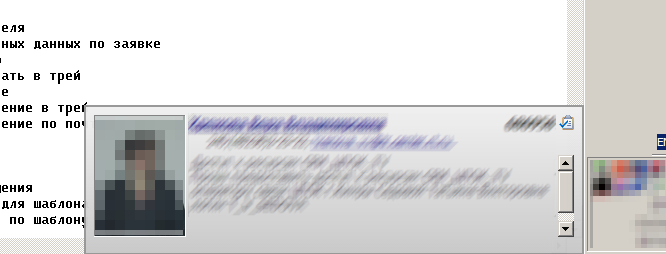
It contains a photo, full name, contact details of the applicant, description of the problem, list of attached files, application number and button for forcing the notification as read.
Notifications can be marked as read automatically, or forced. The marked notification is deleted. It cannot be viewed again using the "Show new applications" command.
In automatic mode, a notification is marked if you move the mouse pointer over it. You can select the mode in the configuration file.
The notification smoothly appears, is delayed for several seconds and smoothly disappears. If you move the mouse over it, the window will linger for a few seconds. Intervals can be configured in the configuration file.
It is possible to customize notification colors.
If a large number of applications arrived at the same time, notifications move the previous ones up.
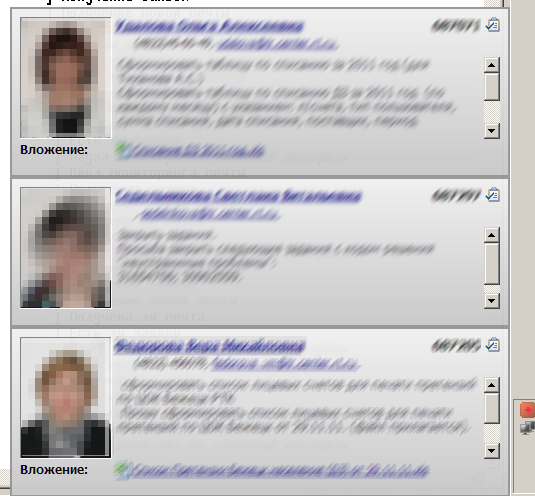
When you select the "Show new applications" command, a window opens in which you can scroll through all not viewed notifications.
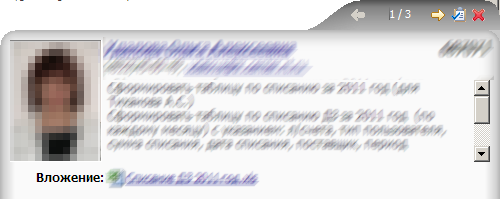
You can scroll through notifications using the arrows. The window closes when you click on the red cross. A button to mark a notification as read will close the current one. Instead, the following is displayed. If there is no next, the previous will open. If the notification is the only one, the window will close.
The contents of the window are the same as the pop-up notification.

The name of the applicant is a link that leads to the employee’s page on the corporate portal.
Attached files are also decorated with links. The file will open in the program associated with this file type. If the program is not found, the file will open in the browser.
By double-clicking on the field with the problem, the application itself will open in a regular client. Tmp.bat will appear in the program directory containing the script for opening the application.
If you are an applicant, then the notification will contain information about the artist.
In addition to a pop-up window, a letter will come in the mail with the detailed contents of the application.
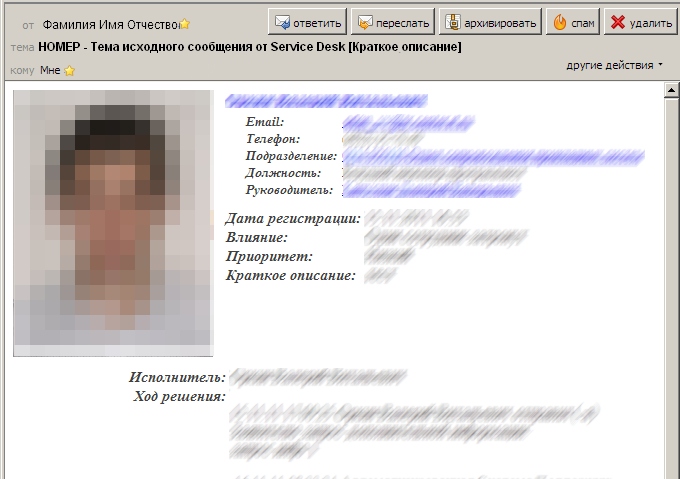
The subject of the letter consists of three parts: application numbers, subject of the original letter and a brief description. If the source of the notification was not a mail message, but a standard view, then instead of the original subject there will be an application status. The sender will be the name of the applicant. This will provide an opportunity to search for applications by mail using quick filters.
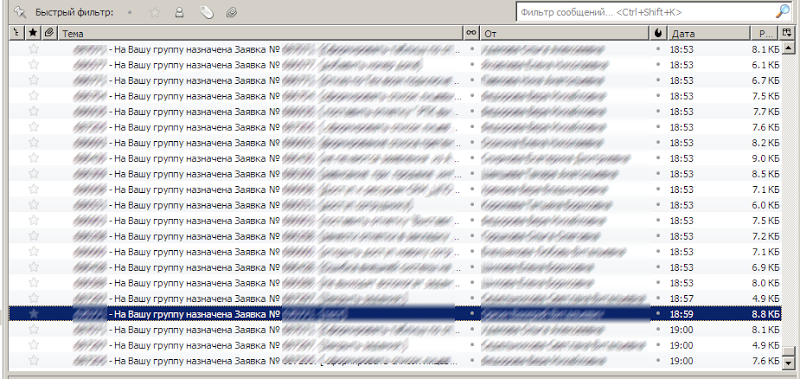
The content of the letter varies depending on the reason for the notification. The letter may contain links for making a decision, approving an application, a list of approvers.
The appearance of the letter can be customized using the Velocity template.
Applications can be filtered.

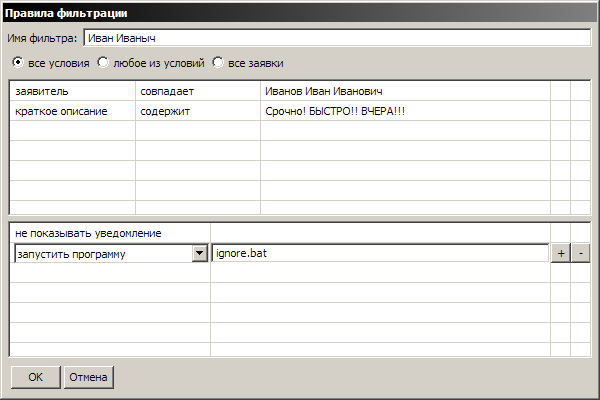
The source code, program and user manual are available on Bitbucket .
If you want to adapt the program for your organization, you probably can not do without editing the code.
A short technical article is available at Qwertoblog .
In our organization, the letter contains only a brief description.
Having received such messages, you have to switch to the thick client window and open a request.
It may take up to ten seconds to open an application. In this case, you may encounter a situation where several employees are trying to view the application at the same time.
Therefore, the OV SD 4.5 Notifier program was written, which displays a notification with the most complete information about the application.
About her further and will be discussed.
OV SD 4.5 Notifier works on the client side. OV SD 4.5 Notifier is not a replacement for the standard thick client. Cannot work without installed and configured fat client. It serves only to display information on the application and is not intended for editing applications.
The main requirement was to display in the notification a full description of the problem, the attached files and information about the applicant.
Our organization uses a portal that collects information about employees. The employee ID on the portal and Service Desk is the same. Therefore, it was decided to add a photograph of the applicant in the notification.
Interface
After starting the program, the program icon will appear in the notification area.
When new requests appear, the icon will blink. The menu items “Show new applications” and “Release all” will become available.

A notification (pop-up window) appears along with the new application.
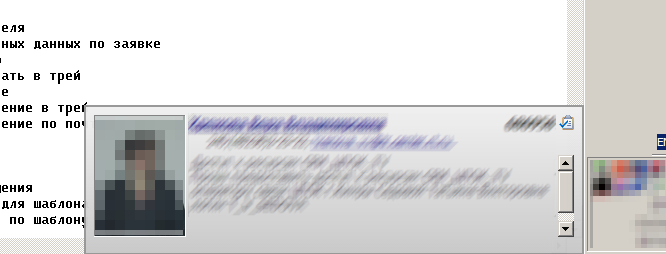
It contains a photo, full name, contact details of the applicant, description of the problem, list of attached files, application number and button for forcing the notification as read.
Notifications can be marked as read automatically, or forced. The marked notification is deleted. It cannot be viewed again using the "Show new applications" command.
In automatic mode, a notification is marked if you move the mouse pointer over it. You can select the mode in the configuration file.
The notification smoothly appears, is delayed for several seconds and smoothly disappears. If you move the mouse over it, the window will linger for a few seconds. Intervals can be configured in the configuration file.
It is possible to customize notification colors.
If a large number of applications arrived at the same time, notifications move the previous ones up.
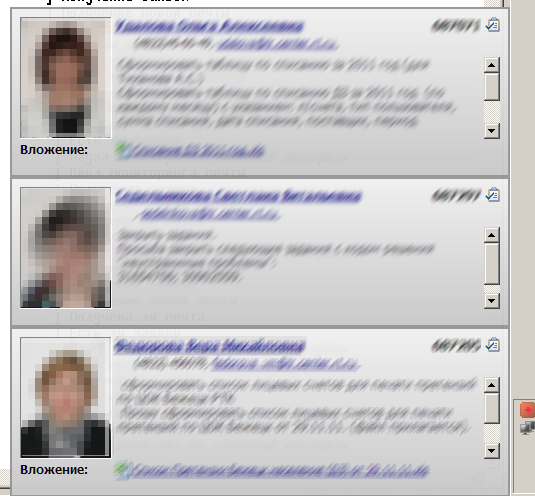
When you select the "Show new applications" command, a window opens in which you can scroll through all not viewed notifications.
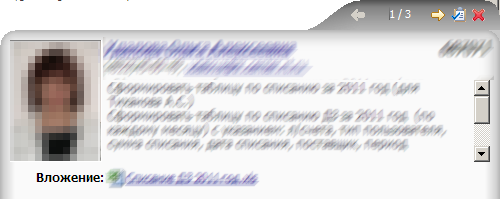
You can scroll through notifications using the arrows. The window closes when you click on the red cross. A button to mark a notification as read will close the current one. Instead, the following is displayed. If there is no next, the previous will open. If the notification is the only one, the window will close.
The contents of the window are the same as the pop-up notification.

The name of the applicant is a link that leads to the employee’s page on the corporate portal.
Attached files are also decorated with links. The file will open in the program associated with this file type. If the program is not found, the file will open in the browser.
By double-clicking on the field with the problem, the application itself will open in a regular client. Tmp.bat will appear in the program directory containing the script for opening the application.
If you are an applicant, then the notification will contain information about the artist.
In addition to a pop-up window, a letter will come in the mail with the detailed contents of the application.
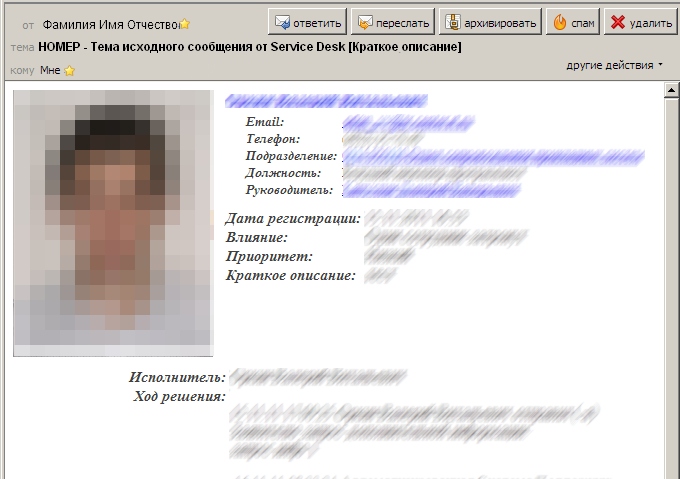
The subject of the letter consists of three parts: application numbers, subject of the original letter and a brief description. If the source of the notification was not a mail message, but a standard view, then instead of the original subject there will be an application status. The sender will be the name of the applicant. This will provide an opportunity to search for applications by mail using quick filters.
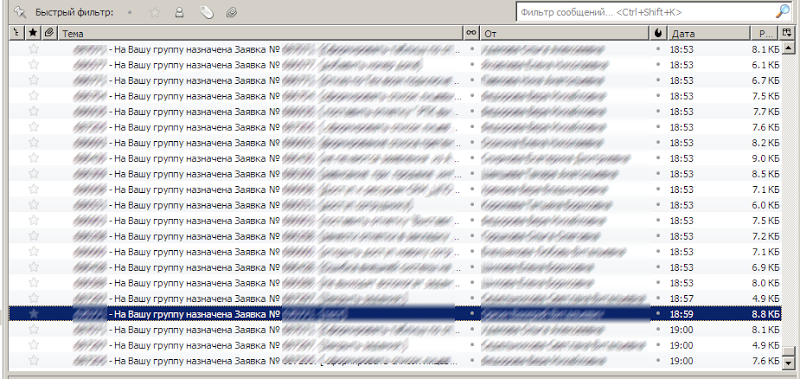
The content of the letter varies depending on the reason for the notification. The letter may contain links for making a decision, approving an application, a list of approvers.
The appearance of the letter can be customized using the Velocity template.
Applications can be filtered.

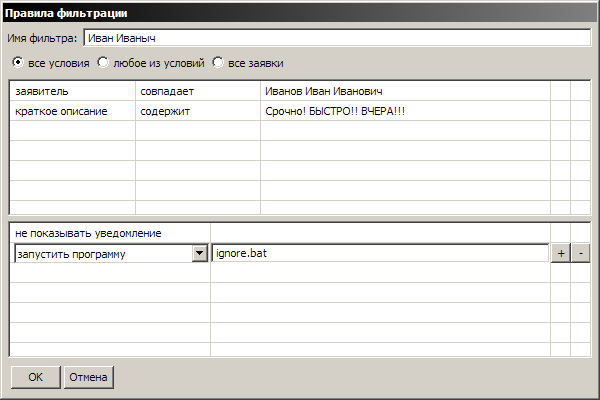
The source code, program and user manual are available on Bitbucket .
If you want to adapt the program for your organization, you probably can not do without editing the code.
A short technical article is available at Qwertoblog .
