How to quickly create a survey on your site using Google forms?
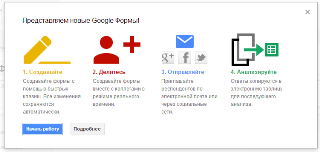 Sooner or later, almost everyone who has their own website is faced with the need to create feedback forms for collecting data (conducting surveys) from site visitors.
Sooner or later, almost everyone who has their own website is faced with the need to create feedback forms for collecting data (conducting surveys) from site visitors. It can be a form in the contacts section through which website visitors will send you questions of interest to them, it can be a form for collecting applications from customers (for example, applications for a call back or applications for the purchase of goods), or it can be a form for conducting a survey or voting on topic of interest to you.
There are several approaches to creating such forms:
• Forms can be made using HTML tags and you can click on the “Send” button to send the entered data to your email
• You can make a bunch of PHP + MySQL (or any other programming language and database) and save all entered data into a database for further work.
• If your site is made using some popular CMS (for example, Joomla, Drupal or WordPress), then you can search the network for plug-ins, modules and components that are easy enough to create forms
• Or you can use free to create feedback forms tools of the well-known Google.Docs
And in this article I would like to show how using Google.Docs you can easily and quickly create all kinds of survey forms for your sites.
So, let's begin!
The first thing you need to do is log in to your inbox in the Gmail mail service (in your google account):https://accounts.google.com/
Next, in the upper vertical menu, select Drive.
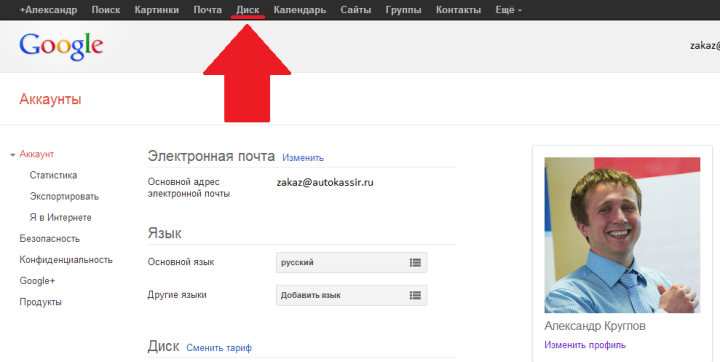
On the page that opens, in the left vertical menu, click on the "Create" button and select the "Form" item from the drop-down list.

Then we find ourselves in the free form editor from Google.Docs, and it is in it that we will create our forms.
In the first window, the google form editor asks for the name of our future form and offers to choose a theme from existing themes.
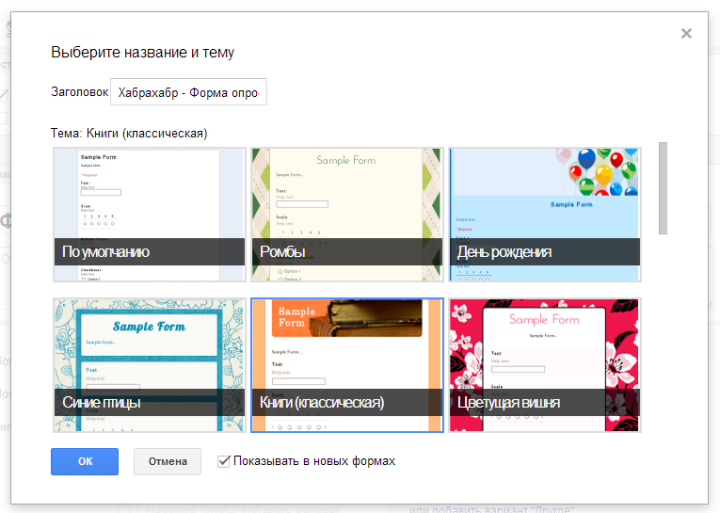
After the name is entered and the choice of design theme is made, click the “OK” button, and we get to the edit page of our form.
I will not talk about all the features and settings of the form editor from Google in this article, because most of the things are learned “by typing”, plus everything, there’s not a bad help from Google: support.google.com/drive/bin/topic.py?hl=en&topic=1360904&parent=2811744&ctx=topic . Here I want to dwell only on those moments that you need to know in order to create your first form right now.
So, here is the form editor interface from Google:
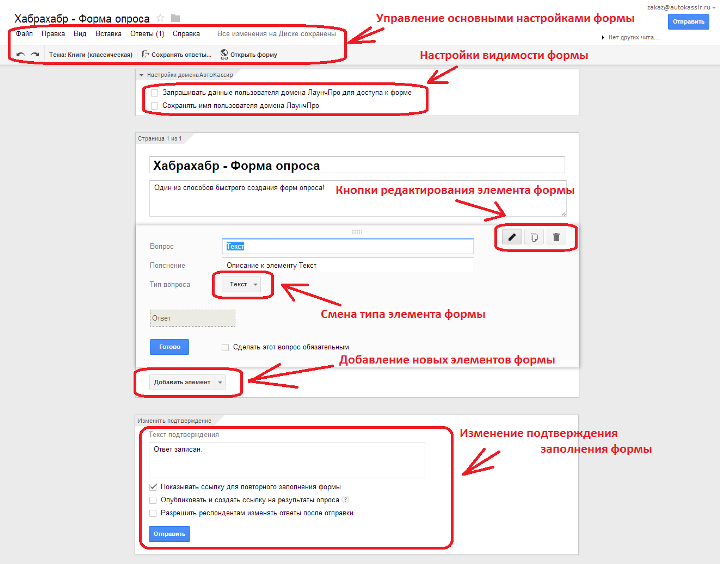
At the top of the editor there is a small horizontal menu responsible for the main form settings. In it you can change the design theme, change the settings for saving input data (save it in a new Google.Docs table or in a new tab of an existing table), and also open the created form for viewing by clicking on the “Open Form” button
Remark: Be sure to set the save settings by clicking on the “Save Answers” button. If you select “New table” in the save settings, then Google will automatically create a new table for you, the name of which will coincide with the name of the form you created and the postscript (Answers)
Below are the visibility settings for your form. Using these settings, you can allow viewing the form for everyone (uncheck all the boxes) or vice versa make the form available only to users of this domain and you will need to go through authorization to fill it out.
Be careful with visibility settings. Although there are only two checkmarks of all the settings, but if you make a mistake in them, then your entire survey may fail, people simply will not get access to the form.
Next, there are buttons for editing the element added to the form. You can change the signature for the form element, the hint (explanation), change the type of element at any time (Google offers us a choice of 7 different elements, from a simple data input clock field to a whole two-dimensional array of radiobutton elements), any element can be made mandatory filling etc
At the very bottom of the page with the editor is the “Change confirmation” block. In it, you can allow re-filling the form, make visible a link to the results of the survey for everyone, allow respondents to change their answers after filling in and change the confirmation text that will be displayed to all respondents who fill out the survey form.
The ability to change the text displayed after filling out the form will give you the opportunity to not only more elegantly thank the respondent of the survey, but also, for example, give him a link to download some gift, as a reward for the work done.
After all the necessary form fields are added, in the top menu click on the “Open form” button and you will see your brainchild with all the elements and input fields:
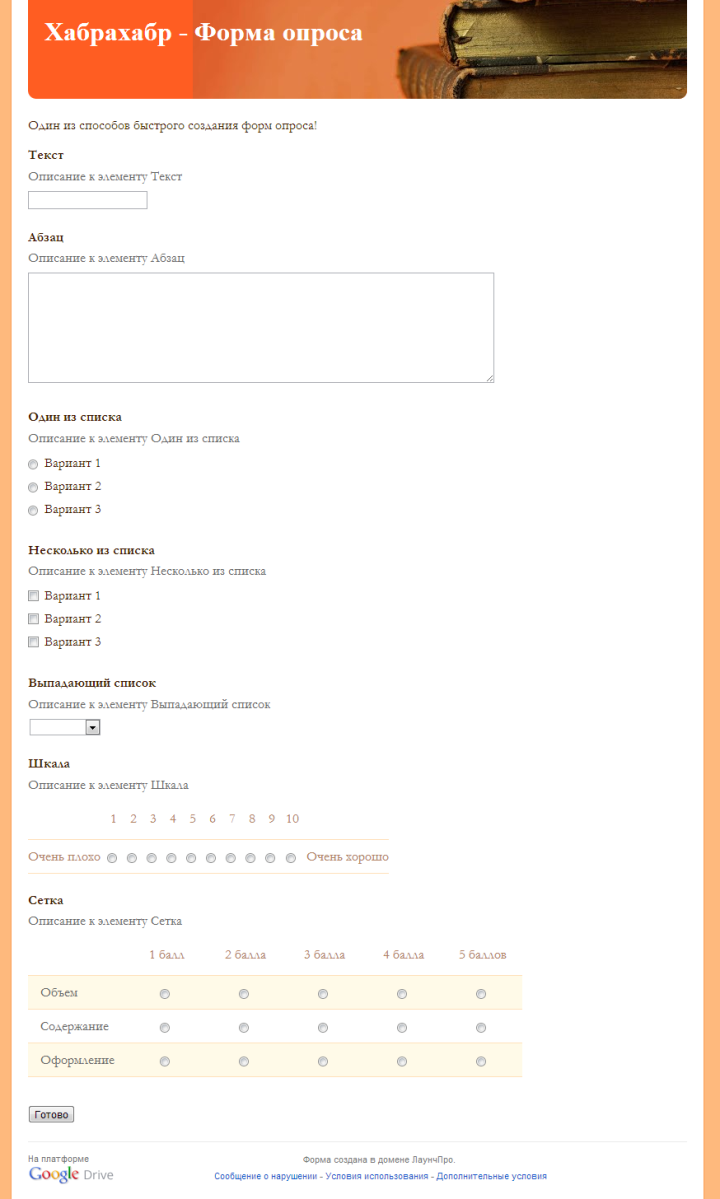
Next, you can send your created survey form by mail, send the respondent a link to this form, or embed to your site.
Embedding in the site is elementary. You just need to select the item “File-> Embed in a web page ...” in the top menu of the form editor and the system will generate an iframe for you to insert into your website, blog, etc.
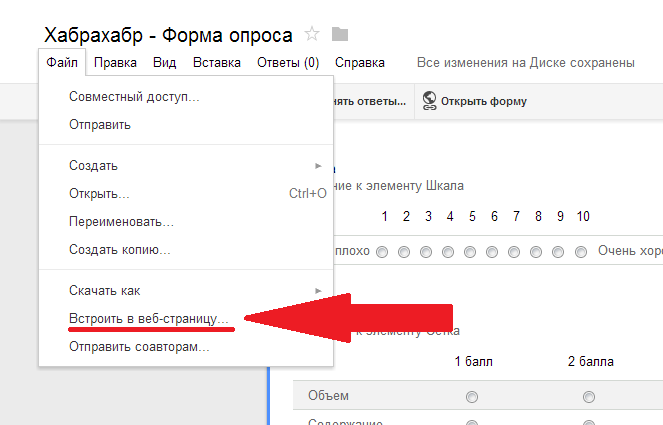
That's all, our new site visitors survey form is ready!
All data filled in by respondents will be available to you in Google spreadsheets.
In addition, at any time you can see general statistics on the dynamics of filling in the fields of your new form in the section of the upper horizontal menu “Answers-> Summary of Answers”:
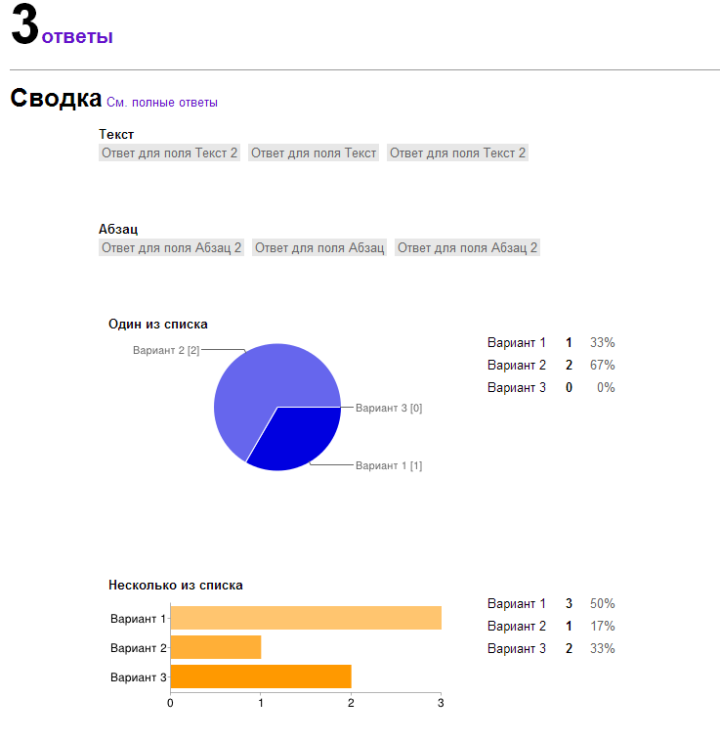
As you can see, such a tool is quite flexible in settings and allows you to create and conduct a survey in a matter of minutes visitors to your site or any other group of respondents.
In this case, you do not need to make up the HTML form yourself, you do not need to organize interaction with the database, you do not need to search for plugins, modules and components suitable for the CMS you use. And also it is not necessary to code interfaces for displaying statistics with displaying survey results.
Plus, if you throw a lot of traffic on this form of polling, then with a high probability Google servers can handle it!
And all the data entered by the respondents will always be available to you in your Google account.
