Prestigio eReader 2.0 Android Book Reader Review
The vast majority of umbrella brands represented in Russia is exclusively engaged in the supply of hardware solutions (smartphones, tablets, readers, players, etc.), while the software industry is not particularly interested in them. But there are exceptions to this rule: for example, the Prestigio portfolio has an eReader application that is preinstalled on all Android devices of this international brand and is available for free download in the Google Play Market application catalog. With Prestigio hardware solutions, things are going well (the brand ranks first in the segment of satellite navigators with a share of 27.2%, fourth in the segment of tablet computers after Apple, Samsung and Acer, ninth in the segment of electronic readers), But what about the situation with software? Let's take a closer look at the eReader Prestigio 2.0 application for the Android platform, which supports EPUB, PDF, FB2 (including ZIP), RTF, HTML and plain text.

The application is divided into three tabs: “Shelf”, “Library” and “Store”.
The books in the Books / directory on the memory card are displayed on the “Shelf” - it is installed in the application by default. However, if you are used to storing books in another directory, you can specify its location in the settings.
The “Shelf” itself, made, by the way, in the form of a bookcase, consists of two parts: the top displays recently opened books (in the program they are called “Last Read”), the bottom shows all works from the Books / directory or any other catalog The default repository you have designated.

Books on shelves can be divided into “Collections”; say, if you have several works of Pushkin, it is logical to create a separate collection section for them, while in another, for example, books on programming can be placed. By default, the program has created one collection - “Books”. To add a downloaded book to a particular collection, you must click on the "Edit" button in the lower right corner of the display, select the book with a tap and select the collection in the list.
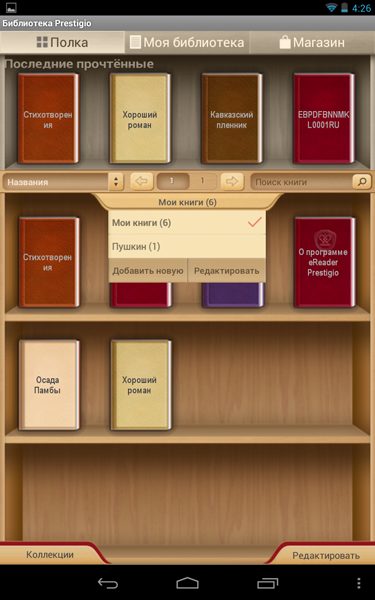
Between the “Last Read” and the shelves with the works there is a service line in which you can sort books by author and title, call up lists of favorites and recently added books, search for a specific book, and also move around the “Shelf” using the arrows or indicate a specific its "pages"; the fact is that on the device’s screen in the vertical mode only 12 books can be displayed (in the horizontal mode - up to 20), and if there are more of them in our memory (for example, we had 16 of them), then movement between the “pages” of books is carried out in the horizontal plane, either by using the aforementioned arrows, or by dragging your finger across the display from left to right and vice versa.
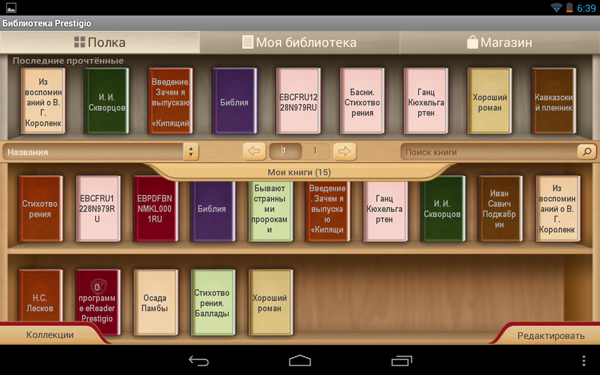
The situation with the books in The Last Read is exactly the same: they are displayed in the amount of four pieces, but if you drag your finger from right to left, the ribbon of the last open e-books will scroll. In principle, everything is clear and convenient.
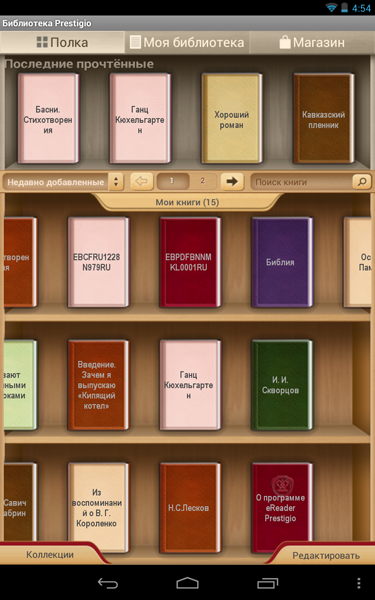
The situation with the covers is as follows: the free books downloaded from the Prestigio company store (located on the third tab, and we will return to it below) with standard covers, while the works offered for money come with colorful covers. It looks like this:
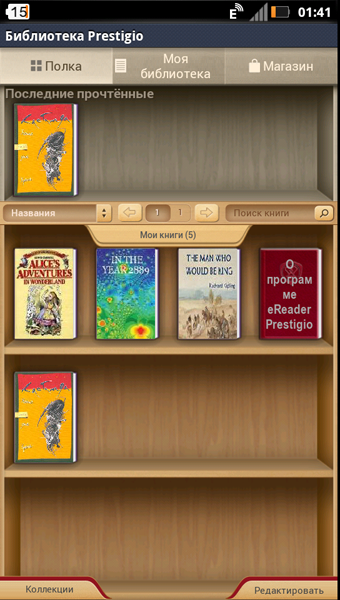
The My Library tab partially duplicates the “Shelf”, but at the same time it is made in the form of a list and adds the ability to search the file system (in fact, the Prestigio eReader has an integrated file manager), and it also splits files into “categories” and “series” ". Most likely, the “series” and “categories” should be written in the electronic book files themselves, since, for example, in the “series” we only had the Bible, although there were 16 books in the device’s memory, in principle, if you store books in the Books / directory, as the application developers suggest, you can easily do without “My library” (if the book files are “scattered” in different folders in the gadget’s memory, then the file manager will come in handy).
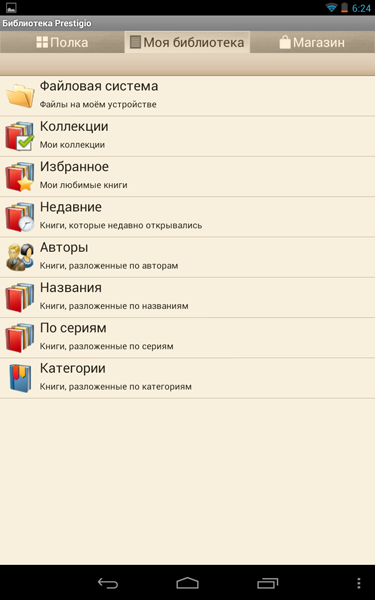
The “Shop” tab, which is completely logical, provides access to the Prestigio company bookstore, which today reads over 260 thousand literary works (of which about 25 thousand are free) in two dozen languages.
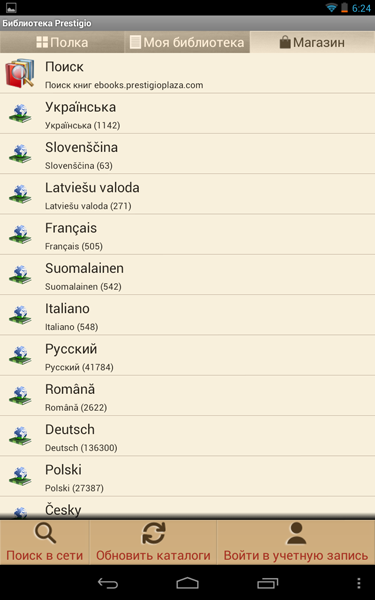
Everything is quite simple here: first, select a language, and then browse by the proposed categories, the number of which for different languages can be different. For example, for Russian there are 6 of them, for Ukrainian - 4.
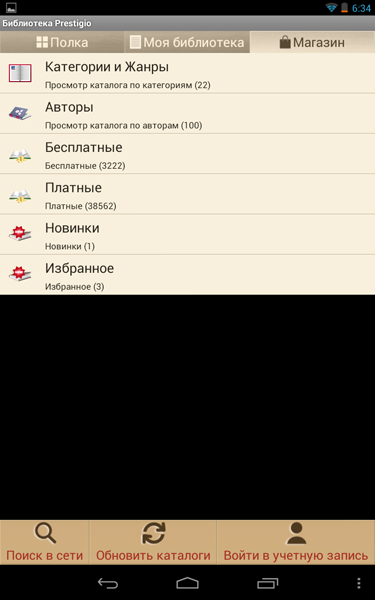

Each of the categories can be divided into several subcategories - in a word, the possibilities for searching for books manually are maximum, but if you do not want to spend time on this, then at your service is a search around to the catalog.
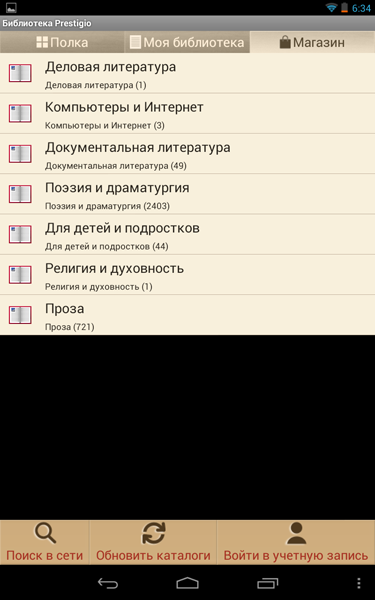
As for the purchase of books, you can replenish your account in several ways (by the way, to work with the store you need to create an account, this can be done directly from the Prestigio eReader 2.0 application):
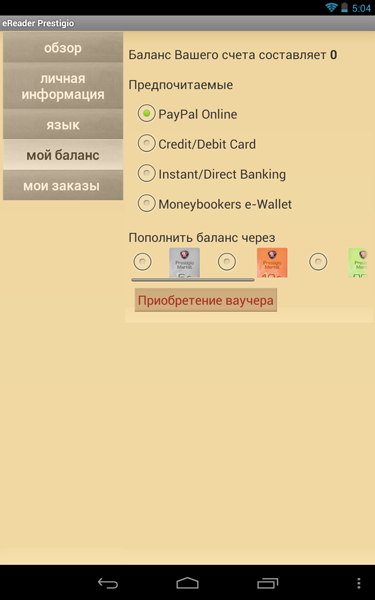
However, let us move on to the program’s immediate purpose - reading electronic books. Fortunately, there are plenty of settings in Prestigio eReader 2.0.
To begin with, you can turn the pages either by light taps in the left and right parts of the screen, or by swiping horizontally with your finger, or volume rockers in the device (it just works on Google Nexus 7). It's nice that the pages turn over with a beautiful effect - like in a paper book. The orientation both in reading and in the main menu (which has three tabs) changes automatically depending on the position of the device in space.

There is also a context menu in the text that allows you to select a fragment, translate a word, forward a quote, etc. If you drag your finger along the left edge of the page, the screen backlight will be reduced or increased. This is convenient when the user moves between light sources in the dark.
The menu in the book allows you to do the following: go to the beginning of the book, add a bookmark, switch between day and night modes (night mode involves displaying white text on a black background), search for a word in a specific book, go to text and interface settings. In addition, there is a “More” item, in which you can increase and decrease the font, view information about the book and go to a specific page using the slider.
Night mode:
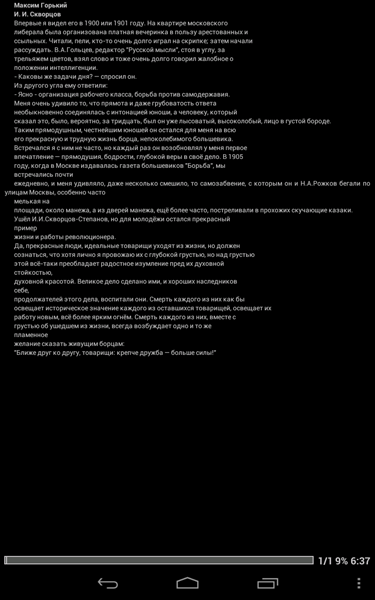
Of most interest are the “Settings”.

Here's what you can do with the text and application while reading electronic books:
"Appearance":
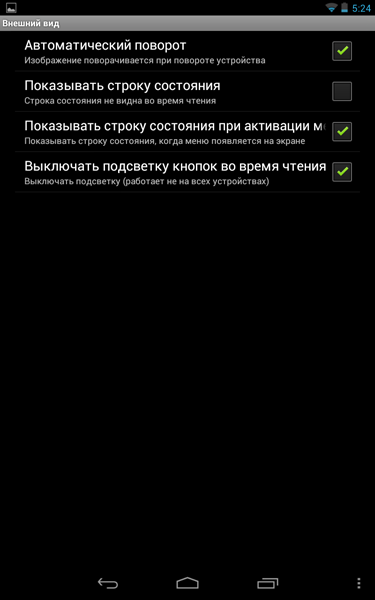
"Font." The program has three built-in fonts, but you can add your own - they need to be added to the memory card in one of the subdirectories.
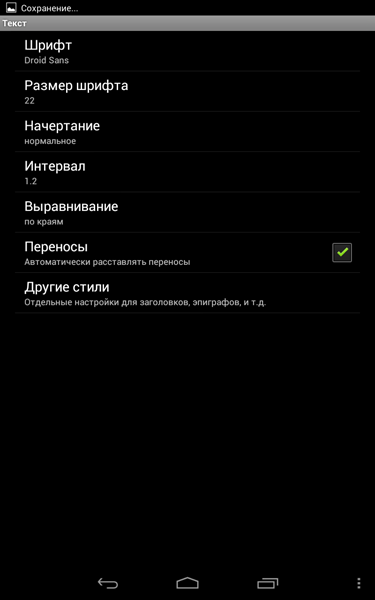
"Colors and wallpapers."
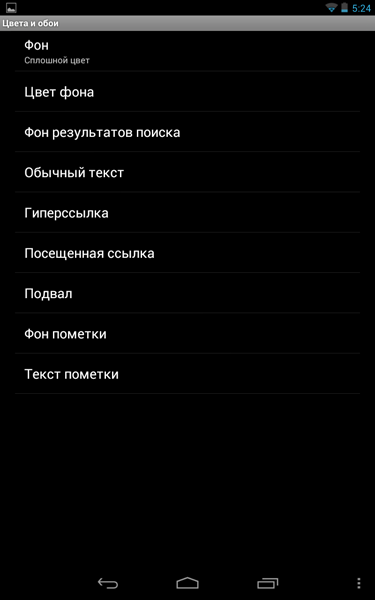
As a result, the text may look like this ...

... and, for example, like this. In general, the settings for display options in Prestigio eReader 2.0 are maximum and will surely suit demanding users.

“Indentation”:
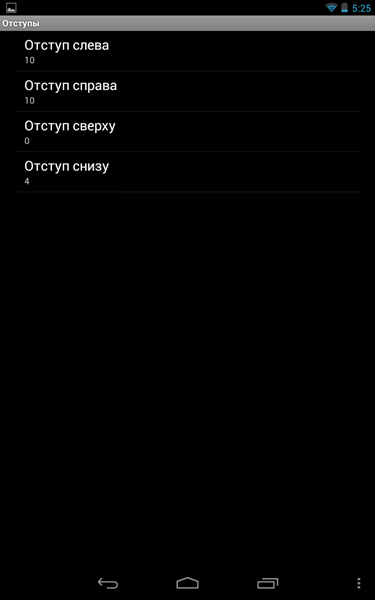
“Scroll bar”:
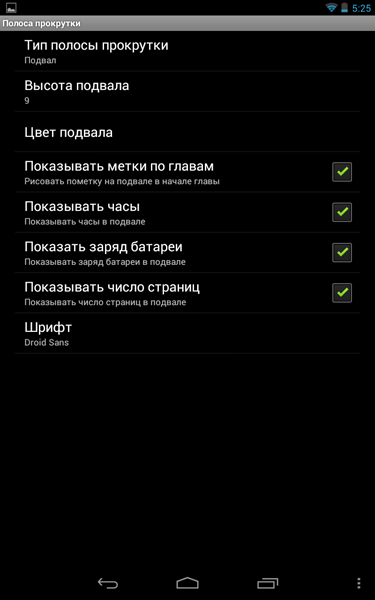
“Screen”:
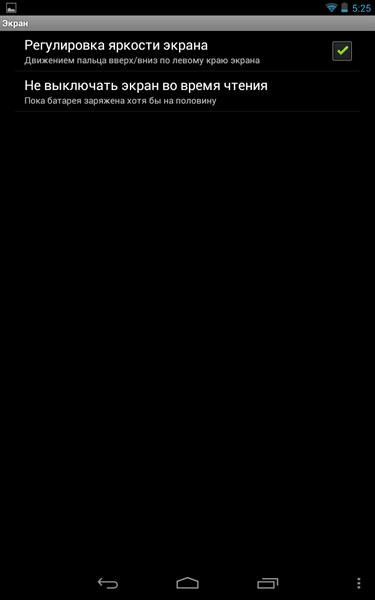
“Paging”:
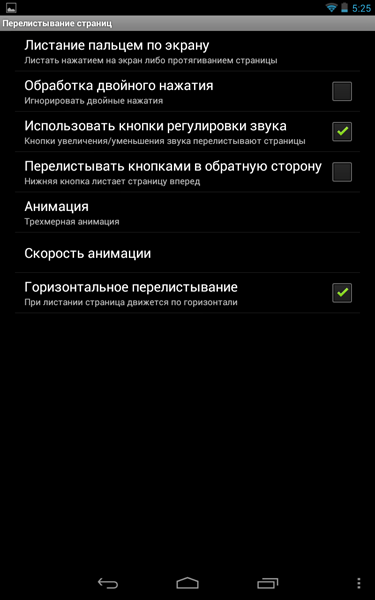
“Dictionary”:
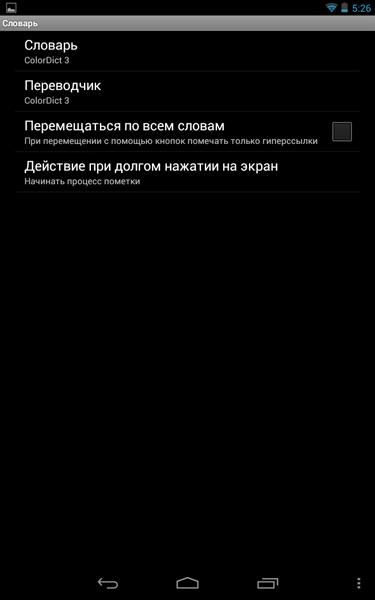
It is possible to install third-party dictionaries (for example, Prestigio offers to install ColorDict 3 directly from eReader 2.0), which allows translating and recognizing the meaning of words from text in a popup in the application.
“Pictures”:
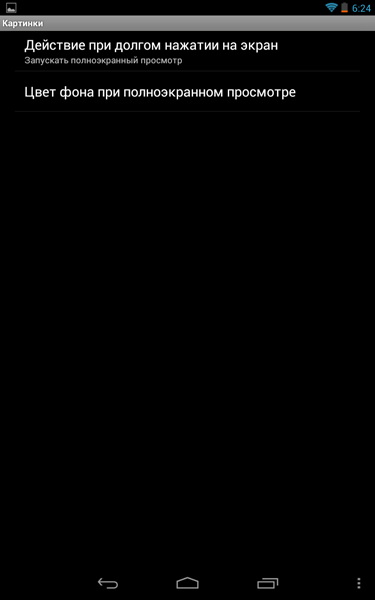
“Tips”:
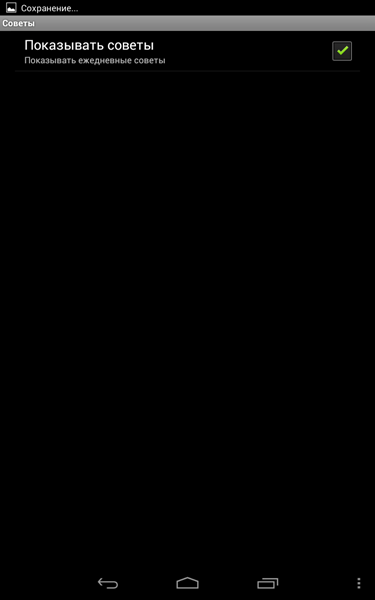
In general, despite a number of not very pleasant features (like a problem with book covers and a glitch with installing a dictionary), Prestigio eReader 2.0 leaves a good impression - you can see that they made the application with love.
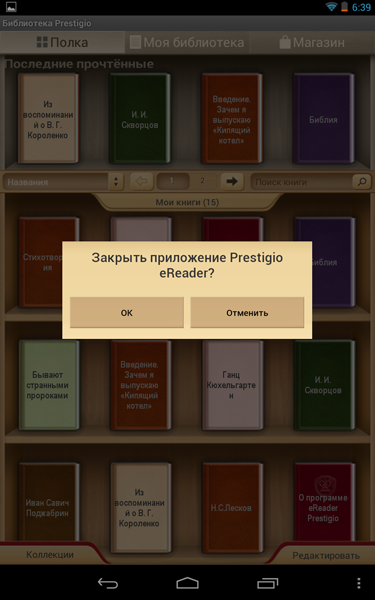
And the result was a fairly high-quality reader with a lot of settings, and even with a built-in bookstore. Trying Prestigio eReader 2.0 is definitely worth it - it is possible that this free program will remain in your Android device for a long time. As they say, does not ask to eat, but brings benefit.

The application is divided into three tabs: “Shelf”, “Library” and “Store”.
The books in the Books / directory on the memory card are displayed on the “Shelf” - it is installed in the application by default. However, if you are used to storing books in another directory, you can specify its location in the settings.
The “Shelf” itself, made, by the way, in the form of a bookcase, consists of two parts: the top displays recently opened books (in the program they are called “Last Read”), the bottom shows all works from the Books / directory or any other catalog The default repository you have designated.

Books on shelves can be divided into “Collections”; say, if you have several works of Pushkin, it is logical to create a separate collection section for them, while in another, for example, books on programming can be placed. By default, the program has created one collection - “Books”. To add a downloaded book to a particular collection, you must click on the "Edit" button in the lower right corner of the display, select the book with a tap and select the collection in the list.
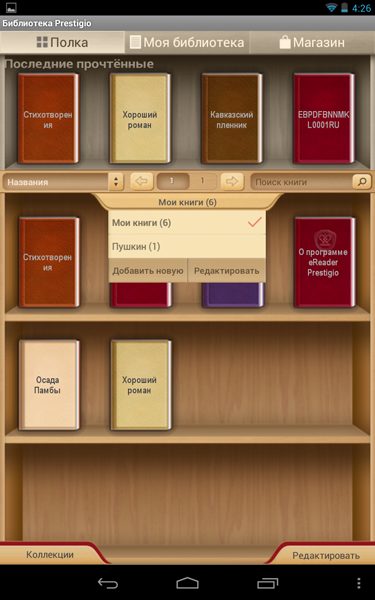
Between the “Last Read” and the shelves with the works there is a service line in which you can sort books by author and title, call up lists of favorites and recently added books, search for a specific book, and also move around the “Shelf” using the arrows or indicate a specific its "pages"; the fact is that on the device’s screen in the vertical mode only 12 books can be displayed (in the horizontal mode - up to 20), and if there are more of them in our memory (for example, we had 16 of them), then movement between the “pages” of books is carried out in the horizontal plane, either by using the aforementioned arrows, or by dragging your finger across the display from left to right and vice versa.
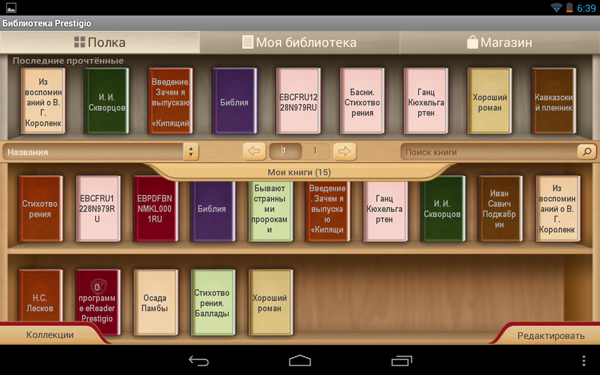
The situation with the books in The Last Read is exactly the same: they are displayed in the amount of four pieces, but if you drag your finger from right to left, the ribbon of the last open e-books will scroll. In principle, everything is clear and convenient.
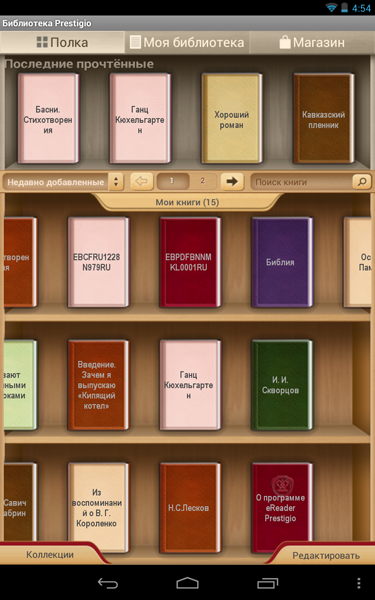
The situation with the covers is as follows: the free books downloaded from the Prestigio company store (located on the third tab, and we will return to it below) with standard covers, while the works offered for money come with colorful covers. It looks like this:
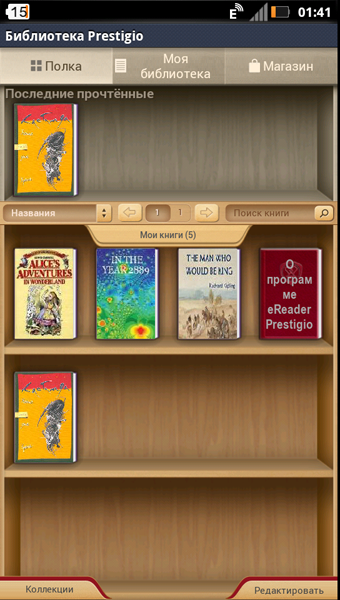
The My Library tab partially duplicates the “Shelf”, but at the same time it is made in the form of a list and adds the ability to search the file system (in fact, the Prestigio eReader has an integrated file manager), and it also splits files into “categories” and “series” ". Most likely, the “series” and “categories” should be written in the electronic book files themselves, since, for example, in the “series” we only had the Bible, although there were 16 books in the device’s memory, in principle, if you store books in the Books / directory, as the application developers suggest, you can easily do without “My library” (if the book files are “scattered” in different folders in the gadget’s memory, then the file manager will come in handy).
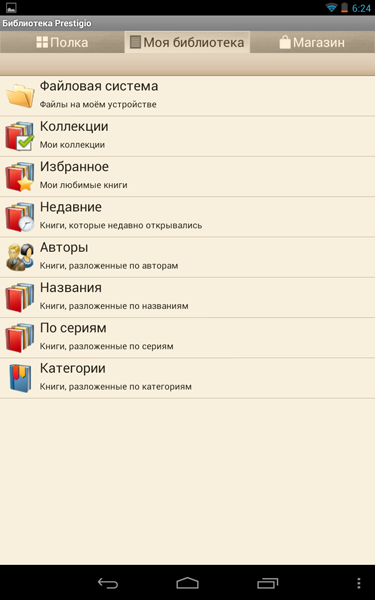
The “Shop” tab, which is completely logical, provides access to the Prestigio company bookstore, which today reads over 260 thousand literary works (of which about 25 thousand are free) in two dozen languages.
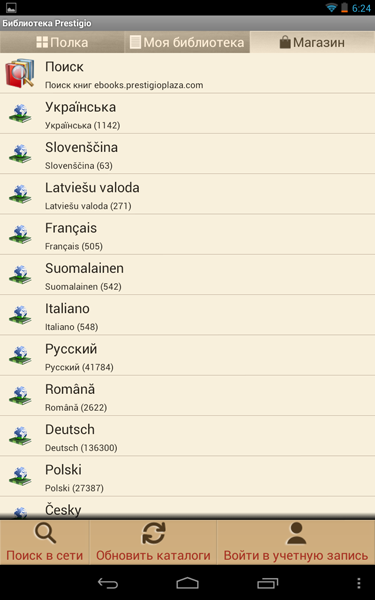
Everything is quite simple here: first, select a language, and then browse by the proposed categories, the number of which for different languages can be different. For example, for Russian there are 6 of them, for Ukrainian - 4.
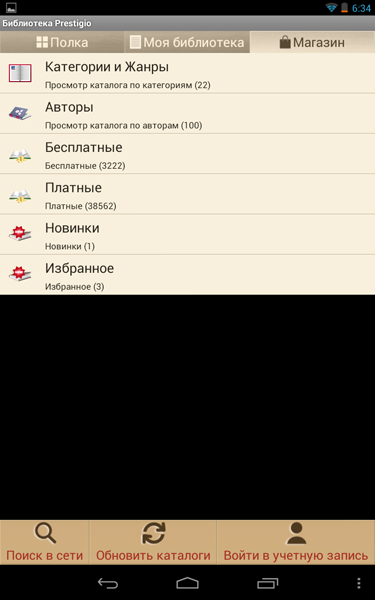

Each of the categories can be divided into several subcategories - in a word, the possibilities for searching for books manually are maximum, but if you do not want to spend time on this, then at your service is a search around to the catalog.
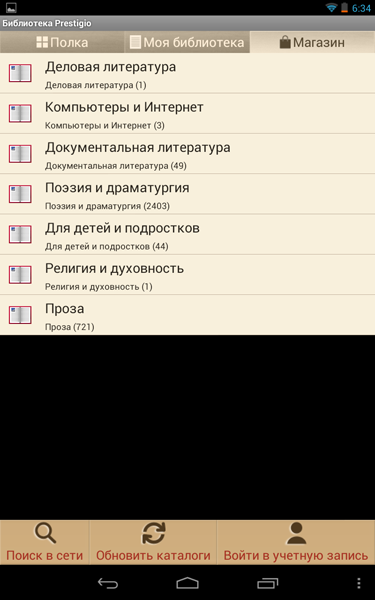
As for the purchase of books, you can replenish your account in several ways (by the way, to work with the store you need to create an account, this can be done directly from the Prestigio eReader 2.0 application):
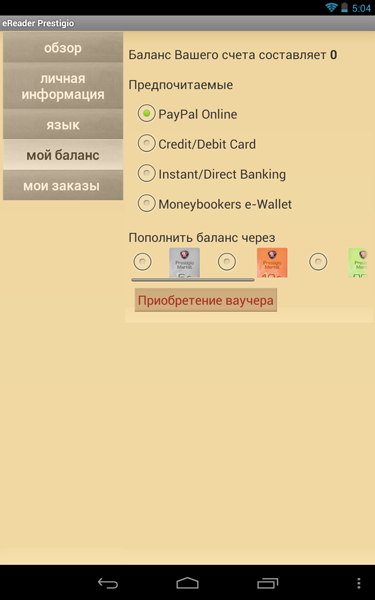
However, let us move on to the program’s immediate purpose - reading electronic books. Fortunately, there are plenty of settings in Prestigio eReader 2.0.
To begin with, you can turn the pages either by light taps in the left and right parts of the screen, or by swiping horizontally with your finger, or volume rockers in the device (it just works on Google Nexus 7). It's nice that the pages turn over with a beautiful effect - like in a paper book. The orientation both in reading and in the main menu (which has three tabs) changes automatically depending on the position of the device in space.

There is also a context menu in the text that allows you to select a fragment, translate a word, forward a quote, etc. If you drag your finger along the left edge of the page, the screen backlight will be reduced or increased. This is convenient when the user moves between light sources in the dark.
The menu in the book allows you to do the following: go to the beginning of the book, add a bookmark, switch between day and night modes (night mode involves displaying white text on a black background), search for a word in a specific book, go to text and interface settings. In addition, there is a “More” item, in which you can increase and decrease the font, view information about the book and go to a specific page using the slider.
Night mode:
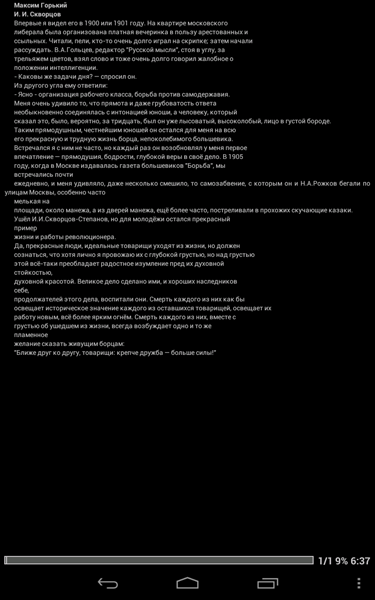
Of most interest are the “Settings”.

Here's what you can do with the text and application while reading electronic books:
"Appearance":
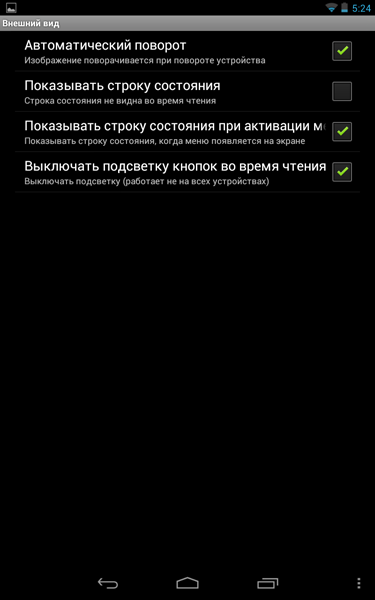
"Font." The program has three built-in fonts, but you can add your own - they need to be added to the memory card in one of the subdirectories.
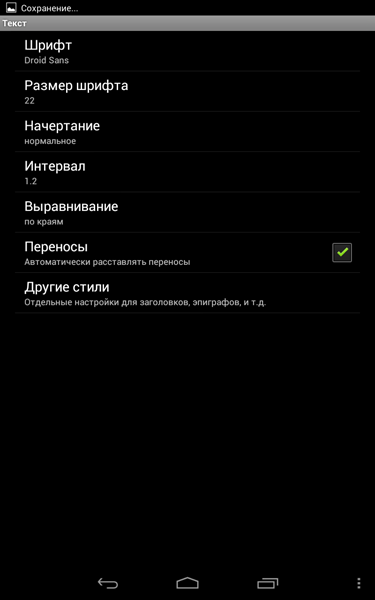
"Colors and wallpapers."
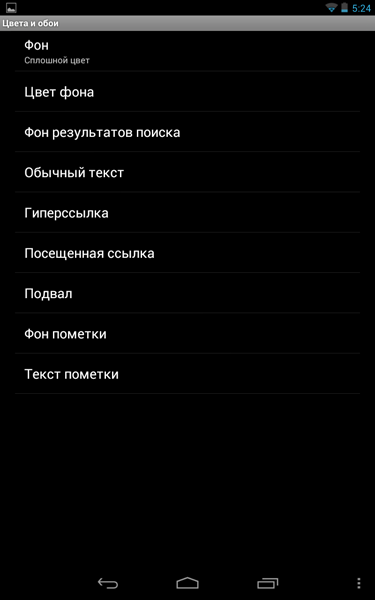
As a result, the text may look like this ...

... and, for example, like this. In general, the settings for display options in Prestigio eReader 2.0 are maximum and will surely suit demanding users.

“Indentation”:
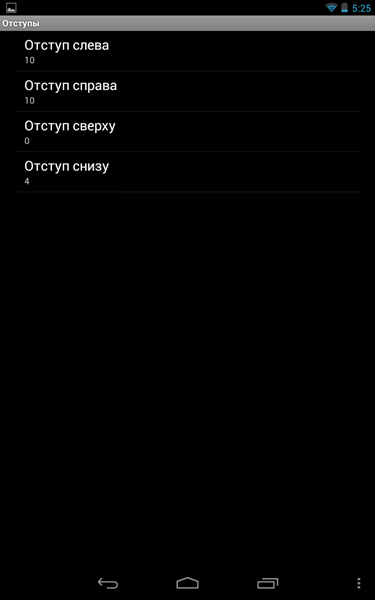
“Scroll bar”:
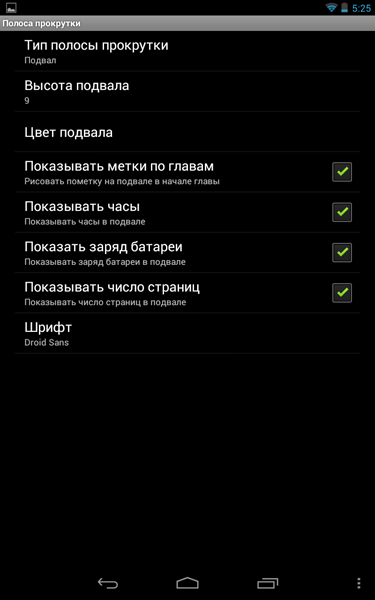
“Screen”:
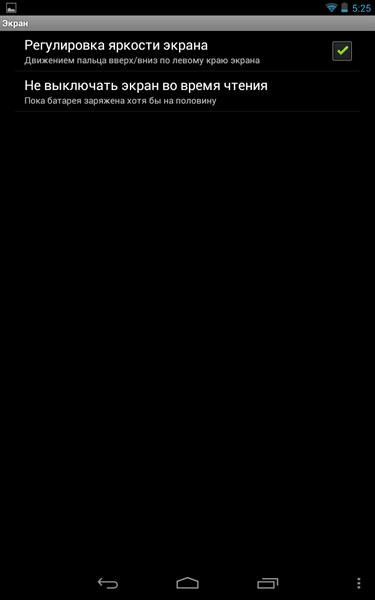
“Paging”:
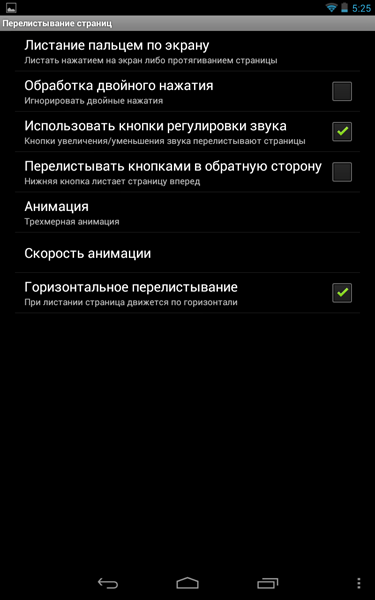
“Dictionary”:
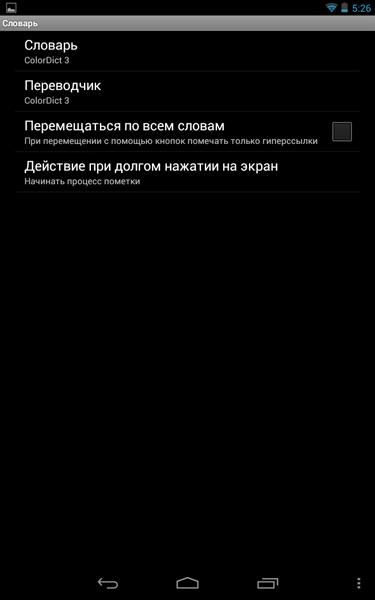
It is possible to install third-party dictionaries (for example, Prestigio offers to install ColorDict 3 directly from eReader 2.0), which allows translating and recognizing the meaning of words from text in a popup in the application.
“Pictures”:
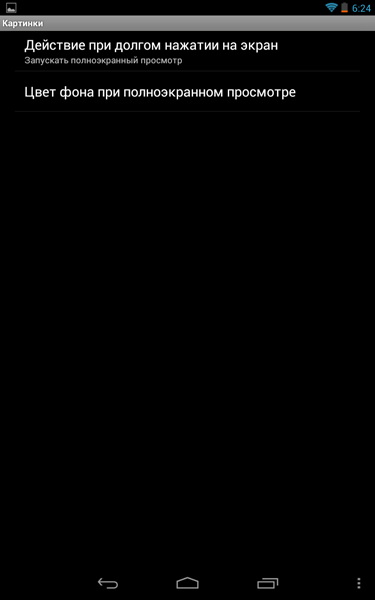
“Tips”:
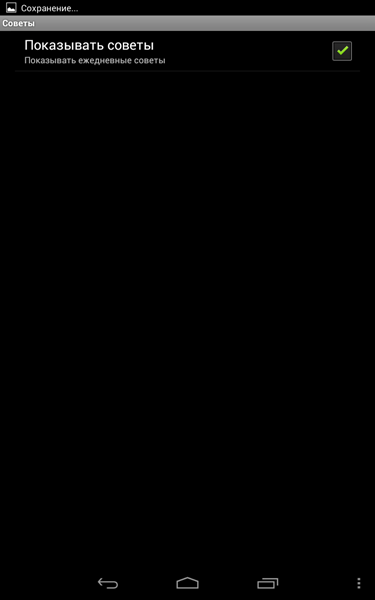
In general, despite a number of not very pleasant features (like a problem with book covers and a glitch with installing a dictionary), Prestigio eReader 2.0 leaves a good impression - you can see that they made the application with love.
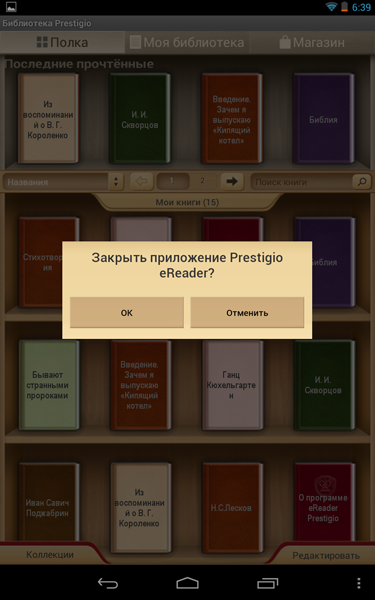
And the result was a fairly high-quality reader with a lot of settings, and even with a built-in bookstore. Trying Prestigio eReader 2.0 is definitely worth it - it is possible that this free program will remain in your Android device for a long time. As they say, does not ask to eat, but brings benefit.
