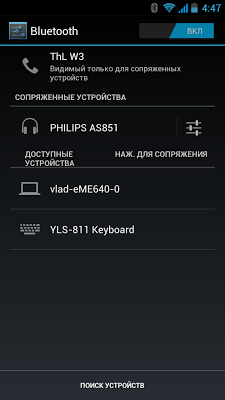Rapoo E6300 - the sophisticated BT keyboard
I'll tell you about another BT-keyboard, without a built-in battery, but very thin and light:
Meet, Rapoo E6300.

Packaging and equipment
The packaging is plastic, thick but fragile.
I could not stand it, poor fellow, delivery by our mail. A corner has cracked at the packaging, the keyboard is intact:
Some kind of code, as far as I could understand - for authentication:
Two pontoon stickers:
Chinese acceptance:
We take out the keyboard:
We consider the package bundle:
Instruction, charging cable, keyboard.







Appearance and connectors
Keyboard with a strange inscription on the white space: The
type of keyboard is the same as in the previous topic - a flat top face, a membrane keyboard, the type of mechanism is scissors.
True, printing is already different (apparently called Pad printing) - not just letters from paint, but something like stickers with letters already printed. If you don’t type tons of texts daily, the characters made by such a technology will last quite a long time (decryption: the keyboard will break earlier).
The print is clear, in two colors, there is no Cyrillic alphabet: the
keyboard itself is very thin: the
back of thin polished steel (cheers, not lumines!):
With a logo in the center:
And a plastic blotch that conceals the electronics inside:






The number of controls is minimal - the power switch, communication button, and two LEDs - one shows charging and low battery (green), and the second blinks when the keyboard is in search mode (red).
Next to it is the serial number: On the upper side is the MicroUSB connector, used only when charging: By the way, the charge lasts a very long time - with a daily set (this I write on it too) it lasts for 2-3 weeks.


Using
Turn on the keyboard with the switch, click Connect. The LED starts flashing red - the keyboard is searchable. We start the search on the device:
Push to connect:
We type the PIN code on the keyboard with the numeric keys (it is different each time), and press Enter. The keyboard is connected.
After installing Russian Keyboard , the Russian language appeared, the icon of the current layout, and the ability to switch to Alt-Space.
And you can subscribe so as not to miss new reviews on the company page and in my profile (the “subscribe” button)
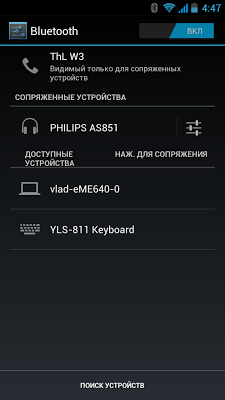


Packaging and equipment
The packaging is plastic, thick but fragile.
I could not stand it, poor fellow, delivery by our mail. A corner has cracked at the packaging, the keyboard is intact:
Some kind of code, as far as I could understand - for authentication:
Two pontoon stickers:
Chinese acceptance:
We take out the keyboard:
We consider the package bundle:
Instruction, charging cable, keyboard.






Appearance and connectors
Keyboard with a strange inscription on the white space: The
type of keyboard is the same as in the previous topic - a flat top face, a membrane keyboard, the type of mechanism is scissors.
True, printing is already different (apparently called Pad printing) - not just letters from paint, but something like stickers with letters already printed. If you don’t type tons of texts daily, the characters made by such a technology will last quite a long time (decryption: the keyboard will break earlier).
The print is clear, in two colors, there is no Cyrillic alphabet: the
keyboard itself is very thin: the
back of thin polished steel (cheers, not lumines!):
With a logo in the center:
And a plastic blotch that conceals the electronics inside:





The number of controls is minimal - the power switch, communication button, and two LEDs - one shows charging and low battery (green), and the second blinks when the keyboard is in search mode (red).
Next to it is the serial number: On the upper side is the MicroUSB connector, used only when charging: By the way, the charge lasts a very long time - with a daily set (this I write on it too) it lasts for 2-3 weeks.


Using
Turn on the keyboard with the switch, click Connect. The LED starts flashing red - the keyboard is searchable. We start the search on the device:
Push to connect:
We type the PIN code on the keyboard with the numeric keys (it is different each time), and press Enter. The keyboard is connected.
After installing Russian Keyboard , the Russian language appeared, the icon of the current layout, and the ability to switch to Alt-Space.
And you can subscribe so as not to miss new reviews on the company page and in my profile (the “subscribe” button)