Shedding light on the HP ProLiant iLO Management Engine
Hi, my name is Alexei Pavlov, I am engaged in the preparation of technical specifications for server, network equipment and storage systems at HP Russia.
HP announced the eighth generation of servers in March 2012. Some design features have already been said here: habrahabr.ru/company/hp/blog/141796 .
And now I want to show you the beauty of the solutions embedded in Gen8 using a simple practical example. Recently, in our demo center in the Moscow office, I was able to test the DL380p Gen8, and I want to talk more about the features of OS deployment using the HP iLO Management Engine.
In this post you will find a couple of videos, some screenshots and my comments on them.
HP iLO Management Engine is a complete set of built-in tools that work throughout the life cycle of the server: initial deployment, continuous management, notification, remote technical support. The HP iLO Management Engine comes with all HP ProLiant Gen8 servers with no functionality limitations (that is, no more dividing into iLO 100 and full iLO).
Four key built-in tools: HP Intelligent Provisioning, HP Agentless Management, HP Active Health System, HP Insight Remote Support.
HP Intelligent Provisioningincludes functions for configuring the iron part of the server: all drivers, agents, firmware, configuration utilities are now stored in NAND-memory on the motherboard. HP Intelligent Provisioning also integrates HP SmartStart and OS installation features. By the way, we plan to talk about SmartStart in detail in one of the next posts.
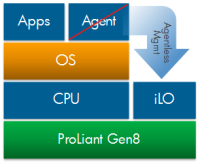 HP Agentless Management monitors the status of the server without installing agents under the OS - checking the status of hardware and alert functions is now made on the iLO 4 chip and does not depend on the OS and processor.
HP Agentless Management monitors the status of the server without installing agents under the OS - checking the status of hardware and alert functions is now made on the iLO 4 chip and does not depend on the OS and processor.
HP Active Health System- a kind of “black box” of the server, where the status of the server components and the slightest changes in the hardware configuration are constantly recorded. Depending on the type of support contract, data can be written to the “data bank” of the remote support server, for example, in advance to provide a replacement hard drive if the primary signs of RAID group degradation appear.
HP Insight Remote Support - the ability to remotely connect to the server anywhere and round-the-clock technical assistance. With the release of iLO 4, it became possible to control the server using mobile devices - there is an application for iOS and Android.
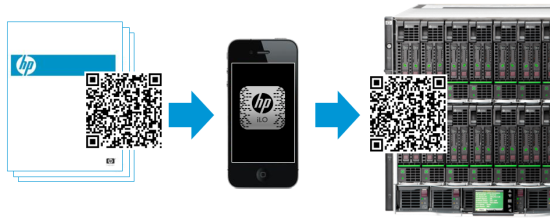
And from theory to practice: let's proceed to the remote installation of Windows Server 2008 R2 on the DL380p Gen8.
1. On the top cover of the server will be displayed information on the username and password for the iLO 4 server, where we will connect. The IP address of iLO 4 is assigned via DHCP. At the first connection, you can go to the DHCP server and see the assigned address, or connect locally and assign the address manually.
2. From now on, watch the video above. We are connected to iLO. Screenshots are clickable. 3. We get to the main menu ( 00:10 ). Here you can get all the information about the system. 4. From Active Health System Logging ( 01:20 ), you can download the server operation report for a certain period of time and send it as a file to the service center for diagnostics. 5. You can study what power consumption on the server ( 02:44 ) and change the settings ( 03:08 ). 6. iLO upgrade is available automatically using Intelligent Provisioning or manually ( 03:58 ). 7. You can create multiple users ( 04:04

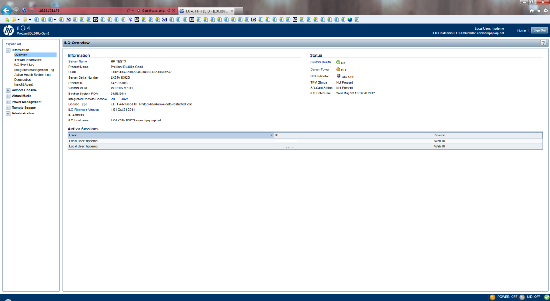
) or assign rights to existing actions. For example, you can assign operator rights to administrators who can remotely restart the server, connect remotely, connect virtual media, deploy images, configure iLO and manage other users.
8. Go to the second video. Turn on the server in the Power Management section. The remote console is available through JAVA or .Net. 9. Pay attention to the checkmarks in the lower right corner: almost all the “goodies” of Gen8 are involved in this server. 10. Next, we get into the HP Smart Start server setup manager ( 01:22 ). Installing the OS and configuring server devices are available here. 11. SmartStart is represented by 9 components ( 01:28 ). Active Health System download ( 01:31 ) allows you to upload server logs to Flash and send them to the service center. 12. Array Configuration Utility ( 01:51

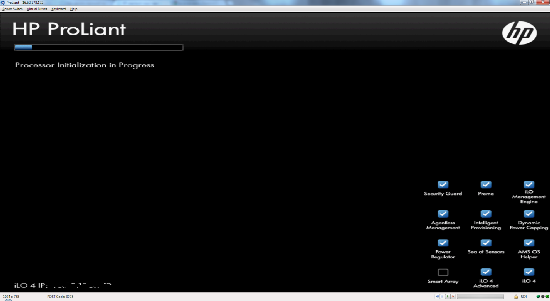
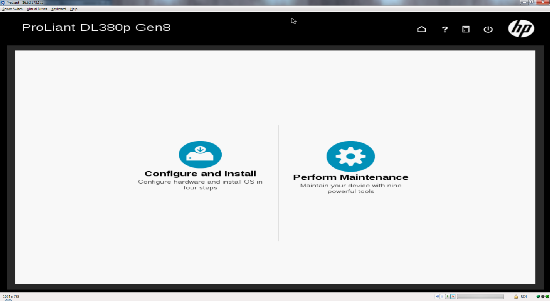

) allows you to configure the server disk subsystem and configure the p420i RAID controller. Features of the new controller:
Features of disks and disk subsystem.
Disks are slightly reduced in size, which now allows you to place up to 25 disks in one server. The disk itself has an indicator of its activity in RAID, a “do not remove” button, and backlighting.

For SSDs, a disk health assessment feature has been added: SSD Wearing Gauge. 13. In Quick Configs, you can change the server BIOS profile settings ( 02:14 ). 14. Intelligent provisioning preferences allows you to configure the network adapter for iLO ( 02:42 ) and get help on all functions. 15. The Insight Remote Support function allows you to enter the address of the remote HP support server ( 04:08 ), to which information about the status of the system will be sent.
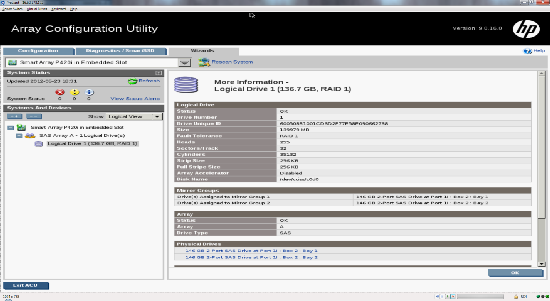
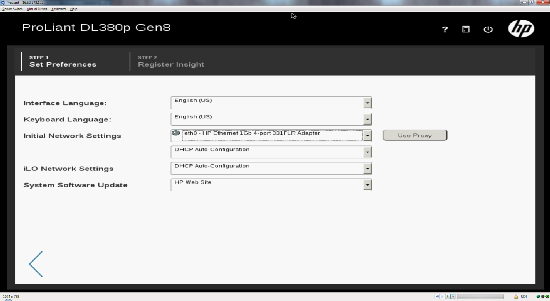
16. OS installation takes place in several simple steps ( 05:06 ). First, server configuration information is collected. 17. Next, it is proposed to select the type of installation ( 05:38 ), recommended install allows you to automatically install all updates, prepare disk storage and install HP drivers. 18. The operating system is ready to install ( 06:08 ). I think everything is very simple and understandable :) In terms of deployment speed, such a system is 20% faster than the ProLiant generation G7, and the speed of availability of the first server data after power-on is already 3 seconds later.

I covered only one part of the work that was done by HP engineers over the past two years, and which was embodied in the new Gen8 servers. I will try to write about other improvements in the following reviews.
HP announced the eighth generation of servers in March 2012. Some design features have already been said here: habrahabr.ru/company/hp/blog/141796 .
And now I want to show you the beauty of the solutions embedded in Gen8 using a simple practical example. Recently, in our demo center in the Moscow office, I was able to test the DL380p Gen8, and I want to talk more about the features of OS deployment using the HP iLO Management Engine.
In this post you will find a couple of videos, some screenshots and my comments on them.
HP iLO Management Engine is a complete set of built-in tools that work throughout the life cycle of the server: initial deployment, continuous management, notification, remote technical support. The HP iLO Management Engine comes with all HP ProLiant Gen8 servers with no functionality limitations (that is, no more dividing into iLO 100 and full iLO).
Four key built-in tools: HP Intelligent Provisioning, HP Agentless Management, HP Active Health System, HP Insight Remote Support.
HP Intelligent Provisioningincludes functions for configuring the iron part of the server: all drivers, agents, firmware, configuration utilities are now stored in NAND-memory on the motherboard. HP Intelligent Provisioning also integrates HP SmartStart and OS installation features. By the way, we plan to talk about SmartStart in detail in one of the next posts.
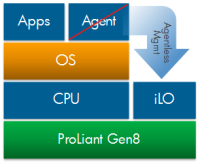 HP Agentless Management monitors the status of the server without installing agents under the OS - checking the status of hardware and alert functions is now made on the iLO 4 chip and does not depend on the OS and processor.
HP Agentless Management monitors the status of the server without installing agents under the OS - checking the status of hardware and alert functions is now made on the iLO 4 chip and does not depend on the OS and processor. HP Active Health System- a kind of “black box” of the server, where the status of the server components and the slightest changes in the hardware configuration are constantly recorded. Depending on the type of support contract, data can be written to the “data bank” of the remote support server, for example, in advance to provide a replacement hard drive if the primary signs of RAID group degradation appear.
HP Insight Remote Support - the ability to remotely connect to the server anywhere and round-the-clock technical assistance. With the release of iLO 4, it became possible to control the server using mobile devices - there is an application for iOS and Android.
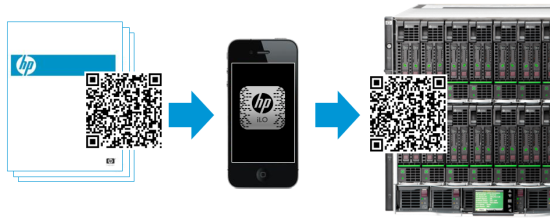
And from theory to practice: let's proceed to the remote installation of Windows Server 2008 R2 on the DL380p Gen8.
1. On the top cover of the server will be displayed information on the username and password for the iLO 4 server, where we will connect. The IP address of iLO 4 is assigned via DHCP. At the first connection, you can go to the DHCP server and see the assigned address, or connect locally and assign the address manually.
2. From now on, watch the video above. We are connected to iLO. Screenshots are clickable. 3. We get to the main menu ( 00:10 ). Here you can get all the information about the system. 4. From Active Health System Logging ( 01:20 ), you can download the server operation report for a certain period of time and send it as a file to the service center for diagnostics. 5. You can study what power consumption on the server ( 02:44 ) and change the settings ( 03:08 ). 6. iLO upgrade is available automatically using Intelligent Provisioning or manually ( 03:58 ). 7. You can create multiple users ( 04:04

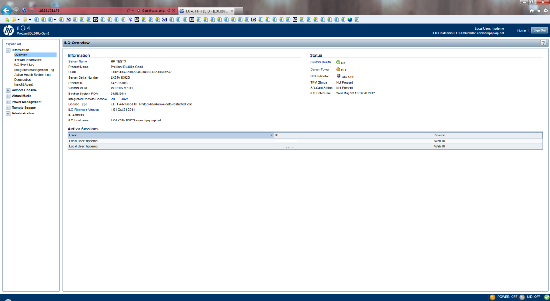
) or assign rights to existing actions. For example, you can assign operator rights to administrators who can remotely restart the server, connect remotely, connect virtual media, deploy images, configure iLO and manage other users.
8. Go to the second video. Turn on the server in the Power Management section. The remote console is available through JAVA or .Net. 9. Pay attention to the checkmarks in the lower right corner: almost all the “goodies” of Gen8 are involved in this server. 10. Next, we get into the HP Smart Start server setup manager ( 01:22 ). Installing the OS and configuring server devices are available here. 11. SmartStart is represented by 9 components ( 01:28 ). Active Health System download ( 01:31 ) allows you to upload server logs to Flash and send them to the service center. 12. Array Configuration Utility ( 01:51

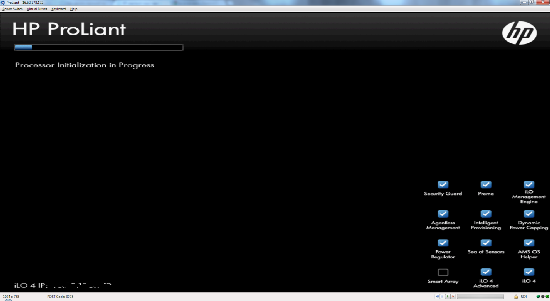
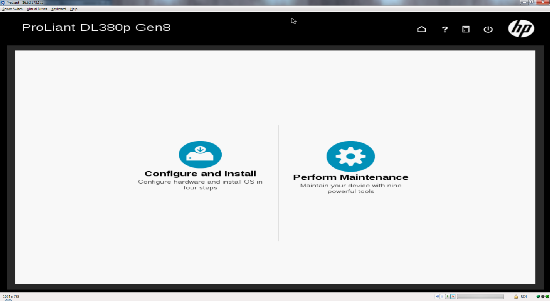

) allows you to configure the server disk subsystem and configure the p420i RAID controller. Features of the new controller:
- RAID controller cache increased to 2GB.
- The function of preventive notification of a potential disk failure has appeared.
- the parity calculation algorithm has changed.
- controller performance has increased to 200,000 IOPS.
- Now you can build a RAID group with mirroring on 3 disks.
Features of disks and disk subsystem.
Disks are slightly reduced in size, which now allows you to place up to 25 disks in one server. The disk itself has an indicator of its activity in RAID, a “do not remove” button, and backlighting.

For SSDs, a disk health assessment feature has been added: SSD Wearing Gauge. 13. In Quick Configs, you can change the server BIOS profile settings ( 02:14 ). 14. Intelligent provisioning preferences allows you to configure the network adapter for iLO ( 02:42 ) and get help on all functions. 15. The Insight Remote Support function allows you to enter the address of the remote HP support server ( 04:08 ), to which information about the status of the system will be sent.
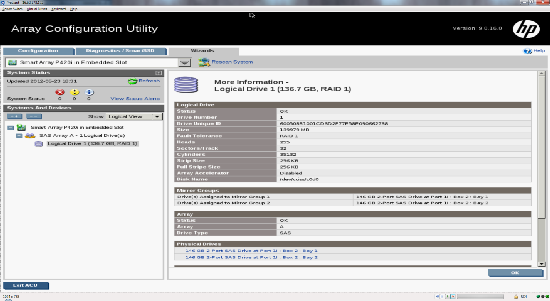
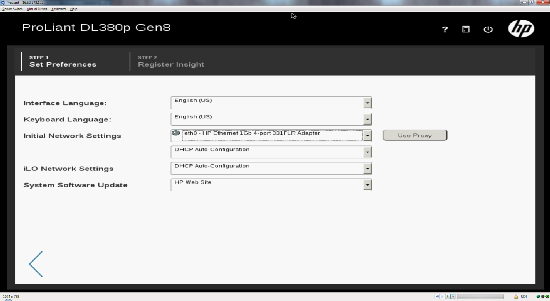
16. OS installation takes place in several simple steps ( 05:06 ). First, server configuration information is collected. 17. Next, it is proposed to select the type of installation ( 05:38 ), recommended install allows you to automatically install all updates, prepare disk storage and install HP drivers. 18. The operating system is ready to install ( 06:08 ). I think everything is very simple and understandable :) In terms of deployment speed, such a system is 20% faster than the ProLiant generation G7, and the speed of availability of the first server data after power-on is already 3 seconds later.

I covered only one part of the work that was done by HP engineers over the past two years, and which was embodied in the new Gen8 servers. I will try to write about other improvements in the following reviews.
