Tips for setting up your TV correctly
For starters, there is a “proper setup.” If you’ve been to an electronics store at least once, you’ve probably noticed that all the TVs on display are shown differently. What is the reason for this? Which one is better? Let's figure it out.
I think you will agree that the TV should not only show some kind of picture, but also introduce as little distortion into the original content as possible. The content itself is always created with an eye to industry standards and recommendations, and the main goal of any TV is to convey to you exactly the image that you wanted to show. Everything is important here: the actor’s skin tone, the color of the sky at sunset, and which details of the image should be visible and which are hidden. There are international standards that describe what should be the image on the screen of your TV. All of you, for sure, have met the abbreviations PAL, NTSC, or HDTV, these properties hide the video signal properties and various image parameters. With the advent of HDTV in our lives, most of the standards are immediately outdated, and, in fact, the REC709 standard is now the most relevant.
The general parameters of the correct image are:
- color temperature 6500K (D65)
- linear gamma, recommended value 2.22, for a darkened room 2.4
- recommended brightness ~ 120 cd / m2
- color gamut according to REC709 (similar to sRGB gamut).
Unfortunately, modern TV manufacturers are setting up their products frankly poorly, because they are not interested in their displays meeting existing color standards, but in increasing sales of these displays. In an effort to sell more televisions, manufacturers are constantly trying to present more “vibrant blues” and “vibrant reds” than their competitors. They specifically enhance the brightness of some colors so that the products look more seductive on store shelves compared to peers of other companies. On counters with outwardly identical products, the buyer will choose the brightest TV, or one with colors that seem “deeper”. If manufacturers paid enough attention to properly setting up their products, then all the televisions displayed on the counter would show a very similar image.
The only sure way to get the right image on your TV is through hardware calibration. It consists in the fact that reference images are supplied to the TV input, and measurements are taken from the screen. Next, the TV settings are adjusted until the image parameters are as close as possible to the standard. But this setup is quite time-consuming, requires knowledge, and especially equipment.
Is it possible to make the image on the screen of my TV more true without resorting to hardware settings? Here are some tips based on my experience setting up various TVs.
What image mode to choose (standard / dynamic / movie)?
On the vast majority of televisions, the Cinema / Cinema mode is the most correct. Do not use the “Dynamic” mode for viewing: because of the non-linear gamma, the image in it is always incorrect, and because of the very high brightness, this mode strains the eyes, especially if you watch TV in dim light or in the dark.
What color temperature mode to choose (cold / standard / warm)?
On the vast majority of TVs, the Warm mode is closest to the standard color temperature (6500K). If you have a choice of Warm1 / Warm2 (on Samsung TVs), decide for yourself which one is better. This is usually Warm2, but there may be exceptions.
What settings are recommended to be turned off for the best image?
You must disable all settings that adjust the brightness / contrast at the discretion of the TV. That is, you should disable the "dynamic contrast", "energy saving mode", "light sensor", "dynamic backlight" and not use the "Dynamic" image mode.
How to set the “contrast” parameter correctly?
In fact, this parameter is incorrectly called “contrast”, since contrast is the ratio of the maximum brightness of the white field (white level) to the black level (level of the minimum luminance of the panel). So, the “contrast” parameter in the TV menu changes exactly the white level, that is, the level of maximum image brightness.
For plasmas:
- it is better to adjust the “contrast” parameter in the dark;
- display the image with a white level window (100IRE) (links at the end of the article);
- set the “contrast” parameter to a value close to the maximum (90-95);
- decrease the “contrast” parameter until the picture with the white level (100IRE) stops “cutting eyes”.
Samsung Plasma TVs have a “cell light” setting that has a big impact on the overall image brightness. You can immediately set it to a value close to the maximum (18-20), and then follow the recommendations.
LCD TVs have a slightly different arrangement — they have the “backlight brightness” option (sometimes called “backlight contrast”), which is most important for the overall image brightness.
For LCD / LED:
- it is better to make settings in the dark;
- set the “contrast” parameter close to the maximum value (90-95);
- display the image with a white level window (100IRE) (links at the end of the article);
- set the parameter "backlight brightness" to the maximum or obviously higher value than necessary;
- decrease the “backlight brightness” parameter until the picture with the white level (100IRE) stops “cutting eyes”.
I do not recommend using the maximum value of the “contrast” parameter, because some TVs have color temperature non-linearities when setting the maximum value.
An excessively bright image (and “contrast” / “backlight brightness” is responsible for the actual brightness on the TV) strains your eyesight and leads to eye fatigue, remember this when you adjust these parameters.
How to set the brightness parameter correctly?
The brightness setting determines the black level. To set it in the correct position, you can use the special image “Pluge pattern”. In this image, the far left vertical bar corresponds to black. To set the brightness parameter to the desired position, first increase it until you see all the bands clearly, and then decrease the brightness parameter until the extreme left vertical strip merges with the background. In addition, you can use special disks for tuning, for example AVSHD (link at the end of the article), where in the “Basic Settings” section you will find the necessary images for adjusting the basic parameters of the TV.
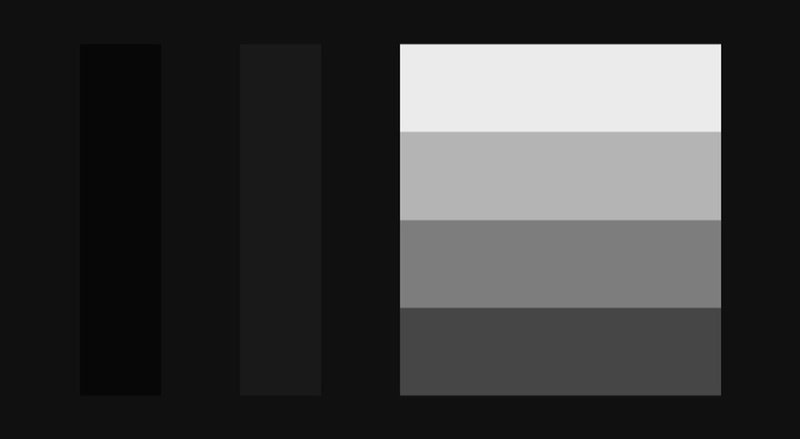
What is clarity? How to install it correctly?
“Sharpness” is the sharpness of the image. This parameter is needed so that you get an equally clear image from different viewing distances. You can use the special “Sharpness pattern” image to configure this parameter. The technique for setting “clarity” is as follows:
- sit down at a viewing distance from the TV;
- display “Sharpness pattern” on the TV screen;
- increase the “clarity” parameter to the maximum, or to a value at which artifacts of excessive “clarity” will be clearly visible: light halos around objects and thickening of thin lines;
- reduce the “sharpness” parameter until the artifacts of the image, such as light ghosting around objects and thickening of thin lines, disappear.
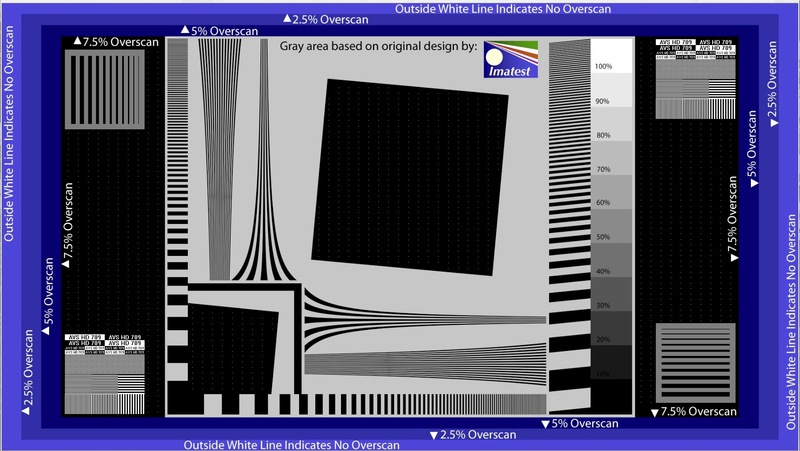
How to set the color / saturation parameter correctly?
It is difficult to set this parameter correctly without measurements. My recommendations are to display high-quality photographs of nature on the TV screen with many shades of green (since it is the eye that is most sensitive to it, and that it is often overexposed on many TVs) and adjust the color / saturation parameter until the image looks as realistic as possible . Additionally, you need to check the settings on high-quality photographs of people, skin tones should be natural.

My TV has white balance settings and a color management system (CMS), how can I configure them correctly?
Only with hardware calibration. It is useless to adjust these parameters “by eye”.
Thank you for your time. Constructive criticism is welcome.
References:
Standard REC709 - en.wikipedia.org/wiki/Rec._709
White level (100IRE) for setting the “contrast” - www.w6rz.net/irewindow100.zip
Disk for setting AVSHD - www.avsforum.com/avs-vb/showthread .php? t = 948496
Pictures from the article in high quality:
tvcalibration.ru/wp-content/uploads/2011/12/bars_pluge.jpg
tvcalibration.ru/wp-content/uploads/2011/12/sharpness.jpg
tvcalibration.ru /wp-content/uploads/2011/12/nature2.jpg We
used materials from the site tvcalibration.ru (my site).
I think you will agree that the TV should not only show some kind of picture, but also introduce as little distortion into the original content as possible. The content itself is always created with an eye to industry standards and recommendations, and the main goal of any TV is to convey to you exactly the image that you wanted to show. Everything is important here: the actor’s skin tone, the color of the sky at sunset, and which details of the image should be visible and which are hidden. There are international standards that describe what should be the image on the screen of your TV. All of you, for sure, have met the abbreviations PAL, NTSC, or HDTV, these properties hide the video signal properties and various image parameters. With the advent of HDTV in our lives, most of the standards are immediately outdated, and, in fact, the REC709 standard is now the most relevant.
The general parameters of the correct image are:
- color temperature 6500K (D65)
- linear gamma, recommended value 2.22, for a darkened room 2.4
- recommended brightness ~ 120 cd / m2
- color gamut according to REC709 (similar to sRGB gamut).
Unfortunately, modern TV manufacturers are setting up their products frankly poorly, because they are not interested in their displays meeting existing color standards, but in increasing sales of these displays. In an effort to sell more televisions, manufacturers are constantly trying to present more “vibrant blues” and “vibrant reds” than their competitors. They specifically enhance the brightness of some colors so that the products look more seductive on store shelves compared to peers of other companies. On counters with outwardly identical products, the buyer will choose the brightest TV, or one with colors that seem “deeper”. If manufacturers paid enough attention to properly setting up their products, then all the televisions displayed on the counter would show a very similar image.
The only sure way to get the right image on your TV is through hardware calibration. It consists in the fact that reference images are supplied to the TV input, and measurements are taken from the screen. Next, the TV settings are adjusted until the image parameters are as close as possible to the standard. But this setup is quite time-consuming, requires knowledge, and especially equipment.
Is it possible to make the image on the screen of my TV more true without resorting to hardware settings? Here are some tips based on my experience setting up various TVs.
What image mode to choose (standard / dynamic / movie)?
On the vast majority of televisions, the Cinema / Cinema mode is the most correct. Do not use the “Dynamic” mode for viewing: because of the non-linear gamma, the image in it is always incorrect, and because of the very high brightness, this mode strains the eyes, especially if you watch TV in dim light or in the dark.
What color temperature mode to choose (cold / standard / warm)?
On the vast majority of TVs, the Warm mode is closest to the standard color temperature (6500K). If you have a choice of Warm1 / Warm2 (on Samsung TVs), decide for yourself which one is better. This is usually Warm2, but there may be exceptions.
What settings are recommended to be turned off for the best image?
You must disable all settings that adjust the brightness / contrast at the discretion of the TV. That is, you should disable the "dynamic contrast", "energy saving mode", "light sensor", "dynamic backlight" and not use the "Dynamic" image mode.
How to set the “contrast” parameter correctly?
In fact, this parameter is incorrectly called “contrast”, since contrast is the ratio of the maximum brightness of the white field (white level) to the black level (level of the minimum luminance of the panel). So, the “contrast” parameter in the TV menu changes exactly the white level, that is, the level of maximum image brightness.
For plasmas:
- it is better to adjust the “contrast” parameter in the dark;
- display the image with a white level window (100IRE) (links at the end of the article);
- set the “contrast” parameter to a value close to the maximum (90-95);
- decrease the “contrast” parameter until the picture with the white level (100IRE) stops “cutting eyes”.
Samsung Plasma TVs have a “cell light” setting that has a big impact on the overall image brightness. You can immediately set it to a value close to the maximum (18-20), and then follow the recommendations.
LCD TVs have a slightly different arrangement — they have the “backlight brightness” option (sometimes called “backlight contrast”), which is most important for the overall image brightness.
For LCD / LED:
- it is better to make settings in the dark;
- set the “contrast” parameter close to the maximum value (90-95);
- display the image with a white level window (100IRE) (links at the end of the article);
- set the parameter "backlight brightness" to the maximum or obviously higher value than necessary;
- decrease the “backlight brightness” parameter until the picture with the white level (100IRE) stops “cutting eyes”.
I do not recommend using the maximum value of the “contrast” parameter, because some TVs have color temperature non-linearities when setting the maximum value.
An excessively bright image (and “contrast” / “backlight brightness” is responsible for the actual brightness on the TV) strains your eyesight and leads to eye fatigue, remember this when you adjust these parameters.
How to set the brightness parameter correctly?
The brightness setting determines the black level. To set it in the correct position, you can use the special image “Pluge pattern”. In this image, the far left vertical bar corresponds to black. To set the brightness parameter to the desired position, first increase it until you see all the bands clearly, and then decrease the brightness parameter until the extreme left vertical strip merges with the background. In addition, you can use special disks for tuning, for example AVSHD (link at the end of the article), where in the “Basic Settings” section you will find the necessary images for adjusting the basic parameters of the TV.
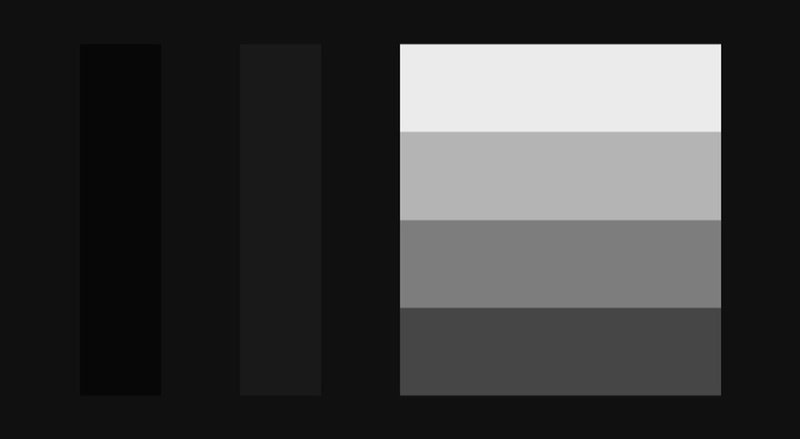
What is clarity? How to install it correctly?
“Sharpness” is the sharpness of the image. This parameter is needed so that you get an equally clear image from different viewing distances. You can use the special “Sharpness pattern” image to configure this parameter. The technique for setting “clarity” is as follows:
- sit down at a viewing distance from the TV;
- display “Sharpness pattern” on the TV screen;
- increase the “clarity” parameter to the maximum, or to a value at which artifacts of excessive “clarity” will be clearly visible: light halos around objects and thickening of thin lines;
- reduce the “sharpness” parameter until the artifacts of the image, such as light ghosting around objects and thickening of thin lines, disappear.
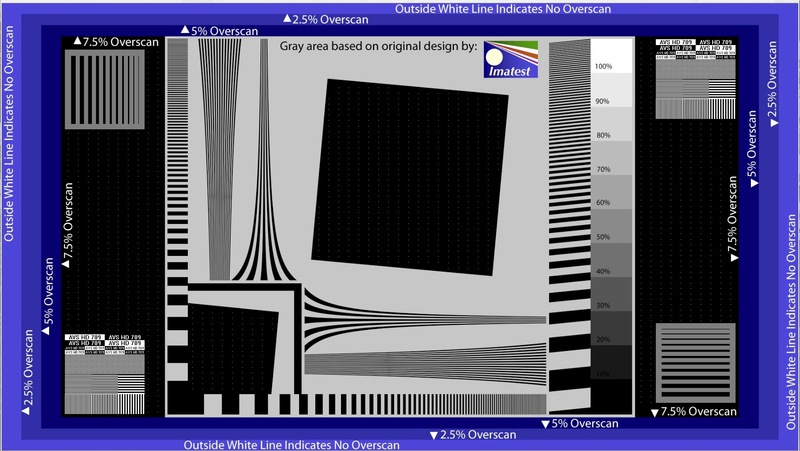
How to set the color / saturation parameter correctly?
It is difficult to set this parameter correctly without measurements. My recommendations are to display high-quality photographs of nature on the TV screen with many shades of green (since it is the eye that is most sensitive to it, and that it is often overexposed on many TVs) and adjust the color / saturation parameter until the image looks as realistic as possible . Additionally, you need to check the settings on high-quality photographs of people, skin tones should be natural.

My TV has white balance settings and a color management system (CMS), how can I configure them correctly?
Only with hardware calibration. It is useless to adjust these parameters “by eye”.
Thank you for your time. Constructive criticism is welcome.
References:
Standard REC709 - en.wikipedia.org/wiki/Rec._709
White level (100IRE) for setting the “contrast” - www.w6rz.net/irewindow100.zip
Disk for setting AVSHD - www.avsforum.com/avs-vb/showthread .php? t = 948496
Pictures from the article in high quality:
tvcalibration.ru/wp-content/uploads/2011/12/bars_pluge.jpg
tvcalibration.ru/wp-content/uploads/2011/12/sharpness.jpg
tvcalibration.ru /wp-content/uploads/2011/12/nature2.jpg We
used materials from the site tvcalibration.ru (my site).
