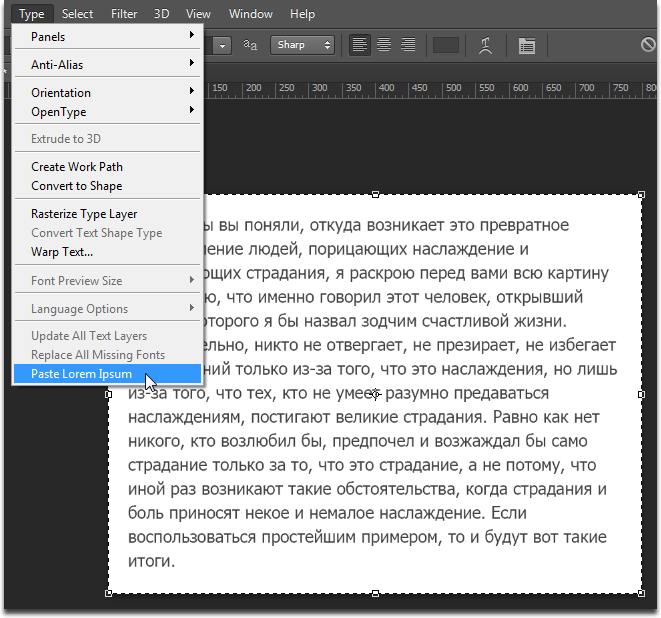Photoshop CS6 Beta Russification of the built-in Lorem Ipsum
Many web designers working in Photoshop CS6 Beta have already appreciated the useful Lorem Ipsum text insertion feature right from the menu.
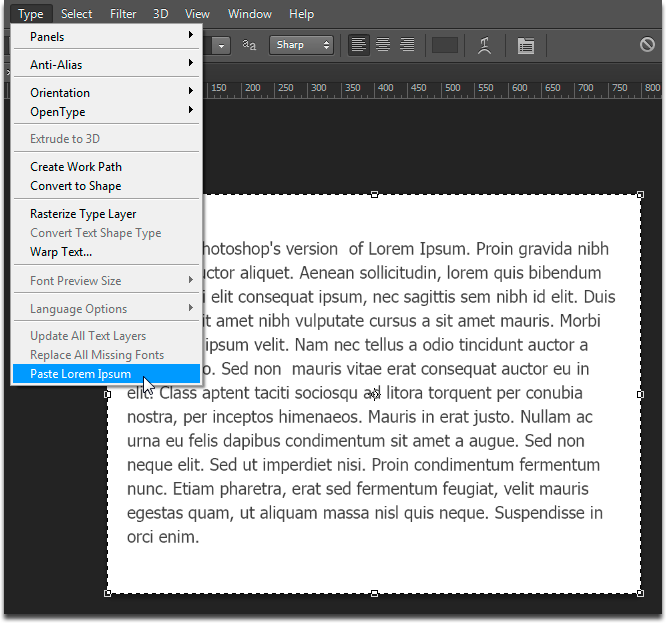
Conveniently. But, when the design of the Russian-language project is being developed, the Latin “fish”, anyway, spoils the view and does not convey the entire composition to the end. In order not to endlessly copy-paste the Cyrillic "fish", I propose to Russify the built-in CS6 Beta.
Using the search module Total Commander, it turned out that the text of the "fish" is stored in the Photoshop.exe file , which is located in the \ Adobe Photoshop CS6 folder . For editing .exe files, Google proposed the Free Hex Editor Neo software .
To not be offended later, Photoshop.exebetter to backup. After downloading, installing and running Free Hex Editor Neo, you need to drag the Photoshop.exe file onto the working field of the hex editor. For a more convenient perception, you can click View -> Code Pane (the hexadecimal code will be removed, only the text will remain)
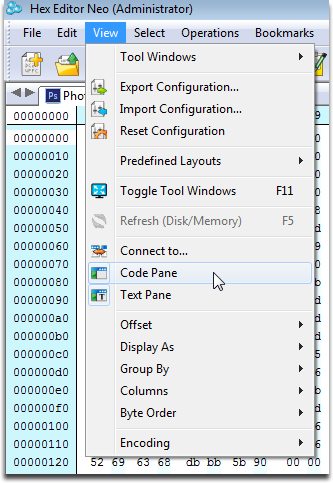
and in the context menu of the working field you can select Columns -> Auto (the text will stretch to the width of the working field)
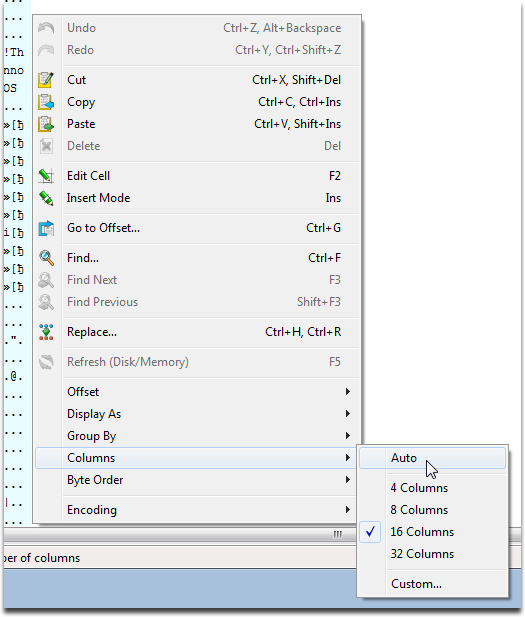
Next you need to find the text of the built-in "fish". Using the keyboard shortcut Ctrl + F , the search box is called up, in it you need to enter " LoremIpsum = " (without quotes and case-sensitive). The cursor moves to the desired section of code. Text between " LoremIpsum = " and "... $$$ / Commands / LoremIpsum = Paste Lorem Ipsum "- is the text of the" fish "built into the CS6 Beta. By trial and error it turned out that Photoshop CS6 Beta stops running if the" old "and" new fish "do not the number of characters is the same, so I had to create my own “fish” (you need to save it in a .txt file), this is part of the Russian translation of the original Lorem Ipsum text. So, to insert the blank, you need to place the cursor in the position corresponding to the letter " T " of the word " This "click" the Insert the file ... "and select the text file with the workpiece.
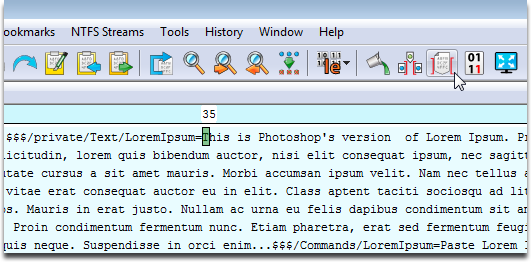
The new" fish "is inserted. After that you need to change cox anit (Ctrl + S) and you can run Photoshop, the text of "fish" will be Russian.
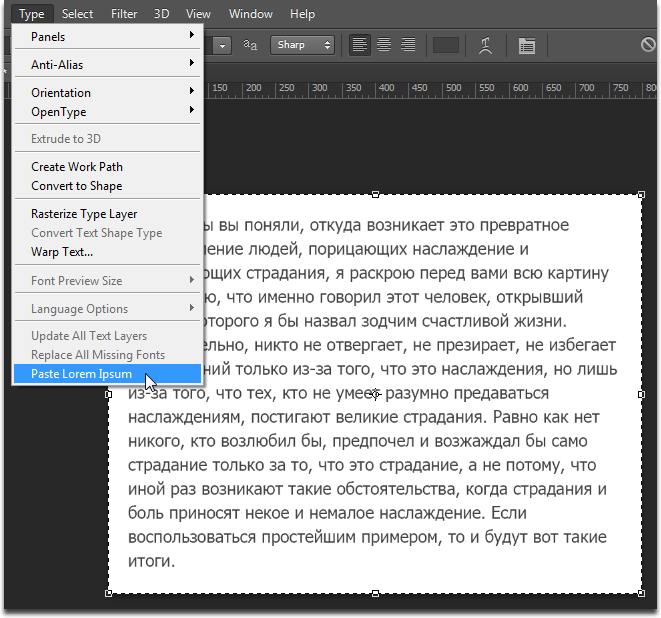
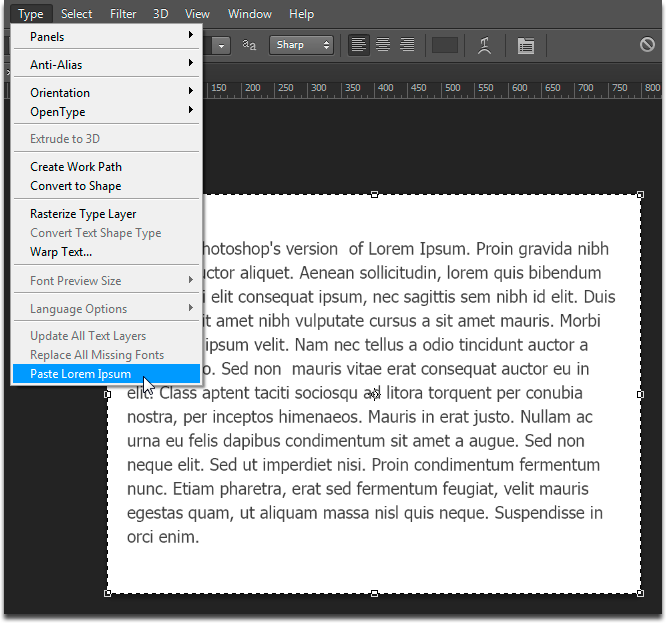
Conveniently. But, when the design of the Russian-language project is being developed, the Latin “fish”, anyway, spoils the view and does not convey the entire composition to the end. In order not to endlessly copy-paste the Cyrillic "fish", I propose to Russify the built-in CS6 Beta.
Using the search module Total Commander, it turned out that the text of the "fish" is stored in the Photoshop.exe file , which is located in the \ Adobe Photoshop CS6 folder . For editing .exe files, Google proposed the Free Hex Editor Neo software .
To not be offended later, Photoshop.exebetter to backup. After downloading, installing and running Free Hex Editor Neo, you need to drag the Photoshop.exe file onto the working field of the hex editor. For a more convenient perception, you can click View -> Code Pane (the hexadecimal code will be removed, only the text will remain)
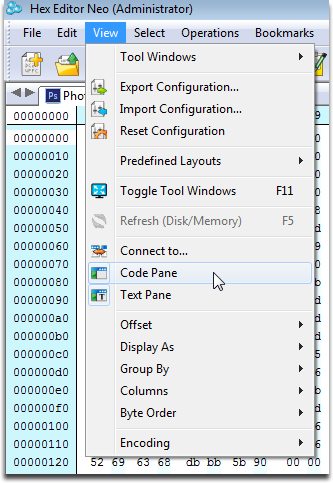
and in the context menu of the working field you can select Columns -> Auto (the text will stretch to the width of the working field)
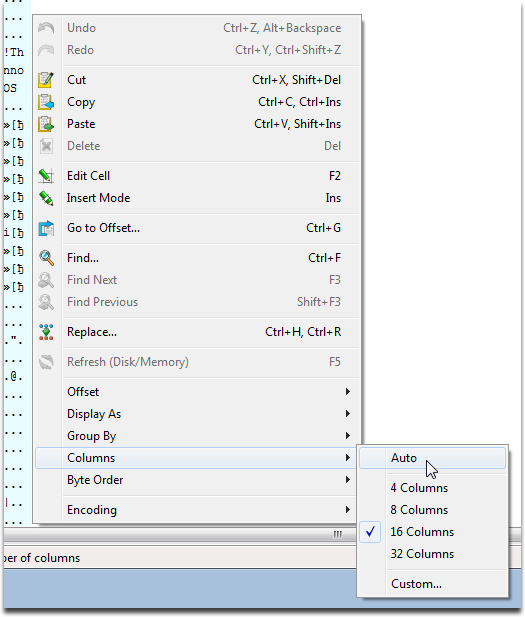
Next you need to find the text of the built-in "fish". Using the keyboard shortcut Ctrl + F , the search box is called up, in it you need to enter " LoremIpsum = " (without quotes and case-sensitive). The cursor moves to the desired section of code. Text between " LoremIpsum = " and "... $$$ / Commands / LoremIpsum = Paste Lorem Ipsum "- is the text of the" fish "built into the CS6 Beta. By trial and error it turned out that Photoshop CS6 Beta stops running if the" old "and" new fish "do not the number of characters is the same, so I had to create my own “fish” (you need to save it in a .txt file), this is part of the Russian translation of the original Lorem Ipsum text. So, to insert the blank, you need to place the cursor in the position corresponding to the letter " T " of the word " This "click" the Insert the file ... "and select the text file with the workpiece.
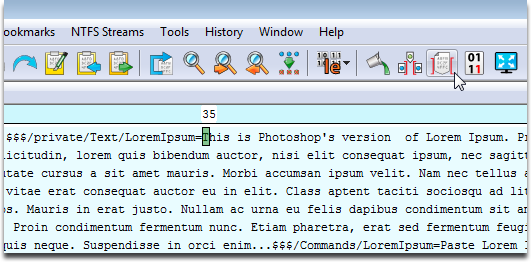
The new" fish "is inserted. After that you need to change cox anit (Ctrl + S) and you can run Photoshop, the text of "fish" will be Russian.