Console access to network devices using iPhone / iPad
Being testers of network equipment and lovers of Apple technology, we could not remain indifferent to the appearance of a console cable for iPhone / iPad / iPod Touch devices. Here is a link for those who missed the news .
 In short, what is this cable and what is it for. This cable allows you to use Apple devices to access the console of various network devices, such as routers, switches, multiplexers and modems. It is worth mentioning that this is not about “home” devices, but about professional network equipment that is used in telecom operators, corporate networks, data centers. Manufacturers of such devices are both international vendors (Juniper, Cisco, Zyxel), and domestic (Natex).
In short, what is this cable and what is it for. This cable allows you to use Apple devices to access the console of various network devices, such as routers, switches, multiplexers and modems. It is worth mentioning that this is not about “home” devices, but about professional network equipment that is used in telecom operators, corporate networks, data centers. Manufacturers of such devices are both international vendors (Juniper, Cisco, Zyxel), and domestic (Natex).
Why do I need access to the device through the console? The main thing is the initial configuration of the device (setting IP parameters, logins and passwords) and restoration of access to the device in case of any accident (lost / forgotten password, the device is not accessible by IP, software recovery).
We begin the review with a description of the purchase process for this cable. You can buy a cable either through the manufacturer’s website - Redpark , or through the website of the developer of the cable application - Get-Console . Cable cost $ 59. We ordered through Redpark due to lower shipping costs. Unfortunately, Redpark does not deliver to Russia, so I had to use shipito.com services . The total shipping cost is $ 47. For comparison, shipping via Get Console costs $ 72. Total it turned out $ 106, delivery took 2 weeks.
The scope of delivery is as follows:
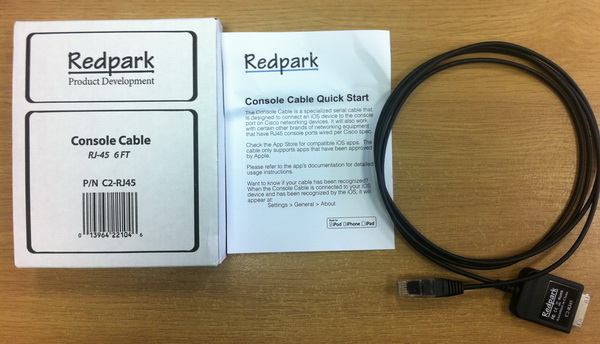
Brief instructions:
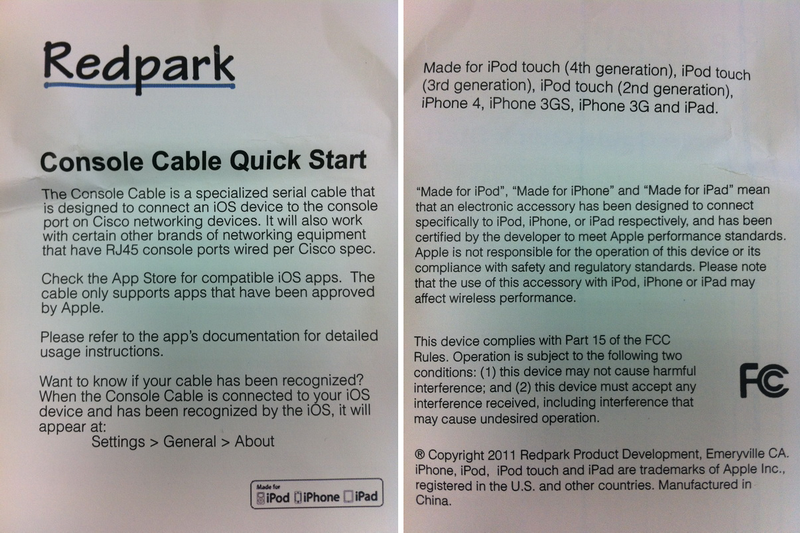
Let's move on to the point, or rather to testing the cable itself. On the one hand, the cable is terminated with a standard RJ-45 connector, and on the other, Apple's proprietary 30-pin dock connector. The cable length is 182 cm.


Inside the case with a docking connector, a board with a microcontroller ( STM32F101C8 ) and an RS-232 driver ( MAX3243ECPWR ) is hidden :

To work with the cable, the Get Console terminal program must be installed. The program is available through the AppStore for $ 9.99. The program has a large number of settings and functions. From the main it is worth noting:
The appearance of the program is simple and concise. Due to the size of the screen, the appearance of the program on the iPad and iPhone / iPod is slightly different.

Consider the look of the interface on the iPad. In the upper part from left to right there are icons:
Console connection
status The connection status menu displays information about the time elapsed since the start of the session, connection speed, the number of bytes sent and received, and a PIN code for sharing the session.

Program
settings The following sections are available in the program settings:
Options Available speeds: 1200, 2400, 4800, 9600, 19200, 38400 and 57600 baud. Higher speeds are not supported by the current software / hardware platform implementation. According to the application developer, at a speed of 115200 baud, a large number of errors are recorded, which leads to a strong distortion of the transmitted and received information.
The remaining parameters are standard for any terminal program.
Terminal parameters The
maximum number of lines that the program can remember when outputting information is 2000. You can select several color schemes and change the font size.
In the same section, lists of frequently used commands and passwords are configured. Extremely convenient feature, especially when using the iPhone / iPod program, where typing on the on-screen keyboard is not very convenient.
Session sharing options
This section allows you to configure session sharing options. There are two options for sharing, using special servers located on the Internet and supported by the developer of Get Console, or using your own server. The first option is free and available to all users who have purchased the application. To deploy your own server, you need to purchase software. The price differs depending on the number of built-in licenses.
How sharing works. First, for this feature to work, the device must have Internet access. In the program settings, you must specify through which server this function will work (general or own). Further, after establishing a session with the device through the console, Telnet or SSH in the session management menu, the “Share session” button becomes available. At the click of a button, the program establishes an HTTP or HTTPS connection to the server (the connection method is selected in the parameters) and provides a unique access PIN code for this session. The server through which the program established the connection has a Web interface. Using a browser, a user who is granted general access goes to the server, enters the session PIN-code issued by the program, and in the browser window gains access to the device’s console. For general access to the session, registration on the server is not required, only the session PIN is enough. With general access, users can execute commands in the console, the information issued by the device is duplicated both in the browser and in the Get Console program, i.e. users see the same picture.

Dialog with PIN code after establishing a connection with the server:
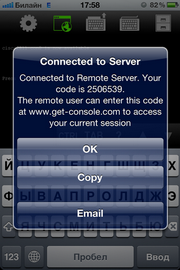
View of the “Program Settings” menu on iPad:

Session Management
Menu The menu allows you to set up a new session through the console or using Telnet / SSH protocols, end the current session, and provide general access to the current session.

Hide / show keyboard The
ability to hide / show the virtual keyboard. Useful feature when viewing long listings displayed by the device.
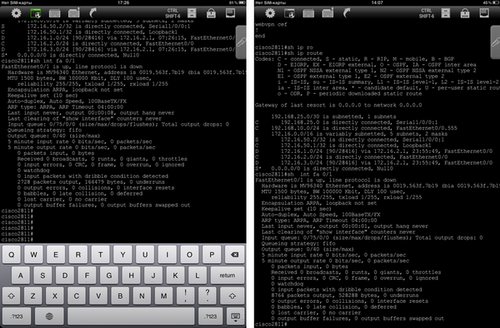
Hide / show the virtual keys
panel The panel contains the TAB, CTRL, BRAKE,?, ↑, ↓, ↵ keys necessary for convenient work with the command system of many network devices, for example:
The name speaks for itself. The most commonly used commands are entered in the list, for example, for Cisco devices it can be sh run, sh ver, conf t, sh ip route.
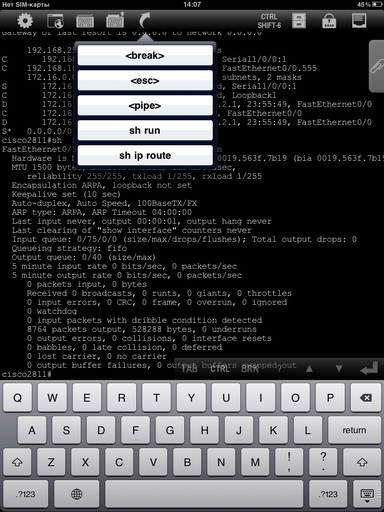
Sending CTRL + SHIFT + 6 Key Combination This
function is specifically designed to work with Cisco equipment. This key combination allows you to interrupt the current operation.
File
manager The file manager is designed to load ready-made configuration scripts to the iPad / iPhone / iPod, which can then be used during device setup. To download files, you must log in to your Get Console website under your account, upload the necessary files to the server, and then, using the file manager, download the files to the device.

Password manager
A function similar to the list of frequently used commands. It is a preset list of words. The text is stored in clear text.

File storage with console output logs
If the logging option is enabled, then logs of completed sessions are saved in this section. Files can be uploaded to Get Console for later analysis. For local viewing, you can use the built-in viewer in the Get Console program, or any other text editor.
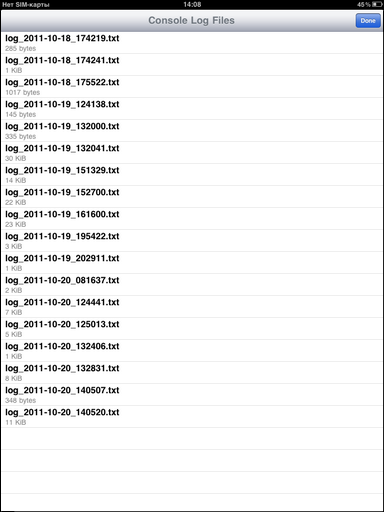
Clipboard
Manager The manager allows you to edit text and paste text from the clipboard or editor into the console. Using the editor, you can also view the logs of previous sessions.
The manager can be used for operational adjustment of the configuration file with its subsequent application.

Type of program interface on iPhone:
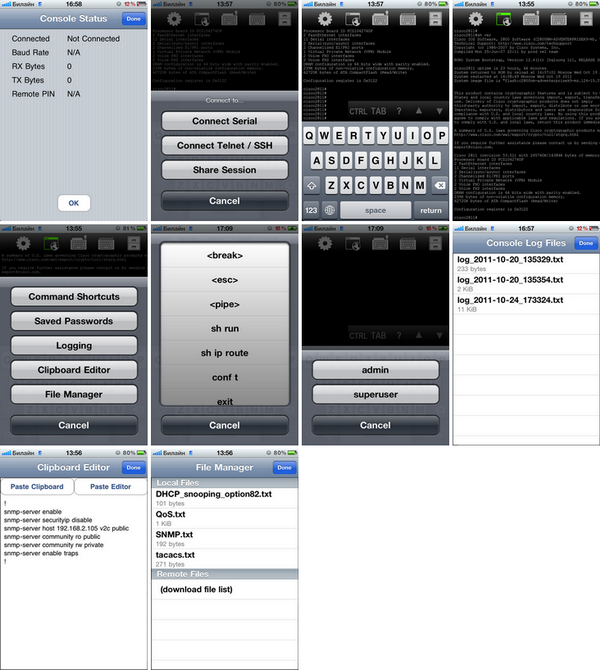
The following equipment was used in our laboratory for testing console access :
To check, the iPhone / iPad was connected by cable to the console port of the device and after entering the control system (command line, menu), various commands were executed. Connecting to Cisco equipment did not cause any problems, the command line is available immediately after the connection. This is not surprising since The cable is designed specifically for this equipment. To connect to the P-791Rv2 modem, additional adapters were required, because the console port on the P-791Rv2 has a different pin assignment from Cisco. To eliminate this problem, an RJ-45 <-> RJ-45 adapter was manufactured. Such an adapter can be made for any equipment, for example, for devices with a console port in the form of a DB-9 connector, parts for such adapters can be purchased on any radio market or in the electronic components store.
Cisco 1841 Router, Cisco 2950 Switch

Zyxel P-791Rv2 Modem

During testing, the connection parameters available in the program were checked: speed, number of data bits, parity, number of stop bits. Also, as an experiment, it was checked how much you can increase the length of the console cable. Using the cable gland, the length was increased to 30 meters. With this length, console access worked successfully at all speeds. Other tests were also successful.
The video shows the features of the sharing function. The first video features opportunities for unregistered users, the second for registered users.
It is unlikely that an iPad / iPhone / iPod Touch with a console cable will be able to replace a full-fledged laptop with a network engineer, but in certain situations, having a cable with you can make life much easier.
Scopes of a console cable can be:
Introduction
 In short, what is this cable and what is it for. This cable allows you to use Apple devices to access the console of various network devices, such as routers, switches, multiplexers and modems. It is worth mentioning that this is not about “home” devices, but about professional network equipment that is used in telecom operators, corporate networks, data centers. Manufacturers of such devices are both international vendors (Juniper, Cisco, Zyxel), and domestic (Natex).
In short, what is this cable and what is it for. This cable allows you to use Apple devices to access the console of various network devices, such as routers, switches, multiplexers and modems. It is worth mentioning that this is not about “home” devices, but about professional network equipment that is used in telecom operators, corporate networks, data centers. Manufacturers of such devices are both international vendors (Juniper, Cisco, Zyxel), and domestic (Natex). Why do I need access to the device through the console? The main thing is the initial configuration of the device (setting IP parameters, logins and passwords) and restoration of access to the device in case of any accident (lost / forgotten password, the device is not accessible by IP, software recovery).
We begin the review with a description of the purchase process for this cable. You can buy a cable either through the manufacturer’s website - Redpark , or through the website of the developer of the cable application - Get-Console . Cable cost $ 59. We ordered through Redpark due to lower shipping costs. Unfortunately, Redpark does not deliver to Russia, so I had to use shipito.com services . The total shipping cost is $ 47. For comparison, shipping via Get Console costs $ 72. Total it turned out $ 106, delivery took 2 weeks.
The scope of delivery is as follows:
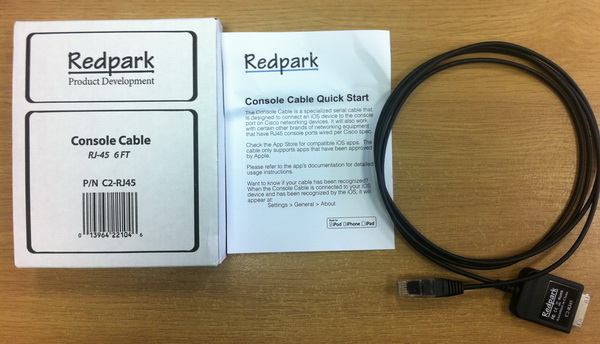
Brief instructions:
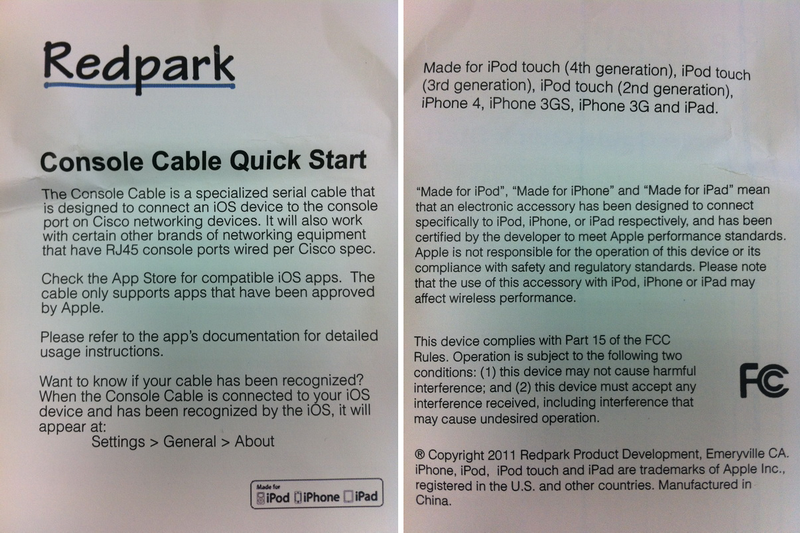
Let's move on to the point, or rather to testing the cable itself. On the one hand, the cable is terminated with a standard RJ-45 connector, and on the other, Apple's proprietary 30-pin dock connector. The cable length is 182 cm.


Inside the case with a docking connector, a board with a microcontroller ( STM32F101C8 ) and an RS-232 driver ( MAX3243ECPWR ) is hidden :

To work with the cable, the Get Console terminal program must be installed. The program is available through the AppStore for $ 9.99. The program has a large number of settings and functions. From the main it is worth noting:
- connectivity via console, Telnet and SSH
- support for speeds from 9600 to 57600 kbit / s
- logging console output to a file
- ability to set frequently used commands and passwords
- virtual keys TAB, CTRL, BRAKE,?, ↑, ↓, CTRL + SHIFT + 6
- sharing of the current session
Get Console Features Overview
The appearance of the program is simple and concise. Due to the size of the screen, the appearance of the program on the iPad and iPhone / iPod is slightly different.

Consider the look of the interface on the iPad. In the upper part from left to right there are icons:
- Console Connection Status
- Program settings
- Session Management Menu
- Hide / show keyboard
- Hide / show special keys panel
- List of frequently used commands
- Sending CTRL + SHIFT + 6
- File manager
- Password List
- Console Output Log File File Storage
Console connection
status The connection status menu displays information about the time elapsed since the start of the session, connection speed, the number of bytes sent and received, and a PIN code for sharing the session.

Program
settings The following sections are available in the program settings:
- console connection options
- terminal parameters
- keyboard options
- session sharing options
- program information
Options Available speeds: 1200, 2400, 4800, 9600, 19200, 38400 and 57600 baud. Higher speeds are not supported by the current software / hardware platform implementation. According to the application developer, at a speed of 115200 baud, a large number of errors are recorded, which leads to a strong distortion of the transmitted and received information.
The remaining parameters are standard for any terminal program.
Terminal parameters The
maximum number of lines that the program can remember when outputting information is 2000. You can select several color schemes and change the font size.
In the same section, lists of frequently used commands and passwords are configured. Extremely convenient feature, especially when using the iPhone / iPod program, where typing on the on-screen keyboard is not very convenient.
Session sharing options
This section allows you to configure session sharing options. There are two options for sharing, using special servers located on the Internet and supported by the developer of Get Console, or using your own server. The first option is free and available to all users who have purchased the application. To deploy your own server, you need to purchase software. The price differs depending on the number of built-in licenses.
How sharing works. First, for this feature to work, the device must have Internet access. In the program settings, you must specify through which server this function will work (general or own). Further, after establishing a session with the device through the console, Telnet or SSH in the session management menu, the “Share session” button becomes available. At the click of a button, the program establishes an HTTP or HTTPS connection to the server (the connection method is selected in the parameters) and provides a unique access PIN code for this session. The server through which the program established the connection has a Web interface. Using a browser, a user who is granted general access goes to the server, enters the session PIN-code issued by the program, and in the browser window gains access to the device’s console. For general access to the session, registration on the server is not required, only the session PIN is enough. With general access, users can execute commands in the console, the information issued by the device is duplicated both in the browser and in the Get Console program, i.e. users see the same picture.

Dialog with PIN code after establishing a connection with the server:
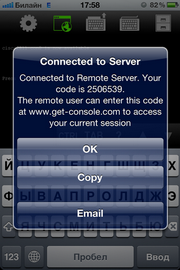
View of the “Program Settings” menu on iPad:

Session Management
Menu The menu allows you to set up a new session through the console or using Telnet / SSH protocols, end the current session, and provide general access to the current session.

Hide / show keyboard The
ability to hide / show the virtual keyboard. Useful feature when viewing long listings displayed by the device.
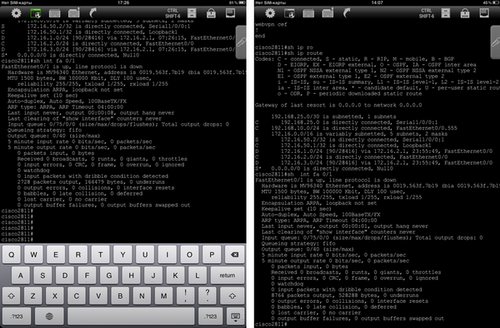
Hide / show the virtual keys
panel The panel contains the TAB, CTRL, BRAKE,?, ↑, ↓, ↵ keys necessary for convenient work with the command system of many network devices, for example:
- TAB - team completion
- CTRL + ... - performing various operations caused by a key combination with CTRL, for example, switching between different control modes, moving to the beginning or end of a line
- ? - list of available commands
- ↑, ↓ - transition between the last executed commands
The name speaks for itself. The most commonly used commands are entered in the list, for example, for Cisco devices it can be sh run, sh ver, conf t, sh ip route.
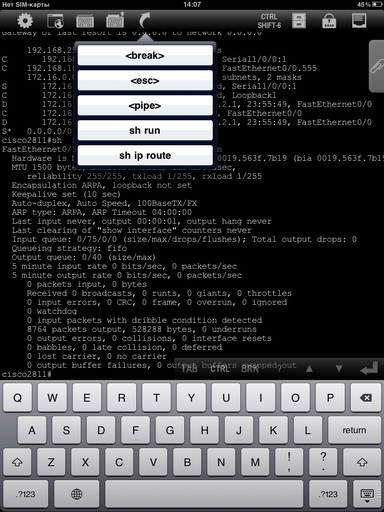
Sending CTRL + SHIFT + 6 Key Combination This
function is specifically designed to work with Cisco equipment. This key combination allows you to interrupt the current operation.
File
manager The file manager is designed to load ready-made configuration scripts to the iPad / iPhone / iPod, which can then be used during device setup. To download files, you must log in to your Get Console website under your account, upload the necessary files to the server, and then, using the file manager, download the files to the device.

Password manager
A function similar to the list of frequently used commands. It is a preset list of words. The text is stored in clear text.

File storage with console output logs
If the logging option is enabled, then logs of completed sessions are saved in this section. Files can be uploaded to Get Console for later analysis. For local viewing, you can use the built-in viewer in the Get Console program, or any other text editor.
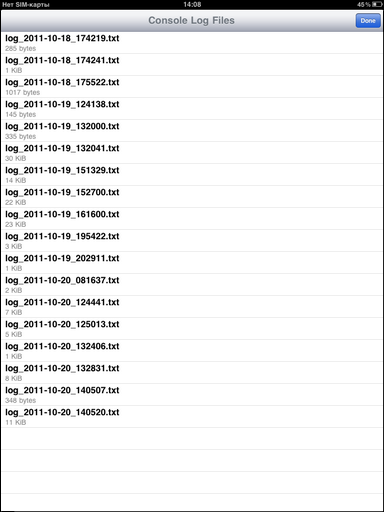
Clipboard
Manager The manager allows you to edit text and paste text from the clipboard or editor into the console. Using the editor, you can also view the logs of previous sessions.
The manager can be used for operational adjustment of the configuration file with its subsequent application.

Type of program interface on iPhone:
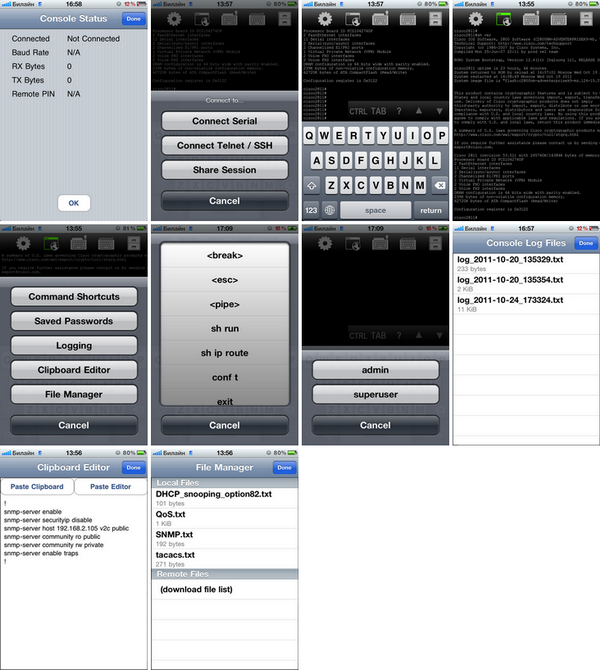
Testing console access to network devices
The following equipment was used in our laboratory for testing console access :
| Manufacturer and Model | Console Port Connector Type |
| Cisco 1841 and 2811 Routers | Rj-45 |
| Cisco 2950 and 2960 Switches | Rj-45 |
| Zyxel P-791Rv2 Modem | Rj-45 |
Cisco 1841 Router, Cisco 2950 Switch

Zyxel P-791Rv2 Modem

During testing, the connection parameters available in the program were checked: speed, number of data bits, parity, number of stop bits. Also, as an experiment, it was checked how much you can increase the length of the console cable. Using the cable gland, the length was increased to 30 meters. With this length, console access worked successfully at all speeds. Other tests were also successful.
Overview of session sharing features
The video shows the features of the sharing function. The first video features opportunities for unregistered users, the second for registered users.
findings
It is unlikely that an iPad / iPhone / iPod Touch with a console cable will be able to replace a full-fledged laptop with a network engineer, but in certain situations, having a cable with you can make life much easier.
Scopes of a console cable can be:
- Initial setup of the device until the IP parameters are set on the device.
- Restoring the device’s operability after an accident, for example, a software malfunction or if the device lost IP connection.
- Operational consultation with other engineers. Having gained console access to the equipment, the engineer provides real-time general access to the session to more experienced engineers.
- Remote configuration of equipment access to which via IP from the outside is prohibited by security policy.
