Google redesigned Google Docs editor
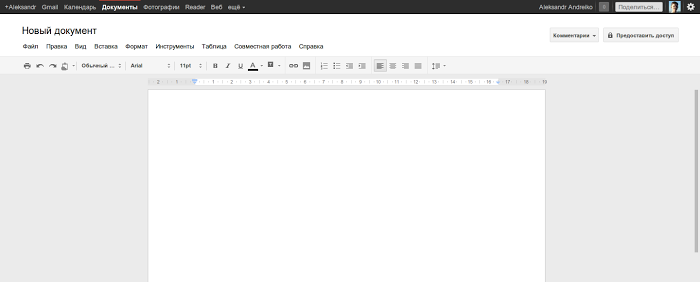
In early August, Google launched a new interface for the Google Docs management page, bringing it to the same style with Gmail and Google Calendar. Now it's the turn of the Google Docs editor himself.
The Google+ interface inspired by the new interface removes all the colors from the icons and other interface elements, removes the Google Docs logo, adds new scrollbars and a new menu “Provide access”, which includes all the functions from the previous drop-down menu “Open access”.
As the author of the Google Operating System blog noted, consistency is great, but not when it makes the application more difficult to use.
Due to the new gray buttons on the toolbar, it has become somewhat more difficult to find the desired function. They are less intuitive, more difficult to distinguish and look like disabled buttons for inaccessible functions. You can compare with the old color option:
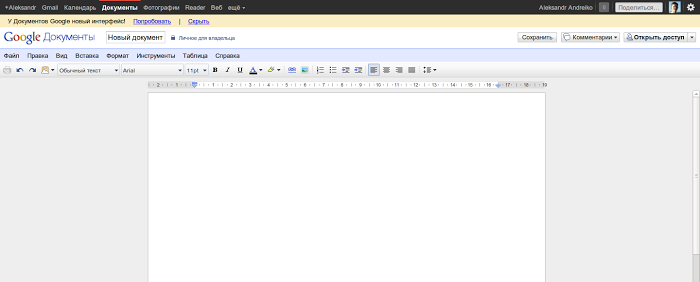
Unlike the new Gmail and Google Calendar interfaces, there is not much empty space in the new Google Docs editor design. You can switch to the new interface by clicking the Try Now button in the short message about the changes that appear when you open a Google Docs document. To return to the old interface, select Classic Interface from the Help menu.
via The Next Web , Google Operating System Blog
