Customize the look of Windows 7
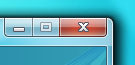 Recently, I began to notice that most of the users of the "seven" use a standard design theme, which the developers affectionately called Aero.
Recently, I began to notice that most of the users of the "seven" use a standard design theme, which the developers affectionately called Aero. In my opinion, it is too focused on tablets. The huge window control buttons and excessively wide window titles and frames tell us about this - all this gives the interface some cumbersomeness. In addition, the developers are too clever with a variety of colors: all these transparency, transfusion, gradients and other delights create a peculiar effect of dirt.
Perhaps someone likes it so much, someone does not care, someone is used to it, and someone simply does not know that all this can be changed.
Visual styles
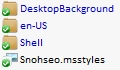 Visual styles include all the graphics for windows, controls, backgrounds and font settings. This list does not include, perhaps, only the "Start" button, the navigation buttons "Forward" and "Back", as well as icons.
Visual styles include all the graphics for windows, controls, backgrounds and font settings. This list does not include, perhaps, only the "Start" button, the navigation buttons "Forward" and "Back", as well as icons.Themes
A bunch of themes can be found on DeviantArt 'e. Themes are simply a file describing what should be used. This includes the visual style itself, some icons, screensavers, wallpapers, cursors and some other elements.
Themes are simply a file describing what should be used. This includes the visual style itself, some icons, screensavers, wallpapers, cursors and some other elements. 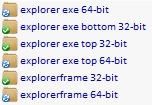 It is worth mentioning that sometimes themes can be focused on different settings of the Taskbar. For example, for a large taskbar on the right and for a small one on the top, different themes can be designed. Typically, developers add an appropriate prefix to them, such as "Top" or "Left."
It is worth mentioning that sometimes themes can be focused on different settings of the Taskbar. For example, for a large taskbar on the right and for a small one on the top, different themes can be designed. Typically, developers add an appropriate prefix to them, such as "Top" or "Left."Install themes
All topics are stored along the% SystemRoot% \ Resources \ Themes \ path. Then they can be selected in the "Personalization" window.But not so simple. Initially, it is forbidden to install themes not signed by Microsoft itself. To get around this limitation, you need to patch three dlls. To do this, there is a simple open-source program called Universal Theme Patcher for Windows ( Office site , download , mirror ).
Disable UAC, run as administrator and click on the three Patch buttons. This operation is absolutely safe, in addition, the program automatically makes a backup so that you can restore the original files if something happens.For 64bit it is recommended to patch with both versions, as the system contains both 32 and 64 bit dlls at the same time.
After that we reboot the computer.
Now it remains to move the desired themes to% SystemRoot% \ Resources \ Themes \ and select them in "Personalization". Having done this, you will see that the window design has changed, but the “Start” and navigation buttons remain. The thing is that they are tightly “wired” into system files. Therefore, most topics are now shipped with files that have already been changed, which will simply need to be replaced.
System File Replacements
Here, too, we buried a dog. To replace system files with our modified versions, we need to get the owner status of these files. To do this, we will use the TakeControl utility ( download , mirror ). We start from the administrator and add the following files to the list:- C: \ Windows \ exlporer.exe
- C: \ Windows \ System32 \ ExplorerFrame.dll
- C: \ Windows \ System32 \ shell32.dll
- C: \ Windows \ System32 \ timedate.cpl
Lazy people can simply import list.fls, which is next to the program :)
Then click on “Take control” and wait for the process to finish. Rebooting is not necessary.
Now we just have to replace the original files with the ones in the topic. To do this, add the _old prefix to the source files, and then move the patched file to the place of the old one. You can do it easier and use Theme Manager, a link to which is a little lower. He will do everything.
ATTENTION :
- Theme developers usually make two versions of system files: for x86 and for 64 separately.
- Do not be too lazy to check file versions! If they do not converge, then most likely you will have to do a recovery via live-cd or "System Restore"
- After replacing shell32.dll, your multi-channel sound may fall off.
Reboot and see the updated look.
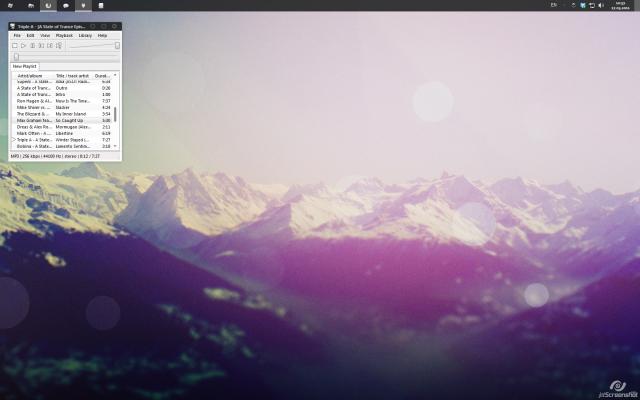
Additional setup
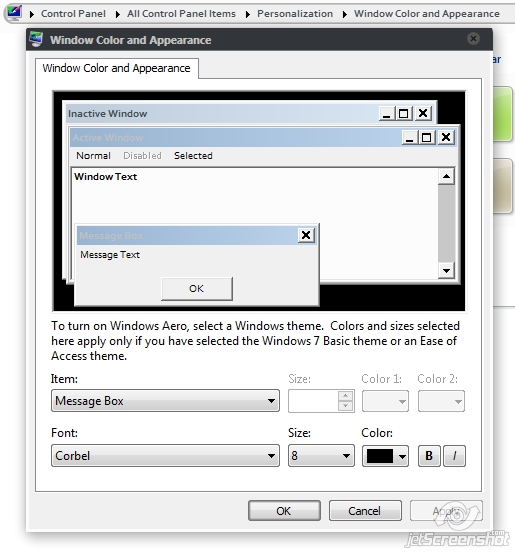
Sometimes it happens that authors shove some non-Cyrillic fonts into the subject, make them bold-italic , or simply the size is small. Here the Color and View Settings come to the rescue. In them, you can change the colors, fonts and sizes used for each individual type of element. By the way, this also includes frames and headings, that is, you can change their size, although artifacts appear in some places on the standard theme from this.
Icons
You probably noticed not quite standard icons in my taskbar. This can be done in two ways: manually create a bunch of shortcuts, change the icons in them and shove them on the socket, or use the 7conifier utility ( download , mirror ).It automatically replaces the icons of the necessary applications based on the rules described in package.xml. Everything is pretty simple here, so there’s no point in explaining on the fingers.
And on the same deviart there are ready-made packs that almost completely replace system icons. One of the most popular is Faenza IconPack
Simplify your life
Below is a brief overview of some useful programs that can help you with the setup.Theme Manager (Of. Site, download , mirror )
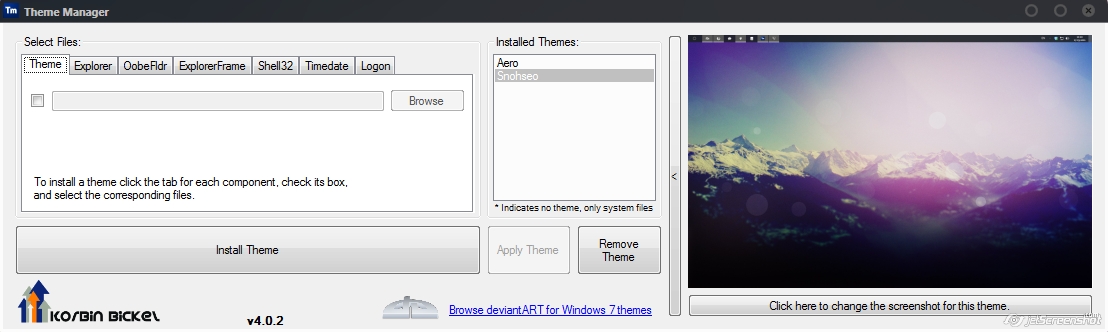
Allows you to install themes in just one click. You just have to specify the necessary files and install the theme, indicate the name and apply. A feature of the program is that you can save themes with all resources in zip containers. Moreover, this feature is as if hidden from view - it can only be called up using the hot keys Ctrl + E and Ctrl + I.
Logon Screen Changer ( download , mirror )

And with this softink you can change the background of the welcome screen, as well as change some other parameters.
Navigation Panel Customizer ( Office site , download , mirror )
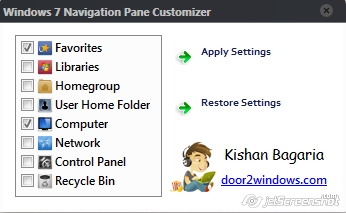
This is an easy way to remove unnecessary items from the left menu of Explorer.
Taskbar Item Pinner ( Of. Site , download , mirror )
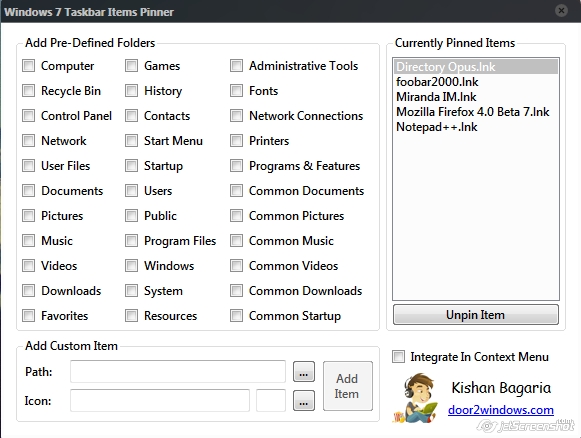
And with this thing, you can attach absolutely any element to the Task Panel, whether it be a folder, file, or even a separator.
AltTabTuner ( download , mirror )
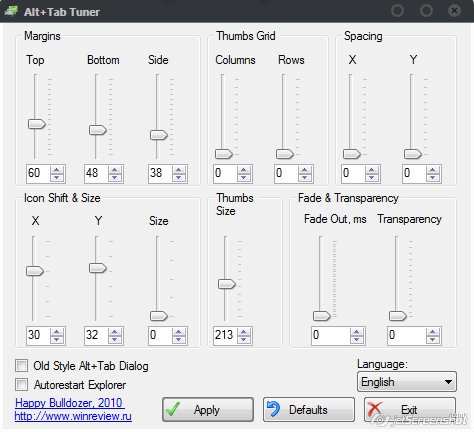
Allows you to fine-tune the menu by Alt + Tab - indents, sizes, transparency. You can even return the old-school XP's style.
Taskbar Thumbmail Customizer ( Of. Site , download , mirror )

Customizer pop-up previews.
Start \ Navi Buttons Changer ( Of. Site , download , mirror )
Allows you to change the appearance of the Start button and navigation buttons. Applies changes to existing system files. Ready buttons can be found on the same deviant.Notes
The theme on the screenshots is Snoheso with the changed font settings.On my own, I recommend trying APPOWS and Gaia09 .
Wallpaper ( download , mirror ).
JetScreenshot servers were down, as expected.
Well, as usual, there should be something about felt-tip pens, their taste and color :)
