Aptana IDE 2.0.5 + Django = in pictures
It will show a little how to create a Django project by importing from an existing one.
Create a Git repository, and the main functions of using the repository.
Despite the fact that I already saw, on the hub, a couple of articles on the topic of using and configuring Aptana IDE, I decided to continue the topic, because it is not yet fully lit.
You can make a series of similar visual aids to make it easier to get on course and not to look for a long time, for a beginner. Show in this IDE all the features that make life easier. Or to suggest something new to those people who do not use its capabilities to the end. Well, or how to properly use the capabilities of this IDE.
For example, it describes how to cross Eclipse and Redmine .
And here is an introduction to working with Aptana , its installation and configuration. In some moments I can repeat what is there, and on the Habr.
Before taking screenshots, PyDev and Git were preinstalled. It will probably be easy for everyone to figure out how to do this. Moreover, the start page of the Aptana welcome page, after installation, immediately offers to install new modules, among which you can find them.
I invite everyone to speak out on the topic of how you use it yourself and show it in pictures.
What we see when entering PyDev perspective is highlighted at the very top, on the right. Now we import ... ... the project, from the existing directory. After importing, we will see this. Turn it into a Django project. And into the python project. Without this, not a single Django command will start, since the necessary libraries will not be loaded.
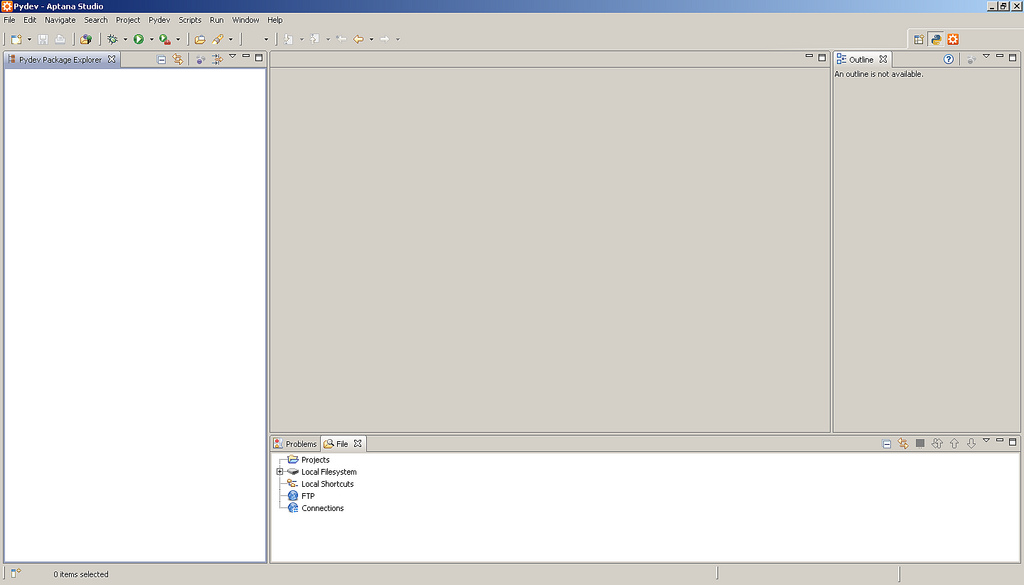
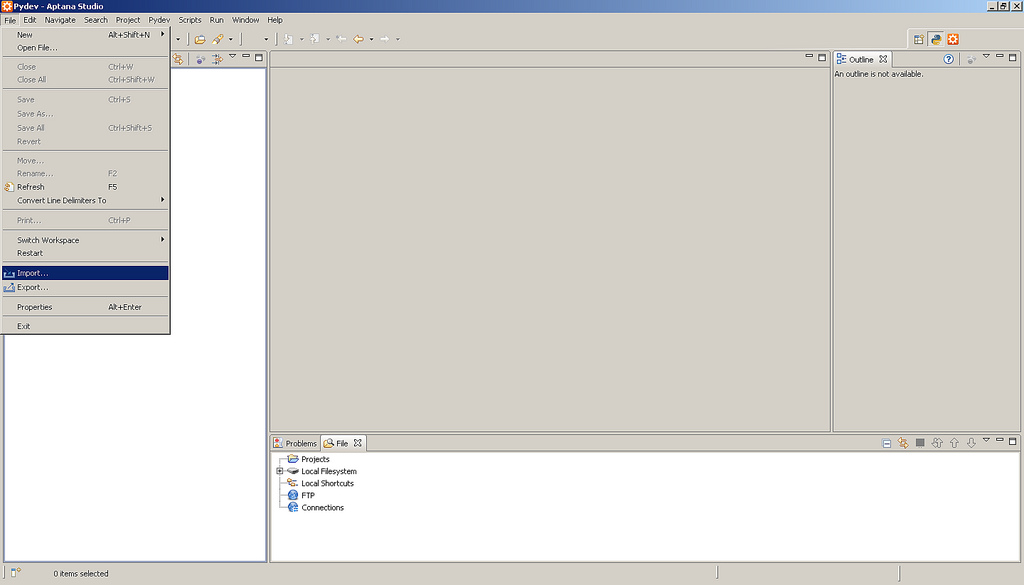
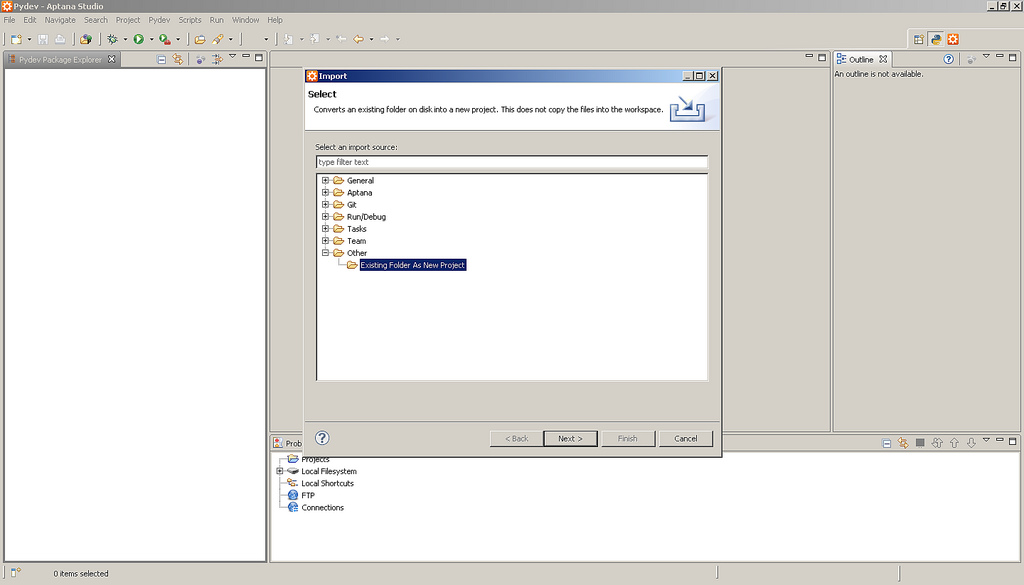
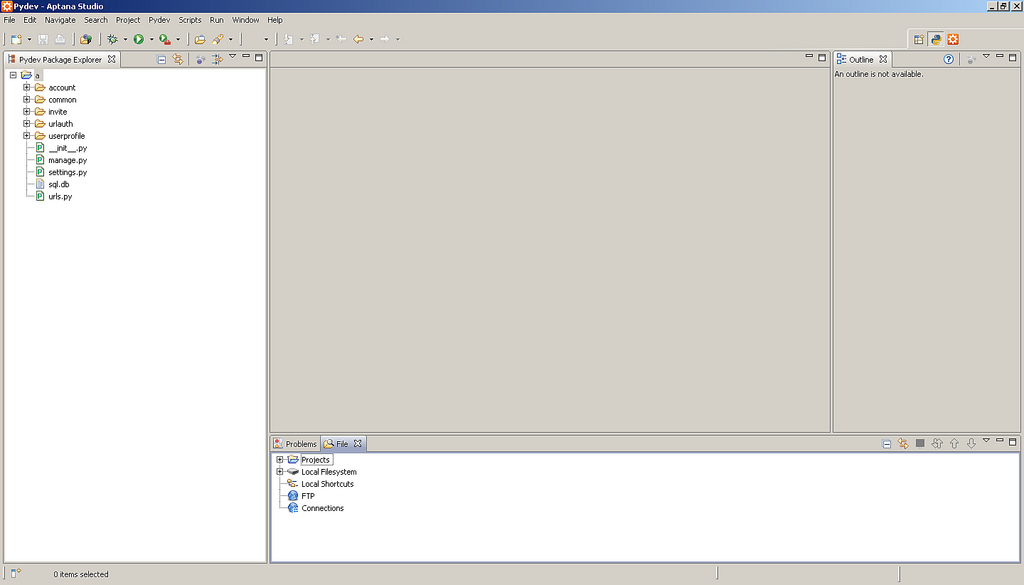
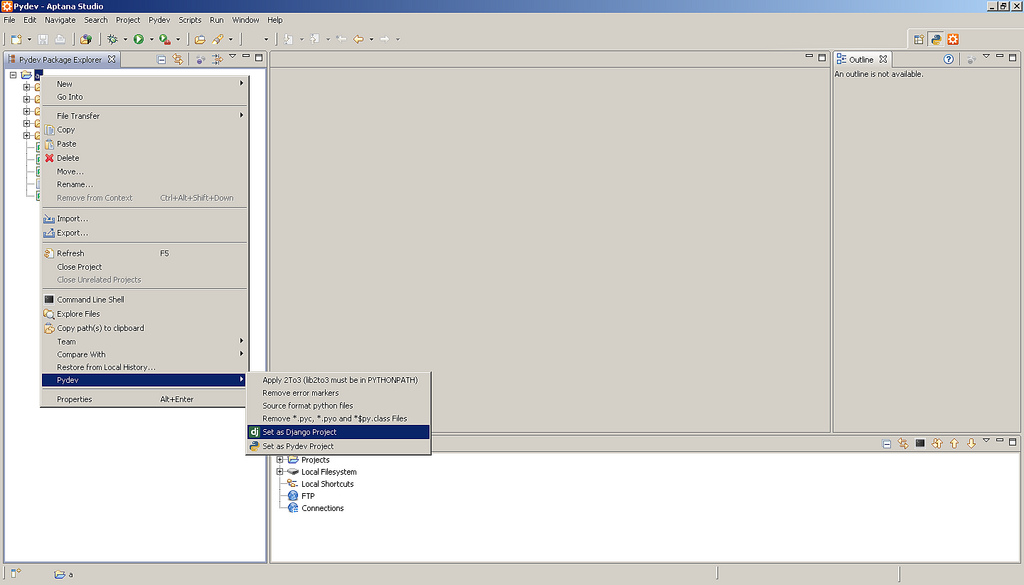
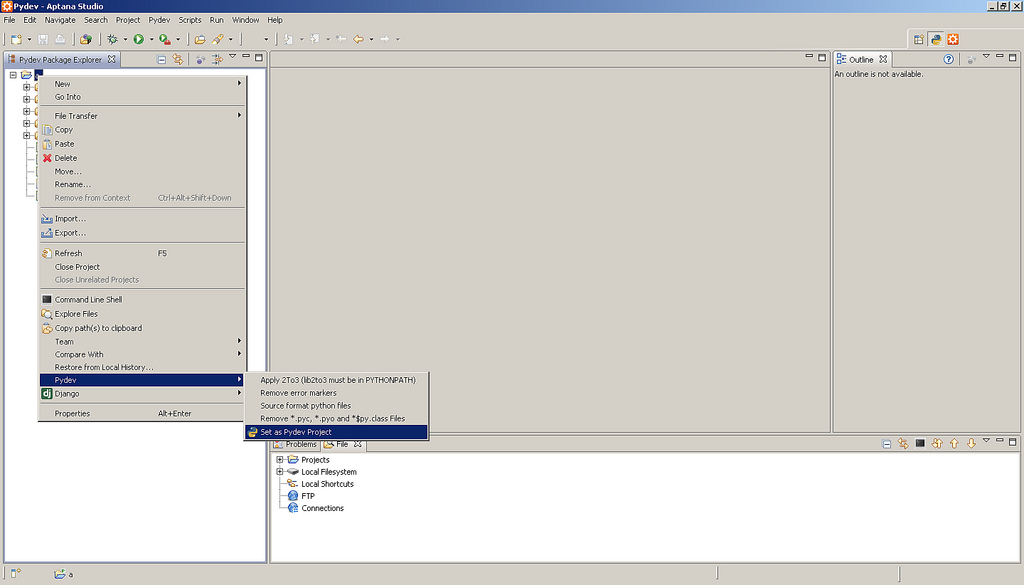
The commands that are, to simplify the use of Django, are applicable to our project. When you click on the marked, we will see the opportunity to choose from those that we wrote ever before. We can write the necessary in the input field. When you enter part of the command name, it will work as a search on existing ones, narrowing the list. We are trying to get a repository for the project (after this screen, apparently, the Git repository was selected). We start the repository using the Create repository button, click Finish. Questions mark uncommitted files and folders (those to which rollback will become possible after a commit). We make the first commit. All files that have been modified or newly created are automatically highlighted. Kryzhik Amend-previous means to correct the previous commit, subsequent.
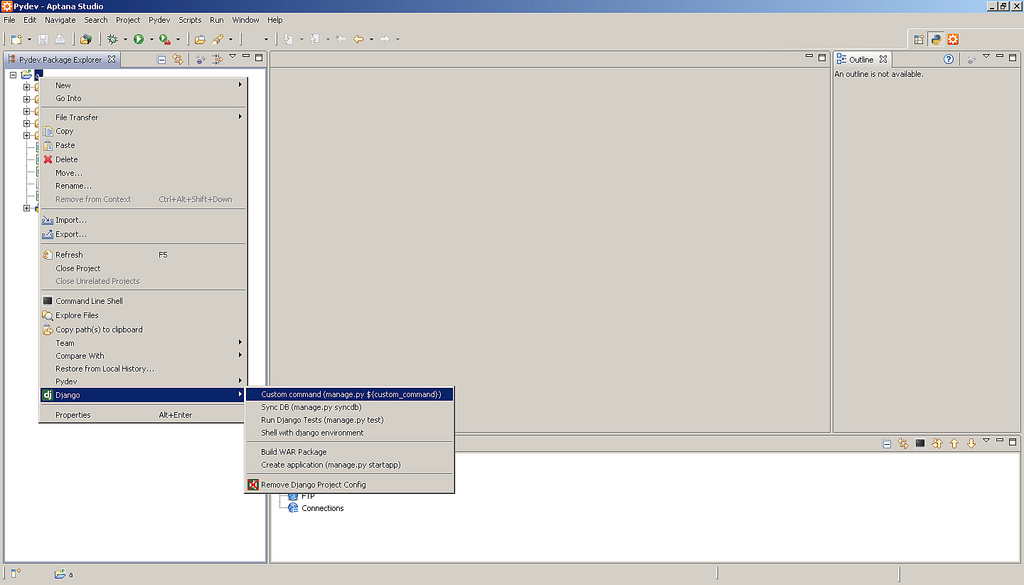
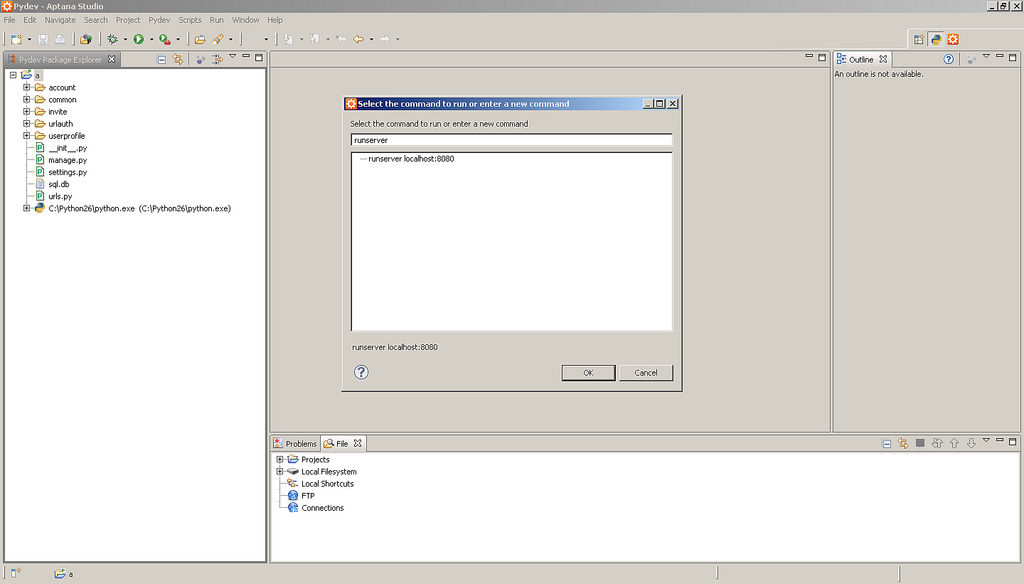
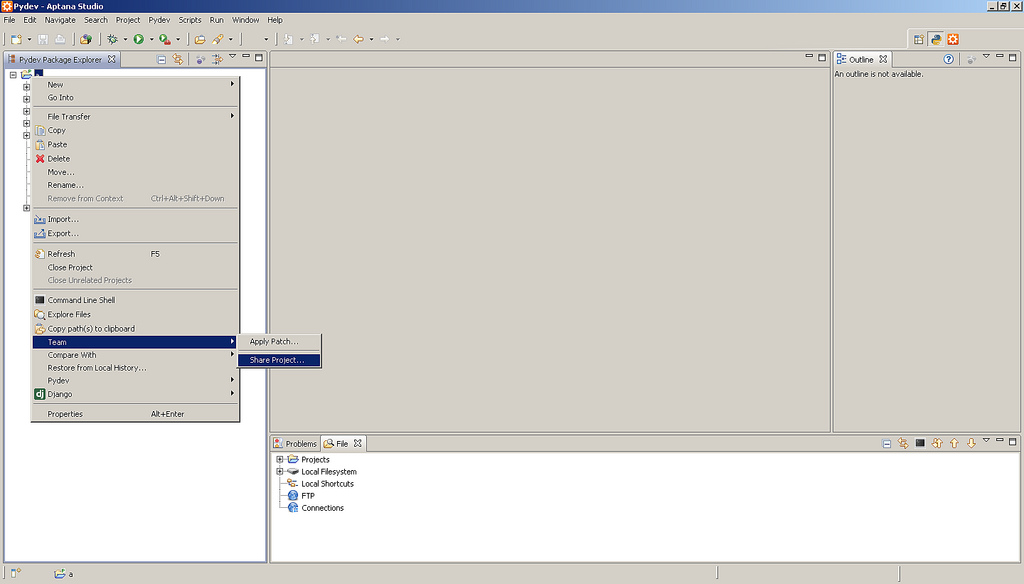

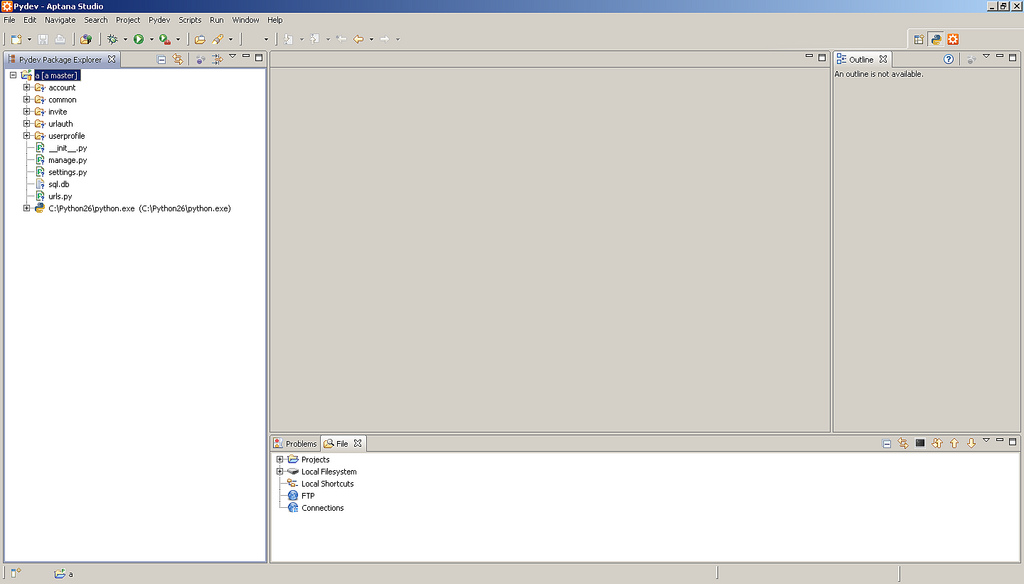
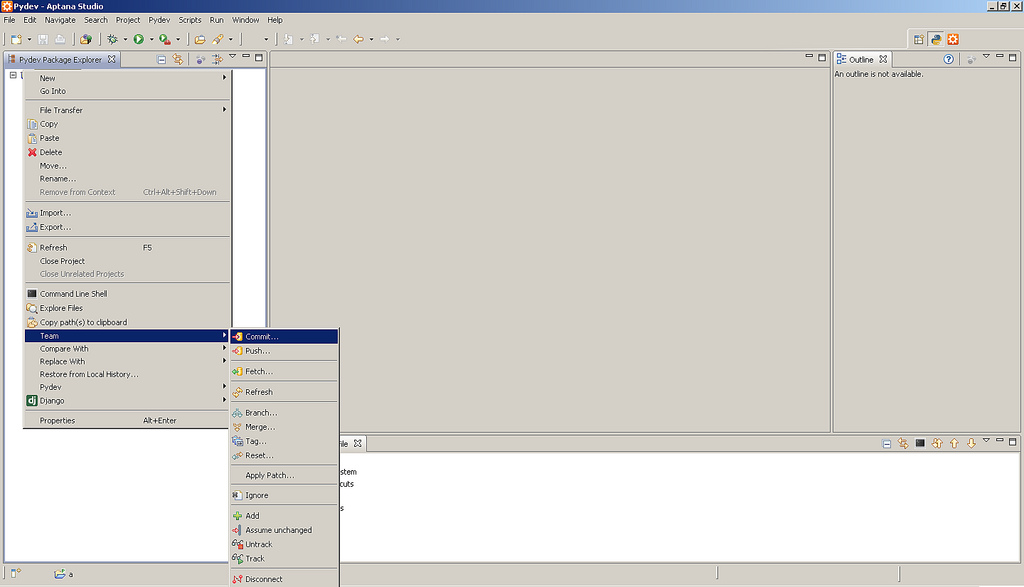
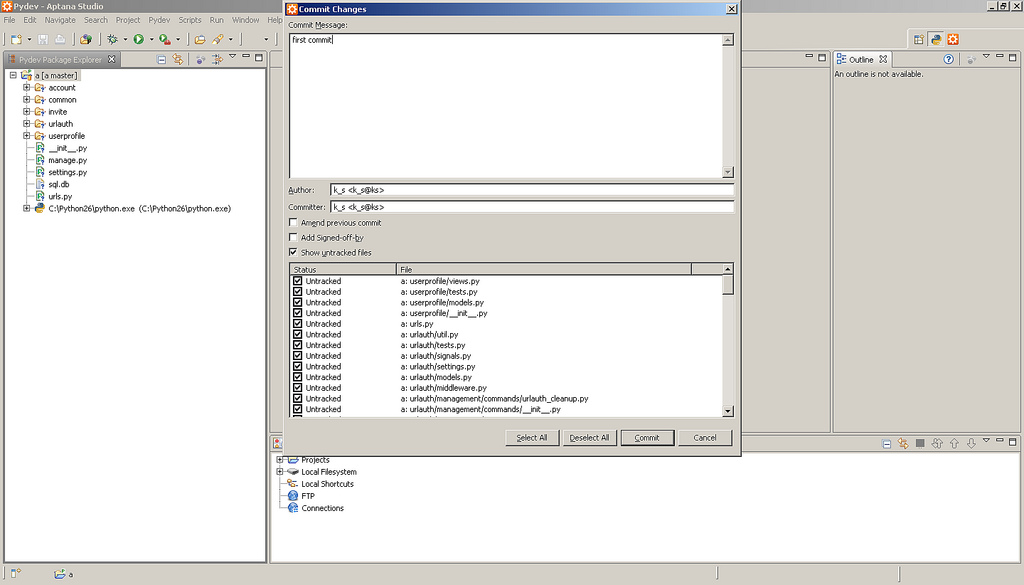
When a new repository is opened, according to the project, one main branch is created - it is not entirely correct to conduct your project in it, because When working and changing the code errors may occur, therefore, we will start a new branch in which we will conduct experiments. Subsequently, it can be merged with the main, when we are fully confident in its performance. And do a checkout in it. From left to bottom, you can easily click on the button that will add new menus. I preferred to get the console from there, then the history of commits, but I won’t show it. And further, it is easy to drag them (these menus) into any convenient areas. This is how you can roll back the project to the commit we made. Hard is when everything rubs and only what was in the previous commits remains.
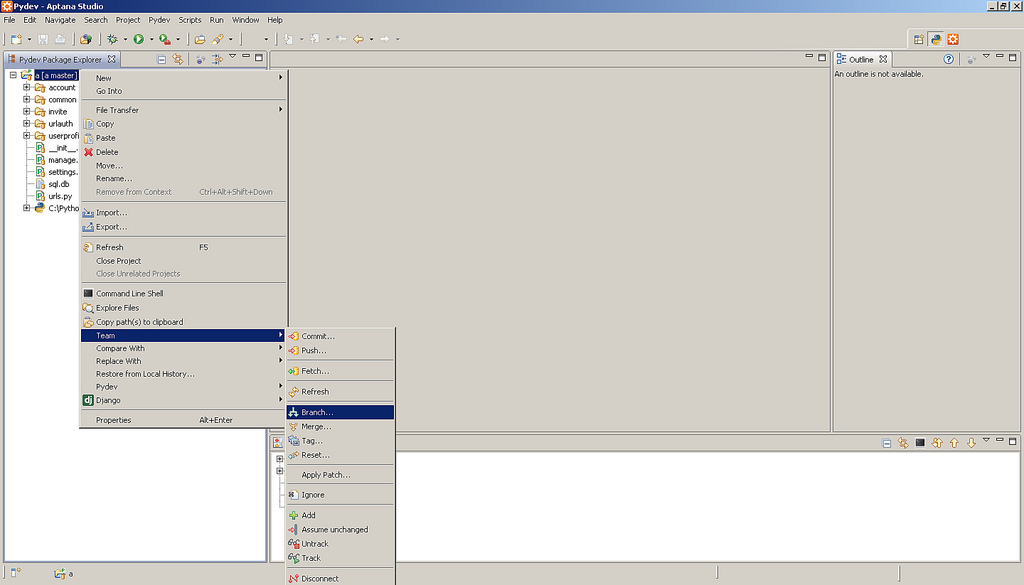
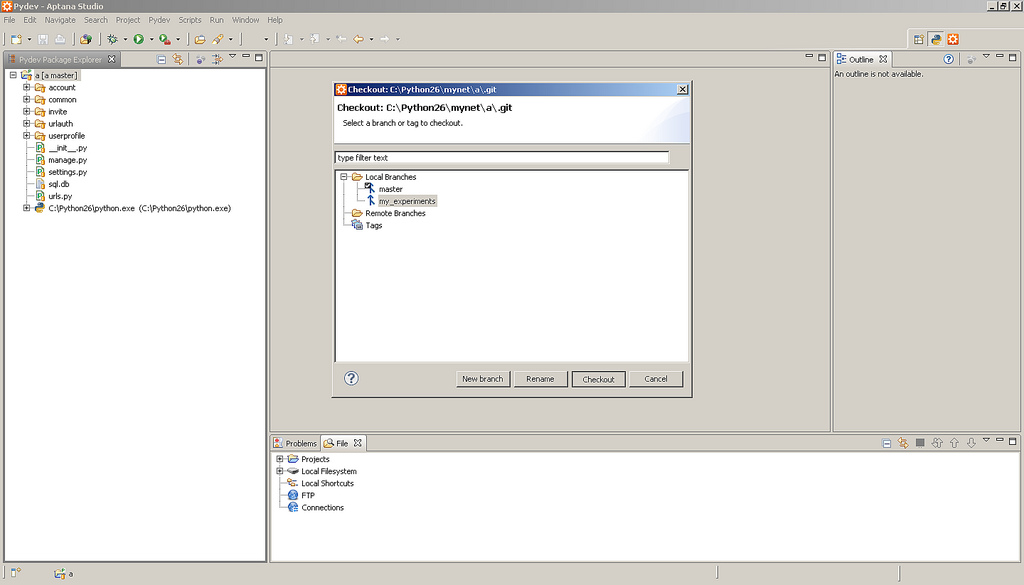
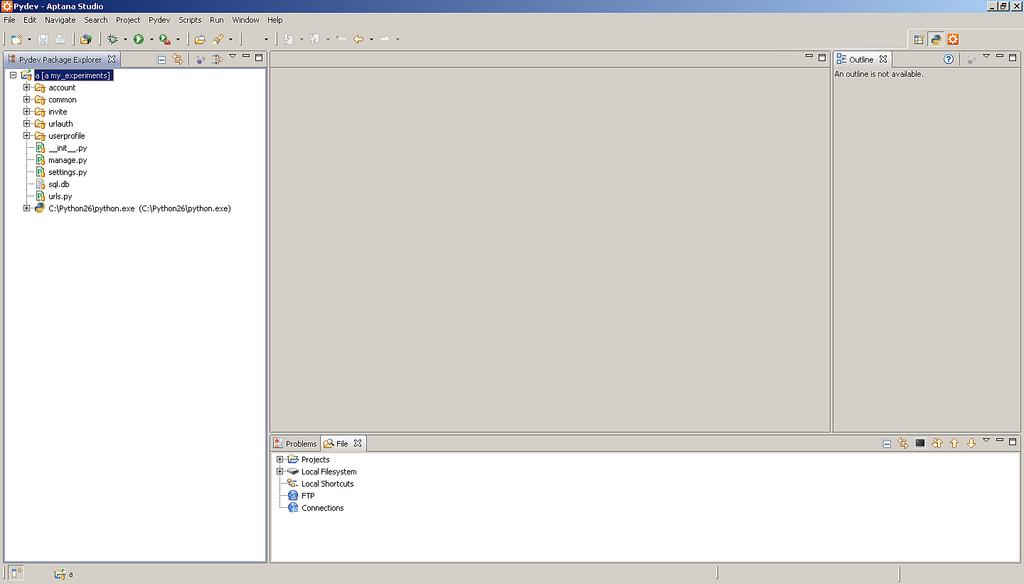
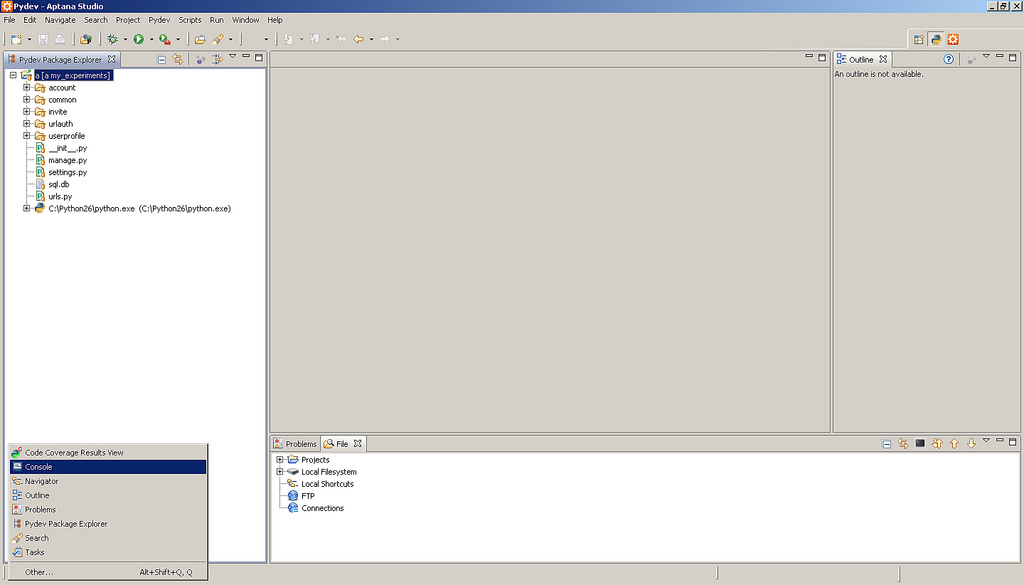
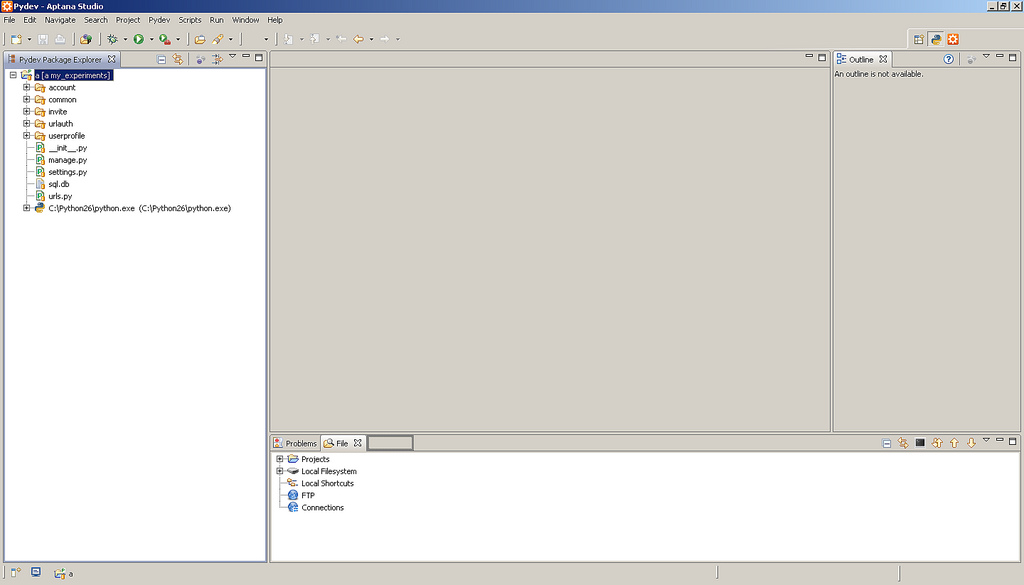

I think that's enough for now.
Since large screenshots (by volume) were the easiest to make (at least I uploaded large ones on Flickr), probably the next post will be how to reduce them using python.
And yet, perhaps the same visual description of how it would be faster to write this post using Selenium's capabilities . And then worn out to embed these pictures.
Thank you all, I will be glad to any of your comments and am curious to see how relevant the topic is.
