Shutter is an almost perfect screenshot tool
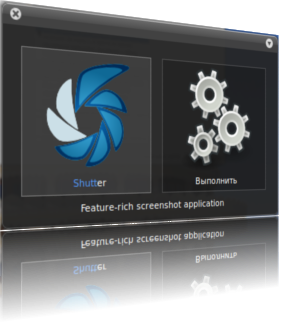
After my total transition to Ubuntu, once I needed to take a screenshot of the whole site. I, naive, having opened FireFox, began to look for my usual FireShot plugin, and to my deepest disappointment I found that this does not work under Linux. The most amazing thing is that I did not find a worthy analogue of this plugin either in FireFox or in Chromium. A few days later, I came across Shutter, a screenshot-taking program, and I began to study this tool.
So Shutter has all the functionality I need, namely:
- Take screenshots from all that is possible: sites, hints, windows and their elements;
- Edit screenshots (crop, apply watermarks, blur private information);
- Apply various beautiful effects to screenshots;
- Upload them to various ImageHosting.
So, about everything in more detail.
Take screenshots
To take a screenshot of the site, you need to click the button, and in the window that appears, drive in the link. If it is copied to your clipboard, the link will be pasted automatically. Of course, integration into the browser is more convenient, but thanks for that.

Screenshots of sites are obtained pretty well, the only thing that bothers you is that you need to set a timeout to take a screenshot with your hands, because on slow connections, things don't happen so fast. Otherwise, everything is logical.

You can remove the context menu of windows, and what can I say, you can remove any element of the window.

It is saddening that Shutter is crookedly removing Ubuntu notifications. You have to shoot the whole screen and then cut them out.
Edit

Shutter comes with a small, but quite suitable editor for such purposes. With it, you can crop images, hide private information, draw various pointers, write tips. You can export to various file formats, although when exporting to JPEG did not detect changes in the degree of compression.
Give charm

Along with installing Shutter, we also get a package of several plugins that allow us to bring beauty to our screenshots. Using plugins, you can rotate images, make reflections, present them as pictures with Polaroid, and much more. Be sure to try this chip.

Publish and Share

Shutter allows us to upload both one screenshot and the entire session simultaneously to the Internet. You can upload it to custom photo hosting sites as well as to local resources or to a specific ftp.
Customization
Shutter is very easy to configure for yourself, you can edit almost everything, starting from the format used to save images, ending with setting up photo hosting and adding plugins.
Conclusion
Pros:
- Able to take screenshots from almost everything;
- Able to edit received images and apply effects to them;
- Able to upload pictures to the Internet;
- Pretty good built-in editor;
- Able to replace Gnome hotkeys.
Minuses:
- Cannot take screenshots from Ubuntu notifications;
- It does not integrate into the browser;
- No compression when exporting to jpeg from the editor;
- You have to set a timeout on slow connections.
Overall Shutter is really almost perfect. If the developers remove these disadvantages, then Shutter can be safely put forward in the first place among screenshot programs.
Installation:
sudo apt-add-repository ppa: shutter / ppa
sudo apt-get update
sudo apt-get install shutter
