Glazing Opera 10.50 on Windows Vista / 7
One of the main innovations of Opera 10.50 for Windows is full support for Aero effects, including the Aero Glass glass interface. However, this has not spread to all browser elements. Opera designers managed to maintain a good balance between glass and classic graphics, but there are those who want the interface of his favorite program to be completely glass;)
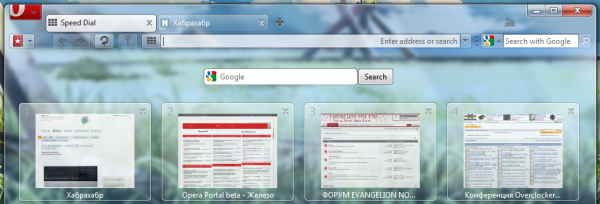
Meet: Z1-Glass authored by Z1-AV69 .
Installation:
It is installed automatically when downloading, after installation you can switch between it and other skins in the browser settings.
Installation:
1. Find the archive with the Z1-Glass skin (standard location: % appdata% \ Opera \ Opera \ skin \ ) and extract the skin.ini file from it, which will have to be slightly edited;
2. Starting from line 20, there is an instruction in English. If everything is clear from it, we execute it and proceed immediately to step 4. If not, we read on;
3. Starting at line 35, the [Dropdown Addressfield Skin] section is located . It contains 3 different lines defining the background image of the panel. To select any option, respectively, 2 lines should be commented out, and one (necessary) should be left.
Options:
5. Restart the browser.
Installation:
1. Download the style file ;
2. In opera: config # Image% 20Style specify a new file instead of the standard one;
3. In the speed dial settings, disable the use of the background image;
4. Restart the browser.
Habrauser alergi suggests that no special actions (other than installing the skin) are required for Speed Dial glazing.
The fact that the last time it didn’t work for me is, we will write off, perhaps, to the curvature of the hands;) The
modified image.css is intended for several other purposes.
You can look at the final browser view in the topic header (the picture is clickable), or in the screenshots in the author’s blog . Better yet, try it yourself;)

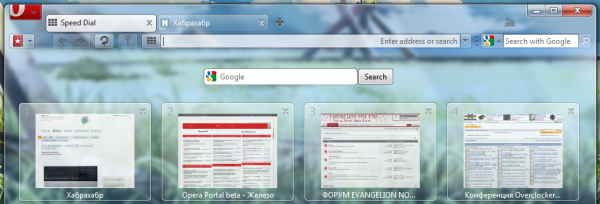
Meet: Z1-Glass authored by Z1-AV69 .
Actually skin Z1-Glass, which glazes all the toolbars.
my.opera.com/community/customize/skins/info/?id=9281Installation:
It is installed automatically when downloading, after installation you can switch between it and other skins in the browser settings.
The skin can be used with several options for the address bar.
my.opera.com/Z1-AV69/blog/2010/02/11/3-different-addressfield-options-in-z1-glass-1-52Installation:
1. Find the archive with the Z1-Glass skin (standard location: % appdata% \ Opera \ Opera \ skin \ ) and extract the skin.ini file from it, which will have to be slightly edited;
2. Starting from line 20, there is an instruction in English. If everything is clear from it, we execute it and proceed immediately to step 4. If not, we read on;
3. Starting at line 35, the [Dropdown Addressfield Skin] section is located . It contains 3 different lines defining the background image of the panel. To select any option, respectively, 2 lines should be commented out, and one (necessary) should be left.
Options:
- Standard:

Tile Center = border/addressfield.png
#Tile Center= border/addressfield_alternate.png
#Tile Center= border/addressfield_classic.png - Combined:

For the combined version, an alternative address panel configuration is also required. You can download the finished panel , and then save it in % appdata% \ Opera \ Opera \ Toolbar \ and enable it in the opera settings;#Tile Center = border/addressfield.png
Tile Center = border/addressfield_alternate.png
#Tile Center= border/addressfield_classic.png - Classical:

#Tile Center= border/addressfield.png
#Tile Center= border/addressfield_alternate.png
Tile Center= border/addressfield_classic.png
5. Restart the browser.
In addition, it is possible to glaze and speed dial aka Speed Dial.
my.opera.com/Z1-AV69/blog/2010/02/04/transparent-background-when-viewing-pictures-with-z1-glassInstallation:
1. Download the style file ;
2. In opera: config # Image% 20Style specify a new file instead of the standard one;
3. In the speed dial settings, disable the use of the background image;
4. Restart the browser.
Habrauser alergi suggests that no special actions (other than installing the skin) are required for Speed Dial glazing.
The fact that the last time it didn’t work for me is, we will write off, perhaps, to the curvature of the hands;) The
modified image.css is intended for several other purposes.
You can look at the final browser view in the topic header (the picture is clickable), or in the screenshots in the author’s blog . Better yet, try it yourself;)

