How to forget about desktop shortcuts?
Introduction
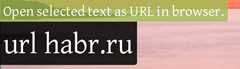 Earlier, quite often I had the problem of cluttering the desktop with a huge number of shortcuts, and I began to get lost in them, correspondingly lose time when searching for the applications I need. Later, I learned to use the win + r keyboard shortcut by creating shortcuts with short names in system32. With the advent of Windows Vista (7), now there are only win buttons , however, the flexibility and configuration of these methods is very limited. There are also a huge number of hotkey managers , but I did not make friends with one of them.
Earlier, quite often I had the problem of cluttering the desktop with a huge number of shortcuts, and I began to get lost in them, correspondingly lose time when searching for the applications I need. Later, I learned to use the win + r keyboard shortcut by creating shortcuts with short names in system32. With the advent of Windows Vista (7), now there are only win buttons , however, the flexibility and configuration of these methods is very limited. There are also a huge number of hotkey managers , but I did not make friends with one of them.Launchers
Recently (in my opinion, after reading the book "Productive Programmer. How to Make Complex Simple and Impossible Possible" by Neil Ford), my interest fell on launchers. For the windows platform, I found several:
- SlickRun http://www.bayden.com/SlickRun/
- slimCODE http://www.slimcode.com/
- Colibri http://colibri.leetspeak.org/ - some analogue of the notorious Quicksilver for Mac OS X
- Launchy http://www.launchy.net/
Well, the hero of this post:
A bit of history

I will explain as much as I managed to figure it out. Enso was originally a strictly commercial project developed by Humanized (founded by Jeffrey Raskin , who later worked on his son). Subsequently, the company began work on Mozilla Ubiquity (an Enso analogue, which is a FireFox plugin), which allowed it to make Enso free.
Enso
1 better to see once than 7 times to read, the basic features are presented in the following video:
www.youtube.com/v/JXfjwZw8cj8
www.youtube.com/v/Bs-L63X_xlI
* sorry, but it did not make a video embeded
Currently on The company’s website has two versions of the product:
- Version 1 http://humanized.com/enso/
convenient in operation, but only basic things can do.
setup (as in the second version) occurs through the embeded web server
- Version 2 http://humanized.com/enso/beta/all/ (the rest on this page are plugins for Enso)
in this version, a huge number of very useful plugins appeared (for example, searching on google, generating map objects by the selected address ), however, they fell a little (from my point of view) in that, after entering the command, a separate line began to open for entering parameters, what time took, and had to press enter again
Everything is fine, except that the project on this site seems to be abandoned, which was not quite encouraging to use, but peering inside and looking at the implementation, it turned out that everything was written in Python (cross-platform?), As well as the source code is available in free access that a little cheered up.
In a further search for references to Enso, I came across the http://www.ensowiki.com community , as well as (most importantly) the hosting of the current version of Enso https://launchpad.net/enso , so what has changed since then:
- setup is no longer through the web server
- cross-platform (Windows, Linux, Mac OS X, etc)
- first version interface
- almost all plugins from the second version
Using Enso
There is an installer for installation , so difficulties are unlikely to occur. Next, I had a need to configure (now, to make the settings, there is an enso \ config.py file) of the “main” key (Caps Lock) to the stick mode (Sticky in the terminology of the creators of the program), for this I did the following:
# Whether the Quasimode is actually modal ("sticky").
IS_QUASIMODE_MODAL = True
Expanding Enso
Cool, my pet (Enso) has now become obedient and affectionate, but I want to teach him to understand new teams, well, let it be Enso hello world.
I went to the commands folder in the root, where I added the butaji.py file with the following contents:
import enso.config
from enso.messages import displayMessage
def cmd_butaji (ensoapi, cmd):
if cmd == "time":
ensoapi.display_message ("Hello world ")
cmd_butaji.valid_args = ['time']
And I got the following: Great! I think Enso and I are very friendly.


