Poppies. Survival guide. Part 1
- Transfer
This is the first part of a large translated article. Hereinafter, all my comments are in italics.
Macs are very reliable computers, but this does not mean that they do not suffer from errors, accidents and, in some cases, just stupidity. MacLife's Michelle Delio has compiled a list of the most critical moments on the Mac and will tell you how to fix them and avoid such troubles in the future.
No computer is up and running. Even Maki can sometimes act nonsense, suddenly refusing to work as well-mannered, charming cars that we know and love.
Moreover, if PCs can be completely harmful, Macs are rarely malevolent. Usually they work poorly only if provoked. For example, if you spill a drink on a MacBook keyboard or do not perform basic care functions. Sometimes, just like people, Macs get tired and overworked, and they just need a little attention and care.
If disaster strikes the Mac, most often the problem can be resolved on its own. This is if you are just lucky, and the causes and consequences are obvious. For example, if you update the operating system, and the application refuses to work correctly, the logic tells you that the application will also need an update. Sometimes, in order to mitigate the effects of the disaster on the Mac, you will have to take several key steps, starting with the most obvious ones that are easiest to deal with (for example, checking if your computer is properly connected to the network) to more complex ones. In any case, keep yourself in control.

This article presents 17 tactics that can help you survive the common disasters that your Mac, iPhone or iPod can suffer, from the most serious to the most annoying. If you have any doubts about what to do with the problem, it is always better not to go to unknown territory, so as not to make things worse. In such cases, it is better to just take the car to a professional. And do not forget to regularly backup important data. If you do not backup, even a small problem can turn into a huge crisis. By the way, Leopard users, you already have a tool for simple and convenient backup: the Time Machine function is built into the OS, so excuses are not accepted from you! You can find step-by-step instructions on how to back up your main files in the article “How to Back Up Your Mac with Time Machine . "

SURVIVAL TACTICS: If you accidentally introduce your MacBook's keyboard to a drink or other liquid, you will have to act very quickly to save the typewriter. Unplug the power cord immediately and remove the battery. Then turn the laptop upside down, leaving the cover partially open, hinged up, keyboard down, so that the liquid can drain. Do not flip it back and do not lay it straight. Place paper towels or cloth towels under the laptop to absorb liquid, and change them as needed.
After everything that you spilled on the machine spills out, do not turn it on for three days or even longer if you want it to completely dry before turning it on. In some cases, some people use a hair dryer to speed up the drying process, but drying the inside of your MacBook with a hair dryer can only make it worse: the ingredients that were in the spilled liquid can stick to the fragile components of the computer, so it's better to let the liquid dry in the air on its own.
If you really need data that is stored on your hard drive and you can pay about $ 600 (in the USA), contact the company that is engaged in data recovery, in speed after disconnecting the computer from the network. Just before, do not forget to ask how they should send the laptop: in such a state as it is, or it is better to dry it first.
If you have a backup copy of your information (and it should be; read “5 Ways to Avoid Disasters on a Mac”) and you just want to see if you can save Mac yourself, let it dry completely, turn it on and see if it starts boot up. You can also take it to the Apple Store or your local service center to have it checked beforehand. Just keep in mind that damage from spilled liquids or food is not covered by the warranty, and yes, they can find out what happened, so do not pretend to say that "the computer just stopped working." In the new unibody macbooks, there are special immersion sensors for identifying such causes of the malfunction , as in all iPod and iPhone.
If you chose the “help yourself” path and your already dried-up computer turns on, your next step will depend on what you spilled on the machine. Plain room temperature water is the least likely to cause you long-term problems. Ice water on a hot motherboard is a very bad combination; it is most likely that your computer burned out on contact. A poppy can survive contact with sugary, sour, or dairy drinks, but you can say with almost complete certainty that problems will begin to show up later, when the remnants of the liquid begin to slowly corrode the inside of your computer. Once you have made sure that your computer is working, you need to quickly clean it. If you are completely sure that you can disassemble the computer yourself, grease any sticky parts with distilled water or denatured alcohol (it is sold in technical stores), and then correctly collect all this, then go ahead. If not, take it to the Apple Store or local computer technician for a thorough cleaning.
If you wet a peripheral keyboard that works with a MacPro or iMac, immediately disconnect the keyboard from the computer and turn it over so that the liquid escapes. Let it dry from one day to two (depending on how much liquid you spilled), and then reconnect it. Most likely, you still killed the keyboard, but it's worth a look, maybe she survived. Unless you have spilled a large amount of liquid on the Mac, too, everything should be in order with your computer.

SURVIVAL TACTICS: If your Mac simulator pretends to be sick to avoid fulfilling his duties, does not want to move further than the screen with the apple logo for an hour or so and start the troubleshooting process by turning off the computer and take a few deep breaths.
Now press the power button and immediately press and hold the Cmd + S (⌘ + S) buttons until the machine starts to boot. This will load the single-user mode and you should see white text on the screen.
When you see a prompt that you can enter the command, type / sbin / fsck –fy (“fsck” is a file system consistency check utility) and press Return (↩ is the analogue of the Enter key).Now sit back and let Mack try to find and solve the problem that torments him. It can take about 15 minutes or more if everything is really bad there, so be patient. If you are lucky and you see the message: “File System was modified” , repeat the above procedure again until you see the message: “No problems were” found ") . When this happens, type reboot on the keyboard and press the Return (↩) key again .
If these steps do not help you get out of the swamp bogs of the boot process, find the OS X installation disc and insert it into the drive. This time hold the C key while the Mac is loading. If you are using OS 10.4 or later, go to \ Applications \ Utilities \ Disk Utility (\ Applications \ Utilities \ Disk Utility) , select your hard drive in the left pane and click the Repair Disk button in the First Aid section Aid) . If no disk errors are found, click Repair disk permissions . When this process is complete, reboot your Mac.
If you are running OS 10.2, you can follow the same steps, but you will find what you need in the Installer \ Open Disk Utility section .
If this does not help, you can try DiskWarrior($ 99.95) from Alsoft. The price for the program is not small, but if the data is more important for you, it is worth a try. According to the developers, DiskWarrior can do something that other programs cannot: instead of fixing the original directory, it uses special technology that allows you to quickly create a new directory. For this, the program uses data recovered from the original directory. Thus, it can recover files, folders, and documents that you already thought were lost, since no other program could recover them. Many thanks to bondarua for the advice.
If all of the above does not work, you will probably have to transfer your computer to the care of Apple experts.

SURVIVAL TACTICS: If you press the Power button and don’t hear melodies at startup, the power indicator does not light up and you don’t hear any sounds from Mac’s hard drive or fan, unplug the power cord, remove the battery (if it's a laptop), disconnect all peripheral devices (printer, scanner and others) and slowly count to 60. Reinsert the battery, reconnect the power cable and see if the machine turns on as usual. If so, then you can connect your peripherals one at a time and rejoice - you prevented trouble.
If this tactic does not work, disconnect the computer from the power and remove the battery again. Now try to reset the System Management Controller. The fact is that if the settings of the system control controller are damaged, your Mac will not be able to recognize its battery and / or power source. On a MacBook or MacBook Pro, hold the Power key for 5 seconds, then connect the adapter and press the power button, after which, we hope, the computer turns on. For other mobile Macs, you will need to take slightly different steps. For example, on a MacBook Air, you need to press Shift + Control + Option (⇧ + ⌃ + ⌥)left on the keyboard and hold the power button. For other Mac models, visit the Support section of the Apple website or search Google for “SMC + your Mac model” to learn how to reset the controller’s controller settings.
For the assurance of users Russian Apple Community, Resetting the SMC will also help to solve the common problem of constantly working MacBook Air fans. After resetting the machine does not recognize, it works quietly and silently.

SURVIVAL TACTICS: If your Mac is "not the same one" © (in the sense, not that small impudent high-speed demon, as before), it is likely that this is your fault. If you have downloaded many toolbars and applications that you rarely use, and your desktop is littered with folders and icons, it's time to get down to cleaning. Send to the landfill software that you do not use, collect all the folders and icons in one folder. Each thing on your desktop eats up a small piece of memory, so it’s worth organizing it and putting it in one folder, in which all the other folders you have are stored. Consider turning off useless but cool features like system animations, zoom effects, and scroll bars that absorb system resources. The easiest way to do this is to downloadTinkerTool (2.2 MB), a free application that allows you to change all the settings in OS X to your complete pleasure.
Also think about your Mac's sleeping habits. OS X comes with a set of UNIX scripts that run automatically at 3:15 a.m. every day, weekly at 4:30 a.m. on Saturdays, and monthly at 5:30 a.m. on the first day of the month. If your machine is usually turned off or in sleep mode at this time (UNIX machines for which these scripts were originally developed were always turned on), clutter cluttering the system will accumulate in temporary directories, and your Mac will not work as fast as should. Try to make sure, if you can, that your machine is turned on in most cases at the time that these scripts are scheduled to run. If you are working on Leopard, then these scripts will run automatically during the next boot.Cocktail ($ 14.95, 1.8 MB) or Leopard Cache Cleaner ($ 8.99, 12.8 MB).
Thanks to the advice of VadimUA, I can tell you about the free Optimizer application, which will clean up your Mac and comb out the hair of your home Leopard or Tiger. The application does not have a graphical interface, there is only an icon in the dock and voice alerts in English, which it uses to report to you on the work done. This wonderful little utility runs the above UNIX scripts that clean up the system. Before starting the scripts, you will need to enter the password for your account. Author advisessave all important data and close other applications, because after running the scripts the utility will reboot the system. Optimizer has two versions: for Mac OS 10.5 ( Leopard Optimizer 1.1 , 71.7 KB) and 10.4 ( Tiger Optimizer 1.0 , 381 KB).
The Leopard version executes the following commands:
If you wish, you can execute them yourself sequentially in the Terminal.
It is advisable to run the application once a month and every time after an update of the system.

SURVIVAL TACTICS: Another reason why your Mac can slow down, spontaneously hang, turn off, or show a delayed video is because the computer heats up due to blocked ventilation openings and / or the accumulation of dust, dirt, or pet hair inside the machine. In such cases, your Mac may die a slow death from overheating.
To solve this problem, it is usually necessary to open the computer case and blow out the dirt using a can of compressed air. If you have a Mac that you can open (look at the set of screws near the vents that will allow you to remove the fan cover), and you are sure you can do it yourself, then you probably already know what to do next. Carefully disassemble the computer and blow out all the dirt. If such a close relationship with a computer doesn’t seem like fun, take it to the Apple Store and let it be done there for you. You can ask the technicians to show you how to do this correctly so that you can perform this procedure yourself approximately every three months. If you just want to clean the air vents and fan from dust, but do not plan to go so far and actually open the case, then make sure that you do not blow the dust deeper into the computer. To do this, direct the nozzle of the can of compressed air out. If you blow the dust deeper into the car, this will only exacerbate the problem.
Apple says that on some MacBooks, a thin layer of clear plastic may block the rear vent. It was used in the factory to prevent dust from entering the computer, and it had to be removed before leaving the factory, but some macbooks got out with this plastic. If your macbook's plastic covers the ventilation, remove it and discard. Also, make sure that the ventilation openings of your computer are not blocked by other things located on your desk, or that they are not partially blocked due to the macbook lying on soft surfaces such as pillows or on your lap. Your computer also needs to breathe.
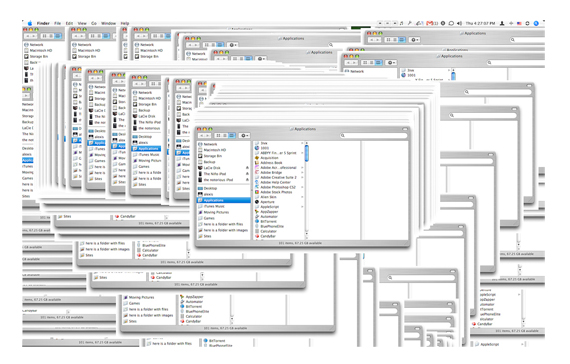
SURVIVAL TACTICS: If an application that has always been obedient suddenly starts to freeze or be naughty in some other way, think about what you could do to upset it. Maybe you downloaded and installed a system update, new software, or changed something else on your computer? You will probably also need to update the malware so that it behaves well again.
If nothing has changed, check to see if the settings are to blame. Go to the Accounts section in System Preferencesand create a new user account. Log in as a new user and run the program that was causing you problems. If nothing bad happens, there is a chance that the problem is in your personal program settings. In some cases, you can delete the settings by dragging them from the Users / Libraries / Preferences folder (Users / Library / Preferences) . In programs such as Photoshop, you can reset your account settings to default by pressing Command + Option + Shift (⌘ + ⌥ + ⇧)when you start the application; when Photoshop starts up, it will ask if you want to reset the settings. Remember to save custom presets before you reset Photoshop. If you do not know how to restore the default settings of a program, find out on the manufacturer’s website.
Damaged fonts can also cause severe damage to applications and even entire operating systems. In paragraph # 14 you will find some tips on how to deal with them.
Finally, it is worth considering the problems with RAM (RAM or RAM). If your applications start to behave eccentrically and crash for no obvious reason, you may have a bad RAM module. If you can get to RAM on your machine, which can usually be done on most modern Macs except MacBook Air, and there is more than one module installed, try removing one module from the computer. If this does not help, try moving one module to another slot. Then repeat the operation with the second module: perhaps the problem is in one of the “bars”.

SURVIVAL TACTICS: Metal is scratched - it's just a fact of life. The first scratch that damaged the case of your Titanium PowerBook or MacBook Pro was probably the most traumatic. When the initially smooth surface is already slightly scratched, all of these marks are much easier to tolerate. But if you simply cannot see these scuffs as signs of an interesting, well-lived life, ignore any temptation to open Brasso (the trade name for Reckitt & Colman's metal lacquer). It works well for fixing broken iPods, but can peel off your MacBook Pro. You can look for a scratch-off varnish that is made specifically for the metal your computer case is made of, just follow the instructions carefully. Obviously, make sure that nothing sticky appears near the vents, ports, and recesses in the case, and also disconnect the battery and power adapter before starting the process of getting rid of scratches. If the case of your MacBook Pro is only very dirty and not scratched, try using the iKlear Apple Polish Cleaning Kit ($ 24.95) to make it shine like brand new.
To be continued .
Macs are very reliable computers, but this does not mean that they do not suffer from errors, accidents and, in some cases, just stupidity. MacLife's Michelle Delio has compiled a list of the most critical moments on the Mac and will tell you how to fix them and avoid such troubles in the future.
No computer is up and running. Even Maki can sometimes act nonsense, suddenly refusing to work as well-mannered, charming cars that we know and love.
Moreover, if PCs can be completely harmful, Macs are rarely malevolent. Usually they work poorly only if provoked. For example, if you spill a drink on a MacBook keyboard or do not perform basic care functions. Sometimes, just like people, Macs get tired and overworked, and they just need a little attention and care.
If disaster strikes the Mac, most often the problem can be resolved on its own. This is if you are just lucky, and the causes and consequences are obvious. For example, if you update the operating system, and the application refuses to work correctly, the logic tells you that the application will also need an update. Sometimes, in order to mitigate the effects of the disaster on the Mac, you will have to take several key steps, starting with the most obvious ones that are easiest to deal with (for example, checking if your computer is properly connected to the network) to more complex ones. In any case, keep yourself in control.

This article presents 17 tactics that can help you survive the common disasters that your Mac, iPhone or iPod can suffer, from the most serious to the most annoying. If you have any doubts about what to do with the problem, it is always better not to go to unknown territory, so as not to make things worse. In such cases, it is better to just take the car to a professional. And do not forget to regularly backup important data. If you do not backup, even a small problem can turn into a huge crisis. By the way, Leopard users, you already have a tool for simple and convenient backup: the Time Machine function is built into the OS, so excuses are not accepted from you! You can find step-by-step instructions on how to back up your main files in the article “How to Back Up Your Mac with Time Machine . "
Disaster 1: Keyboard, Meet the Beer

SURVIVAL TACTICS: If you accidentally introduce your MacBook's keyboard to a drink or other liquid, you will have to act very quickly to save the typewriter. Unplug the power cord immediately and remove the battery. Then turn the laptop upside down, leaving the cover partially open, hinged up, keyboard down, so that the liquid can drain. Do not flip it back and do not lay it straight. Place paper towels or cloth towels under the laptop to absorb liquid, and change them as needed.
After everything that you spilled on the machine spills out, do not turn it on for three days or even longer if you want it to completely dry before turning it on. In some cases, some people use a hair dryer to speed up the drying process, but drying the inside of your MacBook with a hair dryer can only make it worse: the ingredients that were in the spilled liquid can stick to the fragile components of the computer, so it's better to let the liquid dry in the air on its own.
If you really need data that is stored on your hard drive and you can pay about $ 600 (in the USA), contact the company that is engaged in data recovery, in speed after disconnecting the computer from the network. Just before, do not forget to ask how they should send the laptop: in such a state as it is, or it is better to dry it first.
If you have a backup copy of your information (and it should be; read “5 Ways to Avoid Disasters on a Mac”) and you just want to see if you can save Mac yourself, let it dry completely, turn it on and see if it starts boot up. You can also take it to the Apple Store or your local service center to have it checked beforehand. Just keep in mind that damage from spilled liquids or food is not covered by the warranty, and yes, they can find out what happened, so do not pretend to say that "the computer just stopped working." In the new unibody macbooks, there are special immersion sensors for identifying such causes of the malfunction , as in all iPod and iPhone.
If you chose the “help yourself” path and your already dried-up computer turns on, your next step will depend on what you spilled on the machine. Plain room temperature water is the least likely to cause you long-term problems. Ice water on a hot motherboard is a very bad combination; it is most likely that your computer burned out on contact. A poppy can survive contact with sugary, sour, or dairy drinks, but you can say with almost complete certainty that problems will begin to show up later, when the remnants of the liquid begin to slowly corrode the inside of your computer. Once you have made sure that your computer is working, you need to quickly clean it. If you are completely sure that you can disassemble the computer yourself, grease any sticky parts with distilled water or denatured alcohol (it is sold in technical stores), and then correctly collect all this, then go ahead. If not, take it to the Apple Store or local computer technician for a thorough cleaning.
If you wet a peripheral keyboard that works with a MacPro or iMac, immediately disconnect the keyboard from the computer and turn it over so that the liquid escapes. Let it dry from one day to two (depending on how much liquid you spilled), and then reconnect it. Most likely, you still killed the keyboard, but it's worth a look, maybe she survived. Unless you have spilled a large amount of liquid on the Mac, too, everything should be in order with your computer.
Disaster 2: Stuck in Startup Mode

SURVIVAL TACTICS: If your Mac simulator pretends to be sick to avoid fulfilling his duties, does not want to move further than the screen with the apple logo for an hour or so and start the troubleshooting process by turning off the computer and take a few deep breaths.
Now press the power button and immediately press and hold the Cmd + S (⌘ + S) buttons until the machine starts to boot. This will load the single-user mode and you should see white text on the screen.
When you see a prompt that you can enter the command, type / sbin / fsck –fy (“fsck” is a file system consistency check utility) and press Return (↩ is the analogue of the Enter key).Now sit back and let Mack try to find and solve the problem that torments him. It can take about 15 minutes or more if everything is really bad there, so be patient. If you are lucky and you see the message: “File System was modified” , repeat the above procedure again until you see the message: “No problems were” found ") . When this happens, type reboot on the keyboard and press the Return (↩) key again .
If these steps do not help you get out of the swamp bogs of the boot process, find the OS X installation disc and insert it into the drive. This time hold the C key while the Mac is loading. If you are using OS 10.4 or later, go to \ Applications \ Utilities \ Disk Utility (\ Applications \ Utilities \ Disk Utility) , select your hard drive in the left pane and click the Repair Disk button in the First Aid section Aid) . If no disk errors are found, click Repair disk permissions . When this process is complete, reboot your Mac.
If you are running OS 10.2, you can follow the same steps, but you will find what you need in the Installer \ Open Disk Utility section .
If this does not help, you can try DiskWarrior($ 99.95) from Alsoft. The price for the program is not small, but if the data is more important for you, it is worth a try. According to the developers, DiskWarrior can do something that other programs cannot: instead of fixing the original directory, it uses special technology that allows you to quickly create a new directory. For this, the program uses data recovered from the original directory. Thus, it can recover files, folders, and documents that you already thought were lost, since no other program could recover them. Many thanks to bondarua for the advice.
If all of the above does not work, you will probably have to transfer your computer to the care of Apple experts.
Disaster 3: Doesn't Turn On

SURVIVAL TACTICS: If you press the Power button and don’t hear melodies at startup, the power indicator does not light up and you don’t hear any sounds from Mac’s hard drive or fan, unplug the power cord, remove the battery (if it's a laptop), disconnect all peripheral devices (printer, scanner and others) and slowly count to 60. Reinsert the battery, reconnect the power cable and see if the machine turns on as usual. If so, then you can connect your peripherals one at a time and rejoice - you prevented trouble.
If this tactic does not work, disconnect the computer from the power and remove the battery again. Now try to reset the System Management Controller. The fact is that if the settings of the system control controller are damaged, your Mac will not be able to recognize its battery and / or power source. On a MacBook or MacBook Pro, hold the Power key for 5 seconds, then connect the adapter and press the power button, after which, we hope, the computer turns on. For other mobile Macs, you will need to take slightly different steps. For example, on a MacBook Air, you need to press Shift + Control + Option (⇧ + ⌃ + ⌥)left on the keyboard and hold the power button. For other Mac models, visit the Support section of the Apple website or search Google for “SMC + your Mac model” to learn how to reset the controller’s controller settings.
For the assurance of users Russian Apple Community, Resetting the SMC will also help to solve the common problem of constantly working MacBook Air fans. After resetting the machine does not recognize, it works quietly and silently.
Disaster 4: He's Just Too Slow

SURVIVAL TACTICS: If your Mac is "not the same one" © (in the sense, not that small impudent high-speed demon, as before), it is likely that this is your fault. If you have downloaded many toolbars and applications that you rarely use, and your desktop is littered with folders and icons, it's time to get down to cleaning. Send to the landfill software that you do not use, collect all the folders and icons in one folder. Each thing on your desktop eats up a small piece of memory, so it’s worth organizing it and putting it in one folder, in which all the other folders you have are stored. Consider turning off useless but cool features like system animations, zoom effects, and scroll bars that absorb system resources. The easiest way to do this is to downloadTinkerTool (2.2 MB), a free application that allows you to change all the settings in OS X to your complete pleasure.
Also think about your Mac's sleeping habits. OS X comes with a set of UNIX scripts that run automatically at 3:15 a.m. every day, weekly at 4:30 a.m. on Saturdays, and monthly at 5:30 a.m. on the first day of the month. If your machine is usually turned off or in sleep mode at this time (UNIX machines for which these scripts were originally developed were always turned on), clutter cluttering the system will accumulate in temporary directories, and your Mac will not work as fast as should. Try to make sure, if you can, that your machine is turned on in most cases at the time that these scripts are scheduled to run. If you are working on Leopard, then these scripts will run automatically during the next boot.Cocktail ($ 14.95, 1.8 MB) or Leopard Cache Cleaner ($ 8.99, 12.8 MB).
Thanks to the advice of VadimUA, I can tell you about the free Optimizer application, which will clean up your Mac and comb out the hair of your home Leopard or Tiger. The application does not have a graphical interface, there is only an icon in the dock and voice alerts in English, which it uses to report to you on the work done. This wonderful little utility runs the above UNIX scripts that clean up the system. Before starting the scripts, you will need to enter the password for your account. Author advisessave all important data and close other applications, because after running the scripts the utility will reboot the system. Optimizer has two versions: for Mac OS 10.5 ( Leopard Optimizer 1.1 , 71.7 KB) and 10.4 ( Tiger Optimizer 1.0 , 381 KB).
The Leopard version executes the following commands:
rm -rf /System/Library/Extensions.mkext; sudo rm -rf / System / Library / Extensions / Caches / && sudo rm -rf / System / Library / Caches / update_prebinding -debug -force -root / defaults write /Library/Preferences/com.apple.windowserver Compositor -dict deferredUpdates 0 diskutil repairpermissions / update_prebinding -root / -force sudo periodic daily; sudo periodic weekly; sudo periodic monthly
If you wish, you can execute them yourself sequentially in the Terminal.
It is advisable to run the application once a month and every time after an update of the system.
Disaster 5: Caution, Burns May Be

SURVIVAL TACTICS: Another reason why your Mac can slow down, spontaneously hang, turn off, or show a delayed video is because the computer heats up due to blocked ventilation openings and / or the accumulation of dust, dirt, or pet hair inside the machine. In such cases, your Mac may die a slow death from overheating.
To solve this problem, it is usually necessary to open the computer case and blow out the dirt using a can of compressed air. If you have a Mac that you can open (look at the set of screws near the vents that will allow you to remove the fan cover), and you are sure you can do it yourself, then you probably already know what to do next. Carefully disassemble the computer and blow out all the dirt. If such a close relationship with a computer doesn’t seem like fun, take it to the Apple Store and let it be done there for you. You can ask the technicians to show you how to do this correctly so that you can perform this procedure yourself approximately every three months. If you just want to clean the air vents and fan from dust, but do not plan to go so far and actually open the case, then make sure that you do not blow the dust deeper into the computer. To do this, direct the nozzle of the can of compressed air out. If you blow the dust deeper into the car, this will only exacerbate the problem.
Apple says that on some MacBooks, a thin layer of clear plastic may block the rear vent. It was used in the factory to prevent dust from entering the computer, and it had to be removed before leaving the factory, but some macbooks got out with this plastic. If your macbook's plastic covers the ventilation, remove it and discard. Also, make sure that the ventilation openings of your computer are not blocked by other things located on your desk, or that they are not partially blocked due to the macbook lying on soft surfaces such as pillows or on your lap. Your computer also needs to breathe.
Disaster 6: The application is crazy
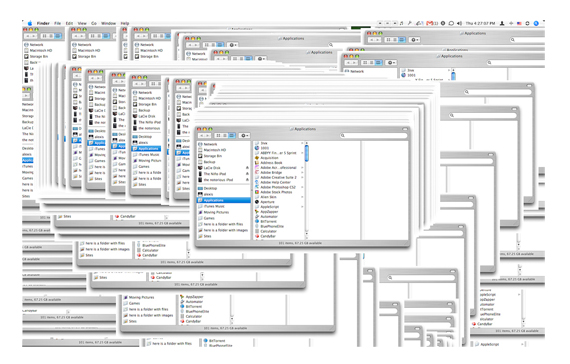
SURVIVAL TACTICS: If an application that has always been obedient suddenly starts to freeze or be naughty in some other way, think about what you could do to upset it. Maybe you downloaded and installed a system update, new software, or changed something else on your computer? You will probably also need to update the malware so that it behaves well again.
If nothing has changed, check to see if the settings are to blame. Go to the Accounts section in System Preferencesand create a new user account. Log in as a new user and run the program that was causing you problems. If nothing bad happens, there is a chance that the problem is in your personal program settings. In some cases, you can delete the settings by dragging them from the Users / Libraries / Preferences folder (Users / Library / Preferences) . In programs such as Photoshop, you can reset your account settings to default by pressing Command + Option + Shift (⌘ + ⌥ + ⇧)when you start the application; when Photoshop starts up, it will ask if you want to reset the settings. Remember to save custom presets before you reset Photoshop. If you do not know how to restore the default settings of a program, find out on the manufacturer’s website.
Damaged fonts can also cause severe damage to applications and even entire operating systems. In paragraph # 14 you will find some tips on how to deal with them.
Finally, it is worth considering the problems with RAM (RAM or RAM). If your applications start to behave eccentrically and crash for no obvious reason, you may have a bad RAM module. If you can get to RAM on your machine, which can usually be done on most modern Macs except MacBook Air, and there is more than one module installed, try removing one module from the computer. If this does not help, try moving one module to another slot. Then repeat the operation with the second module: perhaps the problem is in one of the “bars”.
Disaster 7: Poppy scratched

SURVIVAL TACTICS: Metal is scratched - it's just a fact of life. The first scratch that damaged the case of your Titanium PowerBook or MacBook Pro was probably the most traumatic. When the initially smooth surface is already slightly scratched, all of these marks are much easier to tolerate. But if you simply cannot see these scuffs as signs of an interesting, well-lived life, ignore any temptation to open Brasso (the trade name for Reckitt & Colman's metal lacquer). It works well for fixing broken iPods, but can peel off your MacBook Pro. You can look for a scratch-off varnish that is made specifically for the metal your computer case is made of, just follow the instructions carefully. Obviously, make sure that nothing sticky appears near the vents, ports, and recesses in the case, and also disconnect the battery and power adapter before starting the process of getting rid of scratches. If the case of your MacBook Pro is only very dirty and not scratched, try using the iKlear Apple Polish Cleaning Kit ($ 24.95) to make it shine like brand new.
To be continued .
